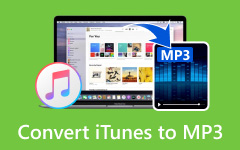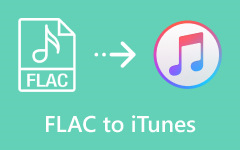iTunes is used to organize, play, and sync your movies, music, and videos across devices. It makes it easy to keep all your media in one place.
Now, you want to add MKV files to iTunes, and when you try, it does not work. That can feel disappointing because iTunes does not support the MKV format.
Do not worry, though, we have a solution for that. We will convert your MKV into iTunes-supported formats, and then it will be ready to add to iTunes.

Part 1. Can iTunes Support and Play MKV Files
No, iTunes cannot play MKV files. MKV is a video format that iTunes does not support. If you try to open an MKV file in iTunes, it will not work. iTunes can only play certain video formats. The main ones are MP4, MOV, and M4V.
If you want to use an MKV file in iTunes, there is only one main option: change the MKV file into a format that iTunes supports. It means changing the file type without changing the video itself. After conversion, the file can open in iTunes normally.
Part 2. The Best Way to Convert MKV to iTunes Format
The best way to convert MKV to iTunes format is by using Tipard Video Converter Ultimate. It is the best because it can convert MKV to any format that iTunes supports, like MP4, MOV, and M4V. It does not matter if your video is short or long; it can load and process it easily.
Moreover, Tipard Video Converter Ultimate also keeps or even improves the original video quality of your MKV file. On top of that, it works fast because it supports GPU acceleration, which helps your computer process videos quickly.
Step 1 First, go to the official website and download Tipard Video Converter Ultimate on your computer. Then, follow the instructions on the screen to install it. The installation is quick and easy.
Step 2 Open Tipard Video Converter Ultimate. Hit the Add Files button in the center or grab and drop your MKV file into the program. The file will load automatically. You can add more than one file if you want to convert multiple videos at the same time.
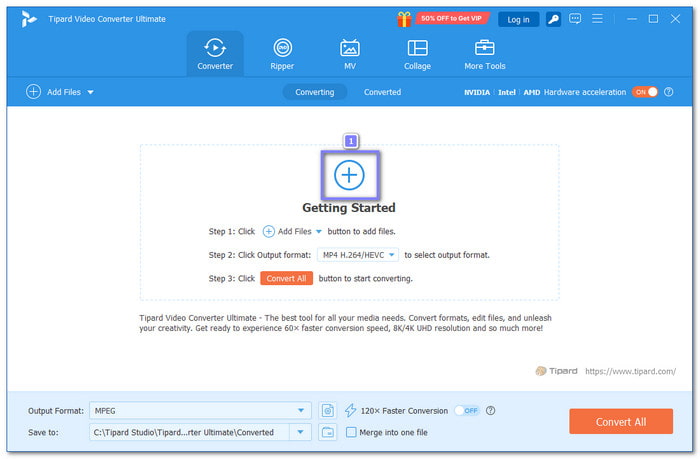
Step 3 Click the Format drop-down menu in the upper right corner. You will see many options. Choose MP4, MOV, or M4V, because these formats work perfectly with iTunes. You can also adjust video settings if you want, like resolution or quality.
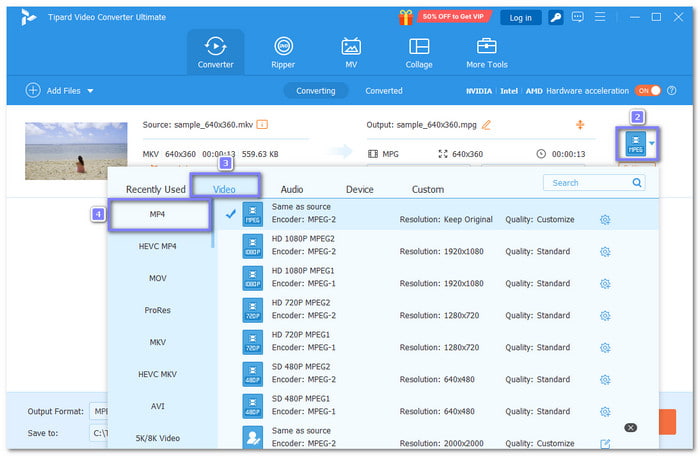
Step 4 Pick a folder on your computer where you want to save the converted video. It makes it easy to find your video later when you want to add it to iTunes.
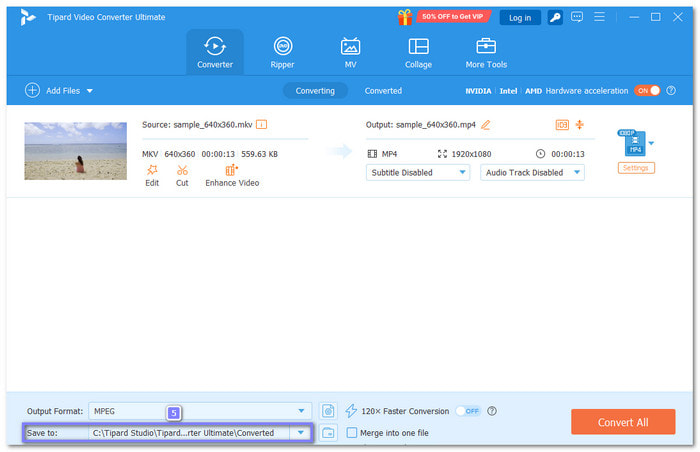
Step 5 Finally, click the Convert All button at the bottom to convert your MKV file to the format you chose. After converting, you can enjoy your MKV video, which is already converted, in iTunes just like any other supported video.
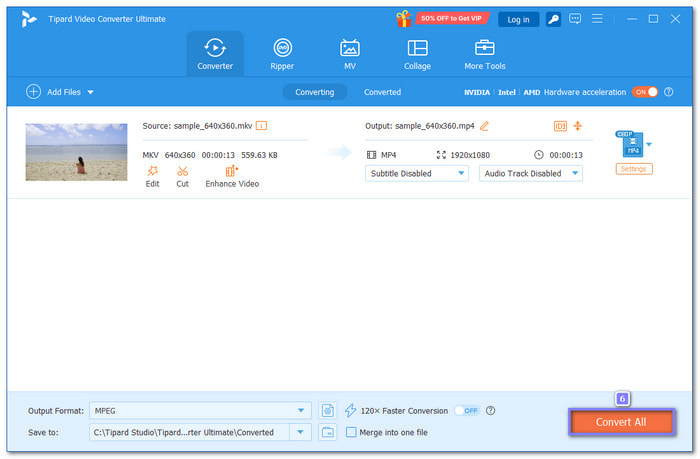
The advantages and disadvantages you should know: Tipard Video Converter Ultimate can convert MKV to HEVC, MOV, and M4V at up to 60× faster speed. It also supports bulk conversion, allowing you to convert many files at once. Plus, you can customize the output settings, like resolution and frame rate. However, the free plan is limited so some features may need the full version.
Part 3. How to Convert MKV to iTunes Format with HandBrake
HandBrake is a free and open-source MKV converter that helps you convert MKV to iTunes formats. At first, it may seem tricky for new users because of the many settings, but it is actually simple to use. You can load your MKV file, choose the output format, and save it to your computer. This converter keeps your video quality and works for both short and long videos.
Step 1 Go to the HandBrake website on your browser. Download the software for your Windows or Mac computer. Then, follow the instructions to install it.
Step 2 Launch HandBrake and click the Source button on the toolbar, then select Open File. Find your MKV file and open it. The video will load into HandBrake for conversion.
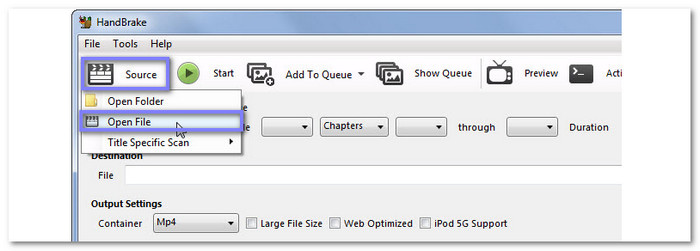
Step 3 Click the Browse button under Destination. Pick a folder where you want to save the new file. Please enter a name for your video so it is easy to find later.
Step 4 Under Output Settings, make sure MP4 is selected. Choosing MP4 ensures your video will work in iTunes.
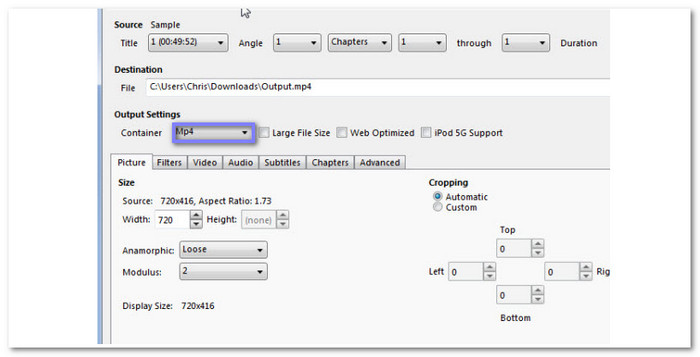
Step 5 If you do not need to change anything else, click Start. HandBrake will convert your MKV to MP4, and you can see the converted file in the folder you selected earlier.
The advantages and disadvantages you should know: HandBrake is a great program that is free, easy to use, and supports batch conversion. It is very useful for quickly working with several files. However, the slow loading and limited output formats can be frustrating. Also, first-time users might find the advanced settings a bit confusing at first.
Part 4. How to Import the Converted MKV Video to iTunes
After converting your MKV videos to a format iTunes supports, usually MP4, the next step is to bring them into iTunes. You can add one video at a time or a whole folder, which makes managing many files easier. Once imported, these videos will appear under Home Videos in the Movies section, ready to play or sync with your iPhone, iPad, or other devices.
Check the steps below to learn how to import the converted MKV to iTunes properly:
Step 1 Open iTunes on your Windows or Mac. Make sure it is the latest version so everything works smoothly.
Step 2 Click File in the menu, then choose Add to Library or Add Folder to Library. Find the folder or files where your converted MKV videos (now in MP4 format) are saved and select them.
Step 3 Alternatively, you can simply grab and drop the MP4 files from your computer folder directly into the iTunes window. It works the same way as adding music to iTunes.
Step 4 Once imported, open the Movies section and check Home Videos. Your MP4 videos will appear there, ready to play or sync with your devices.
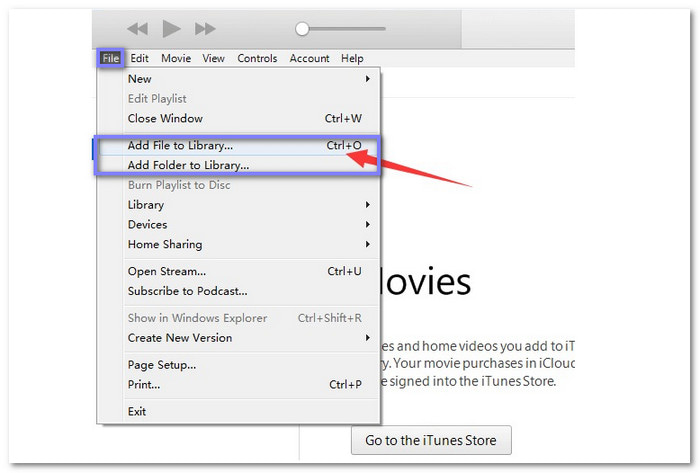
Conclusion
With this write-up, you have learned how to add an MKV file to iTunes, but of course, you need to convert your MKV file first to an iTunes-supported format, such as MP4, MOV, or M4V. You can surely count on Tipard Video Converter Ultimate for this.
It is not limited to these formats; it also supports AVI, WMV, WEBM, FLV, MP3, etc. Once your video is converted, adding it to iTunes is simple and smooth. Now, you can enjoy your favorite MKV videos in iTunes without any trouble.