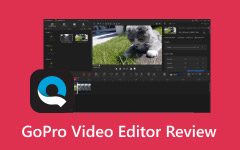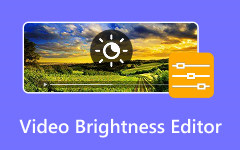When you edit a video in Movavi Video Editor, your project is saved as a MEPX file. This file only stores your edits, effects, and settings. To play or share it on other devices or platforms, you need to convert it into a real video format. MP4 is the best choice because it is widely supported, keeps good quality, and works on almost every media player. Let us do the MEPX to MP4 conversion here!
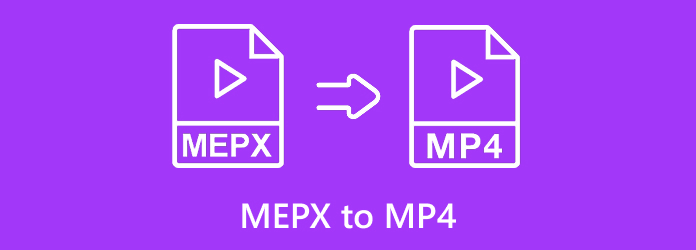
Part 1. What Is a MEPX File
A MEPX file is not an actual video file but a project file created by Movavi Video Editor. It stores information about your video project, such as edits, effects, transitions, and timeline settings. However, it does not contain the real video or audio data inside it. To open or edit a MEPX file, you must use Movavi Video Editor on Windows or Mac.
Part 2. How to Convert MEPX to MP4 in Movavi Video Editor
To convert MEPX to MP4, you need to use Movavi Video Editor. This program allows you to export your MEPX project as an MP4 video or in other formats, like AVI, MOV, WMV, MKV, FLV, OGV, and M2TS. You can also customize advanced settings, such as video codec, resolution, frame rate, bitrate, and sample rate. With that, you can turn your project into a finished video ready to watch or share.
Please follow the tutorial below to convert MEPX to MP4 successfully:
Step 1 Start by opening Movavi Video Editor on your computer. Make sure the program is fully updated so you can use all its tools without any problems.
Step 2 Go to the File menu at the top and click Open Project. Then, find your MEPX file on your computer. You can also press Ctrl + F as a shortcut to open it faster. Once it is loaded, your project will appear on the timeline. Now, it is time to save it by clicking the Export button found in the upper-left corner.
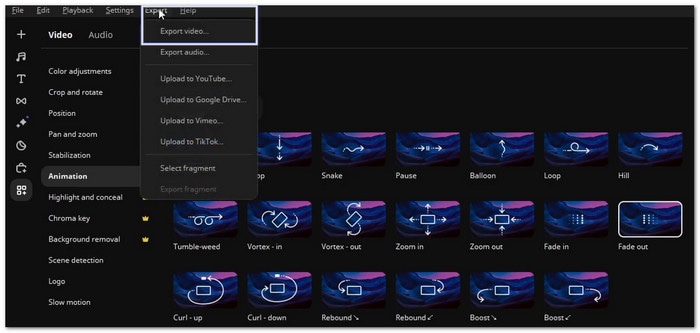
Step 3 In the export window, choose MP4 as the output format. You can rename the file, pick a folder to save it, and choose the video clarity.
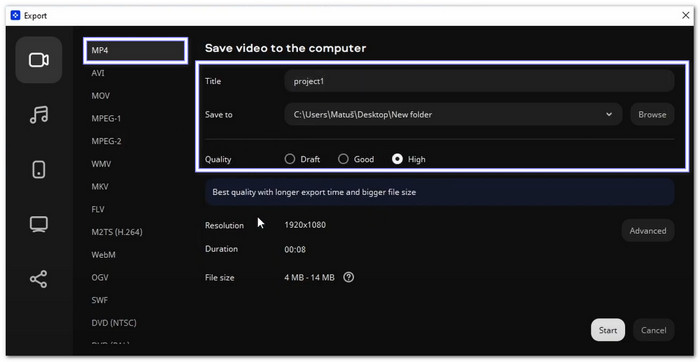
Step 4 If you want to change more settings like resolution, codec, bitrate, or frame rate, click Advanced to customize them.
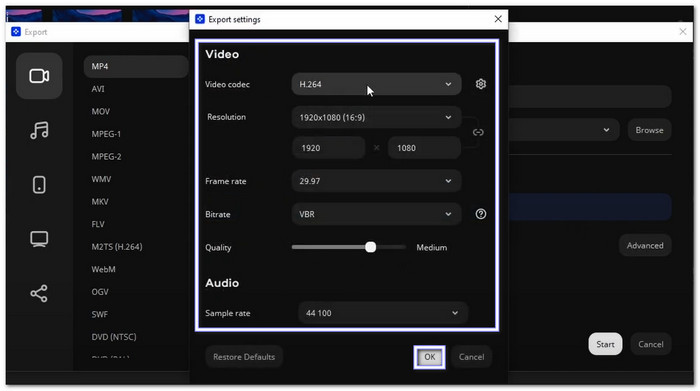
Step 5 Finally, click Start to begin converting your MEPX file to MP4. Please wait for the process to finish. Once done, open the chosen folder to check your video. You will now have a high-quality MP4 version of your Movavi project, ready to share or upload anywhere.
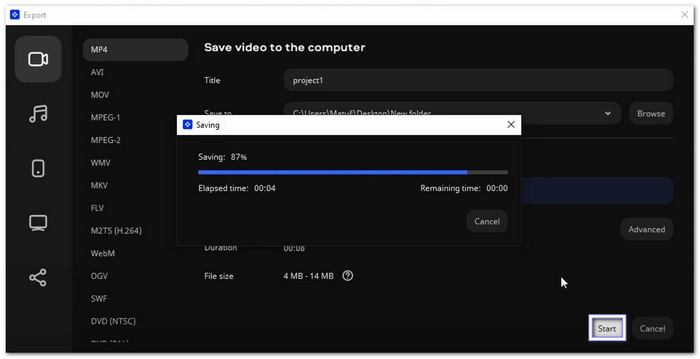
If you notice a Movavi watermark on your exported video, that is because you are using the free version. To get rid of the Movavi watermark, you will need to subscribe to the paid version of Movavi Video Editor. The paid plan unlocks all features, gives you full export quality, and lets you create videos without any marks or limits.
Part 3. The Best Way to Convert Video to MP4 on Windows and Mac
Whatever video you have, Tipard Video Converter Ultimate can handle it. This powerful offline converter supports over 500 video and audio formats, so you will not face any problem or error converting your file to MP4 format. It also offers many MP4 presets, including 4K, HD 1080P, and HD 720P with HEVC or H.264 encoder.
Another thing about it is that you can convert one video or use batch conversion to process many at once. Best of all, it keeps the original quality or even enhances your video after conversion.
- Converts videos fast while keeping the same quality.
- Handles 500+ formats with ready presets for all devices.
- Offers many features for all your video and audio needs.
- Trim, crop, rotate, watermark, or add filters to make your video unique.

Here is how to convert Movavi video to MP4, or any video file, using Tipard Video Converter Ultimate:
Step 1 Click the Download button to get Tipard Video Converter Ultimate on your Windows or Mac computer. After downloading, please install the program and open it.
Step 2 Upload your video file by clicking Add Files or select and drop your file into the main interface for faster importing. Fortunately, Tipard Video Converter Ultimate supports batch conversion, so you can add more than one video if needed.
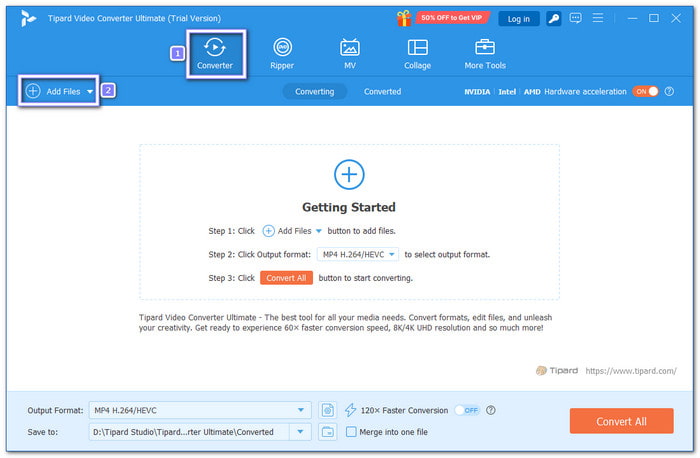
Step 3 Head to the Output Format menu and head to the Video section. From there, select MP4 or HEVC MP4 as your output. You can also pick 4K Video, HD 1080P, or HD 720P, depending on the quality you want.
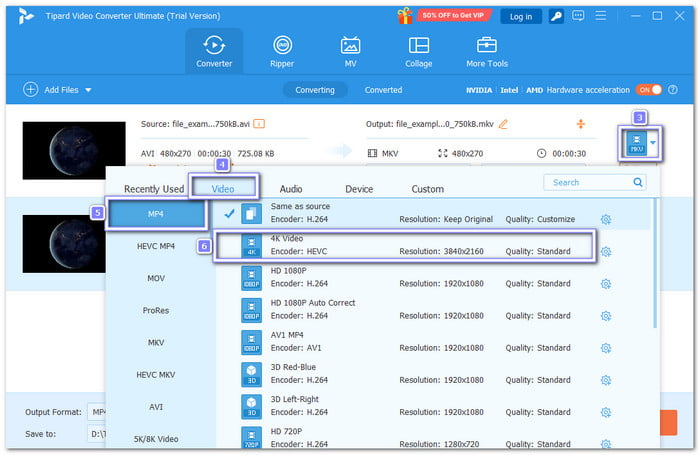
Step 4 Open the Custom Profile or Cogwheel button to adjust your video's settings. You can change the resolution, frame rate, encoder, and bitrate by selecting options from their corresponding drop-down menus. After making your adjustments, click the Create New button to save your custom profile.
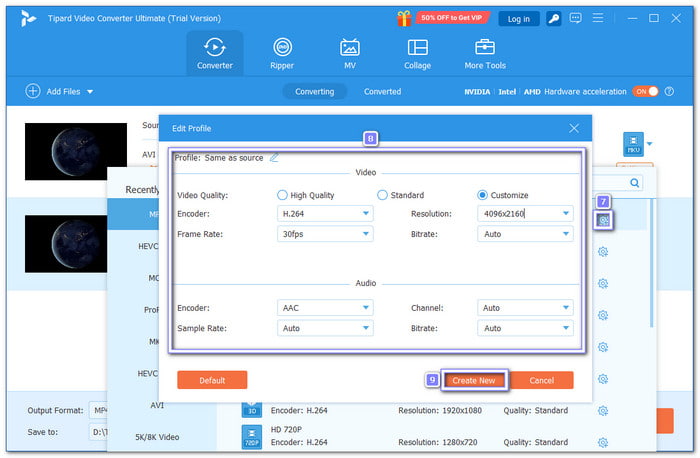
Step 5 If you want, you can edit, trim, or enhance your video using Tipard Video Converter Ultimate's built-in editor before converting. But if everything looks good, click the Convert All button to start the process. Once it is done, you will find your new MP4 video saved in the output folder, ready to play, share, or upload anywhere.
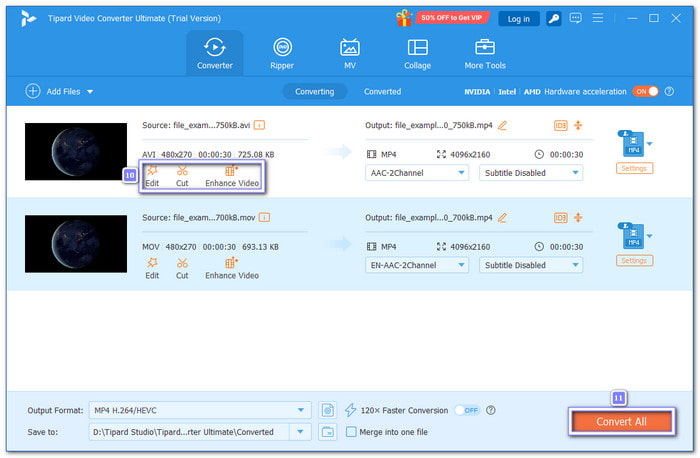
Part 4. How to Convert MEPX to MP4 Free Online
If you want to use an MEPX to MP4 converter online, ConvertHelper is a great choice. It is a free online converter that handles over a thousand conversions every day. You can convert not only videos but also audio, images, documents, and even vector files. The site may show ads after you upload your file, but it still offers fast and easy file conversion for everyone.
Step 1 Open your browser and visit the ConvertHelper - MEPX to MP4 page. Make sure you have a stable internet connection for a smooth upload and conversion process.
Step 2 Click the Upload button and select your MEPX file from your computer.
Step 3 After uploading, open the Format drop-down menu. Go to the Video section and choose MP4 as your desired output format.
Step 4 Once the format is set, click the Start Conversion button. The website will process your file and convert it into an MP4 video.
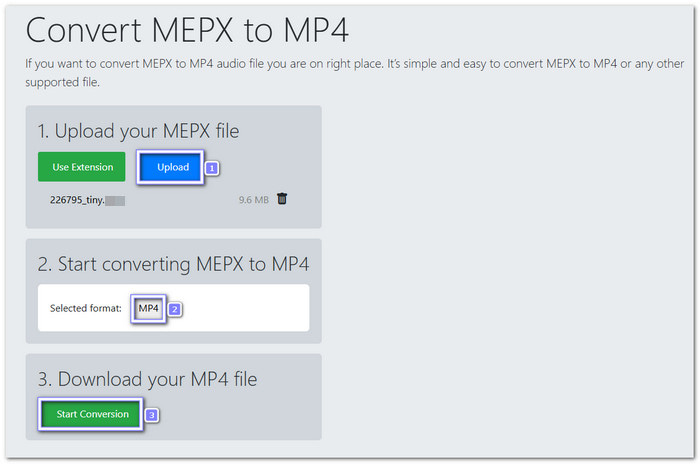
Conclusion
Converting MEPX to MP4 lets you save your Movavi project as a real video file that can play on any device or platform. It makes sharing, uploading, and watching your video easier and more convenient.
The good thing is, now you already know how to convert MEPX to MP4, so you can now enjoy all those benefits. If you ever need to convert any video format to MP4, you can rely on Tipard Video Converter Ultimate. Happy conversion!