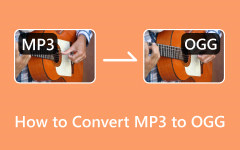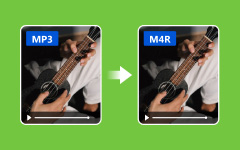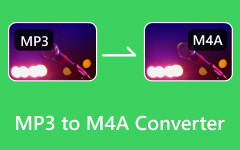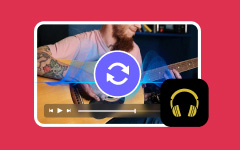Ever wondered why the sound of your pricey home theater system doesn't match the quality of your MP3? Others also experienced the same thing, and upon converting MP3 to an AIFF file they could significantly improve sound quality. This article will elaborate on possible reasons behind this switch and show you how to convert easily from an MP3 file into an AIFF one.

Part 1. Reasons to Convert MP3 to AIFF
Converting MP3 to AIFF (Audio Interchange File Format) can be beneficial for several reasons, depending on your specific needs and the context in which the audio files will be used. Here are some key reasons to consider:
1. Sound Quality:
• Lossless Format: AIFF is an audio format that does not lose sound quality. The original sound stays intact from beginning to end without any compression.
• Editing and Production: Working with a lossless format such as AIFF for audio editing and production ensures the best possible quality because repeated editions of MP3 files can lead to deterioration in their quality over time.
2. Compatibility and Integration:
• Professional Audio Workstations: Numerous professional audio workstations and editing software favor or mandate uncompressed audio formats such as AIFF because of their performance and quality benefits.
• Hardware Compatibility: Some high-end audio equipment and players are optimized for AIFF files, resulting in better playback performance.
3. Metadata and Tagging:
• Extended Metadata Support: Compared to MP3 files, AIFF files contain more detailed metadata that can help in organizing huge collections of audio.
4. Archiving:
• Long-term Storage: For archiving purposes, choosing a lossless format such as AIFF would be preferable since it guarantees that the original audio quality will remain intact longer, making it more appropriate for safeguarding important audio recordings.
5. Broadcast and Professional Use:
• Standards for Broadcasting: Certain standards and regulations based on broadcasting necessitate the use of uncompressed files in audio. In radio and official acoustics, AIFF is a common choice.
Part 2. 3 Ways to Convert MP3 to AIFF on Windows/Mac
Several methods are available for Windows and Mac users to convert MP3 to AIFF. Below are three recommended methods, with Tipard Video Converter Ultimate being the top recommendation due to its extensive features and user-friendly interface.
1. Tipard Video Converter Ultimate
Tipard Video Converter Ultimate is a multi-purpose and robust media converter that supports a wide array of video and audio formats. The software is built to ensure fast, high-quality conversions, making it perfect for both professional and home users.
- Supports more than 500 media formats.
- Accelerated graphics processing unit (GPU) that facilitates conversion speed by 60 times.
- Conversion in full quality.
- Integrated video and audio editor.
- It has additional tools that allow you to edit videos and more.

Step 1 Get Tipard Video Converter Ultimate from the official website and install it on your computer.
Step 2 Open the program and click the Add Files button to add the MP3 files you want to convert. Batch conversion is available for multiple files.
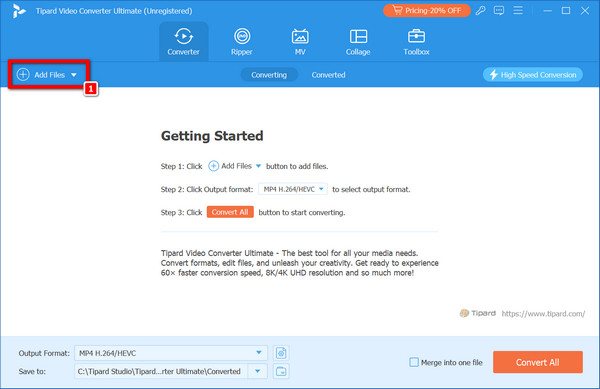
Step 3 Then click an MP4 button with a dropdown arrow; go to an Audio tab. From the output format dropdown list, choose AIFF as the desired format.

Step 4 To change any audio settings, such as volume or quality, click on the Edit button, which is represented by a wand icon.
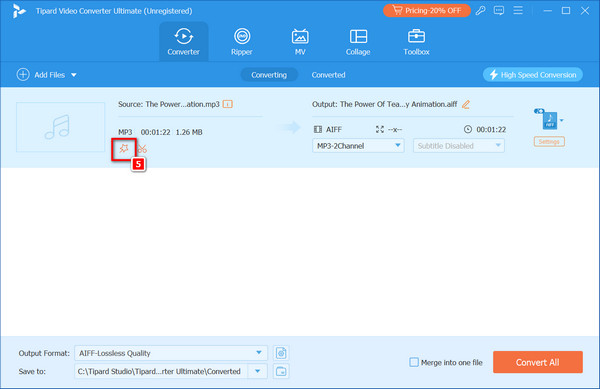
Step 5 Finally, press Convert All to commence the conversion process. The software will quickly convert your MP3 files into AIFF format.
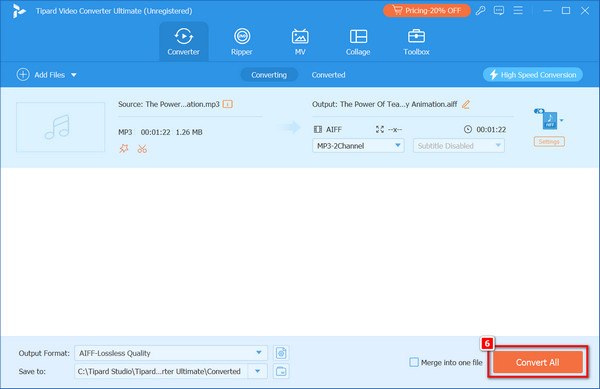
2. FreeConverting (Windows)
The FreeConverting application helps you easily convert MP3 or MP4 to AIFF format using Windows. It can do a batch conversion and has some basic settings for the sound output.
Features:
• Batch conversion support.
• Simple user interface.
• Basic Customization options include volume control and frequency response adjustments.
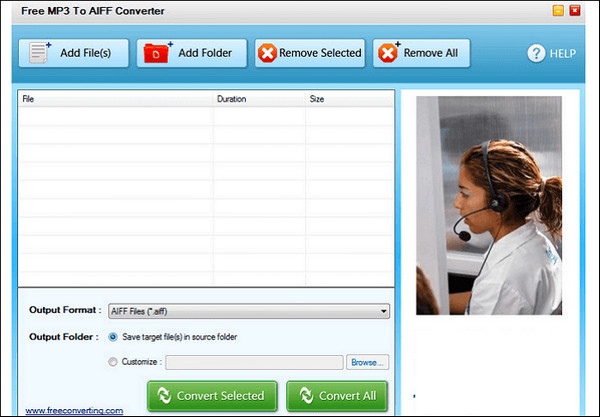
Step 1 Download and install FreeConverting from the official website on your computer.
Step 2 Use the Add File button to import one file or the Add Folder button to convert many files simultaneously; this will import all MP3s.
Step 3 Next, from the dropdown menu, select AIFF as the output format.
Step 4 Afterward, clicking Customize will allow you to adjust settings like volume and frequency.
Step 5 Click Convert to open a new window. In this window, users can start converting by selecting the Audio Converter.
3. Apple Music (Mac)
Using Mac's Apple Music is a simple process to turn MP3 files into AIFF. It helps users ensure that the audio quality of a file does not change during conversion.
Features:
• In-built Mac app.
• Retains original sound quality.
• Simple for Macintosh users.
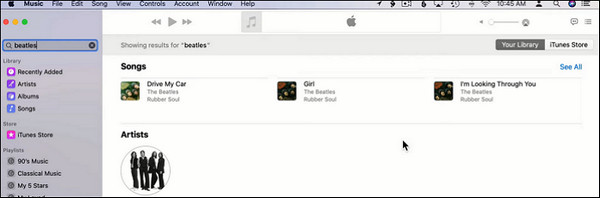
Step 1 On your Mac, open up Apple Music software
Step 2 Then navigate to Music > Preferences > Files and click on Import Settings.
Step 3 Choose AIFF Encoder from the Import Using dropdown menu, and then click OK.
Step 4 Add the MP3 file to your library.
Step 5 In the library, select the file and go to File > Convert > Create AIFF Version. The program will create an AIFF copy of the MP3 file.
Part 3. Easily Convert MP3 to AIFF Free Online
Here are three methods to help you convert your audio files without software installation.
Method 1: With the Help of Podcastle
Podcastle is a simple online platform for converting MP3 files into AIFF. It has an easy-to-use interface and quick conversion times, making it the ideal choice for fast turnarounds.
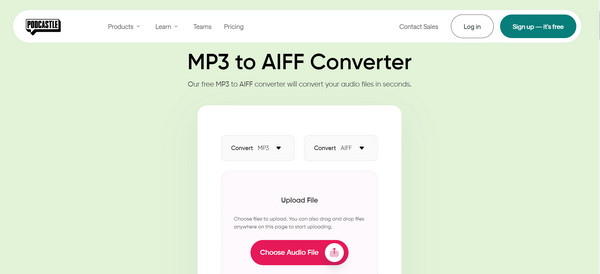
Step 1 Go to Podcastle's MP3 and the AIFF converter page. Then, click the Choose Audio File button to add the audio you want to convert, or you could simply drag and drop files onto the page itself.
Step 2 Immediately after that, the online converter will automatically convert your MP3 file to AIFF.
Step 3 Once you have completed the conversion, hit Download to save that AIFF file to your device.
Method 2: Using Convertio
Convertio is a flexible online solution that supports over two hundred formats, including MP3 and AIFF. You can convert audio files seamlessly using this tool with just a few steps.
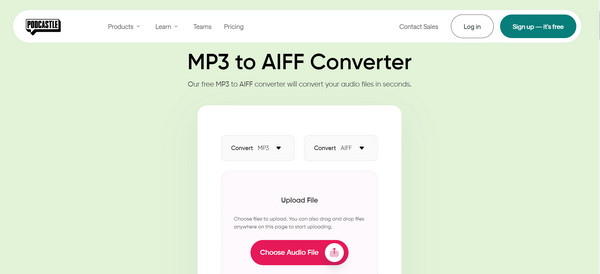
Step 1 Visit Convertio's website. You can click the Choose Files button or directly drag them onto its window.
Step 2 Click AIFF among the available formats. You can also adjust codec settings like audio channels and frequency if you need to.
Step 3 The process starts by clicking Convert. Once you're done converting, go directly to the site and download your AIFF file from there.
Conclusion
To sum up, converting MP3 to AIFF may dramatically improve audio quality as well as compatibility across various professional applications. The process is easy; whether it's with Tipard Video Converter Ultimate, FreeConverting, Apple Music or online tools like Podcastle and Convertio. Select the option which suits you best and enjoy having high fidelity lossless audios.