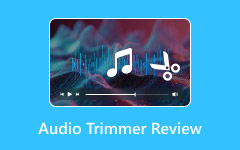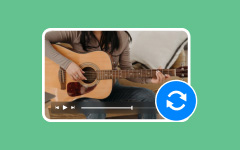"Is Final Cut Pro X good for editing audio?" Many users ask this when they want to improve their sound. Final Cut Pro X is not just for video editing. It also gives you control over your audio to make it sound better and more professional. In this article, we will walk you through the audio editing process step by step. So, without further ado, let us explore how Final Cut Pro X audio editing can help you improve your audio.
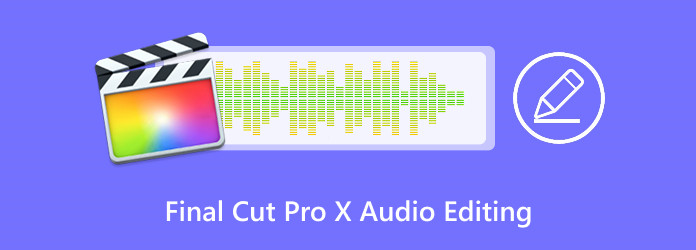
Part 1. Is Final Cut Pro Good for Audio Editing
Audio is just as vital as video when creating content. Bad sound can ruin a good project, so having the right tools to edit audio is key. If you are using Final Cut Pro, you might wonder if it is suitable for audio editing.
Yes, Final Cut Pro is good for audio editing. It has tools to adjust volume, remove noise, and add effects. You can cut, mix, and fine-tune sounds to match your video. If you need to improve audio for your project, Final Cut Pro can help.
Audio Editing Tools in Final Cut Pro
1. Waveform Display - You can see the sound waves and make precise cuts. It helps remove unwanted parts.
2. Volume & Balance Controls - You can change the loudness of different sounds. You can also balance audio between left and right speakers.
3. Noise Reduction - If your audio has background noise, you can reduce it to make the sound clearer.
4. Audio Effects - There are built-in effects like echo, reverb, and pitch changes. These help adjust how the audio sounds.
5. Keyframe Editing - You can control audio volume at different points. It helps create smooth fades in and out.
6. Multi-Track Editing - You can work with different audio layers. It helps when mixing voices, music, and sound effects together.
If you are working on a video and need to fix or improve audio, Final Cut Pro has the tools to get the job done.
Part 2. How to Edit Audio in Final Cut Pro X
Now that you know Final Cut Pro offers audio editing tools, it is time to learn how to edit audio in Final Cut Pro X. We are here to guide you through the process!
With it, you can do a lot with audio. You can adjust volume, remove background noise, and add effects to make it sound better. You can also balance audio levels, fade sounds smoothly, and even enhance voices.
Let us go step by step and edit your audio the right way.
Step 1Check the Audio Meters
Before making changes, look at the Audio Meters. They show how loud your audio is. You can find a small version above the timeline. Click it to open a larger view. Keep your audio between -12 dB and -6 dB to avoid sound issues. If your audio is too loud or too soft, adjust it.
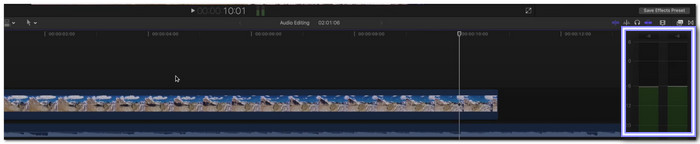
Step 2Adjust the Volume in the Inspector
Select your audio clip, then click the Audio button in the top right to open the Audio Inspector. Use the Volume Slider to make the sound louder or quieter. You can also change the volume by dragging the audio clip up or down in the timeline. If you need small adjustments, hold Command while moving the slider.
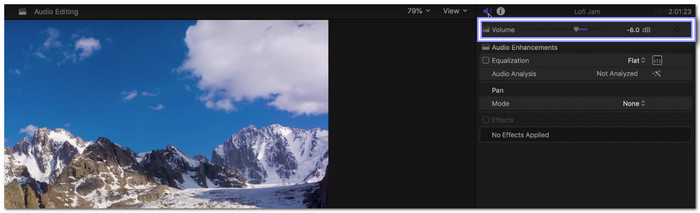
Step 3Apply Audio Effects
Final Cut Pro has built-in audio effects to improve sound. Open the Effects Browser by pressing Command + 5. Drag and drop an effect onto your audio clip. Then, go to the Audio Inspector to fine-tune it. You can add effects like Reverb, Echo, or Noise Reduction.
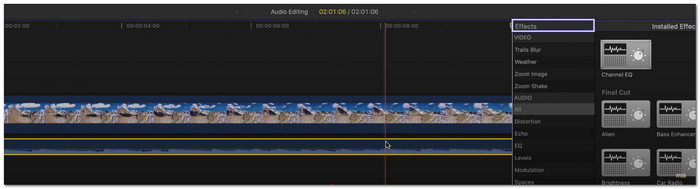
Step 4Use the Equalizer & Panning
To control sound frequencies, use the Equalizer (EQ). It lets you boost or reduce specific tones, like deep bass in a voiceover. You can also adjust Panning, which changes where the sound comes from (left, right, or center).
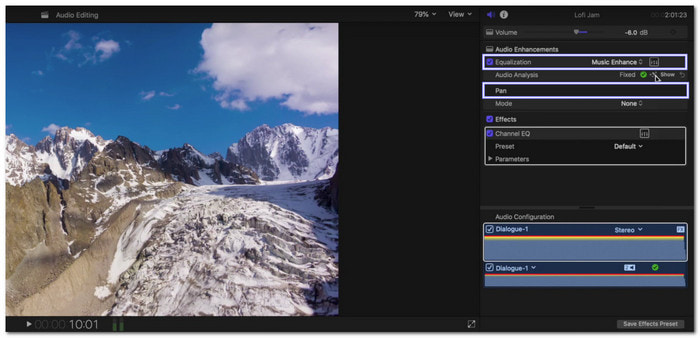
Step 5Fade Audio for Smooth Transitions
To create smooth audio fades, use the Fade Handles at the start or end of an audio clip. Drag the handles to fade the sound in or out. You can also add Keyframes to control volume changes over time. It helps when blending music and voiceovers.
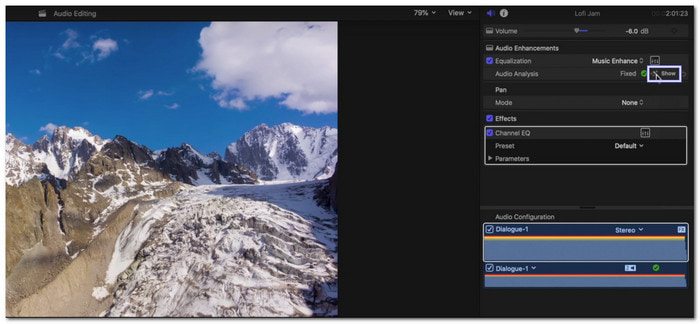
By following these steps, you can edit audio in Final Cut Pro X to clean up and enhance your audio.
Part 3. Does Final Cut Pro Transcribe Audio
Audio transcription can save you time when editing videos. Instead of listening and typing words yourself, a tool can turn speech into text. It helps when adding captions or searching for spoken words in your clips.
As of November 2024, Final Cut Pro introduced a feature called Transcribe to Captions. This tool allows users to generate captions from audio using artificial intelligence automatically. However, it is essential to note that this feature is currently limited to English. Support for additional languages, such as French, Japanese, Portuguese, and Spanish, is expected to roll out throughout 2025.
Bonus Tip: Best Alternative to Final Cut Pro X
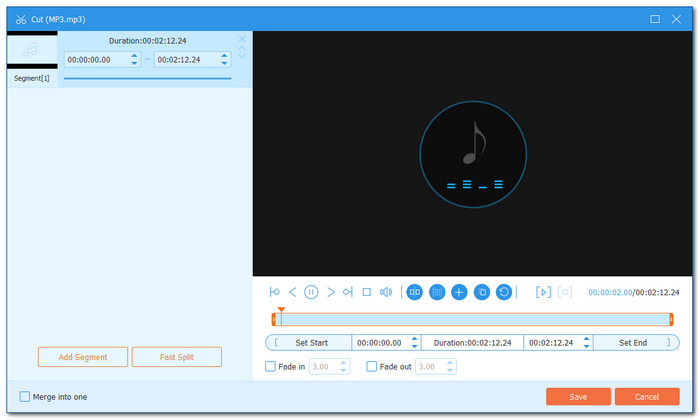
It is given that Final Cut Pro X audio editing really works fine, but we cannot deny the fact it is not suitable for beginners. If you want a powerful yet user-friendly alternative, there is a better option, and that is Tipard Video Converter Ultimate.
Tipard Video Converter Ultimate is more than just a converter. It does not only convert videos and audio into different formats. It also has powerful editing tools. Aside from video editing, it also offers audio editing features that make it a great alternative to Final Cut Pro X.
It is easy to use. The interface is simple, and the function buttons are clear. You can trim audio, extract sound from a video, and adjust volume levels with ease. It also lets you add fade-in and fade-out effects for smooth transitions. If your audio is too low, the volume booster can make it louder. Plus, it supports multiple audio formats, so you do not have to worry about compatibility.
With all these features, Tipard Video Converter Ultimate is a strong choice for anyone who wants an easy but powerful tool. It is perfect for first-timers and pros alike. No need for complicated software when you have everything you need in one place!
Conclusion
Audio editing in Final Cut Pro X gives you complete control over sound. However, if you are not used to advanced software, it may take time to learn. Still, the results can be worth it.
For those who want a more straightforward way to edit audio, there is a great alternative. Tipard Video Converter Ultimate offers easy-to-use tools without the steep learning curve. You can trim, extract audio, boost volume, and add effects with just a few clicks.
Choosing the right tool makes a difference. If Final Cut Pro X feels too complex, this option gives you a smoother and faster experience.