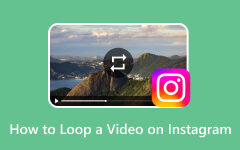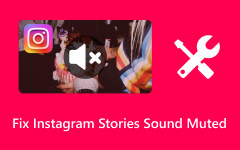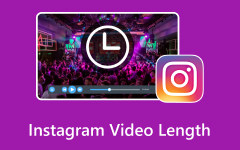Knowing how to trim a video on Instagram makes it easier for you to stay within the platform's limits and make your audience interested in your content. Instagram feed posts can last a maximum of one minute, while Stories posts allow 15-second clips per segment. This guide will show you the different methods to trim your videos to ensure they meet the requirements and guidelines.
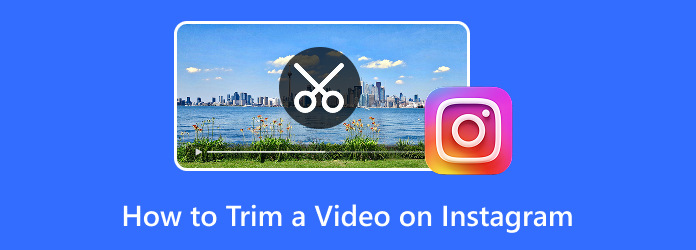
Part 1. How to Trim a Video for Instagram Posts
Instagram allows users to post videos up to 60 seconds long on their feed. If you have a longer video, you must cut it down to fit within the time limits. Thankfully, Instagram has a built-in editor that makes adjusting the video quick and easy, which is how it is done:
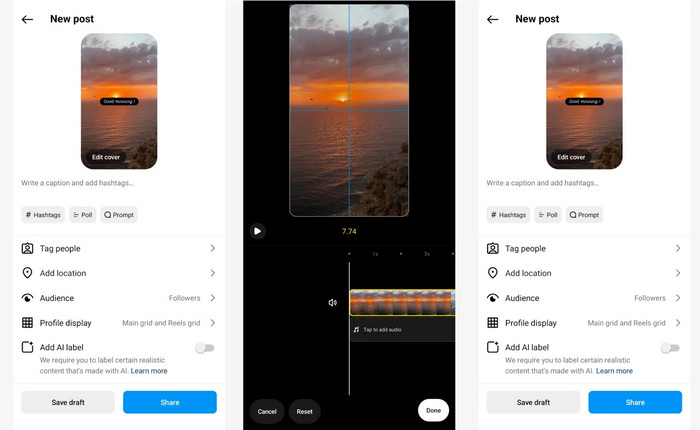
Step 1 Launch Instagram on your mobile device, and click the + Create Post button prominently positioned at the center bottom of the screen.
Step 2 Once the app is open, navigate your media library and select the video you want to post. Once the selection is made, Instagram will take users to the editing screen.
Step 3 After selecting the video, press the Next button on the top right corner of the screen. If the video is longer than 60 seconds, Instagram will provide a trim option that the user should select.
Step 4 Hopefully, you can see a timeline bar with two adjustable sliders. Use the sliders to select the parts of the video that should be kept.
Step 5 When you are satisfied with the trimmed version of your video, click on the Done button to save it. You can enhance your post by applying filters, adjusting brightness, adding text, or including stickers.
Part 2. How to Trim a Video for Instagram Stories
Instagram Stories offers a simple yet effective method to capture and share videos. Users will only have 15 seconds of footage to work with. Otherwise, the app will split the video into segments. You can also add music to Instagram Story to enhance engagement. Here is a guide on trimming videos for Instagram Stories:
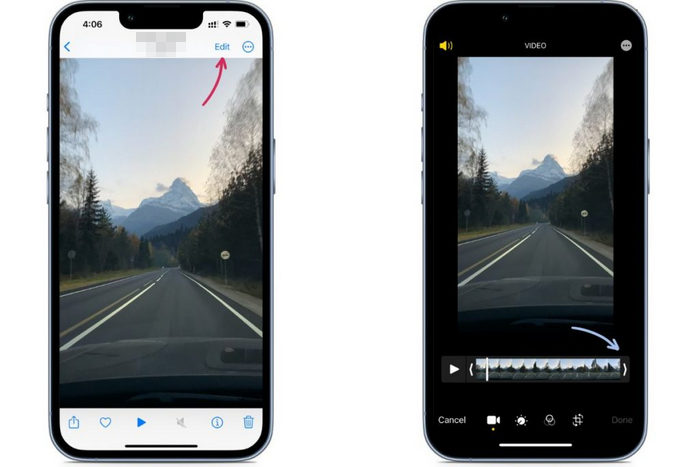
Step 1 Start by opening the Instagram app on your smartphone. To open Story creation mode, you can swipe right on your home feed or select your profile picture on the top left.
Step 2 Tap on the Gallery button on the screen's bottom right corner and browse your previously saved videos. Select the Story you would like to use.
Step 3 If you want more control of the video, use the Trim button. After selecting the button, you can manage the sliders to choose the portion you wish to use.
Step 4 If you are happy with the edit, select Done to save your new clip. You can add text, stickers, GIFs, filters, or audio to your Story to make it more appealing.
Step 5 Select Your Story to share with all your followers. Alternatively, you can select Close Friends to share the Story with specific users.
Part 3. 5 More Ways to Trim a Video on Instagram
Trimming videos is necessary to meet the time limits set for Instagram and audience engagement retention. There are manual means of trimming videos, such as using the built-in tools of Instagram, but there are more effective ways to trim videos while ensuring they meet the Instagram video format and requirements. Below are five different methods.
1. Using Tipard Video Converter Ultimate (Best Method)
Considering ease of use, high-speed processing, and high-quality output, Tipard Video Converter Ultimate is the best solution for trimming videos for Instagram. The software allows precise cuts to videos, losing no quality in the process and supporting multiple formats. Apart from trimming, the software provides other advanced options like cropping, rotating, merging clips, adjusting brightness and contrast, and even adding watermarks and subtitles, making it a versatile all-in-one video editing solution for its polished and professional content.
Step 1 Download and Install
Go to the official site of Tipard and download the Tipard Video Converter Ultimate Windows or Mac version. Follow the on-screen instructions and install the software.
Step 2 Upload Your Video
Click the Add Files button to import your video into the software. You can also drag and drop your file directly onto the interface for a faster workflow.
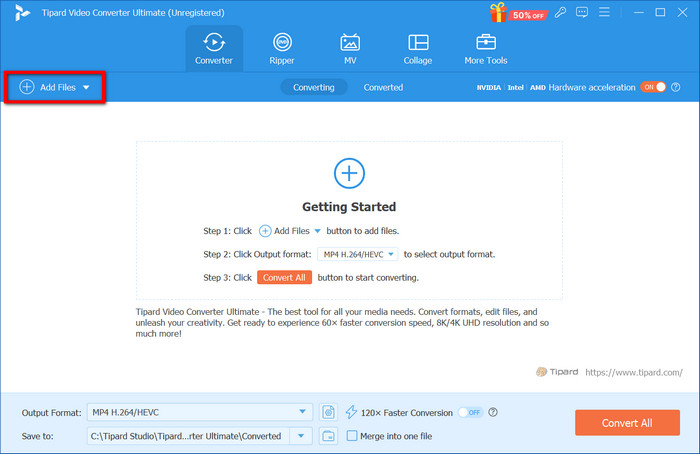
Step 3 Trim Your Video
Tap the Cut button to access the trimming tool. To be more precise, you can manually select the video duration you wish to keep in terms of hours, minutes, and seconds.
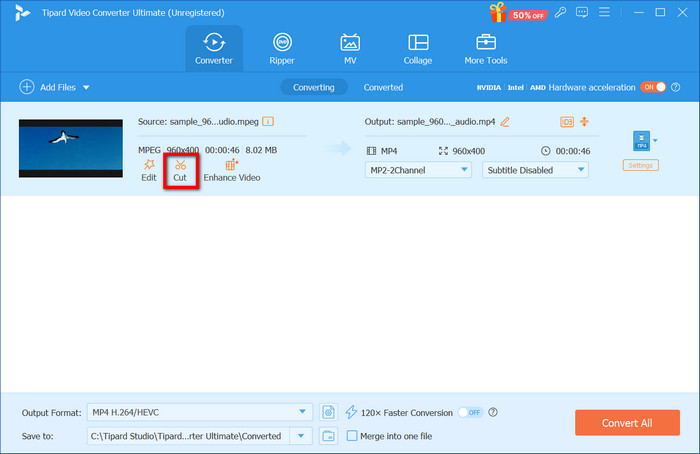
Step 4 Confirm the Results of Trimming
Prevaluate the adjusted footage for accuracy. If everything checks out, click Save so the changes can be implemented.
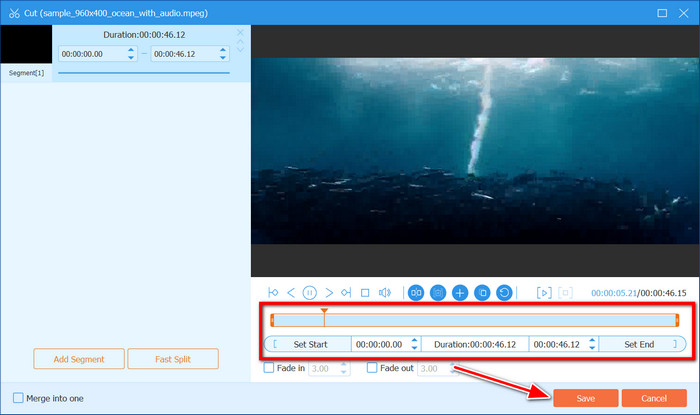
Step 5 Selecting Format For Output
In the Output Format section, click on the drop-down box to select the desired format, such as MP4, MOV, or AVI, if those options are available. If required, you can always change the other settings, such as resolution or bitrate.
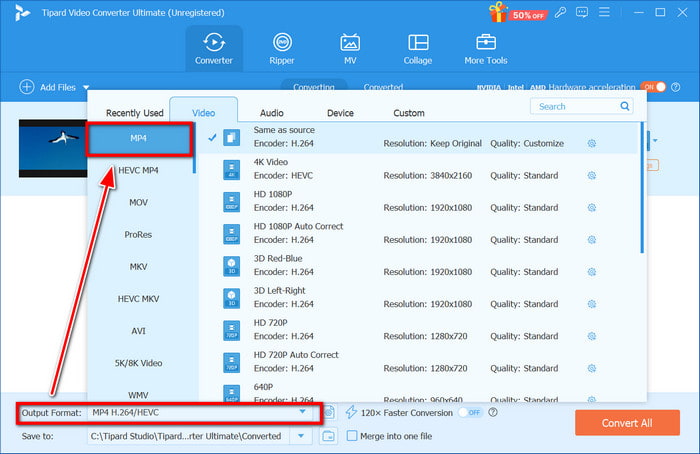
Step 6 Saving and Converting
Once all the preferences are set, click the Convert All button to process the video.
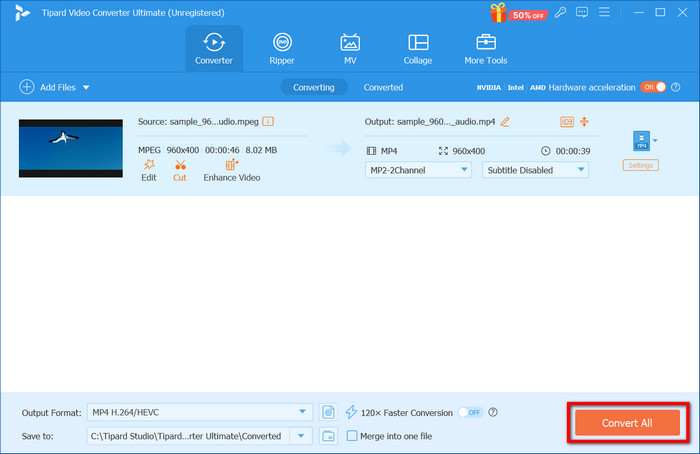
2. Using Kapwing (Online Tool)
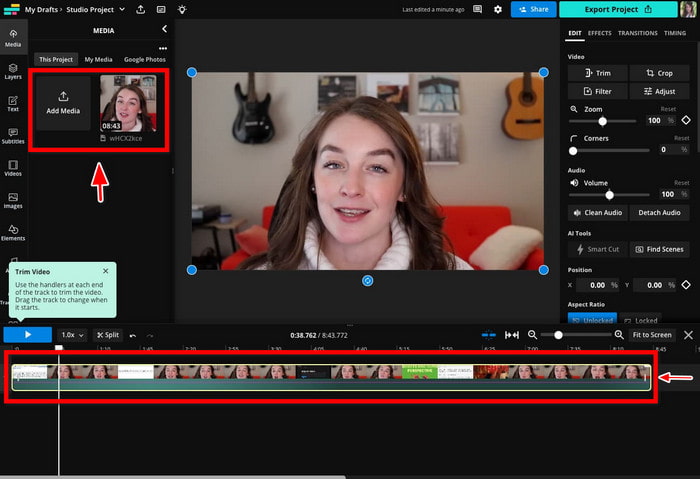
Kapwing is a cut-and-tray video editing software found online without charge and does not require installation.
Step 1 Go to the Kapwing website and upload your video.
Step 2 Use the trimming tool to select the portion of the video you want to keep.
Step 3 Click Export Video and download your trimmed clip.
Step 4 Post the edited video on Instagram.
3. Using Clideo (Online Tool)
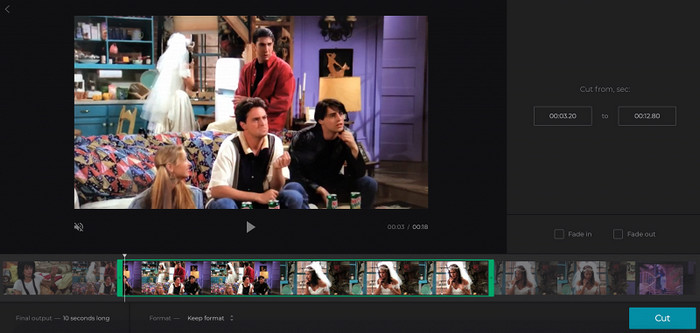
With Clideo, we have yet another tool for trimming videos online, using a simple drag-and-drop technique to upload videos.
Step 1 Open Clideo's webpage and drag your video file into the box on the page.
Step 2 Move the markers to define the timeframe you wish to be extracted.
Step 3 Select Export and wait while the service trims the video for you.
Step 4 Grab your device and post the file to your Instagram profile.
4. InShot (Mobile Application on both Android and iPhone)
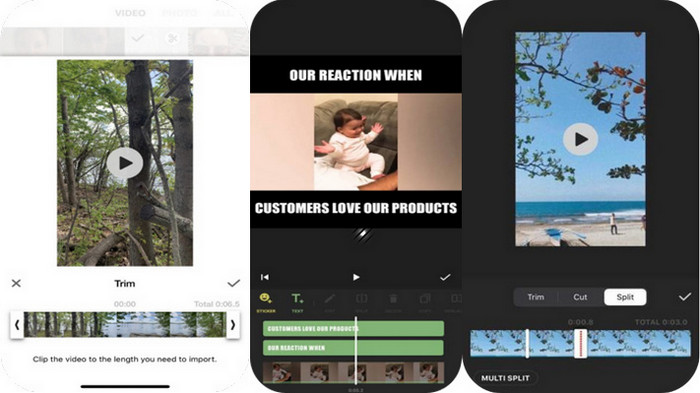
InShot is a free app available for Android and iPhone that makes editing videos much easier due to its simple trimming feature.
Step 1 Run InShot and click on Video to upload your desired clip.
Step 2 Trim the imported video to the desired duration using the trimming feature of the app.
Step 3 Add filters, effects, and more to enhance your clip.
Step 4 Post the saved edited clip on Instagram so your followers can see it.
5. Adobe Premiere Rush (Mobile Application on both Android and iPhone)
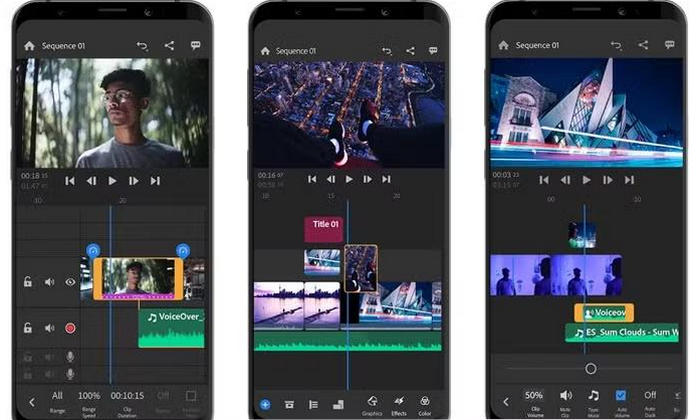
Being designed as a fully-fledged mobile video editor, Adobe uses the best precision trimming features available in the market.
Step 1 Select Adobe Premiere Rush and open a fresh canvas by clicking the New Project button.
Step 2 Add your chosen video from the gallery and trim it to the preferred length.
Step 3 Make the video as interactive and engaging as possible using advanced editing features.
Step 4 Save the trimmed video and upload it on Instagram.
Conclusion
In conclusion, knowing how to trim a video on Instagram Story and video post ensures your content fits within its 15-second limit. Whether using built-in tools, online editors, or mobile apps, these methods help you create polished, engaging videos for your audience.