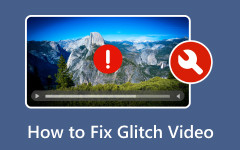Just as you finished recording an important video, you try to play it, and it does not open. It feels stressful because you might lose your footage.
Do not worry! That will not happen because there are tools that can help you repair an MP4 file and bring your video back. Right in this post, we will introduce these tools with simple steps so you can repair your broken video easily. So, please do not wait any longer; repair your video now!

Part 1. How to Repair Corrupted MP4 Files Quickly
Repair corrupted MP4 files quickly in just a few seconds using Tipard FixMP4. This powerful program can repair videos that were damaged during downloading, processing, conversion, or transmission.
Once you upload your video, it automatically analyzes and repairs the video file. Even if the video is severely damaged, it can identify and restore it. You do not need technical skills, and the process is fast and safe. It makes it easy to get your videos back in perfect condition.
- Fix videos up to 99.99% with a proper sample file.
- Fix MP4, MOV, AVI, and 3GP in 4K, 1080p, or 720p.
- Works with videos from phones, cameras, or drones.
- Watch the fixed video for 10 seconds to check damage.

Below is how to repair corrupted MP4 files using Tipard FixMP4:
Step 1 Download and install the video repair program on your Windows or Mac computer. You can just rely on the Download buttons above. Launch Tipard FixMP4 once the installation is complete.
Step 2 Add your corrupted MP4 file by clicking the Add button in the Orange Box. Then, click the Add button in the Blue Box to add a sample video.
The sample video should be from the same device, either by shooting a new video, finding an undamaged video in the same format, or getting one from the internet shot by the same device. It helps the program repair your file accurately.

Step 3 Hit the Repair button to begin repairing the corrupted MP4 video. Tipard FixMP4 will analyze the corrupted file and compare it with the sample to restore missing or broken data.
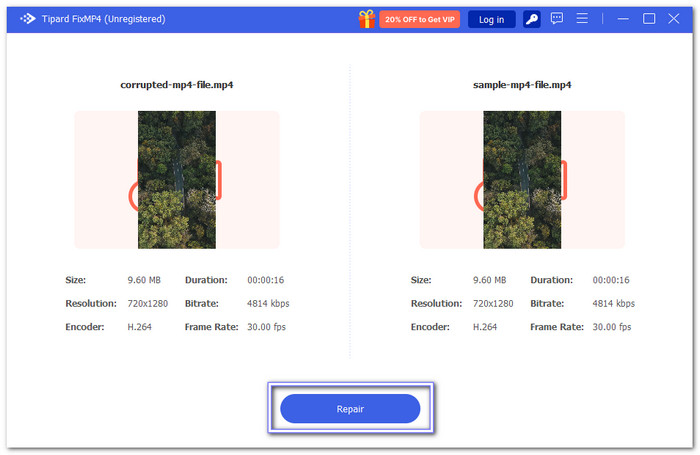
Step 4 Please wait for the repair to finish. Do not worry, it will only take a few seconds. Once done, press the Preview button to check the repaired video.
If it looks good, click the Save button to export it to your local folder and enjoy your restored video. If you have other MP4 videos to repair, just click the Repair Other Videos button, and do the same steps again.
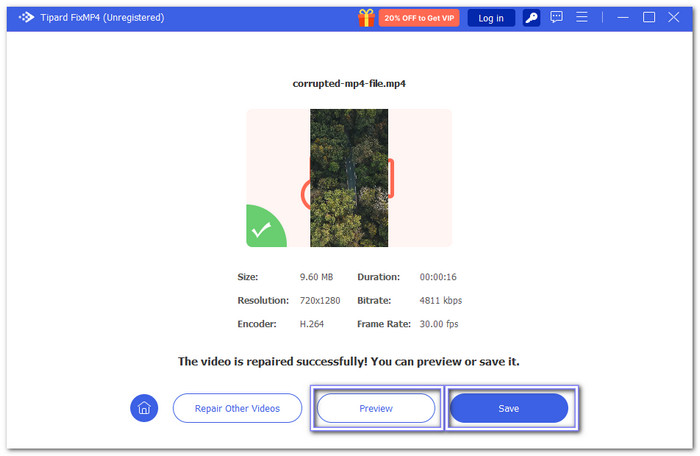
Advantages: It works on Windows and Mac. It can also repair MOV, AVI, and 3GP. Plus, it shows video details like size, duration, resolution, bitrate, encoder, and frame rate.
Disadvantages: The program is not free. But it only costs $24.00 for 1 month or $45.00 for lifetime access.
Part 2. How to Repair MP4 Videos with VLC
VLC has a hidden feature that can repair MP4 videos. It is helpful when a video does not play or seems damaged. You can repair the video right inside VLC without an extra program. By using its built-in repair feature, you can often restore videos easily and watch them again without losing clarity.
Check the steps below to learn how VLC repair MP4 works:
Step 1 Open VLC and click on Media at the top. Then, choose Convert / Save to open the video conversion feature.
Step 2 Click Add to select your broken MP4 file. Please ensure it is the video file you want to repair.
Step 3 Choose the format .AVI for conversion. It helps VLC repair the video while converting it.
Step 4 Click Start to begin the conversion process. The program will process the file and try to repair any corruption while saving it in AVI format.
Step 5 Once done, check your video by playing it in VLC. If it works, you can convert it back to MP4 if you need the original format.

Advantages: Free to use, no installation, easy for beginners, and works offline.
Disadvantages: Repairs may not work on severely corrupted files, limited advanced recovery options, and sometimes it only works after converting formats.
Part 3. How to Repair MP4 Files with FFmpeg
Many video problems, including damaged MP4s, can be fixed via FFmpeg. It allows you to use commands to repair MP4 video files. You may remove damaged frames, resync streams, and segregate audio and video. For users who desire precise control over video recovery, it is perfect.
Step 1 Get FFmpeg from its official site. Extract the files to a new folder on your main drive.
Step 2 Add the FFmpeg folder to your system's Path using Environment Variables. It lets you run FFmpeg from any terminal or command prompt.
Step 3 Run a command prompt and type ffmpeg -version to make sure it is installed correctly. The build information and version should be visible.
Step 4 Use these commands to separate audio and video without sacrificing quality:
ffmpeg -i corrupted.mp4 -map 0:v -c:v copy video.mp4
ffmpeg -i corrupted.mp4 -map 0:a -c:a copy audio.aac
Step 5 If necessary, you can combine them again after splitting. It preserves the original quality while fixing a lot of common MP4 file errors.
Advantages: High control over the repair process, preserves original quality, supports many formats, and works on all platforms.
Disadvantages: Command-line interface may be hard for beginners, requires manual setup, and is not beginner-friendly for casual users.
Part 4. How to Repair MP4 Files Free Online
A platform that can repair MP4 files online for free and other video files is Fix.Video. It can also manage large and high-definition files from cameras, drones, and phones. You just upload your video, and the website repairs it automatically. It works well for files that are unplayable, truncated, or corrupted.
Step 1 Open your browser and go to the official Fix.Video website.
Step 2 Click the Add button to upload your broken MP4 file from your device.
Step 3 Please wait while the website processes your video. The repair status will be displayed by a progress bar.
Step 4 Once it finishes, it will show a message: Video Fixed! Successful operation. With that sign, proceed to click Download Full Video to save the repaired MP4 file back to your device.
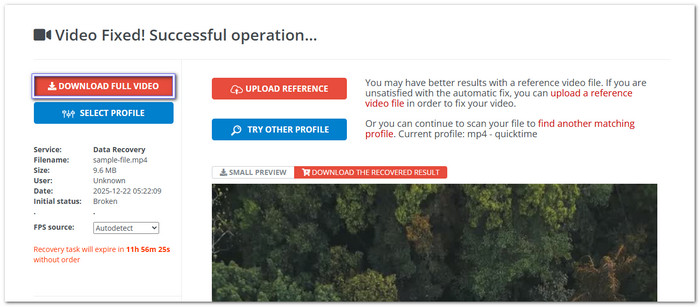
Advantages: Simple and fast, and it works in a browser. It can also repair 3GP, MOV, and M4A videos. Also, no program installation is needed.
Disadvantages: Internet required, may take time for large files, privacy concerns with sensitive videos, and limited manual control.
Conclusion
So, if you ever encounter a damaged or corrupted MP4 file again, you now know the MP4 repair tools you can rely on. There are Tipard FixMP4, VLC, FFmpeg, and Fix.Video. However, each one works differently, and some are harder to use than others.
Among them, the most convenient and easy to use is Tipard FixMP4. It repairs broken videos easily and quickly. The process is simple, and once it is done, you can use your video right away.