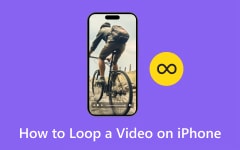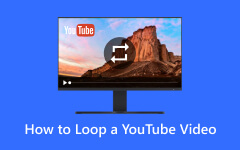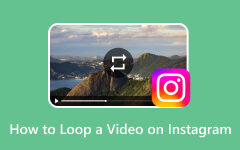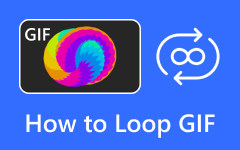Do you want to loop a video? Well, looping a video is helpful in various ways. It lets you play a video continuously. It can even help you highlight a specific moment or scene in a video. So, if you plan to play your video in a loop effect, you are in the right place. This post will provide a comprehensive and effective tutorial on how to loop your video on your desktop, browser, and mobile devices. You will get more video editors and see what software suits you. Therefore, don't miss the chance to get full insights about the best way to turn your video content on a loop effect.
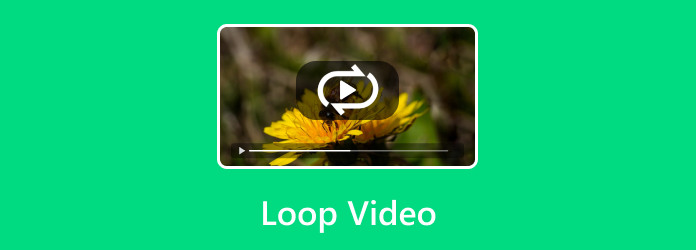
Part 1. Best Way to Loop a Video on a Desktop
If you have the right video looper, looping a video is simple. So, if you are searching for offline video editing software for your desktop, use Tipard Video Converter Ultimate. With this program, you can play your video in a loop effect. All you need is to rely on this program's MV feature. Its Loop Animation function can let you play the video in a loop. Plus, the software ensures to provide an easy-to-understand user interface. With that, you can navigate the tool as much as you want. In addition to that, it also has a fast looping process, making the software perfect for all users.
Aside from that, you can also use the program's converter feature. After creating a loop video, you can transform your file into various formats. It includes MP4, AVI, M4V, MKV, WMV, AVI, MOV, and 500+ more. You can even convert multiple looped videos to save more time. Therefore, this is the right software to utilize if you need an exceptional video editor and converter. Check the comprehensive method below to learn how to loop a video effectively.
Step 1Access the Tipard Video Converter Ultimate from the main website. You can also use the Download buttons below to get the software easily.
Step 2Go to the MV section from the main interface and click the Plus symbol below to add the video file you want to play in a loop.
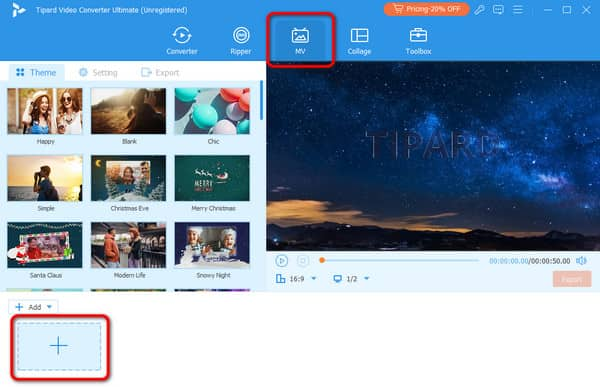
Step 3After that, go to the top interface and select the Settings option. Then, check the Loop Play function. With that, the video will be played in loop mode.
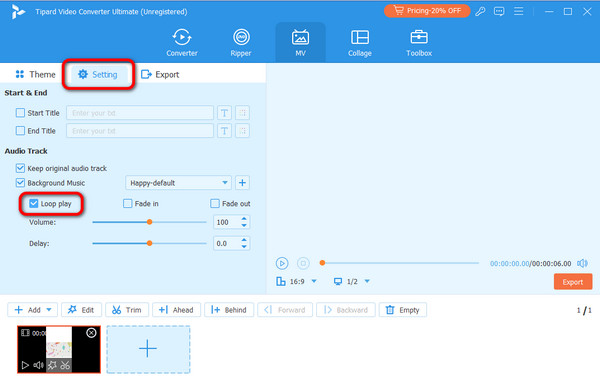
Step 4Once done, you can also use some editing functions to polish the video. After editing, click Export to save the final looped video on your computer.
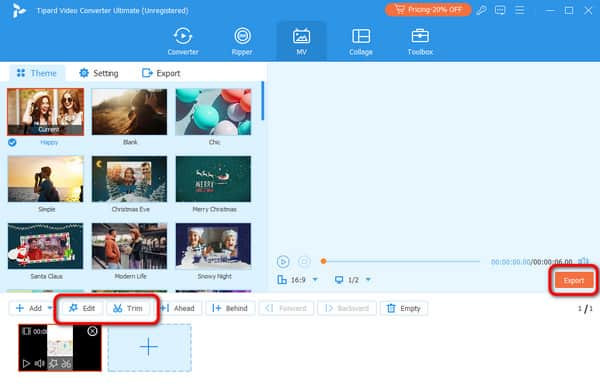
Part 2. How to Loop a Video on CapCut
Do you want to learn how to make a video loop online? In that case, we would like to introduce CapCut. This tool lets you loop your video most effectively using the Loop effects. Plus, during the process, there are more functions you can use. You can add effects, filters, video split, cut, trim, and more. You can also add various transitions to make the video more engaging. The good thing here is that CapCut is available on various platforms. You can obtain it on your desktop and mobile devices. So, you can rely on this software to loop a video successfully.
However, there are some disadvantages you might encounter when using the CapCut tool. After saving the video, a watermark will be added, especially when using the free version. An internet connection is also needed when using the online tool. Plus, there are times when the tool is loading slowly, which may affect the editing process. But still, if you want a perfect video loop, see the instructions below.
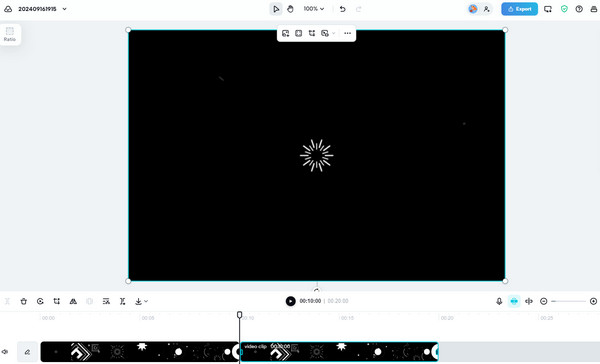
Step 1Go to your browser and access the CapCut tool by creating your account.
Step 2Click Upload File to add the video you want to edit. Browse the video from your folder and click OK.
Step 3Once the video is in the Timeline, click the video and hit the Loop option from the editing section. With that, the video will be played on a loop.
Step 4For the final process, click the Export button to save the final video.
Part 3. How to Loop a Video Using OpenShot
Another video looper that can help you play your video in a loop is OpenShot. This is an offline video editing software you can access on your computer. The good thing is that you can use the program easily and quickly. This is because OpenShot is another video editor that offers an understandable and simple layout. It can even edit the video without affecting the video quality. With that, we can tell that it is perfect for all users who want to get an excellent outcome. Plus, you can also polish your video using various editing tools. You can use various effects, transitions, crop videos, trim, and more. The only drawback here is that if you want to loop the video, you must add multiple video tracks to the timeline to loop a video manually. The software doesn't offer the Loop effect to loop video automatically. So, if you want to learn the process, see the instructions below.
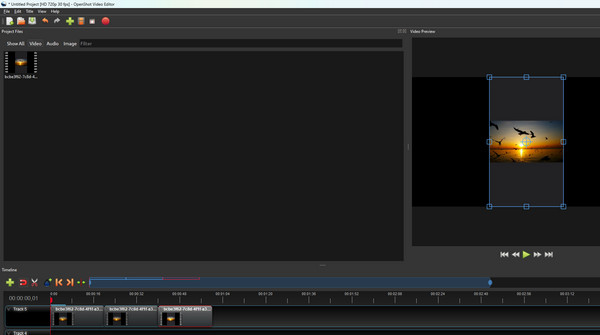
Step 1Download and install OpenShot on your computer. Then, run it to start the process.
Step 2Click the Plus sign above from the interface to add the video from your computer.
Step 3Then, add the video to the Timeline section below. You can copy and paste the video track as many times as you want to play it continuously.
Step 4For the last process, click the Save Project symbol to save the looped video on your computer.
Part 4. Effective Way to Loop a Video on a Mobile Phone
Are you a mobile phone user who wants to loop in a video easily? In that case, you will have to download the InShot application. This app is available on both the App Store and Play Store. With the app's Loop function, you can effectively loop your video without any struggles. Plus, the interface of this app is simple to understand. You can also use various editing tools to beautify the video, such as adding filters and effects, adjusting video color, adding text, and more. The only disadvantage of this app is it always shows various apps on the screen. It will also insert a watermark when accessing the free version. So, to remove ads and watermarks, it is best to use the app's paid version.
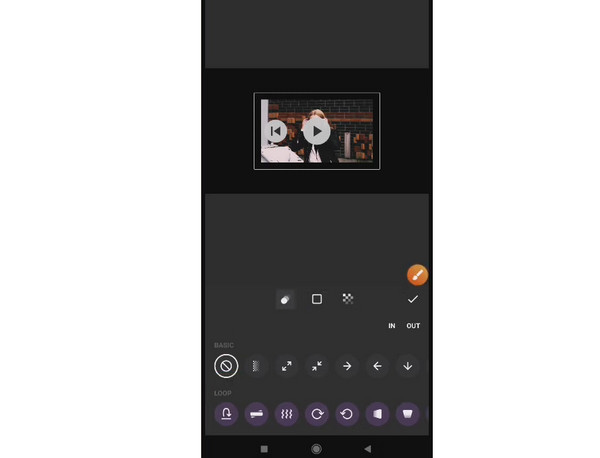
Step 1Go to your Play Store or App Store to download and install the InShot application on your iOS or Android devices.
Step 2Run the app and select the New Project button.
Step 3Press the video and choose the Edit function. With that, hit the Loop function to play the video in a loop mode.
Step 4Press the Checkmark to save the final video.
Part 5. FAQs of Looping Video
Can I loop a video in my camera roll?
No, you cannot directly loop a video in your camera roll on Android or iPhone. You can loop videos from your camera roll using VLC, QuickTime, or video editing apps; the iOS Photos app requires converting to Live Photo or using a third-party app.
Can I loop a video on social media?
Many platforms (Instagram Stories, TikTok) automatically loop short videos. For longer videos, you may need to duplicate the clip in an editor before posting.
Does looping a video reduce quality?
No, looping doesn’t affect video quality; it only repeats playback.
Conclusion
Now, you have a full insight into how to loop a video on various platforms. So, if you want to loop your videos, you can rely on this video editor, which offers an effective method. Plus, if you prefer looping a video perfectly, operating Tipard Video Converter Ultimate is best. Its MV feature lets you loop in a video instantly. Plus, it offers multiple video editing functions you can use to improve your videos successfully.