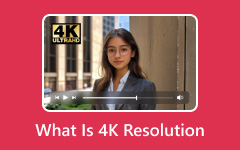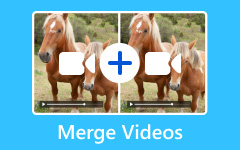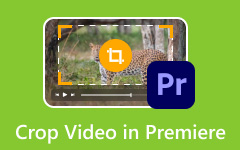Whether you're working on a major project, ventures into digital marketing, or even wish to save memorable photos, finalizing your output sometimes does not mean getting yourself a good camera. Remastering a video is by far the best way to pull off that dramatic effect, a visually appealing and audience-catching masterpiece. If you are new to venturing into the field of remastered video, you are in the right place to start. In this guide, we have tested hundreds of tools out there and came up with the top tools in the market. It does not matter if you are starting without experience, as we provided the best guides on how to remaster a video.
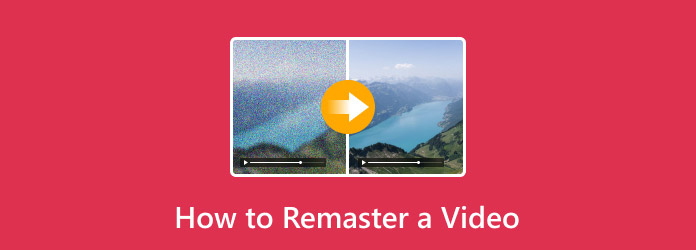
Part 1. What Is Old Photo Remastered?
Seeing a restored photo simply brings tons of memories one has from the past. Remastering a picture means that a picture is being restored or enhanced through upscaling, correcting colors and improving resolution. If you have photos that may be of low quality, you can make them visually appealing. Moreover, remastering a photo may require minimal effort, but major skill for extensive projects. From little details, whether choosing a 30 fps or 60 fps, down to ultimate and advanced effects, with the right tools, your goal comes to life without a sweat.
Part 2. The Best Way to Remaster a Video on Windows and Mac
Remastering a video is also possible with the use of the right tools beside you. Tipard Video Converter Ultimate is yet another offline program that promises wonders on enhancing pixels, correcting colors and more. With its GPU-integrated technology, this tool works seamlessly on any computer without sacrificing the overall performance of your device. Tipard Video Converter Ultimate comes with the Video Enhancer tool that uses an algorithm to upscale your video pixels automatically. This way, those finer details you wish to see come to life in a few clicks. Aside from these, it comes with Video Editing features that let you crop, rotate, add themes, tracks and even subtitles on your clips. Therefore, if you wish to know how to remaster a video with Tipard Video Converter Ultimate, here is what you need to do.
Step 1 Install the Best Video Upscaler
Tap the appropriate Download button for your devices and save the installer. Once done, run the tool and follow the installation prompts.
Step 2 Add Video
To remaster video, go to the Toolbox section and choose the Video Enhancer. Afterward, another window will open, and click the Upscale Video button. Now, hit Add File and select the video/s that you wish to enhance.
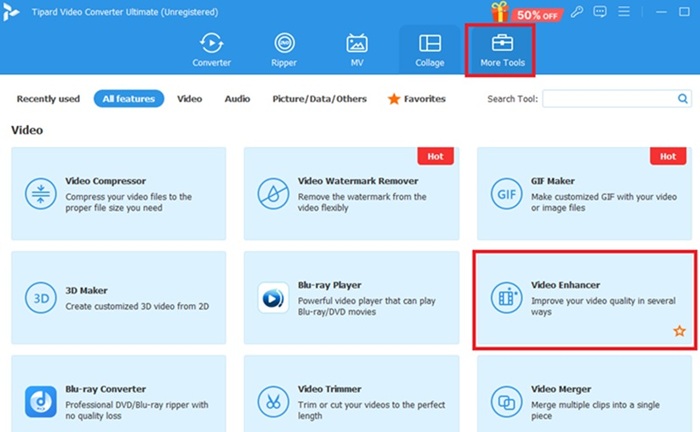
Step 3 Remaster Videos
Once your files appear, you will see two panels reflecting the original and the Preview panel that lets you see the changes you have applied. You can also select the Wand tool to edit your videos further.
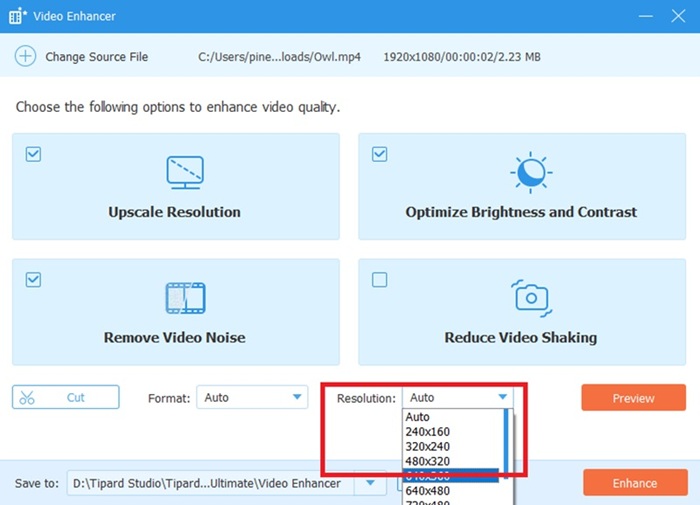
Step 4 Save Output
If you are satisfied with your work, it is time to save your output. Now, click the Enhance button, and the program will start to process your video. Once done, you can check the final output in the Folder section.
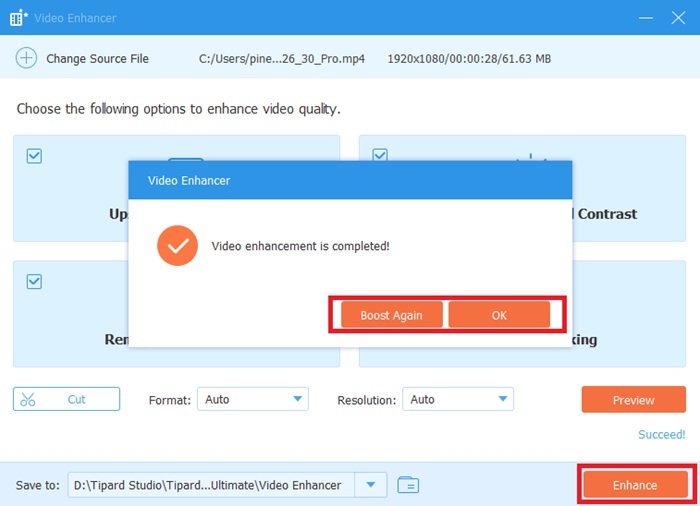
Part 3. How to Remaster a Video with Premiere Pro
Premiere Pro is another professional video editing platform launched by Adobe. This program is one of the major tools used by professional editors in the industry for its advanced and intuitive editing features. For those who create music videos for a record-breaking movie, Premiere Pro has worked beyond expectations. When it comes to pulling off a 4k remastered music video, it does wonders if you have the editing prowess. On the other side, you should not worry if you are a beginner, as this tool offers an AI auto video enhancer by correcting the color of your clips, helps to reduce video shaking and sharpening and upscaling its pixels up to 8K.
This way, you can stitch an impressive video story, striking your workflow without a learning curve.
Step 1 First, start to add your files to the tool by clicking the File > Import. Once the clips load on your timeline, you can rearrange and trim unwanted clips.
Step 2 Next, right-click on your timeline and click the Replace with After Effects Composition. This process transfers the files to the After Effects program and enhances the videos. You may play with the video editing tools in the panel that fits your desired output.
Step 3 Finally, once you are fine with the results, preview your output. Click the Export to save the file on your device.
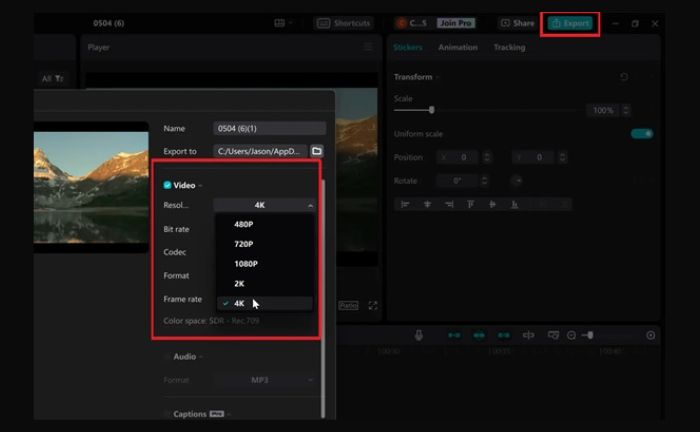
Part 4. How to Remaster a Video Online
Another tool you can use to AI remaster video is VMake. As the name suggests, it is packed with AI, which utilizes algorithms to enhance your videos in no time automatically. With its algorithm, you can specifically choose which video type you wish to remaster, such as for Social Media, Gaming and Anime. This tool allows users to enhance their file up to 4K resolution and 30 FPS. However, Vmake is only capable of enhancing video up to 3 files simultaneously and supports limited input formats. So, if you want to make your videos go viral, here is a step-by-step guide with AI remaster video free with Vmake.
Step 1 Go to the Vmake website and click the Add Files button. Alternatively, you can use the drag-and-drop function.
Step 2 Once the program uploads, go to the right side panel and choose the Video Resolution and select Video Type.
Step 3 Finally, hit the Download Full Video to save your project.
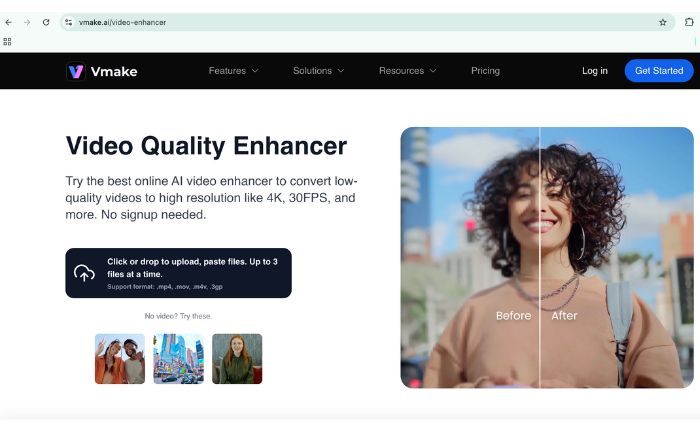
Part 5. How to Remaster a Video on iPhone and Android
One fun way to remaster video with Samsung, Apple, or any device is by using a handy tool like Capcut. This tool can be launched on any device, which makes your project within reach to accomplish in your hands. CapCut offers basic to advanced editing video tools, covering video upscaling. In the tool, you can sharpen your videos manually, add presets and themes, stabilise your shaky videos and more. On top of that, CapCut lets you share your file directly on different social media platforms like Facebook, YouTube, Instagram and more.
Step 1 Open CapCut on your device and hit Create Project. Then, upload the video you want to upscale.
Step 2 To remaster the video, click your clip on the timeline and select Resolution. On the options, select the resolution that you prefer. You can also adjust the other parameters, such as the Codec, Format, FPS and more.
Step 3 Finally, hit Export to save the output on your mobile phone.
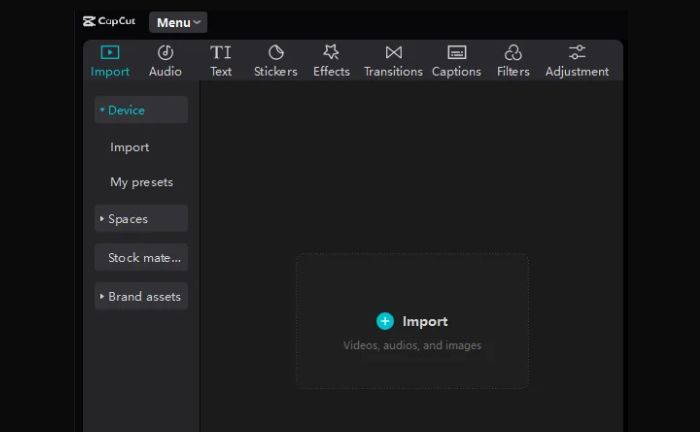
Conclusion
That's a fun way to level up your videos using the best video remaster software. There are various ways to remaster old clips, so getting the best and suitable tool for you is a must. Meanwhile, Tipard Video Converter Ultimate comes with AI features that automatically remaster videos and upscale resolutions up to 8K. This magnificent tool also helps reduce the shakiness of your video and supports over 500 digital formats.