Have you ever encountered the 0xc00d3e8c error code when playing your favorite video on Windows Media Player and other media players? If so, There's something wrong with the video file. If you are interested in learning more about this error code, you should read this post. We will give you enough insights about the error and some reasons why it appears on your screen. Then, we will teach you how to solve the issues using an excellent offline program. So, to get all the information you need about the discussion, we suggest reading everything from this guidepost.
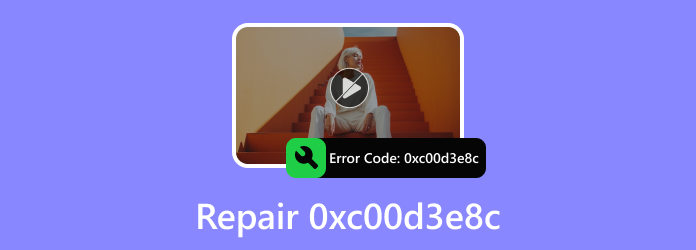
Part 1. A Simple Introduction to 0xc00d3e8c
The 0xc00d3e8c error is among the common issues you might encounter when playing videos on your Windows. This error code is associated with missing and unsupported codecs. It states that you can't play your video because the video's file format is not supported.
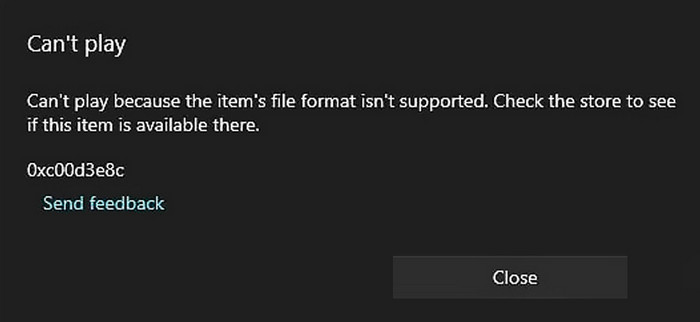
If your media player cannot interpret the data from your file or cannot read the encoding setting, it will lead to an error. As we all know, codecs have a significant role in various media files. They are mini software programs that encode and decode media files, such as audio and video recordings. Their main objective is to translate video data into a format that your multimedia player can read and display. So, if you ever encounter such an error, then always consider changing your video format or codec for better video playback.
Part 2. Why There Is Video Error 0xc00d3e8c
If you are interested in learning why there is an error code 0xc00d3e8c on your media player, then you have to read this section. We will provide various reasons why the error is appearing on your computer screen.
Unsupported Video Format and Codec
You might get video playback issues if you are using an unsupported video format or codec. You must be aware that to play your video smoothly, always consider the supported format of your media player. Using an unsupported format and codec can lead to an error.
Corrupted Video File
Aside from compatibility issues, you must also consider the status of your video. If your video is corrupted, then your MP4 player or other media player can't read your video file. Ensure that your video is not corrupted, frozen, damaged, and more.
Outdated Video Drivers
Having an outdated video driver can cause a 0xc00d3e8c error. With that, always check the status of the video driver to prevent any video playback issues. If the driver is not in its latest version, update it to solve the problem.
Outdated Media Player
Another thing to consider is your media player. If you are using an outdated version of your media player, then there's a higher chance that you can't play your video smoothly. It is best to check for updates to get the media player's latest version.
With that, if you ever encounter an error, you must think about the condition of your hardware and software. Now, if you want to find a simple solution to your problem, you must proceed to the next section of this post.
Part 3. Simple Methods on How to Fix the 0xc00d3e8c Error
If you are searching for an excellent method to fix the error code 0xc00d3e8c easily, then you must follow all the instructions from this section.
Solution 1: Repair your Video to Fix Error Code 0xc00d3e8c
As we have discussed, your video may be corrupted or has a missing codec. With that, the best solution is to repair your file using Tipard FixMP4 program. This video repair software can help you solve the 0xc00d3e8c error by adding the right codecs. The best part here is that the process of repairing your video is simple since it has an understandable user interface. Aside from that, the software ensures that you get satisfying video quality after the process, making it more powerful. Lastly, you can even access this program on your Windows 11, which is convenient for all users. Thus, if you want to start fixing the error code 0xc00d3e8c on Windows 11 and other versions, see the steps below.
Step 1 Download Tipard FixMP4 on your Windows computer. Once the installation procedure is done, you can launch it to begin the video repair process.
Step 2 For the following process, click the + button from the left interface to add the corrupted video or the file with a missing codec. Then, hit the + button from the right to add the sample video.
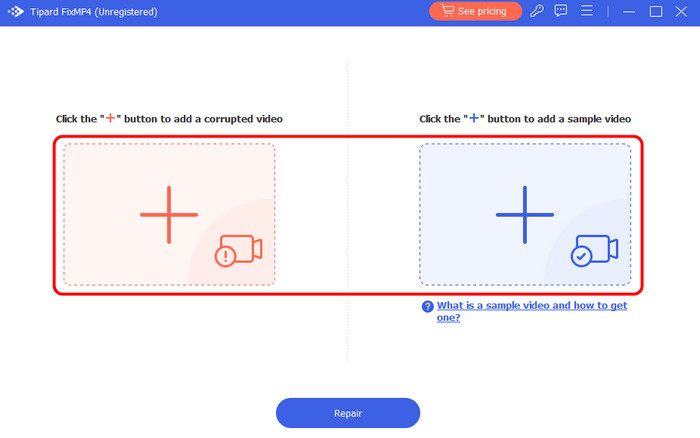
Step 3 Click Repair to start the video repair procedure. Once done, you can hit the Preview feature to check if the video is already playing.
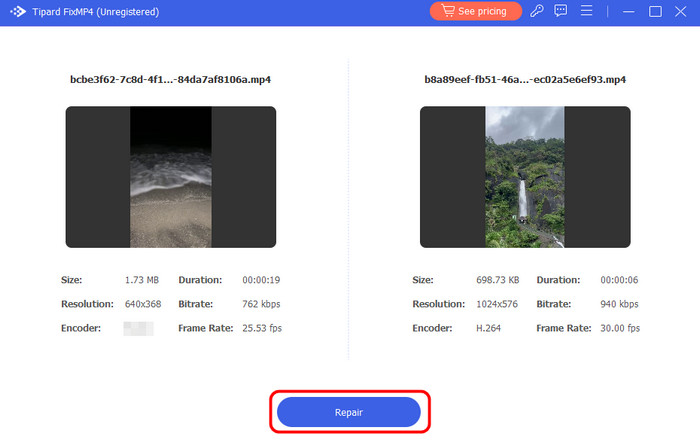
Step 4 For the final procedure, click Save to start saving your fixed video on your computer.
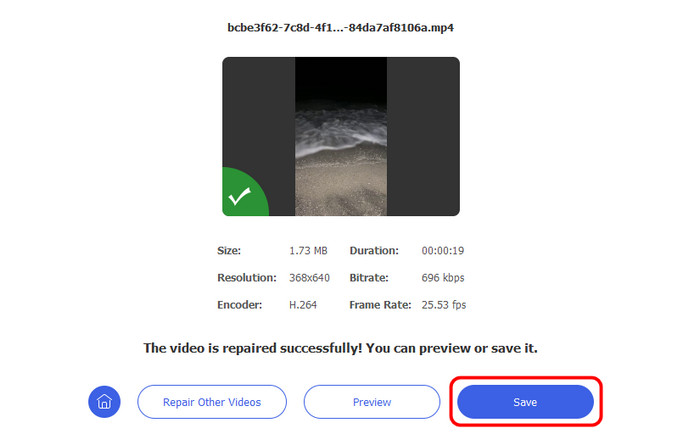
After repairing your video, try to play it on your media player to enjoy your file.
Solution 2: Convert the File to the Supported Format
If your main problem is compatibility issues, then you have to convert your video to a format that your media player can handle. If you want the best video converter software, we recommend using the Tipard Video Converter Ultimate. With this video converter software, you can transcode your video files to 500+ formats. It includes MP4, MKV, M4V, MOV, FLV, MKV, VOB, WMV, and more. What makes it more powerful is that the program can offer an ultra-fast conversion speed of up to 60× faster than other converters. You can also select/choose your preferred video quality up to 8K, leading to better and more satisfying video playback. Thus, to start the conversion process, check the simple instructions below.
Step 1 Install Tipard Video Converter Ultimate on your computer. Then, run it to start the video conversion procedure.
Step 2 Navigate to the Converter feature and hit Add Files to insert the video you want to format. Since the software can support batch conversion features, you can add as many videos as you want.
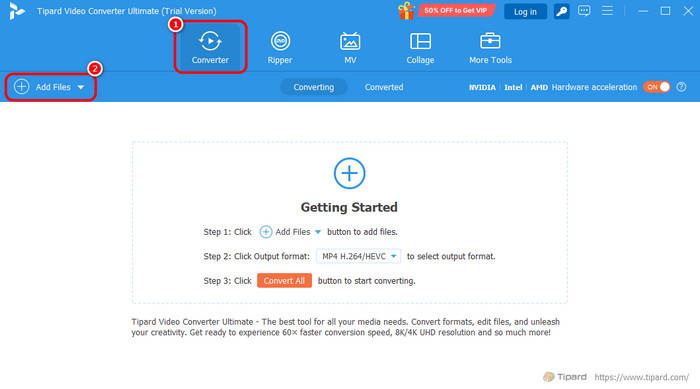
Step 3 Then, proceed to the Output Formats section and select the format you prefer. After that, you can also pick your preferred video quality.
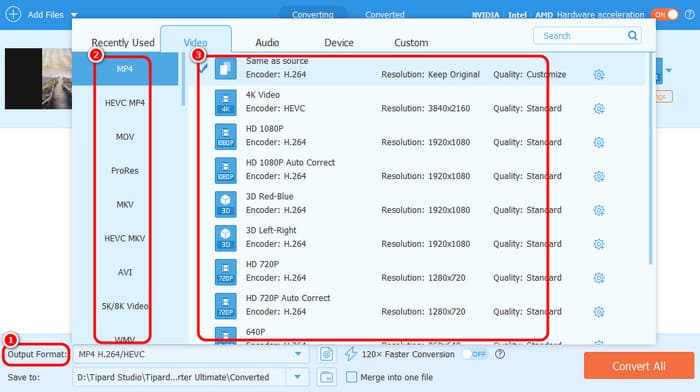
Step 4 Once done, navigate to the Convert All button below to begin the smooth conversion process.
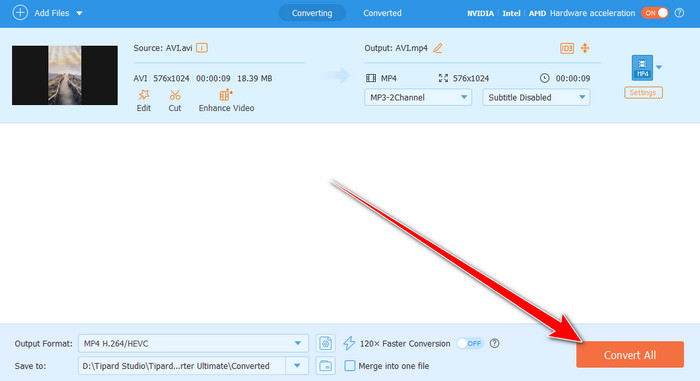
After that, you can now play your video on your media player to have a better viewing experience.
Conclusion
If you want to fix the error code 0xc00d3e8c, then you must get all the details from this tutorial. This article gives you enough information about the error and its reasons. What's more, if you want to solve your problem with the error code perfectly, it is better to access Tipard FixMP4. With this video repair software, you can fix your corrupted video or any file with missing codecs. Thus, access this software to check its overall capabilities.






