How to Repair Video from 0xc00d36cb Error Code on Windows 10/11
People often download videos online to watch them on their desktops or other devices. However, users who choose free downloads may encounter problems such as missing codecs or unplayable corrupted files on media players. This problem is particularly common when dealing with MKV format videos, and you may even encounter the error code 0xc00d36cb even after skipping parts of the video. Fortunately, you are in the right place, as we have compiled five proven solutions to address this issue.

Part 1. How to Fix Video Error Code 0xc00d36cb
Here are five proven solutions to fix the video error code 0xc00d36cb:
1. Run the Video Playback Troubleshooter
Windows 10/11 can resolve error code 0xC00D36CB using its built-in video troubleshooter. The troubleshooter guides you through identifying and fixing video playback issues. After running it, restart your computer to apply the changes. Here's how you can launch the Video Playback Troubleshooter:
Step 1Click on the Start Menu and choose Settings.
Step 2Click on the System on the side navigation menu, scroll down, and select Troubleshoot.
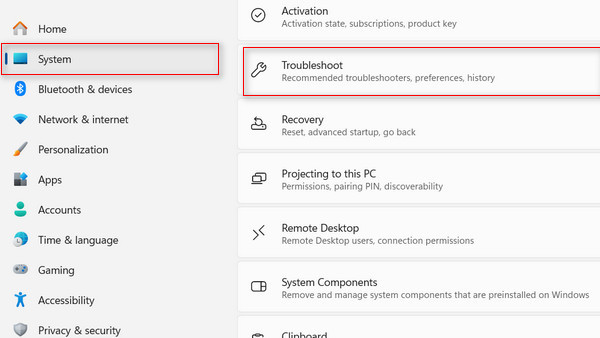
Step 3Select the Other Troubleshooters.
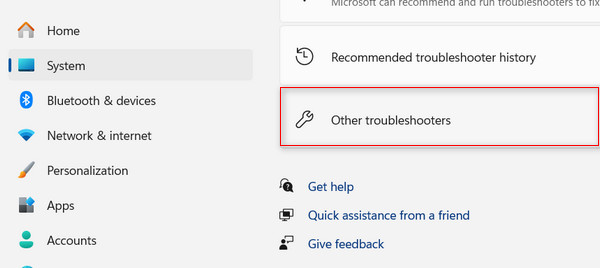
Step 4Scroll down and click on the Run button in the Video Playback option.
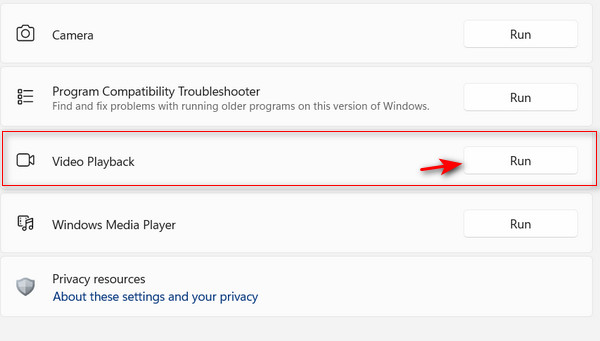
Step 5The tool will begin scanning; please wait for it to complete. It will propose solutions specific to your situation. If the suggested solution addresses the error code 0xc00d36cb, click Apply this fix and follow the on-screen instructions.
2. Create a New User Profile
Some users have attempted to fix this issue by creating a new user profile. This can help identify whether the problem is related to the existing profile. A corrupted Windows profile may be the underlying cause of the error 0xc00d36cb. To resolve the error, creating a new Windows user profile is recommended.
Step 1Click on the Start Menu and choose Settings.
Step 2Type Other User in the search bar. Next, click the Add, edit, or Remove users on this device.
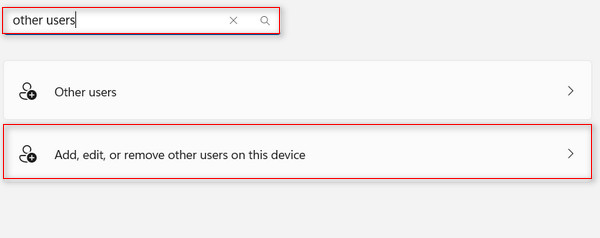
Step 3Click the Add Account button.
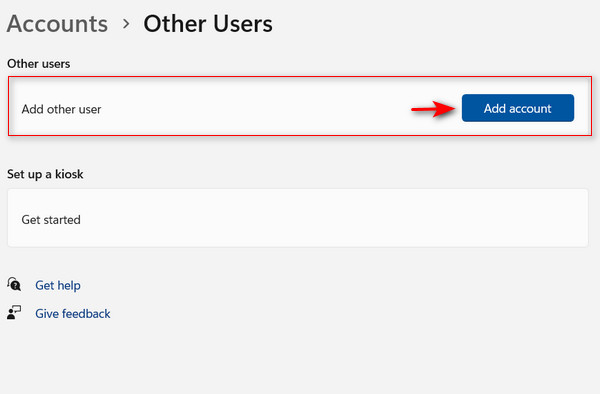
Step 4Follow the instructions displayed on the screen to create a new user profile. If you prefer not to provide an email address and create a local account, click the option that says I don’t have this person’s sign-in information instead.
Step 5Restart your computer and log in with your new account. Try to play the video to see if the error is fixed.
3. Fix File Permissions
If you still encounter the error code 0xc00d36cb, you may not have the necessary file permissions, especially if multiple users use your computer. Fortunately, you can manually adjust the file permissions for the video in the Properties window.
Step 1Right-click on your video and select Properties.
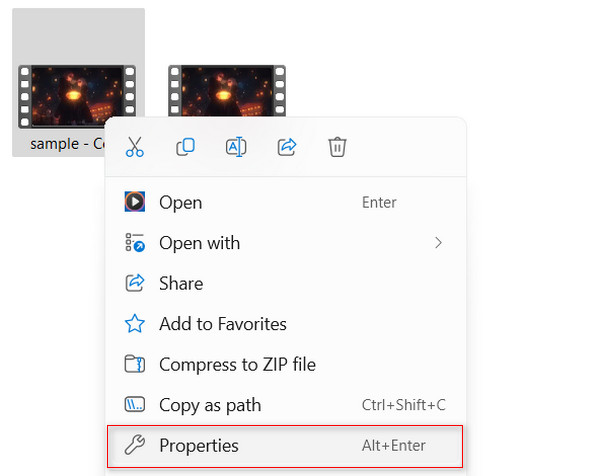
Step 2Navigate to the Security tab and click on the Advanced button.
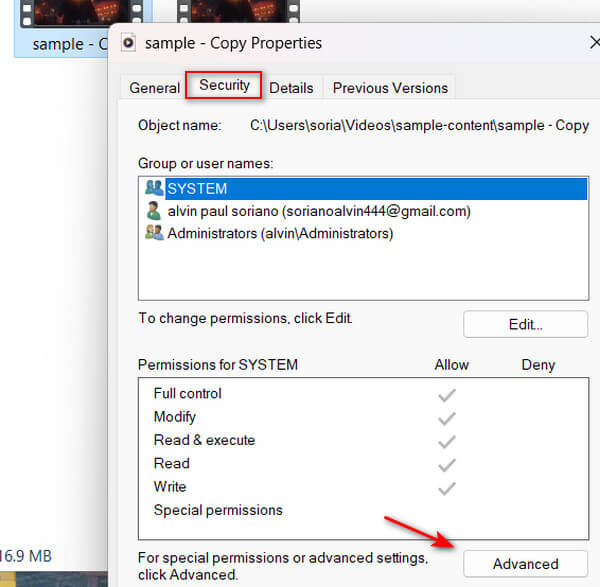
Step 3Click on the Change prompt in the Owner section.
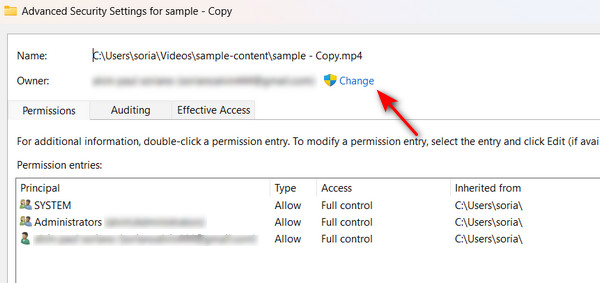
Step 4Type Everyone in the Enter the object name to select.
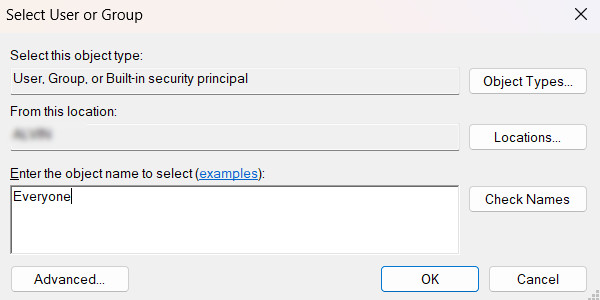
4. Redownload Video
One common root of the error code 0xc00d36cb in your videos is that some files may lack the required codecs if downloaded without confirming completeness (100%). This can cause the file to become unplayable or corrupted. Furthermore, certain media players may be unable to handle unsupported file formats, so you must check if the video you are downloading is in the right format.
You can re-download the video file to resolve the issue and ensure the download process is completed successfully. Consider using a versatile media player, such as VLC, known for its extensive codec support and open-source nature. If the problem persists, you may use a dedicated media repair tool to repair the video. Refer to the next solution for guidance on utilizing a media repair tool to resolve the issue.
5. Repair Video Using Tipard FixMP4
Tipard FixMP4 is the leading media repair tool for fixing video errors like code 0xc00d36cb. It offers a safe and highly efficient solution, specializing in the repair of corrupted files. This application eliminates manual troubleshooting, promising an impressive success rate of up to 99%, especially when your reference is flawless. Plus, it can consistently fix unplayable videos caused by errors, so you don't have to worry about them. The app even includes a unique feature allowing you to preview the repaired video before saving it. If you're uncertain about manually troubleshooting and fixing error code 0xc00d36cb in your videos, Tipard FixMP4 has you covered!
Step 1To get the application, simply click the Free Download button below. Double-click the downloaded file to install it on your device, and once the installation is complete, run the program.
Step 2Click the + button on the left side to add the video for repair. Add the reference video on the right side of the app as well. When the file finder shows, you may choose the file.
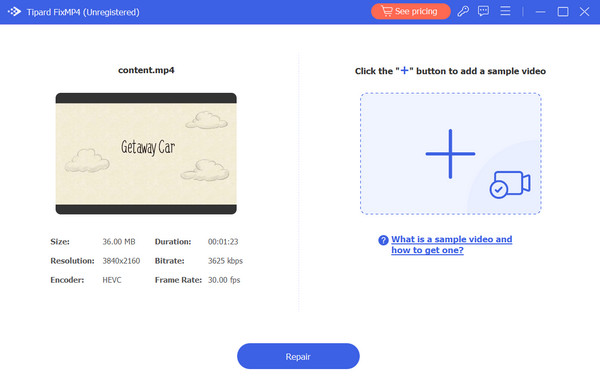
Step 3Check that all of the videos use the same codecs and metadata. After you've checked, click the Repair button to get a preview of your video before saving it.
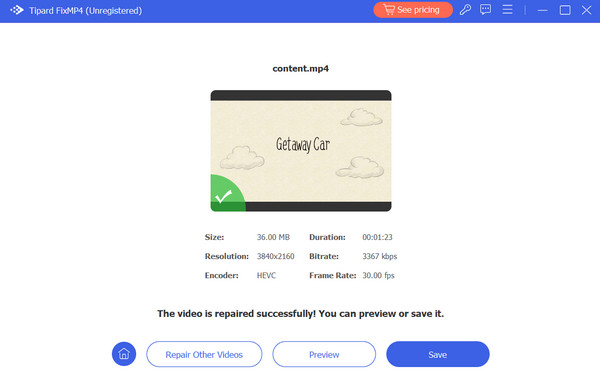
Extended Reading:
Fix Error Code 224003: Solutions for Seamless Video Streaming
Can't Play Video: 5 Ways To Fix Video Error Code 0xc1010103
Part 2. FAQs About Error Code 0xc00d36cb
What causes error code 0xc00d36cb?
This problem usually appears while trying to play MKV files and, in some cases, appears completely randomly. Corrupted video files frequently cause error code 0xc00d36cb, but it can also be caused by unsupported formats or glitches in the media player.
How can I fix the video error with code 0xc00d36cb?
The common way to solve this problem is to use the troubleshooter in your Windows system. If that doesn’t help, you can use a media repair tool like the Tipard FixMP4 for convenience.
Are there any other common error codes related to video playback issues?
Yes, in addition to 0xc00d36cb, there are several other common error codes, including QuickTime Error 23132, 0xc1010103, 0xc00d36c4, and more.
Conclusion
That's how you can resolve the error code 0xc00d36cb on Windows 10/11. It can get technical, especially when attempting manual fixes, but with the help of this post, it should be straightforward. If you're still unable to resolve it, you can always depend on the ultimate solution: using a powerful media repair tool like Tipard FixMP4, the most effective way to fix corrupted videos.







