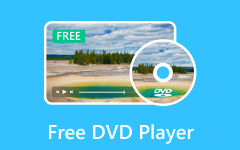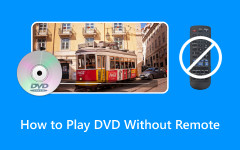You might be wondering how DVDs store subtitles, chapters, and menus. The secret lies in IFO files. It is a small but crucial file that serves as a DVD's instruction manual. These files with the .ifo extension contain navigation data, instructing your DVD player on how to organize video content stored in VOB files. What if you need to open IFO files yourself to edit, repair, convert or extract them? We will break down practical ways how to open IFO files using professional tools and learn how IFO files work. That said, if you are a tech enthusiast, home video archivist, or just troubleshooting DVDs, you can take control of your media by understanding IFO files.
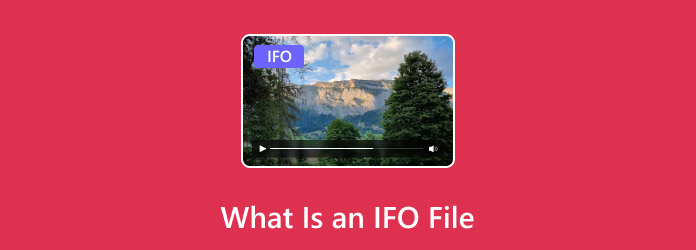
Part 1. What Is an IFO File?
An IFO file, or Information File, is a crucial part of DVD video discs. It acts as a navigation guide for playback. In these files, you will see the essential metadata, including audio and subtitle track details, chapter markers, and menu structures. Moreover, a DVD player wouldn't know how to organize the actual video content without IFO files. This file is typically stored in VOB (short for Video Object) files. Alongside BUP files, IFO files work to ensure smooth DVD functionality. Therefore, if an IFO file gets corrupted, the player can use the BUP file as a backup. Scenarios where you might consider using IFO files include editing disc content, troubleshooting playback errors, and ripping DVDs.
If you wish to extract or view data from an IFO file, you will need a specified software for this purpose. Some DVD players and media programs may read IFO files directly; however, for advanced controls, tools like VOB player software for Windows or DVD authoring programs are useful.
Part 2. The Best Way to Open IFO Files on Windows and Mac
If you are tired of IFO file playback and struggling to open it, the Tipard Blu-ray Player works well with these files. This solution plays DVD content and IFO files with excellent performance on both Mac and Windows. Additionally, this tool is designed to handle all DVD formats, effortlessly playing IFO files while maintaining perfect synchronization with their corresponding VOB video files.
Tipard works smoothly with DVD files, such as VIDEO_TS, disc images like ISO files, and physical discs, while offering efficient navigation through subtitles, menus, and chapters. With support for 4K UHD, hardware acceleration, and lossless audio, it delivers a premium viewing experience. Apart from that, it supports a vast range of video and audio formats, including AVI, MKV, MP4, and high-quality audio tracks. The program demonstrates its versatility with the features it has up its sleeve. Learn how to open IFO files on Mac and Windows through the steps below:
Step 1 Download and install the program
Download the program first by clicking any of the following Free Download buttons. Make sure to select the download link according to your computer's operating system. Next, install and launch the tool on your computer.
Step 2 Inject the DVD file
This time, insert the DVD that contains the IFO file and locate the IFO file on your computer, which is usually within a folder structure named VIDEO_TS. After successfully inserting your DVD, the app should be able to read it.
Step 3 Open the DVD file in the app
Next, load the IFO file by clicking the Open File button on the app and load the file. Then, the program will locate the corresponding VOB video files referenced in the IFO for seamless playback without manual file selection.
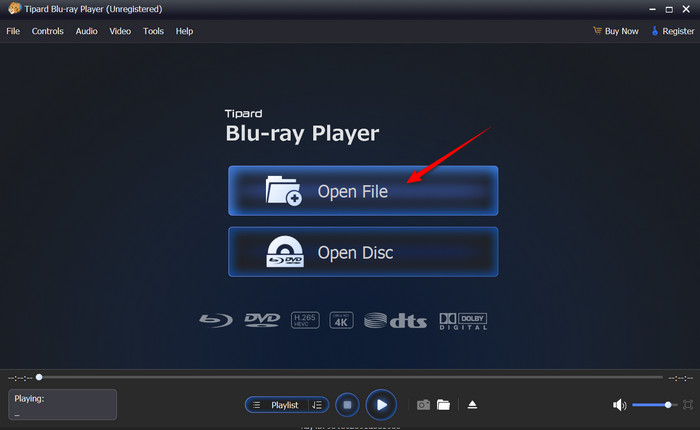
Step 4 Access the controls and preview the video
Once the embedded metadata is embedded, you can do tasks like precise skipping to chapters or scenes identified in the IFO's metadata.
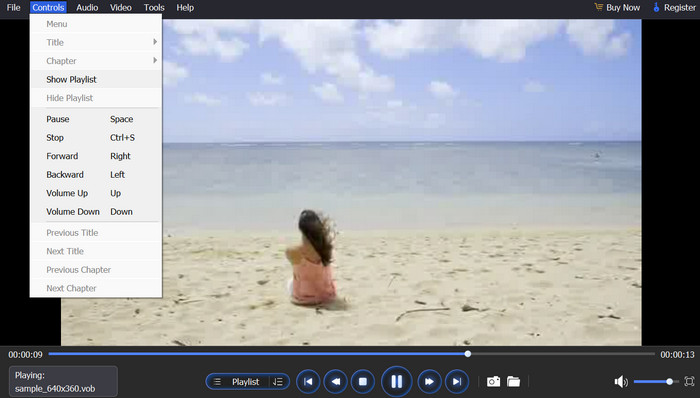
Part 3. How to Play IFO Files in Windows Media Player
Although it does not provide a DVD-like interface, Windows Media Player enables users to open IFO files instantly. However, it relies on the system's built-in DVD decoder and does not recognize standalone IFO files when attempting to open them manually. Anyway, here's how to open IFO files on Windows 10 indirectly.
Step 1 First, insert the DVD into your optical drive and then open Windows Media Player.
Step 2 Now, rip the DVD to your PC while keeping the VIDEO_TS folder intact and unchanged. In WMP, navigate to File > Open and select VIDEO_TS.IFO.
Step 3 Then, the video should play. If it fails to play, install the LAV filter as a workaround, as your PC may lack a DVD decoder.

Part 4. How to Convert IFO File to MP4 for Easy Playback
As we know, not every media player and device natively supports IFO files. Converting IFO files to MP4 is the best solution. MP4 ensures universal compatibility, allowing you to play it on almost all devices and platforms. The best tool for this conversion task is Tipard DVD Ripper. This program is a specialized tool designed to convert and extract DVD content, including IFO/VOB files, into high-quality MP4 videos. In addition, it preserves the metadata of your video file, including audio tracks, chapter markers, and subtitles. Therefore, you can learn how to play BUP IFO VOB files with this program.
Step 1 Get the installer of the program through the Free Download links provided below. Install it on your computer and launch it after it has been installed.
Step 2 The next step is importing the IFO file. To do it, click the Load DVD Folder button in the upload option in the top left corner of the interface and select your VIDEO_TS folder.
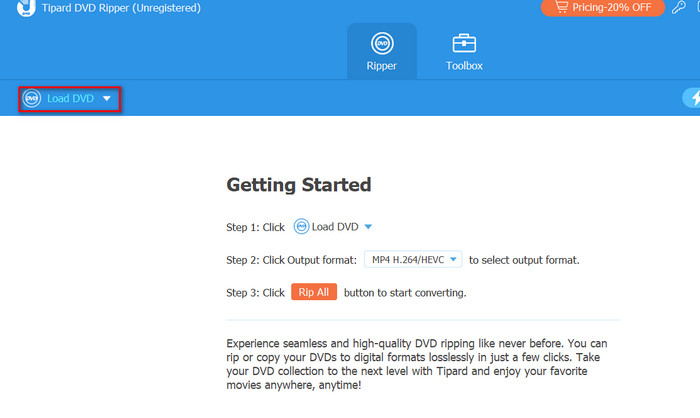
Step 3 After loading the folder into the app, select MP4 from the list of formats in the Profile menu. You could also pick a device preset that suits your device. There are a whole bunch of formats and presets that will enable you to play your videos anywhere.
Step 4 Customize the settings by adjusting the bitrate, subtitles, audio tracks, and resolution. If you are satisfied with the output, click the Rip All button to export the MP4 file to your computer.
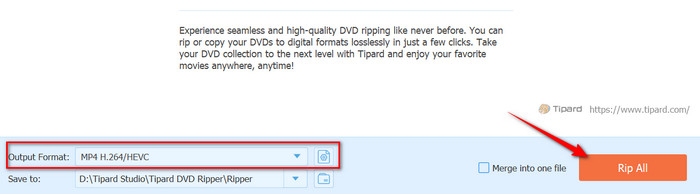
Conclusion
Having a good understanding of IFO files is key to unlocking the full potential of your DVD content. These files may be considered small, but they are also crucial, as they serve as the backbone of DVD navigation. Now, dedicated players like Tipard can directly play IFO files alongside their VOB counterparts. However, traditional and legacy software fall short due to compatibility issues. Hence, the workaround with the Windows Media Player. On the other hand, you can convert IFO files to formats like MP4 for broader accessibility. Having said that, your DVD collection stays future-proof and ready to watch.