How to Delete A YouTube Video You Uploaded
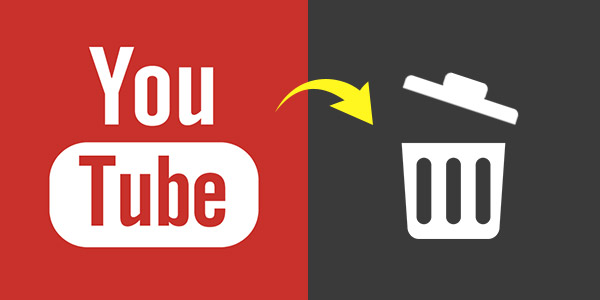
Besides watching TV shows, movies, news, sports, live videos at the free time, you may also upload some video shorts on YouTube to show your thoughts and creative endeavors with others. YouTube performs a good platform for you to share the favorite moments or ideas with the whole internet audiences. So you probably uploaded many useful or funny videos to your personal YouTube channel.
As time goes by, looking back on the YouTube videos you uploaded, you may want to organize the videos and delete some of them. Here comes the question, how to delete a YouTube video? Deleting an old video from YouTube is a simple and quick process. We will show you how to delete a YouTube video you uploaded and how to delete a playlist on YouTube in this article.
How to delete a video on YouTube
Whatever the reason why you want to delete YouTube videos due to the old video is outdated, or too much YouTube videos you uploaded to your channel, you can take the following guide to delete the unwanted video(s) from YouTube.
1. Open the YouTube website and log into your YouTube account.
2. Click "My Channel" on the left column to enter your personal channel page.
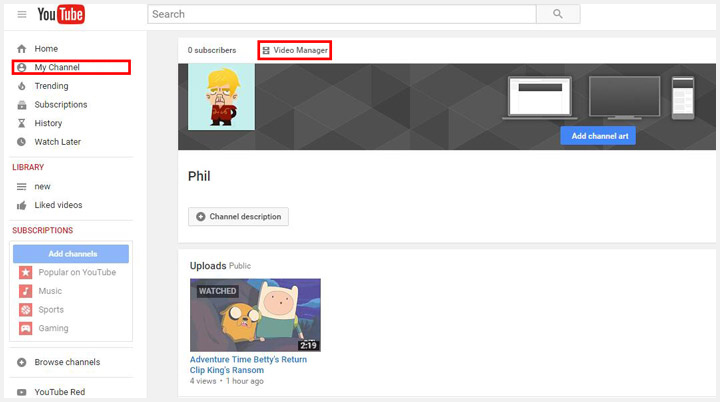
3. Click "Video Manager" to check all the YouTube videos you ever uploaded.
4. Mark the video you want to delete and click the small arrow beside "Edit" button. At the bottom of the drop-down list, click on "Delete" button. You will be asked if you want to delete the YouTube video, choose "Yes, delete" to complete the video deleting.
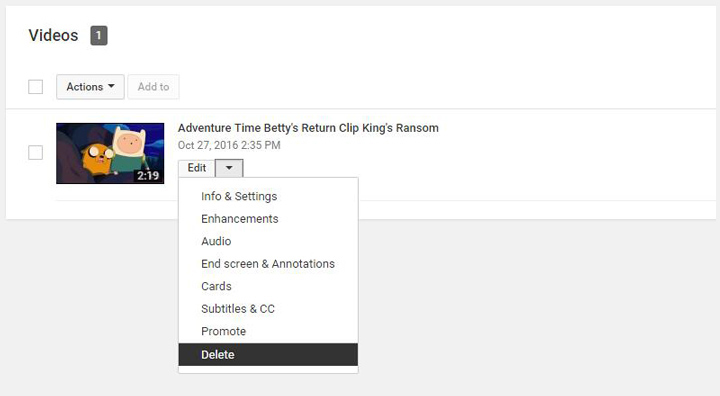
With the first four steps, you can easily delete a YouTube video. If you want to delete several YouTube videos at a time, you can first select these videos, and then delete them with the same method.
How to delete a playlist on YouTube
1. Navigate to YouTube and sign in your YouTube account.
2. Click "My Channel" and then "Video Manager" like the steps above.
3. On the left list, click on "Playlist" to find the playlist(s) you created on YouTube.
4. Choose one YouTube playlist you want to delete and click "Edit".

5. Move your mouse on the playlist and you can see a "Remove" button on it. Click it to delete the playlist from YouTube.
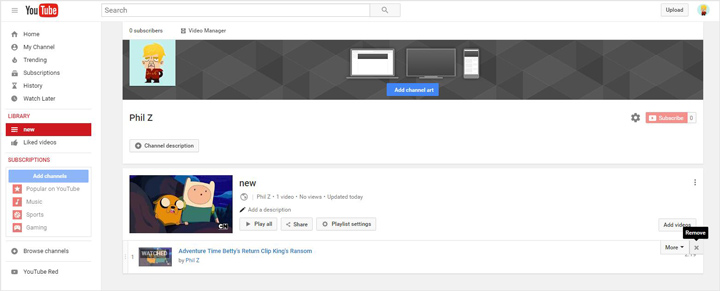
How to delete YouTube channel
Whatever the reason, if you want to delete your YouTube channel, you can follow the steps to do that.
1. Open YouTube and log into your account.
2. Click your user avatar on the top-right corner, and then choose "YouTube settings" on the pop-up window.
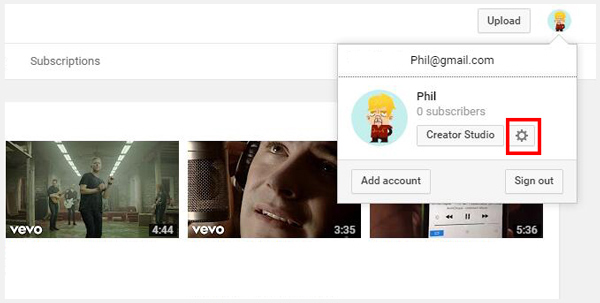
3. Click "Advanced" to enter the "Advanced" page. Here you can see a "Delete account" button.
4. You can choose to hide your account or permanently delete your content. Make your choice based on your condition.
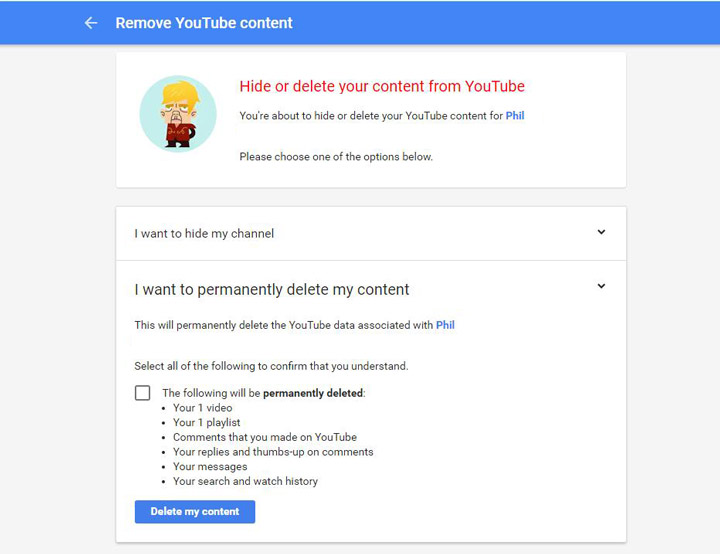
In this article, we mainly talk about how to delete a YouTube video and how to delete a playlist on YouTube. Also, we show you the simple way to remove your account from YouTube. Hope you can find the suitable way to solve your problem after reading this post.







