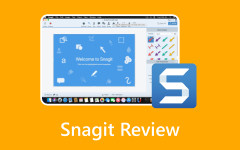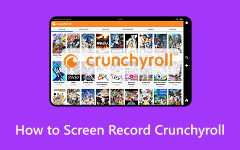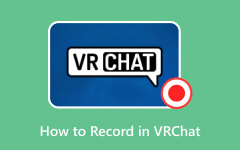In this technological era, webinars are commonly used to let people discuss, present, or learn something virtually. You do not need to go to your office when there are urgent meetings you need to attend. Demio is one of the most used and famous online webinar and event platforms. It is designed to manage, host, and attend webinars quickly.
Some individuals are required to record the webinars. Is there a Demio recording tool? Definitely! This informative article will guide you step-by-step on how to use and access the recording feature of the mentioned online webinar platform. You may continue scrolling to know about the complete guide.
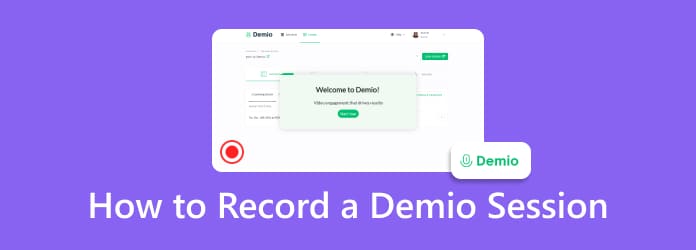
Part 1. What Is Demio?
Demio is used for webinars that can host up to thousands of attendees per webinar. However, it still depends on the plan that has been paid for. The reason is that Demio is not a free webinar program that can be accessed online. It is commonly used for business product demos, virtual conferences and online workshops. It is famous in different countries around the world.
Users love using Demio for webinars because of the audience interaction tools it supports. It includes Q&A, handouts, private messages, polls, and live chat, which connects the host and the audience. The best thing about this online webinar program is that it does not require you to download it on your computer. It is accessible online, and you are only required to have a strong internet connection.
Additionally, this platform allows a meeting recorder app or programs to record your meetings. It does not restrict the users for these operations to add to their smooth experience.
Part 2. How to Record a Demio Session in the Default Way
Demio allows an automatic screen recording on your webinars. There are no needed procedures to perform to enable this feature because it is turned on from the start. How long to process a Demio recording? The screen recording length of the Demio built-in screen recorder can last for more than an hour. It is built to record long webinar sessions, since it is the primary function of the online webinar platform. However, the screen recording tool does not capture high-quality recordings. Sometimes, it allows its users to experience lag while the webinar is ongoing. This issue is inconvenient for individuals who have important meetings with their boss or client.
How many recordings can I save with Demio? It is the best feature of Demio. The reason is that there is no limit to the screen recordings that can be made with this built-in screen recording tool. Demio will keep the screen recordings as long as your account is active. However, you are required to purchase one of their plans, a month or yearly plan. It is not a free webinar platform. Also, it is not a one-time purchase product. You need to purchase their plan yearly or monthly, which might be costly for some users.
Does Demio automatically send recordings? No. You need to save or download them manually. There is nothing to worry about because this procedure is easy. Please perform the steps below to locate your screen recordings using the built-in screen recorder.
Step 1 Visit the official website of Demio. After that, click the Login button at the top right of the screen. Then, you will be asked about the account credentials. Enter your account and click the Login button at the bottom to sign in to your account.
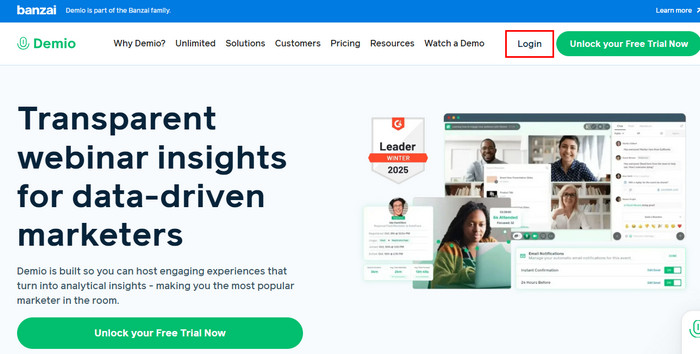
Step 2 Please click the Schedule option at the top left of the main interface. Then, go to the Schedule section to filter the information you want to see. It is recommended to choose the All Past button from the section.
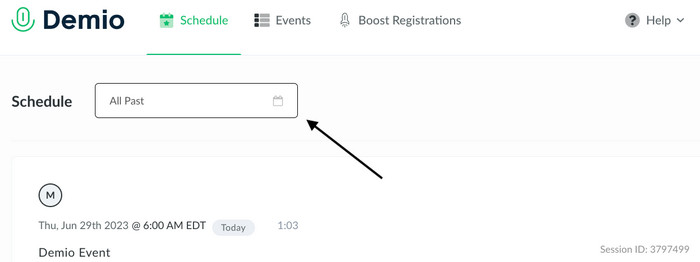
Step 3 Select the date or webinar session where you want to access the screen recording. Click the Summary button. Then, click the video, and there will be more options that will be shown. Click the Arrow button on the right of the screen recording to see more options from the main interface.
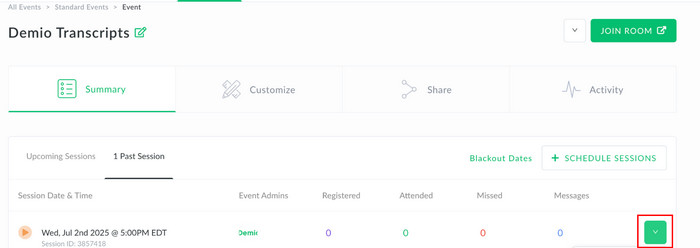
Step 4 Please click the Download Recording button from the list. After that, the platform will start downloading to your computer. You only need to wait for the screen recording to end.
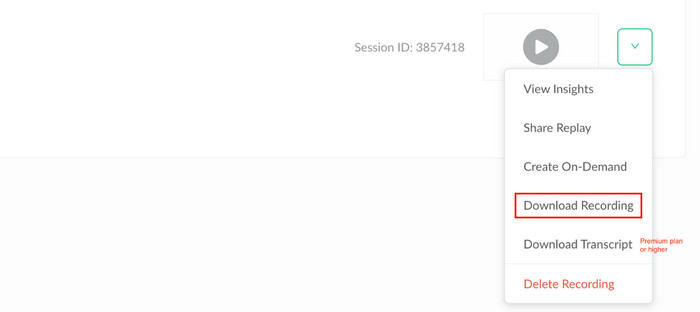
Step 5 There might be a small window that will appear on the screen. You can click the Edit Page button from the main interface. Then, follow the on-screen instructions to edit and save the screen recording on your computer.
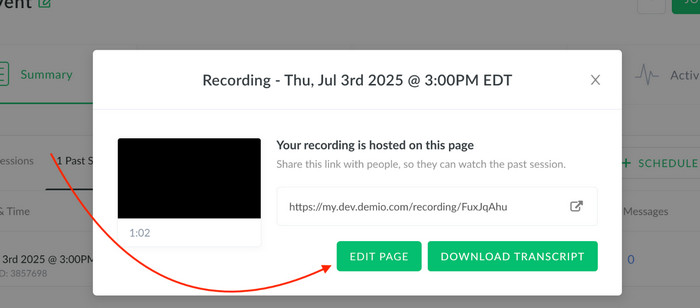
Part 3. How to Record a Demio Session in Higher Video Quality
It was mentioned that the built-in screen recording tool of Demio sometimes records your webinars in low quality. You can use Tipard Screen Capture as an alternative. This tool can record your Demio webinar sessions in higher quality, including 1080p HD and even 4K resolution. Additionally, it supports long-duration recording without lag, which the built-in Demio screen recording tool sometimes fails to do.
Furthermore, the tool supports HEVC and AV1 encoders. These formats can greatly increase the video quality of the supported video formats. It also allows you to edit the Demio session recording using its basic and user-friendly editing features. Follow the steps below to discover how to use this tool to record your Demio webinars.
Step 1 Search for the website of Tipard Screen Capture. Then, visit it and download the tool on your computer. The file needs to be set up to launch the third-party tool automatically afterward.
Step 2 The tool will show you the complete features for screen recording. Please click the Full or Custom button on the left. This way, you can decide the part of the screen you will record from your computer. You may also enable the Webcam, System Sound, and Microphone.
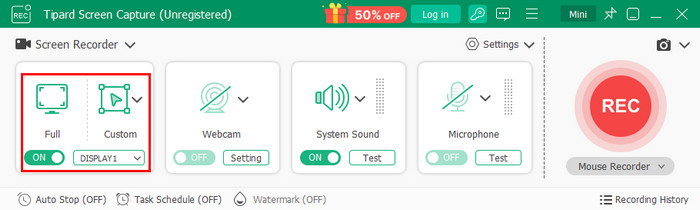
Step 3 Please go to the Demio session you want to record. Then, select the screen section you want to record from the webinar. After that, please click the REC button on the right side of the screen. The recording will start after the countdown.
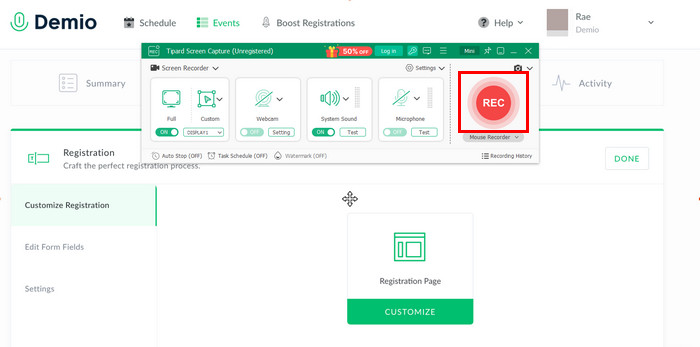
Step 4 Keep recording the Demio webinar session. After that, click the Box button to end the screen recording. The screen recording will appear in a small window. Please click the Import button at the bottom right if you need to download the tool on your computer.
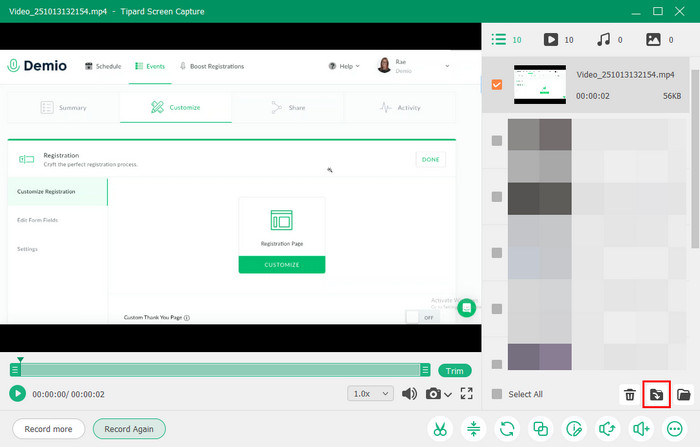
Conclusion
This post introduces the step-by-step guide on how to record on Demio. The essential information about it is also posted for your reference. If you are an alternative tool to record the Demio webinar, Tipard Screen Capture is ready to help. It records your Demio sessions in a higher quality, compared to its built-in screen recording tool. Download it for more exciting screen recording sessions.