Steps of Using MTS MPEG Converter on Mac
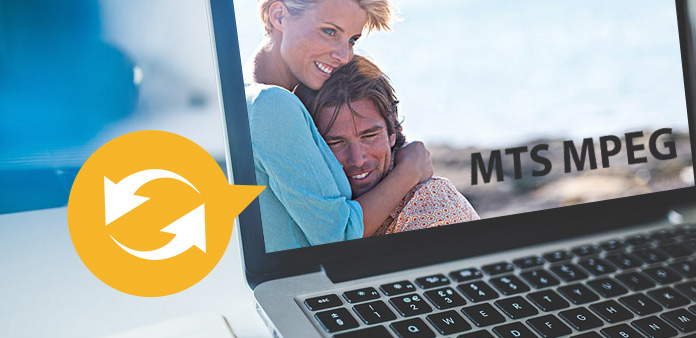
MTS Converter for Mac, MTS MPEG Converter Mac
Tipard MTS Converter for Mac, the best and user-friendly video converting software, provides you with the perfect function of converting MTS to MPEG. In fact, this software can convert MTS to any other popular video format, such as AVI, WMV, MP4, 3GP, FLV, MKV, VOB, DV, etc. Even more, it also supports inputting M2TS, TS and HD MPG, HD MPEG, HD MP4, etc. files, and converting them to other video or audio formats.
Preparation: Download and install Tipard MTS Converter for Mac, then start the operation.
Step 1: Load Video File
Double click this video converter software, and click the "Add File" button to add the video file you want to convert.
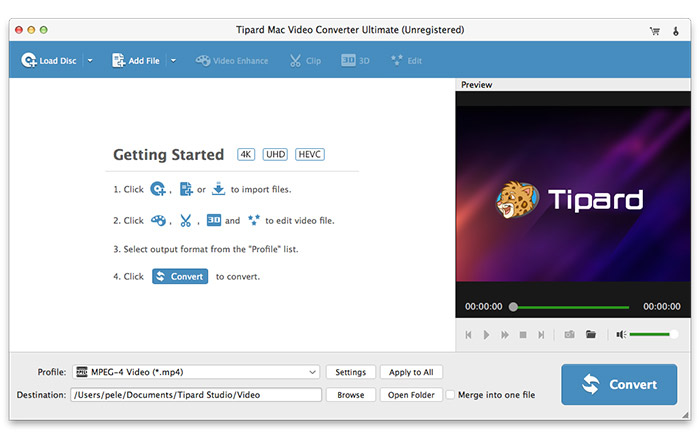
Step 2: Choose output format
You are allowed to select your preferred output format, which is compatible with your portable devices, for movies from the "Profile" column and find the destination folder as your need. Also you can select your perferred audio track and subtitle for your video.

Set encoding settings by setting video Encoder, Frame Rate, Resolution, Bitrate and audio Encoder, Channels, Bitrate, Sample Rate to get the exact file.
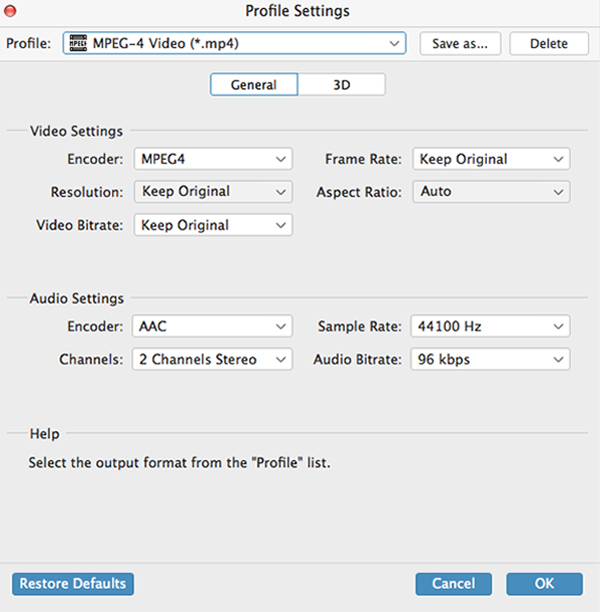
More editing functions
In addition, Tipard MTS Converter for Mac also provides you with extra video editing functions: adjusting video effect, trimming video/audio, cropping video, merging video files into one output file, watermarking video, setting output parameters, previewing video effect before conversion etc.







