How to Use AVCHD MTS Converter for Mac [Step by Step]

MTS Converter for Mac, AVCHD MTS Converter Mac
Tipard AVCHD MTS Converter Mac, the perfect MTS converting software, provides you with powerful function of converting MTS videos. It can convert MTS to any popular video format as you like. Also it support other input formats, such as M2TS, TS and HD MPG, HD MPEG, HD MP4, etc. The user-friendly interface makes the operation quite easy for both beginners and advanced users.
Preparation: Download and install Tipard Mac Video Converter Ultimate, then start the operation.
Step 1: Load Video File
Double click this video converter software, and click the "Add File" button to add the video file you want to convert.
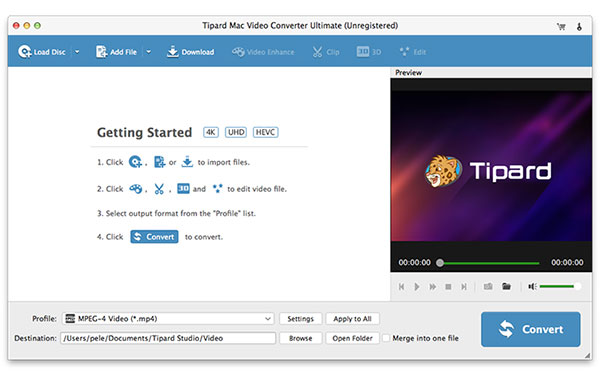
Step 2: Choose output format
You are allowed to select your preferred output format, which is compatible with your portable devices, for movies from the "Profile" column and find the destination folder as your need. Also you can select your perferred audio track and subtitle for your video.

Set encoding settings by setting video Encoder, Frame Rate, Resolution, Bitrate and audio Encoder, Channels, Bitrate, Sample Rate to get the exact file.
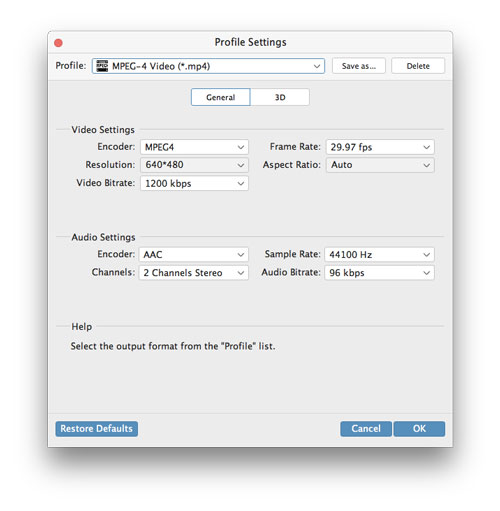
More editing functions
In addition, Tipard MTS Converter for Mac also provides you with extra video editing functions: adjusting video effect, trimming video/audio, cropping video, merging video files into one output file, watermarking video, setting output parameters, previewing video effect before conversion etc.







