4 Solutions to Solve "iPhone is Disabled Connect to iTunes"
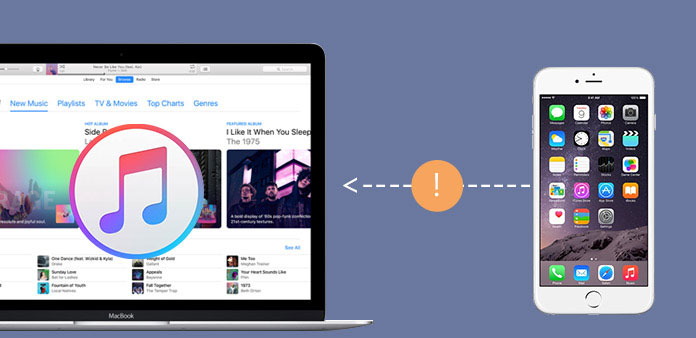
Most of the time, you will get the iPhone disabled by accident. When you enter the passcode for more than 10 times, the iPhone will be disabled, which you have to connect to iTunes in order to solve the problem. If you are desperately looking for a solution for the error message "iPhone is Disabled. Connect to iTunes", you can check out the 4 different solutions from the article in details.
- Part 1: What does iPhone is disabled connect to iTunes mean
- Part 2: How to solve iPhone is disabled connect to iTunes
- Part 3: How to fix iPhone is disabled connect to iTunes using iCloud
- Part 4: How to get rid of iPhone is disabled using recovery mode
- Part 5: How to repair iPhone is disabled connect to iTunes without iTunes or iCloud
Part 1: What does iPhone is Disabled Connect to iTunes Mean
What does the error message mean? It means that you are locked out of iOS system and you can't do anything with a disabled iPhone. If you enter the same wrong passcode six or ten times, it only counts one try. And then iPhone pops up a message "iPhone is Disabled, connect to iTunes" when you enter the wrong passcode for 10 times. It should be a frequently problem for most of the iPhone users, especially when you forget the passcode.
Here is the chart for the messages when you enter the wrong passcode in iPhone.
| Incorrect try | Message |
|---|---|
| The 1st-5th incorrect try | iPhone shakes and will not accept the passcode |
| The 6th incorrect try | iPhone is disabled, try again in 1 minute |
| The 7th incorrect try | iPhone is disabled, try again in 5 minute |
| The 8th incorrect try | iPhone is disabled, try again in 15 minute |
| The 9th incorrect try | iPhone is disabled, try again in 60 minute |
| The 10th incorrect try | iPhone is disabled. Connect to iTunes |
Part 2: How to Solve iPhone is Disabled Connect to iTunes
Just as the information indicates, iTunes is the first choice to solve the "iPhone is disabled connect to iTunes" error. With this method, both iPhone and its passcode will be restored. But there is one precondition using iTunes, you should have synced your iPhone with iTunes on a PC or Mac before. If you are using a new PC or Mac, the solution does not work for you. Here is a step-by-step guidance using iTunes to restore your device.
Step 1. Connect iPhone to computer
Connect your iPhone to the computer with USB cable. Usually iTunes will launch automatically, just make sure it is the latest version of iTunes.
Step 2. Restore iPhone to factory settings
It takes a few seconds for iTunes to sync iPhone, and then go to the "Summary" option of your device, choose the "Restore iPhone" option to start over.
Step 3. Set up iPhone again
And then you can Restore iPhone from iTunes backup to fix "iPhone is disabled, connect to iTunes" by choosing the latest iTunes backup file.
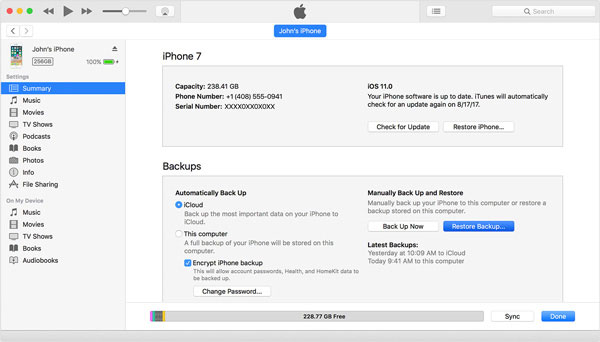
It should be the most frequently used method to fix the problem, which will erase all the information and settings of iPhone. It is recommended to backup iPhone frequently in order to avoid any accident.
Part 3: How to fix iPhone is Disabled Connect to iTunes Using iCloud
If you've set up "Find My iPhone" on your iPhone, you can fix "iPhone is disabled, connect to iTunes" error using iCloud to erase and restore your iPhone. This method will erase your iPhone and its passcode. Here is a step-by-step guidance.
Step 1. Set on another device
Go to icloud.com from another device, such as iPad, iPod, PC/Mac. And then you can sign in with Apple ID and Password. This Apple ID and Password should be same with the one you logged on iPhone.
Step 2. Find iPhone from the list
Click All Devices at the top of your browser. You can select the iPhone that you want to erase. Click "Erase iPhone" to erase your iPhone and its passcode.
Step 3: Reset iPhone with iCloud backup
Now you can restore iPhone from an iCloud backup, go to the iCloud and choose "Restore from iCloud" options to fix iPhone is disabled, connect to iTunes.
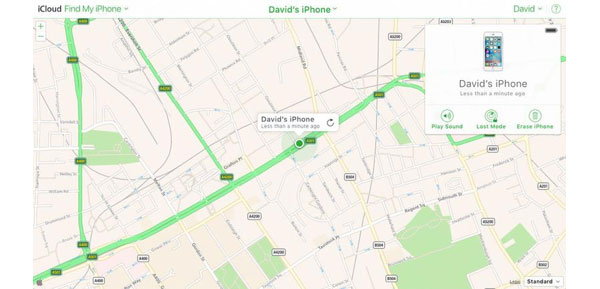
Part 4: How to Get Rid of iPhone is Disabled Using Recovery Mode
In order to solve "iPhone is disabled, connect to iTunes" without iTunes or iCloud backup, you can use recovery mode to restore your device. This is a step-by-step guidance to fix the program.
Step 1. Connect iPhone to iTunes
Connect your iPhone to computer, and then open iTunes to sync the iPhone content with iTunes. Different from restore from iTunes, you do not have to choose the "Restore iPhone" option as for the method.
Step 2. Factory reset iPhone
While your device is connected, you can press and hold the Sleep/Wake and Home buttons at the same time. Don't release when you see the Apple logo. Keep holding both buttons until you see the recovery mode screen.
Step 3. Restore your iPhone
When you see two choices, "Restore" and "Update", choose "Restore" option. iTunes will download software for your device. Wait for the process to finish and now you can set up your iPhone without iPhone is disabled message.
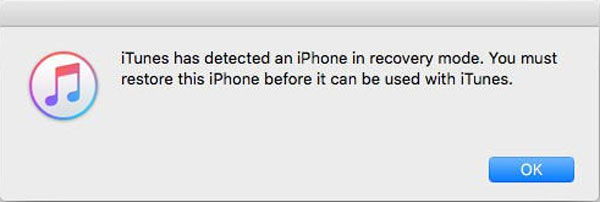
Part 5: Ultimate Solution to Repair iPhone is Disabled Connect to iTunes
With above 3 Methods, you have to erase all iPhone content beforehand. If you do not want to restore iPhone to factory settings or erase some important files you have not backed up. Tipard iOS System Recovery should be the best iOS manager to fix "iPhone is disabled, connect to iTunes" error. The program is able to save your iPhone from all kinds of awkward situations. Follow the step-by-step guidance to fix your iPhone.
Launch the program on computer
Download and install Tipard iOS Data Recovery, click "More tools" and choose iOS system Recovery. Connect your iPhone to computer via USB cable. Make sure the program can detect the iPhone.
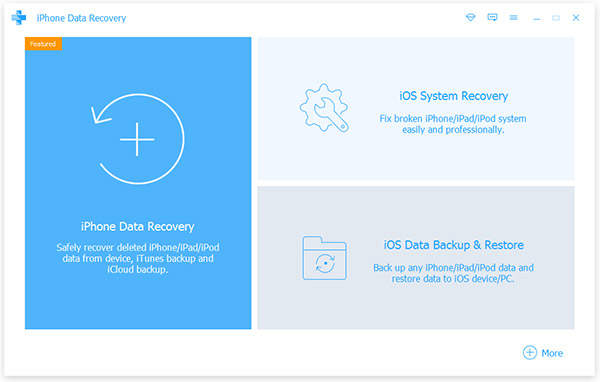
Analyze problem of iPhone
And then you can enter the detailed information about iPhone, such as the Device category, device type, device model and iOS version. After that tap Start to scan and analyze the problem of iPhone.
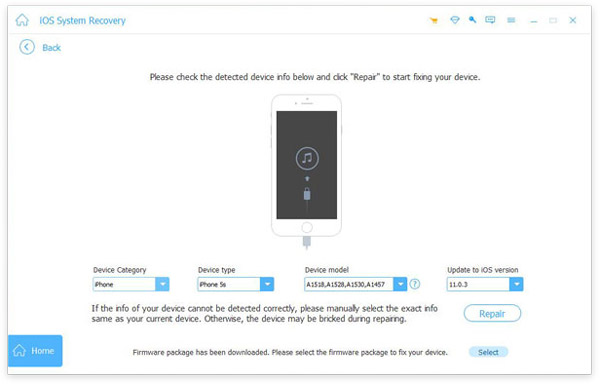
Download plugin for iPhone
After that the program will download plugin to remove password due to the "iPhone is disabled, connect to iTunes" issue. It takes few minutes to fix the whole issue, you should make sure the iPhone is connected to the computer instead.
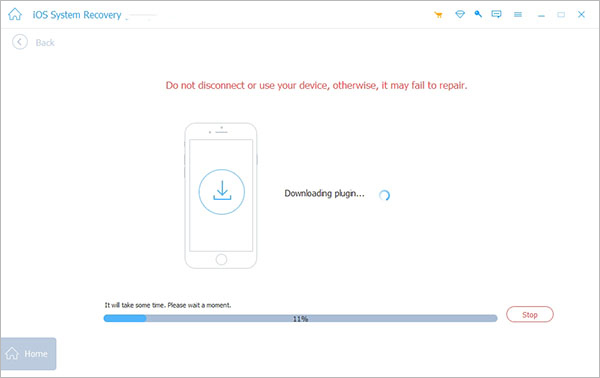
Whether your iPhone is disabled, frozen, bricked, or stuck in black, red, blue, or white screen, the tool could help you fix iPhone to normal easily and safely on Windows or Mac.
Conclusion
If your iPhone is locked with "iPhone is Disabled, Connect to iTunes" error message. You can restore iPhone to remove the password from iTunes, iCloud or the Recovery mode. All the 3 methods will erase all the settings and content. There is an alternative way to fix iPhone is disabled issue with Tipard iOS System Recovery, which will download some patch in order to fix the iPhone is disabled without connecting to iTunes. If you have any other query about the error message, you can feel free to share more information.







