How to Reset A Locked iPhone with 3 Best Methods
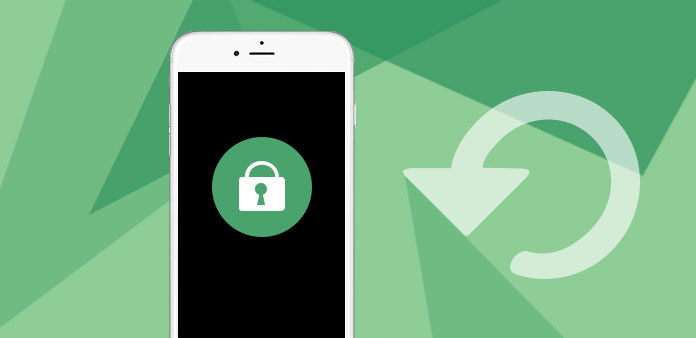
You might forget the passcode of iPhone 17/16/15/14/13, or continuously input the wrong passcode. And then the iPhone will be locked. And then you should reset the locked iPhone instead. Or else you can't contact your clients or friends, read some important Emails. In a word, you can't do anything with your iPhone if it is locked. What should you do if your iPhone is locked or you don't remember your iPhone's passcode? Here are some easy methods for you to reset a locked iPhone.
Method 1: Reset a locked iPhone with Tipard iOS System Recovery
When iPhone is disabled for unlocking failure, Tipard iOS System Recovery should be the easiest way to reset a locked iPhone. It is the best iOS System Recovery tool, which could save your iPhone from all kinds of awkward situations. Whether your iPhone is disabled, frozen, bricked, or stuck in black, red, blue, or white screen, this iOS System Recovery tool could help you fix iPhone to normal easily and safely on Windows or Mac. Following is a step-by-step guidance how to reset a locked iPhone.
Download and install the software
Once you install the program, you can launch the program. And then connect your iPhone to computer via USB cable. Tipard iOS System Recovery is able to detect the iPhone automatically.
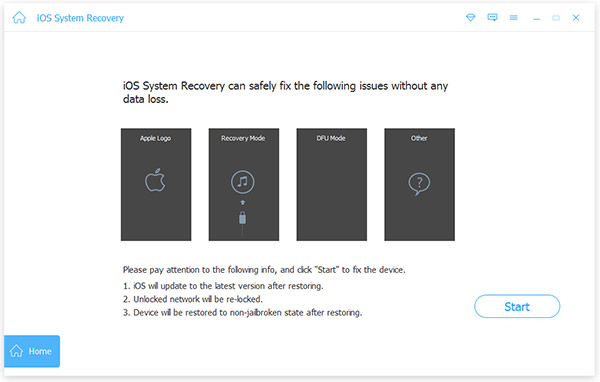
Analyze locked iPhone
And then you need to enter the category of iPhone, device type, device model and operation system. Click "More tools" and tap "iOS system Recovery" on the popup page. And then tap "Start" to scan and analyze locked iPhone.
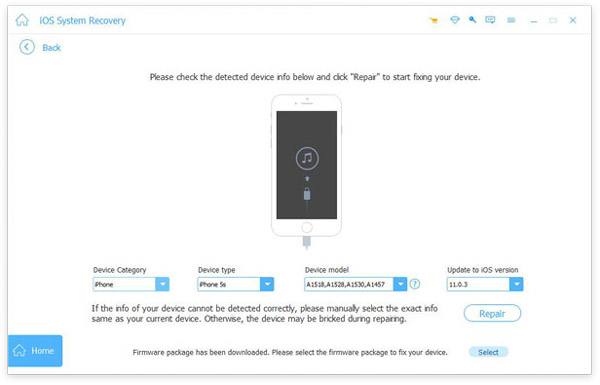
Reset a locked iPhone
And then Tipard iOS system recovery will scan the whole locked iPhone. After a few seconds, the program will reset the locked the iPhone and fix the other problems of iPhone automatically.
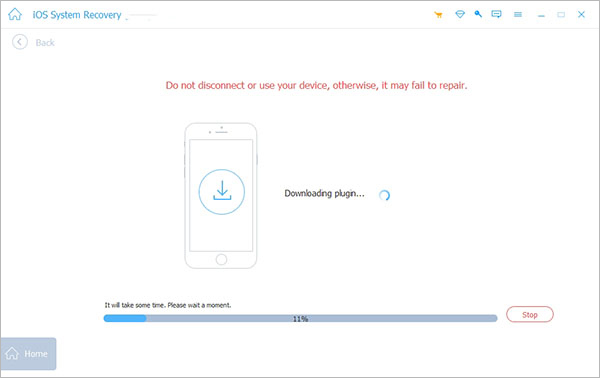
It is an easy and simple process to fix all the problems. And then locked iPhone will be reset to normal condition. You can also fix iPhone from DFU mode, recovery mode, Apple logo, headphone mode, etc. to normal state. What is more, you can get the well-organized iPhone without data loss or change.
Method 2: Reset a locked iPhone via iTunes with/without backup
Option 1: Reset a locked iPhone with iTunes Backup
iTunes is the default solution to reset a locked iPhone. If you have just purchased a second hard locked iPhone, you can transform the previously used iPhone to the function just as the brand new one. Here is the detail process to reset iPhone that is locked.
Step 1. Connect iPhone to iTunes
Connect your locked iPhone to the computer, turn it on and launch iTunes. If you have synced this iPhone with iTunes in this computer, iTunes will automatically detect your iPhone.
Step 2. Backup your iPhone
Click the phone icon in the left upper corner, and then tap "Summary". If you have never backup your iPhone in this computer, click "Backup now". And you can also back up your iPhone with "Automatically Back Up".
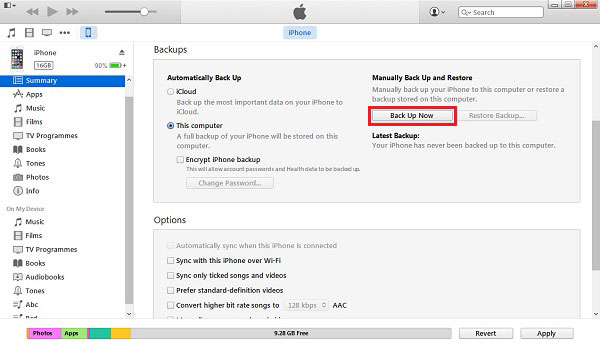
Step 3. Reset a locked iPhone
You can click "Restore iPhone", and then choose "Restore Backup". After you reset the locked iPhone and restore backup files, the passcode of this locked iPhone will be restored to the factory set mode. The passcode will be wiped and all the files/data can be regained in iTunes.
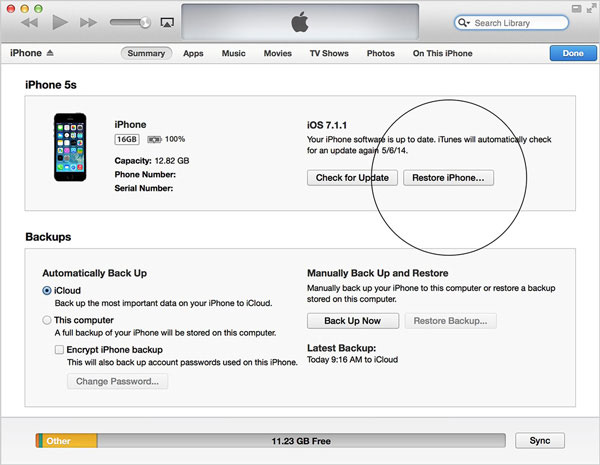
Option 2: Reset a locked iPhone never Synced with iTunes
What should you do iPhone never synced with this computer? How should you restore a locked iPhone as for the case? If you have never synced files with iTunes, you can learn more about how to reset a locked iPhone just as below.
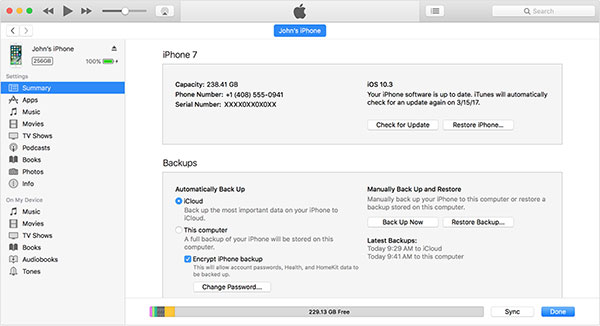
Step 1. Launch iTunes on computer
Connect your iPhone to the computer, and then launch iTunes. A message will pop out, your iPhone cannot connect with iTunes and you need to input passcode.
Step 2. Connect iPhone to iTunes
Plug out the iPhone, and power off your iPhone. Press and hold the "Home" button of your iPhone. Connect your iPhone to computer again and iPhone will power on again. When it appears Connect to iTunes, let go the Home button.
Step 3. Restore iPhone to remove password
When iTunes pops out, it will remind that iTunes detect an iPhone with recovery mode. Tap OK. And then tap "Restore". And then you can reset the locked iPhone and remove the password of iPhone.
When the restoration is finished, go back to your iPhone. You will find the passcode is removed. After that, you can restore the backup files on your iPhone by iTunes.
Method 3: How to reset passcode of a locked iPhone 17/16/15/14/13
What should you do if you want to reset the locked iPhone without a computer? It is simple to reset passcode of a locked iPhone if you have another iPad/iPod at hand or your friend also owns an iPhone. You can wipe a locked iPhone by iCloud and Find My iPhone. It only works if you have installed the Find My iPhone App on your iPhone. Check out the detail process to reset passcode of a locked iPhone.
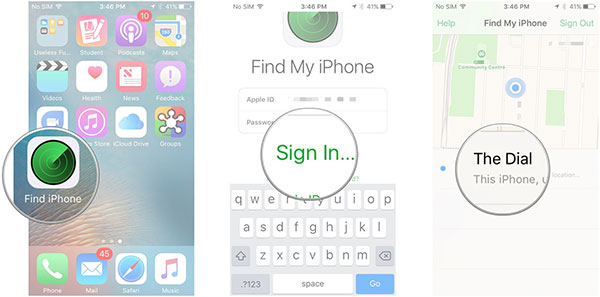
Step 1. Access to Find My iPhone
Visit iCloud.com/#find from iPad to check whether you have enabled "Find My iPhone". If you have already enabled the option, you can just click "Find My iPhone" to reset the passcode accordingly.
Step 2. Enter Apple ID and password
Enter Apple ID and Password, and then tap "Sign In" to access the account. Adjust the compass manually or automatically. This Apple ID and Passcode should be same with the one you log in your iPhone.
Step 3. Reset passcode for a locked iPhone
Choose your iPhone in the left column, click "Erase iPhone" button in the right below corner. And then restore your iPhone from your latest iCloud backup. After that you can reset passcode for a locked iPhone.
Remotely wipe your iPhone using Find My Phone and iCloud will remove all of the data on your iPhone so only do this as a last resort. You can also use this function to reset a locked iPhone.
Conclusion
What should you do if you locked iPhone? Just find the 3 easiest solutions to reset a locked iPhone. Whether you backup files to iTune or not, you can wipe the passcode that locked iPhone. If you do not have any technical background, Tipard iOS system recovery should always be the best and easiest solution for you to reset a locked iPhone.







