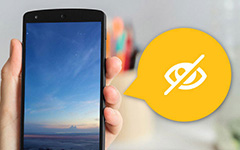How to Delete History on Android with The Easiest Way
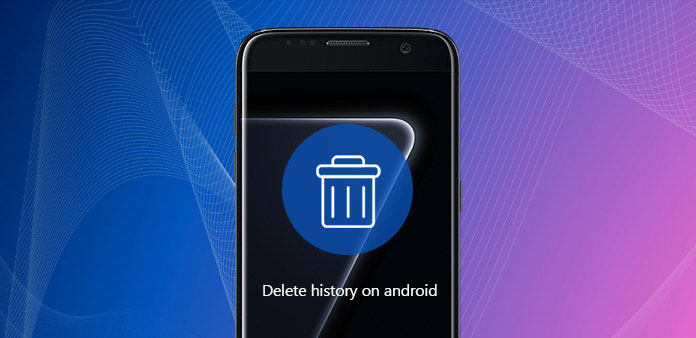
"Once we went out for shopping, my friend Daisy's phone was powered off and borrowed my Samsung Galaxy S7 to search for something. She accidentally saw something I didn't want her to know. Oh, My! I felt so embarrassed. " - Love Blue
When you delete history on Android phone frequently, you might not have such embarrassing situations. One net friend shared the message in Twitter. You may have the similar situation with her. Android phone is smart enough to keep a list of all the websites you have visited. In order to protect the private information, the article will tell you how to delete browsing history on Android phone.
Part 1. 4 easiest ways to delete browser history on Android
Different people may use different browsers for Android device, in order to delete browser history on Android. You can check the solutions to delete browsing history for 4 frequently used browsers of Android tablet.
1. How to Delete History on Android Firefox
Mozilla Firefox for Android is a free and open-source web browser developed by the Mozilla Foundation. Check out the solution to delete browser history of Firefox on Android.
Step 1: On your Android tablet, launch the Firefox browser to check for the browsing history.
Step 2: Tap on the "menu" button. You just need to Tap the three vertical dots in the top right hand corner.
Step 3: Tap on "Settings" icon. You will see a new screen with Firefox settings.
Step 4: Tap on "Privacy" option. And then you can find the privacy management options on the new screen.
Step 5: Tap on "Clear Privacy data". You will see a list of different types of items that can be cleared.
Select the Browsing history you want to delete on Android, and then click "Clear Data" after you make sure you do not need these items anymore.
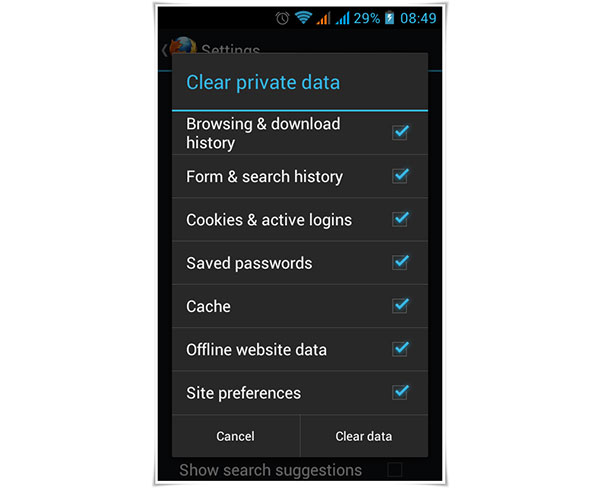
2. How to Delete History on Android Chrome
Google Chrome is one of the most popular browsers for Android phone. It is a free web browser developed by Google. To delete history on Android, you just need to look at the following steps.
Step 1: Launch the Google Chrome browser on your Android box.
Step 2: Tap on the "menu" button. Tap the three vertical dots in the top right hand corner known as the Overflow menu.
Step 3: Tap on "Settings". You will see a new screen with Chrome settings
Step 4: Press on "Privacy". It is located in the "Advanced" section of the Settings page.
Step 5: Tap on "Clear Data". Now you can delete all history of Chrome on Android from the list of different items.
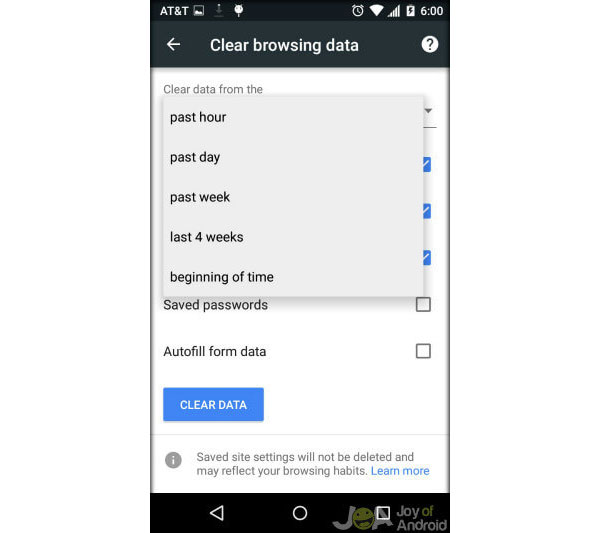
3. How to Delete History on Android Dolphin
Dolphin Browser is one of the greatest free mobile web browsers for Android. You can enjoy a faster, easier and safer web surfing. The following is the guide on how to delete dolphin browser history on Android cell phone.
Step 1: Launch the Dolphin browser on your Android phone.
Step 2: Tap on the "Dolphin" icon. When you have opened the browser, just tap on the dolphin icon in the upper right corner.
Step 3: Tap on the "Settings" option. Dolphin settings will top on the new screen.
Step 4: Tap "Privacy". On the Settings page tap on "Privacy".
Step 5: Tap on "Clear data". Is there some important information like your location history? Well, now it's the time to delete history on Android. If you want to check whether the history has been deleted, go back to the Privacy screen and it will tell you that all data has been cleared.
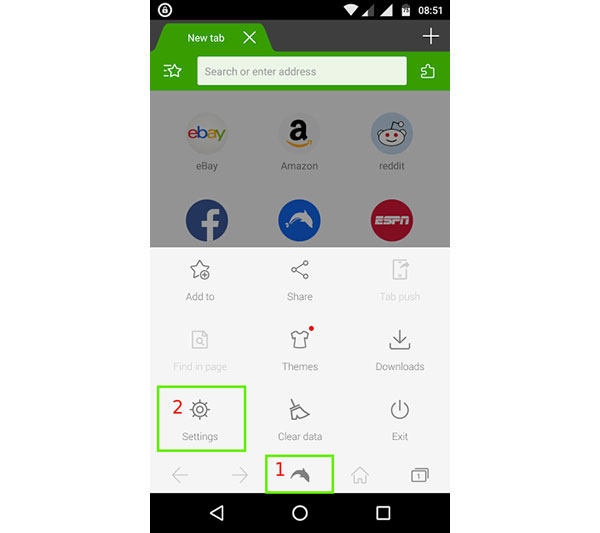
4. How to Delete History on Android built-in Browser
Though there are more and more comfortably used browsers, still a large number of people choose to use their built-in browsers. If you are using Android 4.0 or earlier, the browser is normally called "Internet".
Step 1: Launch the Internet browser. Firstly unlock your Android. Then find the "internet" on the home screen and tap on it.
Step 2: Tap on the "menu" button. Usually you can see three dots in the bottom or top right of the screen.
Step 3: Tap on "Settings". You will see a new screen with settings
Step 4: Tap on "Privacy & Security ". On this page you can see different information you want to delete different histories on Android, such as Cache images, cookie data, form data, etc and tap "OK" to confirm.
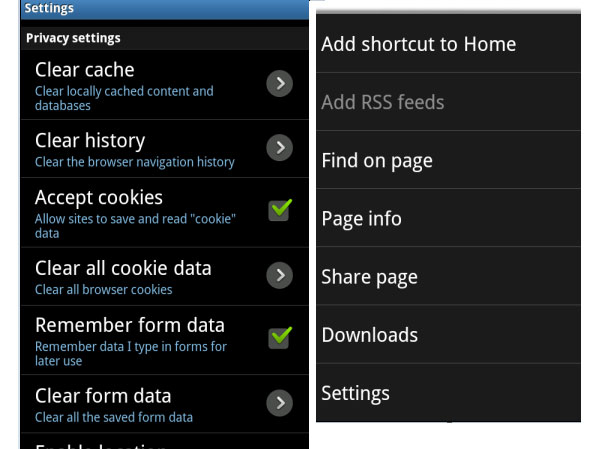
Part 2. How to delete Google Search history on Android
If you just need to delete Google Search history on Android, and then others cannot check the search history on Google. You can follow the similar process to delete other history on Android.
Step 1: Tap on the Google icon on Android tablet. To start up, tap on the Google icon or Google Search Box.
Step 2: Remove from search History on Android. When you touch the Search box, your previous search results will appear. Hold your finger down one of the ones you want to clear until a " Remove from search history " appears. Click OK to delete it.
Step 3: Delete searching history on Android. If you want to clear more than one item, you are supposed to log in to your Google Account on your Android phone. Then click "history" in the pop-up window. Tap on the "Remove Items" option. Clear the search history on today or yesterday or many days ago. You can clear one by one or many items at a time.
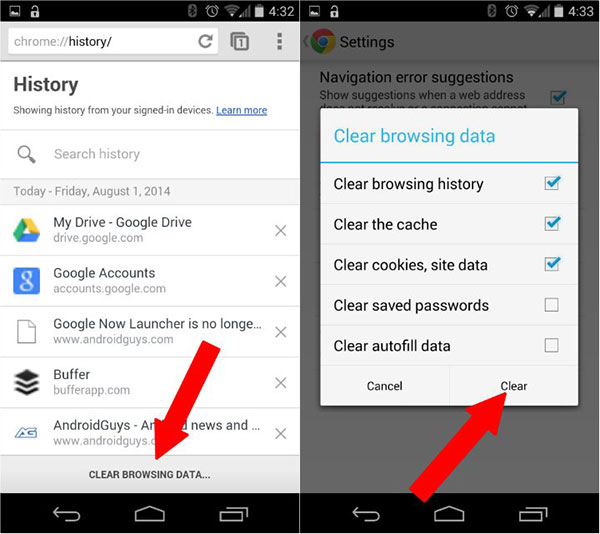
Part 3. How to hide the history instead of deleting on Android
In daily life, sometimes your families or your friend will use your phone, but the question is that you do not know when they will use it. For convenience, you can just hide the history you want to delete on Android.
Here we are talking about Incognito mode in Google Chrome, and Private Browsing in Firefox. Simply tap the Menu button and then tap "New incognito tab" in Google Chrome or "New Private Tab" in Firefox. And you can also use some Apps to hide the private information. In order to avoid stuck in embarrassing situations when we talk about searching history. So you'd better delete history on Android regularly.
Conclusion
No matter what browsers you are using, deleting history on Android is what you should do regularly. Every search item can be others' weapons to keep track of your personal information. This article presents on how to delete history on Android in detail. I hope it can help you work out your problems.