How to Clear App and Browser Cache on Android
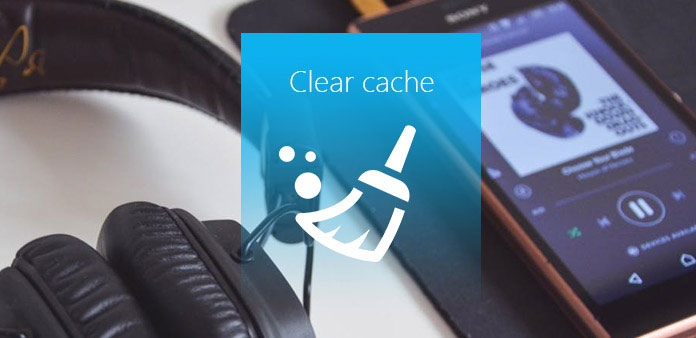
After using your new Android phone few days, you find it is slowing down and you need to wait a few time to open an app. Why does it happen? The problem is related to the cache on your Android device. Cache is a place to restore something that you have accessed recently to let you access it easily next time. Namely, it is your using history on every application. It will take up a large part of storage which leads to the low running speed of your Android phone. Meanwhile, it will threaten your privacy security. Thus, clearing cache from android is no longer a small issue, but an essential thing. And in this article, you can learn some useful ways to clear all cache on phone and useless data on Android. Read on to learn more about it.
Part 1: How to clear app cache on Android devices
The cache file is available in every app, which takes up the storage of your Android devices. And how to clear app cache from Android is a top issue for you. Moreover, there are two different ways on cleaning app cache on Android devices. The first one is clearing cache of a single app, and another is cleaning cache of all apps. These two methods will both be introduces in this part.

Section 1: How to clear cache of a single app of Android
Sometimes, if you want to delete your history of a single app or this app has occupied most of the memory space, so you want to clear app cache on Android. Check out more detail from the part now.
Step 1: Find Application manager in "Settings" and tap on it. Go to Settings and swipe down the screen to find "Application manager" option. Then click on it.
Step 2: Tap on the desired app. In the "Application manager" page, you will find all your installed apps. Then you need to find the app which you want to clear cache from on this Android and tap on it.
Step 3: After taping on that app, it will lead you to its detail. You can see the total space taken by cache and a button to clear it. Just click "Clear cache" to cleaning all cache completely in this app.
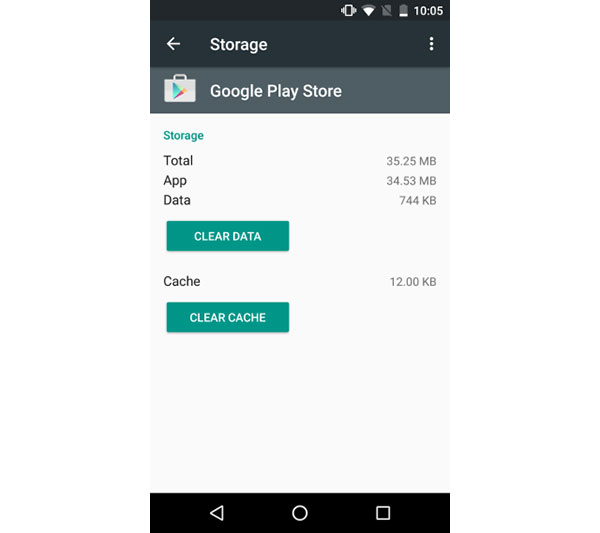
Section 2: How to clear cache of all apps on Android
You can also clear all cache in apps from Android using the Android's built-in settings. But it only supports Android 4.2 and above. If the version of your Android is below 4.2, skip this part to the next content.
Step 1: Click "Storage" on Settings menu. Launch "Settings" on your Android phone, and then swipe down to click on "Storage". You will see all your total storage and other useful information related to storage.
Step 2: Clear all cache of apps
Tap on Cached data and a pop up will show up saying "This will clear cached data for all apps" just tap "OK" and it will be cleared.
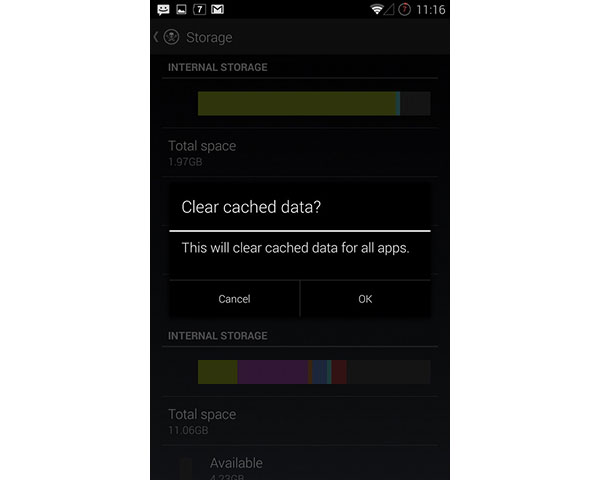
Part 2: How to clear your browser's cache on an Android
Every time you use browser to log in some websites, it will leave some browsing history on your Android. Although it can help you access preceding website easily next time, it can also occupy some of your memory space. Thus, learning how to clear cache on Android of Chrome is essential. And in this part, it takes Chrome as an example to help you understand the detailed steps.
Step 1: Launch Chrome on your Android
After that, tap on the menu at the top right side of the screen. In the menu, you will see "Settings" option. Then click on "Privacy" icon and it will open a new menu for you.
Step2: Clear browsing cache on Android
Scroll down to tap on "Clear Browsing Data" option at the bottom of the "Privacy" menu. Then you need to ensure that "Cache" and "Cookies", "site data" are checked and then tap "Clear" to delete all of your cache in Chrome from Android.
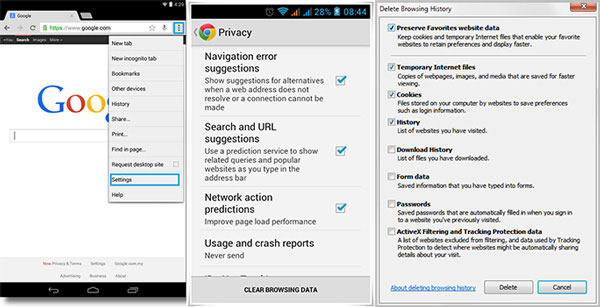
Part 3: How to use the App Cache Cleaner app to clear cache
The easiest way to clear cache on Android is to use a dedicated app. And there are many apps specially designed to delete all cache files from Android in market. You can choose one to assist you. App Cache Cleaner is one of them which can be downloaded easily on your App Store. And it can assist you with clearing cache on Android smartly and selectively. Read on to find how to use clearing cache to delete cache.
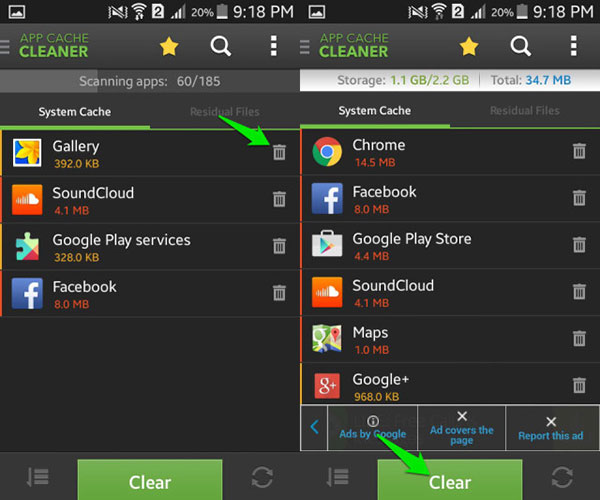
Step 1: Download and install the program
Download and install App Cache Cleaner on your Android phone. After finishing installation, launch it.
Step 2: Clear Cache on Android
In the home page, all your applications are listed on it. And you can choose one and tap the "delete" icon to clear the cache of each app individually. Otherwise, if you want to clear all cache on Android, you can click on a green button at the bottom of the screen called "Clear".
Conclusion
Too much cache files in your Android will make your Android device slow down. Everyone needs to clean cache on Android regularly. Thus learning how to clear cache on Android is an important skill for all of you. In this article, it has prepared three different ways to give you more approaches to manage your Android phone. Whether you need to clear it for a single app or all the apps, you can always find the solution from the article. Check out the detail and follow the steps to optimal your Android phone accordingly.







