Top 11 Solutions to Fix Cannot Get Mail The Connection to The Server Failed
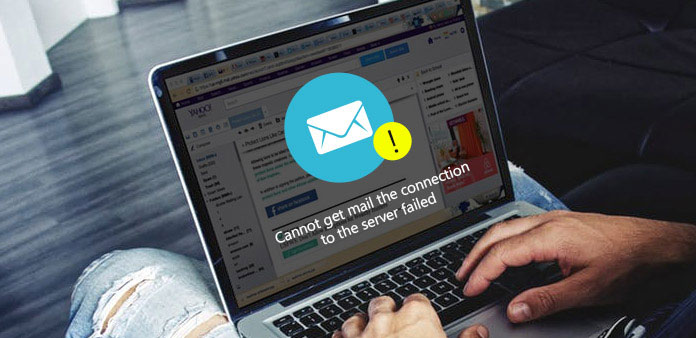
"Cannot Get Mail – The connection to the server failed."
Some iPhone users complain that the mail app display the error message to stop new mail receiving, especially from Microsoft Exchange. The problem "cannot get mail" occurs among all iOS devices including iPhone 7/7 Plus, iPhone 6/6 Plus and more. Since the iPhone X, iPhone 8 and iPhone 8 Plus are released, this problem may disturb the normal operation on new devices. Though there is only "OK" option you can press, it is still available to fix the failed connection manually.
- Solution 1: Reenter Password
- Solution 2: Remove The Account
- Solution 3: Change The Account Password
- Solution 4: Change Microsoft Exchange Security Settings
- Solution 5: Check The Internet Connection
- Solution 6: Refresh The Inbox
- Solution 7: Force-quit The Mail APP
- Solution 8: Move Mails to The Temporary Folder
- Solution 9: Restart iPhone
- Solution 10: Other Possible Solutions
- Solution 11: Fix iOS System
Solution 1: Reenter Password
If you changed the mail password on computer or laptop before, this problem will occur the first time you open the mail app on iPhone or iPad. You need to reenter the new passcode to enable mail connection.
Open "Settings" to choose "Mail, Contacts, Calender" option. Click "Account" and hit "Password". Now you need to enter the password. Your iOS device may require you to sign in again. Update your email password and refresh the email messages. Check if the problem cannot get mail the connection to the server failed problem has been fixed.
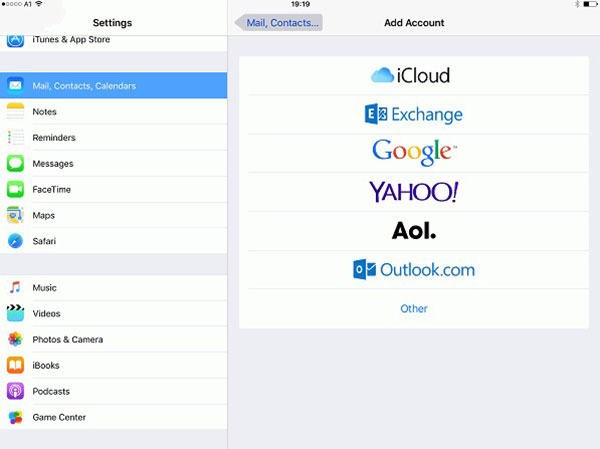
Solution 2: Remove The Account
Sometimes remove the account and reenter it is the good solution to fix "Cannot Get Mail – The connection to the server failed" issue. Make sure you remember the username and password of this email account. Choose "Settings", hit "Mail" and tap "Account". Scroll down to click the red "Delete Account" button. Go back to "Account" to add your email account again. Sign in with your username and password to reenter the email account.
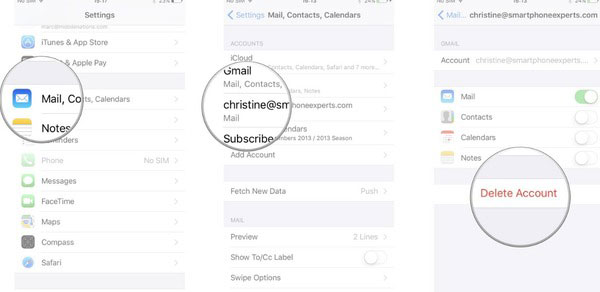
Solution 3: Change The Account Password
Or you can change the password for Microsoft exchange account, Yahoo account and other email accounts. Open "Microsoft account" to access "Security & password" and "Change your password". Choose the email account you wanna edit. After you have changed the password, remember to reenter into the email app.
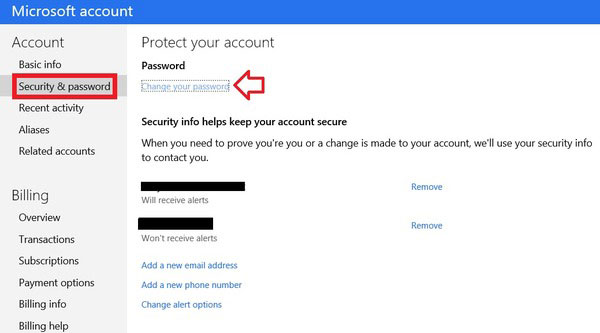
Solution 4: Change Microsoft Exchange Security Settings
Open "Active Directory Users and Computers", and then choose "View " and click "Advanced Features". Right click the certain mail account to tap "Properties". Hit "Security" and then click "Advanced" button. Tick the small box before "Include inheritable permissions from this object's parent" option. Choose "Apply" button on the lower right corner. Go back to check if the notification cannot get mail the connection to the server failed appear again.
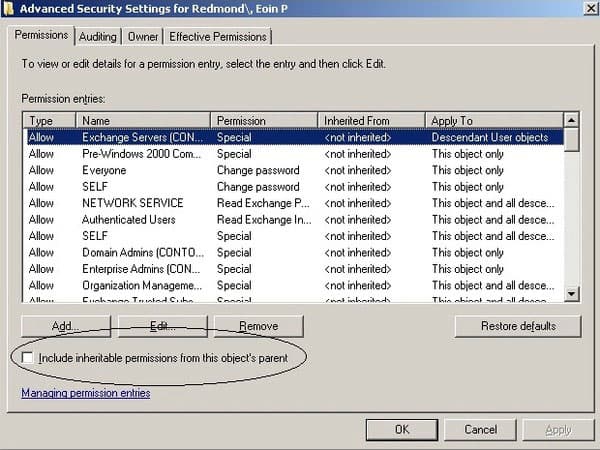
Solution 5: Check The Internet Connection
If your Internet connection is really slow, then the mail server connection failed problem may occur as well. Though it sounds kind of strange but the strong Wi-Fi is the guaranty to fix iPhone cannot get mail error effectively. Or sometimes you just forgot to turn on Wi-Fi. Open "Settings" to check the Internet connection.
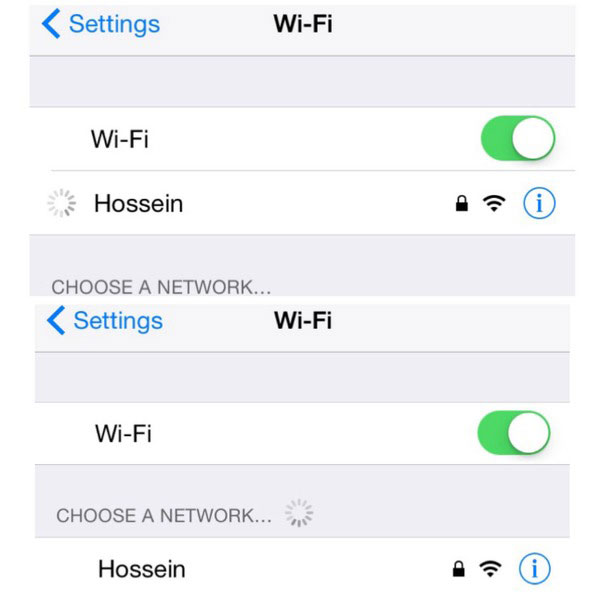
Solution 6: Refresh The Inbox
Open "Active Directory Users and Computers", and then choose "View " and click "Advanced Features". Right click the certain mail account to tap "Properties". Hit "Security" and then click "Advanced" button. Tick the small box before "Include inheritable permissions from this object's parent" option. Choose "Apply" button on the lower right corner. Go back to check if the notification cannot get mail the connection to the server failed appear again.
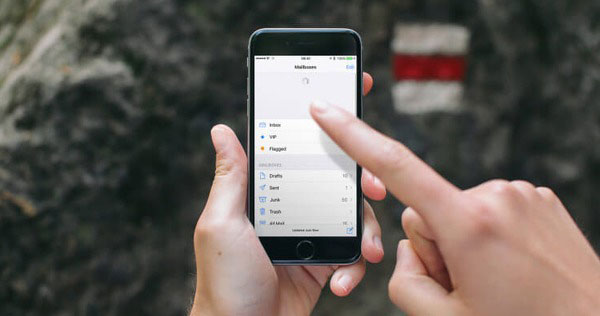
Solution 7: Force-quit The Mail APP
The mail app may get stuck because of a glitch. You can fix it by restarting it. Press the Home button twice to get all operating applications. Find the mail app and slide it off. Later, go back to the Home screen and tap the mail icon again. Launch it to check cannot get mail the connection to the server failed on iPhone or iPad.

Solution 8: Move Mails to The Temporary Folder
When you face the failed mail server, you may try to create a temporary folder on the server. Move all your emails to this new folder, which can serves the safe location. It is also easy to move emails back when the "cannot get mail" problem fixed. Moreover, it does matter if you create the permanent folder to keep incoming emails.
Solution 9: Restart iPhone
Restart your iPhone is the easy but useful solution that can fix most errors on digital devices. Remember to save other data to iPhone storage in advance. Hold and press Home button and Power button until the Apple logo appears. But if your connection to server failed on iPhone 7 and iPhone 7 Plus, then you need to replace Power button with Volume down button to restart iPhone instead.
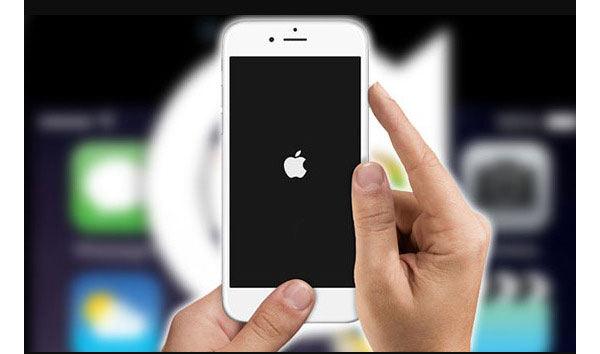
Solution 10: Other Possible Solutions
If the above cannot get mil solutions are useless, then you can try following methods.
- 1. Turn to "No Limit" in the "Mail Days to Sync" field.
- 2. Open "Settings", hit "General", click "Reset" and tap "Reset Network Settings".
- 3. Turn off "iCloud" in the "Settings" menu.
Solution 11: Fix iOS System
Sometimes the disabled mail app (Cannot Get Mail – The connection to the server failed) is caused by the iOS system errors. If you find other applications not working on your iOS device, then using Tipard iOS System Recovery software is the essential method. You need to fix iPhone to the normal state can you receive incoming new emails.
Tipard iOS System Recovery can recover iPhone/iPad/iPod safely without data loss. All iOS devices are supported. You are able to fix iPhone from DFU mode, recovery mode, Apple logo and many other awkward situations easily.
Launch iOS System Recovery
Download and install Tipard iOS System Recovery software on Windows or Mac computer. Use one lightning USB cable to connect iPhone to computer.
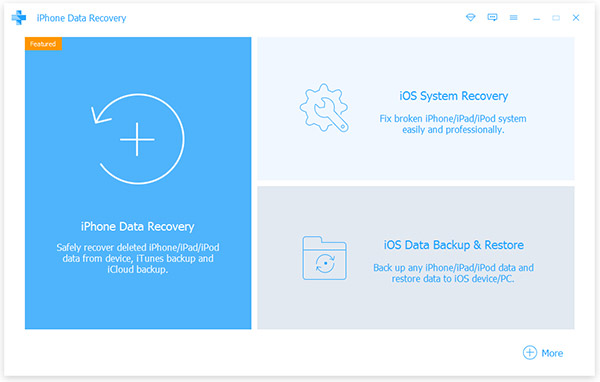
Scan your iPhone
Hit "Start" button to start detecting your iPhone. Then fill in the basic information of your iPhone. Select from "Device Category", "Device type", "Device model" and "Update to iOS version".
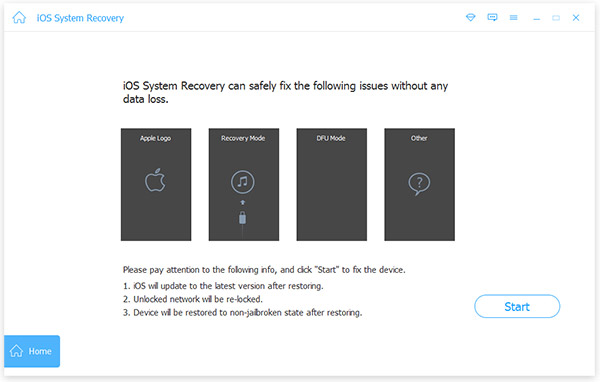
Recover iOS system
Hit "Recover" button to fix iPhone system safely and professionally.
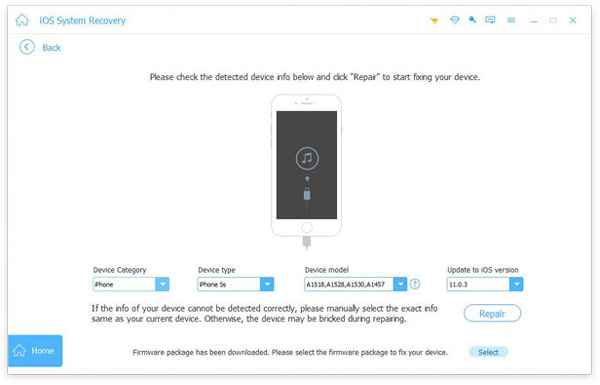
These are common methods to fix "cannot get mail the connection to the server failed" problem. If you have anything hard to understand, feel free to contact us.







