How to Import HDC-SD9 MTS/M2TS to MPG for PowerPoint Playback

PowerPoint is usually referred to as PPT, and it is a presentation software developed by Microsoft Company. It is designed to introduce some new things or interesting things to our friends, students or colleagues, and it is widely used in our learning and work. Admittedly, PowerPoint has greatly facilitated our lives and learning. It is well know that you can add pictures and audio to your PPT easily to make your description vividly. Also you are allowed to add video to your PPT.
M2TS is a popular video format that is always used to the recording and playback of high definition video. And M2TS format is based on the MPEG-2 transport stream container and is also known as BDAV MPEG-2 transport stream. So it's a good way of improving your description to add some of these high definition video files to your PowerPoint. However, PowerPoint supports only a limited set of files like MPG, WMV, AVI and ASF. Unfortunately, M2TS file is not recognized by PowerPoint directly. The right way to make M2TS video compatible with PowerPoint is to convert them to MPG with Tipard Video Converter Ultimate.
This Tipard M2TS to MPG Converter is without a doubt one of the best M2TS to PPT Converter. It can not only convert M2TS to PowerPoint, but also can convert M2TS to WMV, AVI, MP4, HD videos and more quickly and perfectly. Apart from its fabulous converting function, M2TS to PowerPoint Converter provides you rich video editing function far beyond your imagination. You are allowed to trim video length, crop video frame, merge video clips together, add watermark to the video, and adjust Video Brightness, Contrast, and Saturation and so on. In addition, the best M2TS to PPT Converter is compatible with Windows 8, Windows 7, Windows Vista, and Windows XP. The following guide can help you to convert video format from M2TS to PowerPoint.
How to Use Tipard M2TS Video Converter
Load video file
You can Click "Add Video" from "File" menu or click the "Plus" image button in the main interface to add the M2TS videos you want to convert.

Optimize your video
If you have the need to edit video, you are allowed to trim video, crop video and add watermark for your video. And you can easily edit any M2TS file to create personalized video.
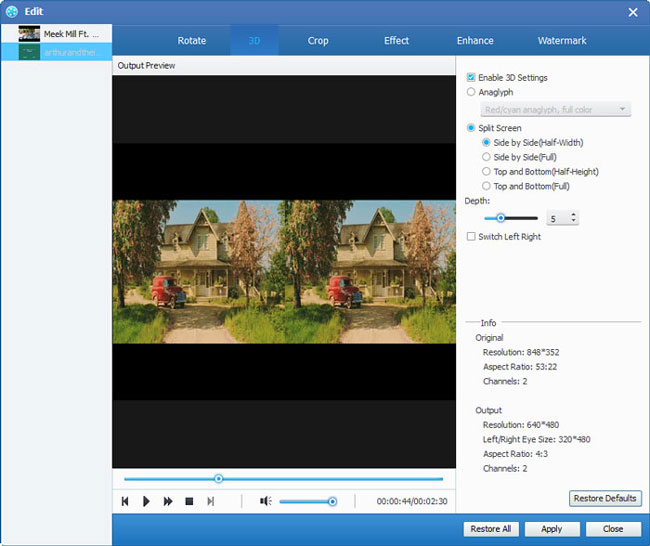
Click the "Profile" format icon, and choose the MPG as the output format from the list. Also you are allowed to select your preferred audio track and subtitle for your video.
Start conversion
After the above settings, you can click "convert" to start the M2TS to MPG converting process. This M2TS converter will show you the conversion from M2TS to MPG. After the conversion, you can play M2Ts on PowerPoint.








