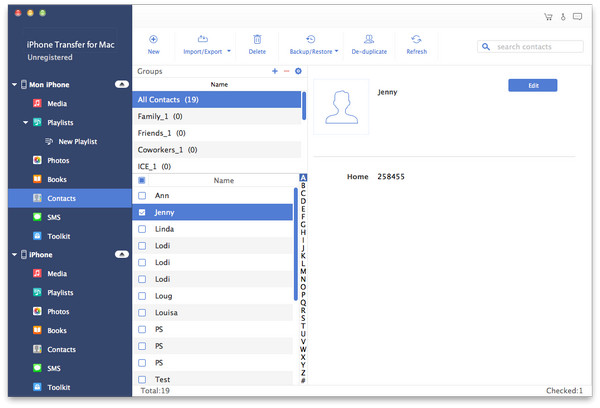How to Backup/Transfer iPhone Files without an iCloud Account
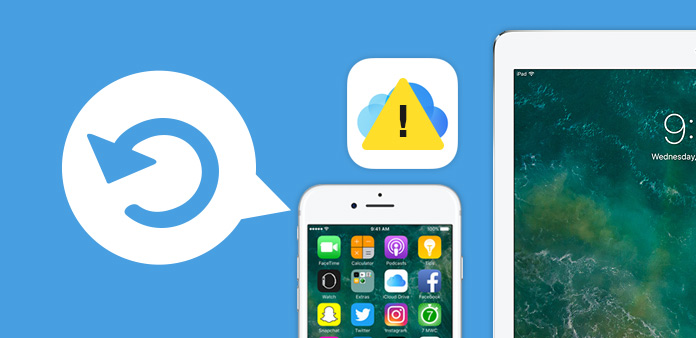
iCloud allows users to unload up to 5GB storage to online space as backup copy of content from your hard drive. You are also able to mail files available online from computer and mobile devices. Notice: You should meet the need of requirement of iCloud before using it. In addition, a Wi-Fi connection is recommended as well for some features. Some features are not available in all countries. Access to some services is limited to 10 devices.
Backup/Transfer iOS files
Overall, with it, users can upload various files like Photos, favorite songs, videos, or other important files, etc. from Apple portable devices then access them from Macbook or PC to enjoy it. It becomes your most convenient cloud storage option. In addition, digital products users purchase through Apple's iTunes Store like music, movies, TV shows, apps, and books are available from your iCloud account with unlimited free storage. But be remember that backup of purchased music is not available in all countries. Backups of purchased movies and TV shows are U.S. only. Previous purchases may not be restored if they are no longer in the iTunes Store, App Store, or iBookstore.
Compared with some limitations of iCloud, some iPhone/iPad/iPod transfer programs attract Apple users' eyes. Those transfer applications help you transfer all files like music, movie, Photos, TV Shows, Podcast, eBooks/Camera Roll, Ringtone, SMS, Contacts, Voice memos, Camera shot files between any two Apple portable devices such as iPhone, iPad, etc. It enables you transfer files between iPhone/iPad/iPod and PC/Mac as well. Not like iCloud that you don't have to worry about the compatibility of mobile Phone you are using. And you don't need to make your Phone connected to network over Wi-Fi or a power source. You just need to run this program on computer or Mac to finish the task.
Need to transfer files from iPhone to PC
1. Download and install iPhone Transfer Ultimate Software
2. Connect iPhone and computer
3. Choose target file to transfer from iPhone to PC
How to use Tipard iPhone/iPad/iPod Transfer software?
Download and install iPhone Transfer Ultimate Software
Download and install iPhone Transfer software. This transferring software has been chosen because it is excellent iPhone software that can enable iOS user to transfer files from iPhone to PC or transfer files from PC to iPhone. In addition, for mac uses, you can use Mac iPhone Transfer Ultimate.

Connect iPhone and computer
Here is the easiest way to show you how to do it. You need to connect your iPhone and computer firstly. You would see Media, Playlists, Photos, Books, Contacts, SMS, and Toolkit in the left side of the interface.
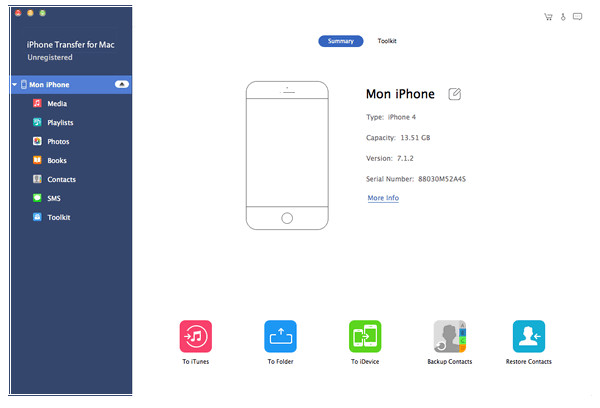
Choose target file to transfer from iPhone to PC
Click the files that you intend to put onto PC and hit the OK button to finish it. In addition, if you want to transfer contacts from iPhone to PC, you can edit it at will. See the image in the right.