How to Convert HD Video to SD with HD Video Converter

Tipard Video Converter Ultimate is the best tool to convet HD to SD video.
Load HD Video file
Load any HD Video file you want to convert by clicking Add Files option to choose the files or the folder. Or you can click the "Plus" image button in the main interface.

Optimize output SD file
With Rotate, Crop, Effect, Trim, Watermark, Audio and Subtitle editing functions, you can easily edit any HD Video file to create personalized video by clicking the edit icon (a start image) in the main interface.

Choose output SD format
Based on the formats supported by your portable devices, you can select the output format for the movie from the drop-down list of Convert All to at the right side. Also, you can customize the separate output format for every HD file.
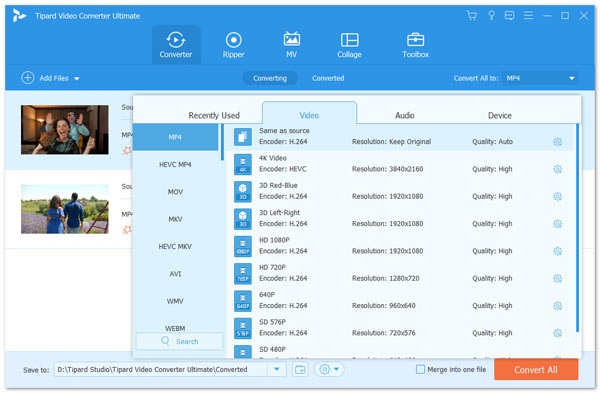
Profile Settings
Detailed video and audio settings are provided by this video converter for you by clicking the settings icon next to the output format, which lets you adjust, such as video Encoder, Frame Rate, Resolution, Bitrate and audio Encoder, Channels, Bitrate, Sample Rate, etc. Even more, you can input your own parameters. The well-customized profile can be saved as new creation for your later use.

Start conversion
Click Convert All button to start to convert HD Video to SD.








