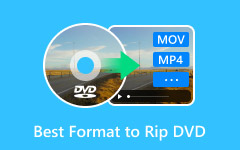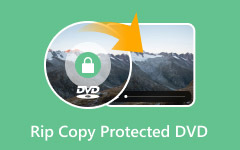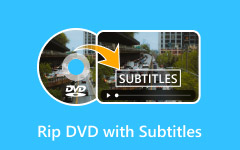"Can I put a DVD into Windows Movie Maker?"
"Why does Windows Movie Maker not read my DVD files?"
"What is the right way to import a DVD to Windows Movie Maker?"
These are the questions many users ask. So, in this write-up, you will learn the clear answer. Plus, we will guide you on how to rip a DVD to a video format and then import it to Windows Movie Maker.
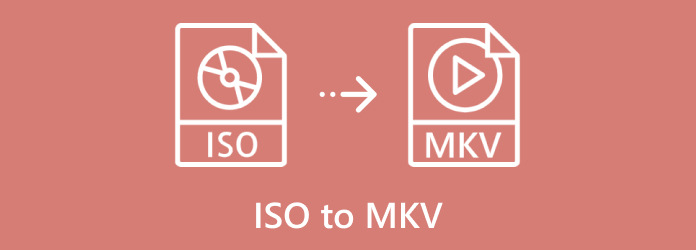
Part 1. What Is Windows DVD Maker
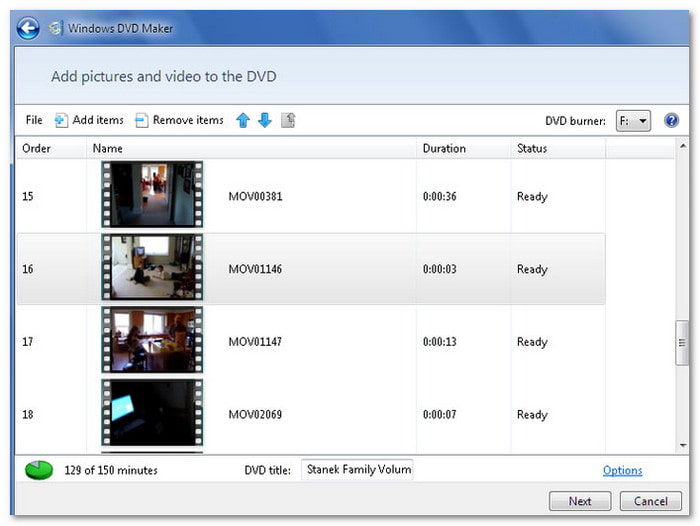
Back then, Microsoft made a program called Windows DVD Maker. It was a free tool that came with Windows Vista and Windows 7. Its purpose was simple: help everyday people create DVDs at home without needing professional software.
Here is what you should know about it:
• Built-in Tool: You did not need to download it. It was already included in Windows Vista and Windows 7.
• Main Job: It allowed you to burn videos, photos, and slideshows to a DVD that could play on standard DVD players.
• Extra Features: You could create custom DVD menus, pick from different themes, and add buttons. It makes the DVD look more polished, almost like the ones you could buy in stores.
• Ease of Use: The design was very simple. Beginners could drag and drop files, arrange them, and burn them without needing advanced skills.
• Format Support: It supported common video formats like WMV and AVI, which made it easy to use with Windows Movie Maker projects.
• End of Support: Starting with Windows 8, Microsoft removed it. That means it is no longer available in Windows 10 or 11, and there are no updates or official downloads for it today.
So, Windows DVD Maker was like a home tool for creating DVDs. It was helpful at the time because it made the process quick and simple. But today, it is gone, and people use other software to do the same job.
Part 2. What Is Windows DVD Maker
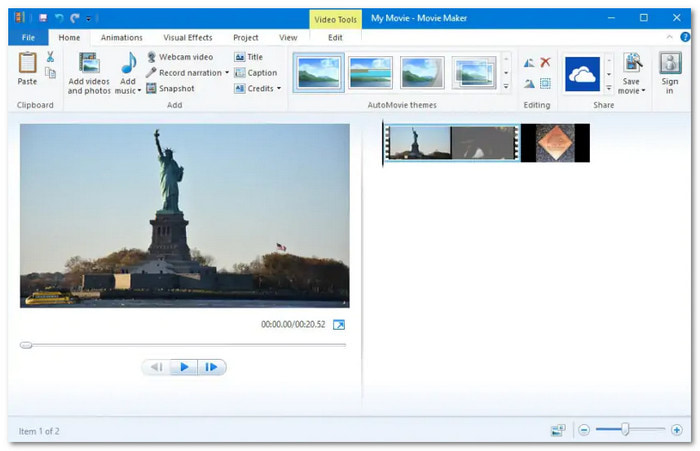
Here is why:
1.Format Problem: DVDs usually use files with a VOB extension. These files hold the video, audio, and subtitles. Windows Movie Maker cannot open or edit VOB files, so it will not recognize them if you try to import them.
2.What Windows Movie Maker Supports: The program only works with certain video formats, like WMV, MP4, and AVI. These formats are more flexible and can be edited inside Windows Movie Maker without issues.
3.What You Must Do First: To use DVD content in Windows Movie Maker, you need to convert it. That means using the best DVD ripper or DVD to Windows Movie Maker converter to change the VOB files into WMV, MP4, or AVI.
4.After Conversion: Once the DVD is ripped into the right format, you can open Windows Movie Maker, click Import, and start editing the video just like any other file.
So, Windows Movie Maker cannot take DVDs on its own. It always needs that extra step. The DVD has to be ripped and converted before you can use it. It is like changing the DVD into a format that Windows Movie Maker can read. Once you do that, the editing part becomes easy.
Part 3. How to Import DVD to Windows Movie Maker
As mentioned above, it is not possible to import a DVD to Windows Movie Maker. To make it work, the DVD must first be ripped into a digital format that Windows Movie Maker supports. After that, you can bring the video into the editor without trouble.
The best program for this is Tipard DVD Ripper. It can rip DVDs to WMV, MP4, and AVI, which are the formats Windows Movie Maker accepts. It also keeps or even improves the video quality, supports lossless ripping, and allows batch processing if you want to handle many DVDs at once.
- Rip DVD to 500+ video formats, including WMV, MP4, AVI, MOV, etc.
- Enjoy 30× faster DVD ripping speed with full quality conversion.
- Edit videos: cut, rotate, crop, add filters, watermark, audio, and subtitles.
- Upscale old 480p DVDs to 1080p or even 4K using AI techniques.
- Edit metadata like title, artist, album, genre, and year.

Step 1 First things first, download Tipard DVD Ripper for free, install it, and please wait for the setup to finish. Before launching the program, insert the DVD into your computer's disc drive or connect an external DVD drive. Once ready, open the program and go to the Ripper tab.
Step 2 Click the Load DVD button in the upper left of the interface to load your disc. If you prefer, you can also load a DVD Folder or a DVD ISO file instead of a physical disc.
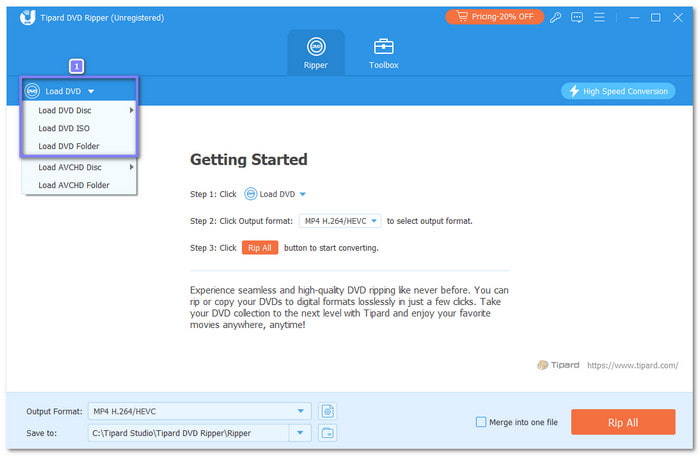
Step 3 After loading, Tipard DVD Ripper will analyze your DVD. You can choose either the Main Title (usually the movie or main content) or the Full Title List if you want everything, including extras. Please confirm your choice by clicking OK.
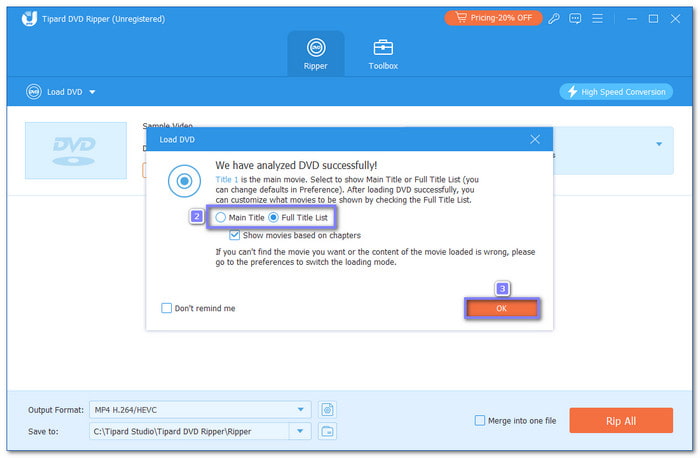
Step 4 Go to the Format section and select the Video category. From here, pick a format that Windows Movie Maker supports, such as WMV, MP4, or AVI. These formats will let you import the video smoothly into Windows Movie Maker.
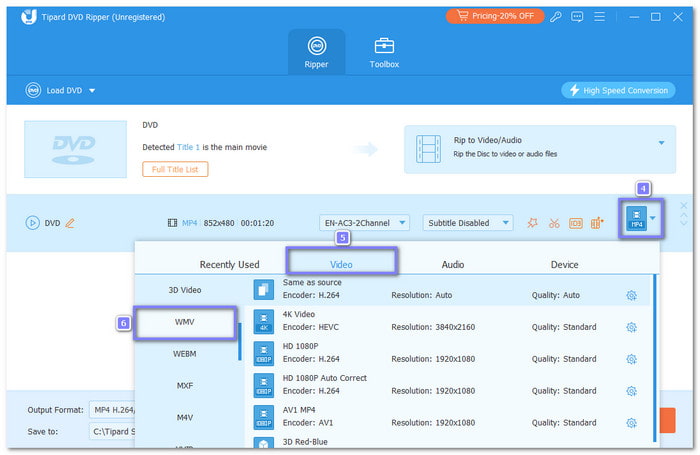
Step 5 You can also fine-tune the output settings. Just click the Custom Profile button. Here, you can customize the Video Quality, Resolution, Encoder, Bitrate, and Frame Rate to match what you need. Once settled, click Create New to apply the changes you made.
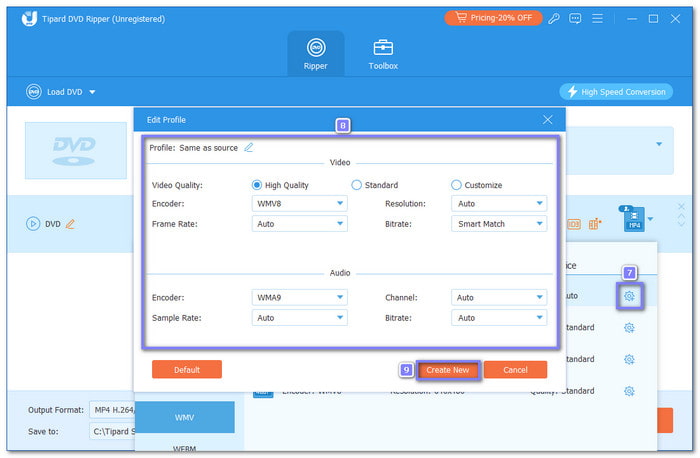
Step 6 Now, choose where you want to save the output video by clicking the Save To field. Then, click Rip All to start the process. Once it is done, open Windows Movie Maker, click Import Video, and add the converted file to edit the DVD in Windows Movie Maker.
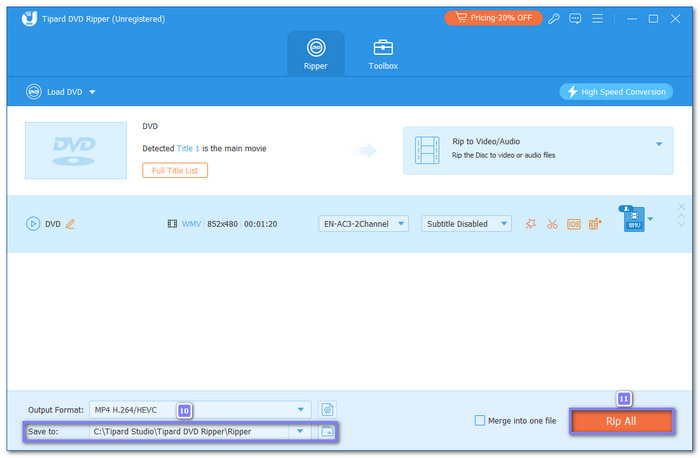
Bonus Tip: Windows Movie Maker only works with WMV, MP4, and AVI, so that is why we convert the DVD to these formats first. But if one day you need another format, like MKV, Tipard DVD Ripper can also help you rip a DVD to MKV. It gives you more choices, not just for Windows Movie Maker, but also for other players and editors. It makes the tool flexible, so no matter what format you need, you are covered.
Conclusion
When people talk about Windows Movie Maker rip DVD, they often think the program can do it on its own. But Movie Maker cannot rip DVDs. It only works with formats like WMV, MP4, or AVI. That is why you need to rip the DVD first before editing.
The best way to do this is with Tipard DVD Ripper. It can rip DVDs to over 500 formats, keep or even enhance video quality, and work at 30× faster speed. Once done, you can bring your video into Windows Movie Maker and edit with no trouble.