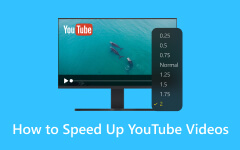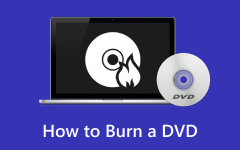Are you searching for information on how to burn YouTube videos to DVDs? This type of action can give you a lot of advantages. It allows you to store and preserve YouTube content for a long time. You can even have a smooth watching experience without needing an internet connection. What's more, it is ideal for sharing videos with other users. So, if you want to learn how to create DVDs from YouTube videos perfectly, grab the chance to read all the information in this article. We will teach you the best burning process using an exceptional DVD burner. So, start reading this post and get all the details you need.
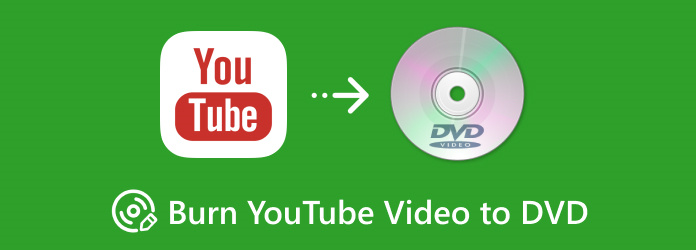
Part 1. Download the YouTube Video
Before proceeding with the DVD-burning process, you must download the YouTube video you want to burn. So, if you want to start getting the video, you can use any YouTube video downloader you want to download the video. If you have no idea what tool to use, you can access the YTB Downloader on your browser. This YouTube video downloader lets you to download any video from YouTube by inserting the link. The good thing is that you can download the video with a quality of up to 1080p. It also has a simple downloading process, making it an amazing downloader software. Follow the method below to start downloading the YouTube video.
1. Go to your browser and access the YTB Downloader. After that, copy the link from YouTube, paste it into the tool's text box and hit Download.
2. When the YouTube video is loading, you can select your preferred video quality and click the Download button again. With that, the downloading process will begin.
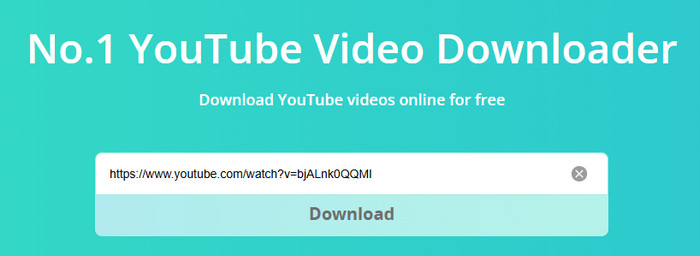
After you download the YouTube video, you can now proceed with your main objective. Go to the next section and learn how to burn YouTube videos to DVD.
Part 2. How to Burn YouTube Videos to DVD
If you want to start creating a DVD from a YouTube video, one of the best things to consider is what software to use. It is crucial to achieve an excellent result after the process. So, if you want the most powerful DVD creator, we recommend using Tipard DVD Creator. With this DVD creator software, you can ensure that you get an astonishing DVD of YouTube videos. In addition to that, the creation process is simple. With its clean user interface, you can navigate all the features and functions you need to create a DVD. Aside from that, the software can give you amazing video quality after the process. It can handle high output quality up to 4K.
Furthermore, you can improve your YouTube videos during the process. You can add a menu template to the interface and make the video more engaging. There are various free-to-use templates you can access, making it more powerful. You can even use some video editing functions in the program. Some of them are cropper, trimmer, merger, adding watermark, effects, filters, and more. So, if you want to learn how to burn videos from YouTube to DVD successfully, see the complete instructions below.
Step 1 Download Tipard DVD Creator on your Windows or Mac computer. After that, start the installation procedure and launch it to begin with the main DVD-creation process.
Step 2 After you launch the main interface, click the Add Media Files button to insert the YouTube video you have downloaded and want to burn to DVD.
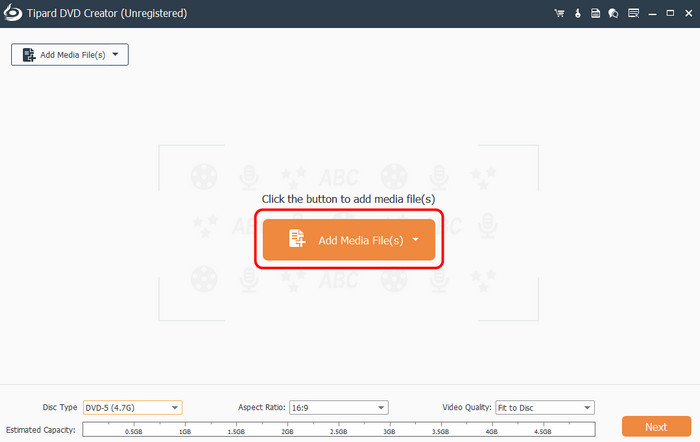
Before proceeding to the next process, ensure the DVD is already inserted on your DVD drive. With that, you can have a smooth DVD-burning procedure.
Step 3 For the next process, after you add the YouTube video, go to the right interface and use Powerful Tools to enhance your video.
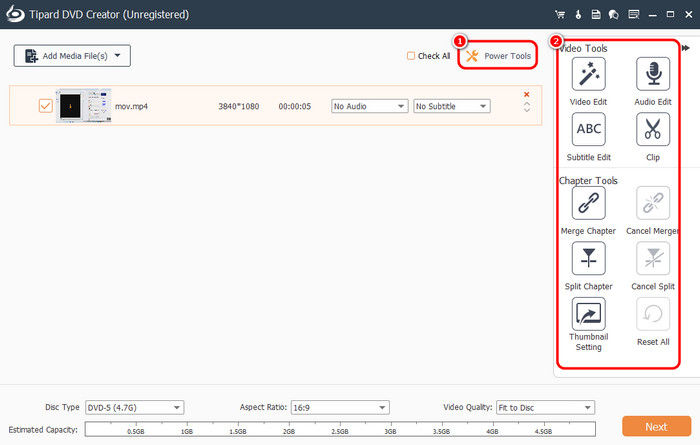
If you click the Video Edit option, you can use functions such as cropper, color adjuster, clipper, and flip the video. You can also attach a watermark to show some ownership of the video. You can also use some functions from Powerful tools, such as Audio editor, Subtitle editor, Chapter merger, etc.
Step 4 Then, after editing the video, you can also go to the bottom interface and adjust some parameters. You can click the Disc Type to select the suitable DVD type. You can also seelct/choose your preferred Aspect ratio and Video quality.
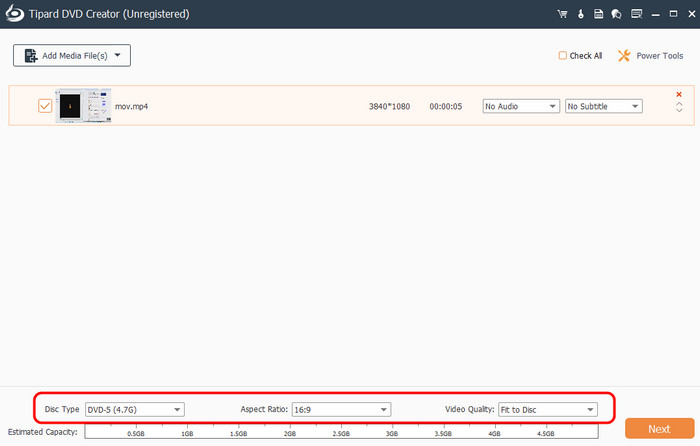
Step 5 You can also add a menu to your content. It can make your video more unique and engaging. There are various free-to-use menu templates you can access.
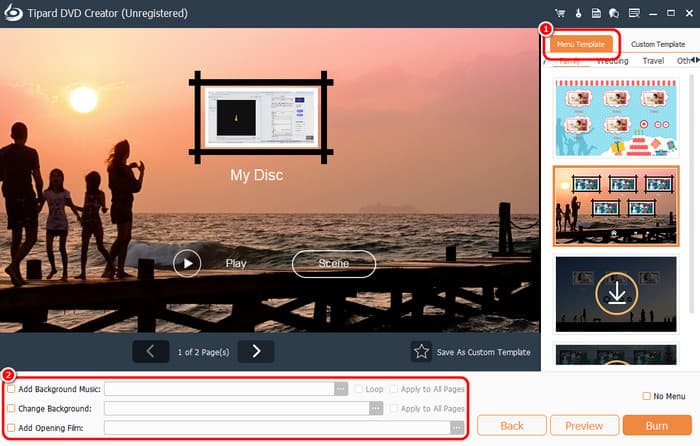
You can go to the lower interface and make some changes. You can add your preferred music background, add an opening film, and insert a video background.
Step 6 Once satisfied with the changes, you can start with the main and last processes. Hit the Burn button below to start the DVD-burning procedure. After that, you can enjoy watching your YouTube video on your DVD.
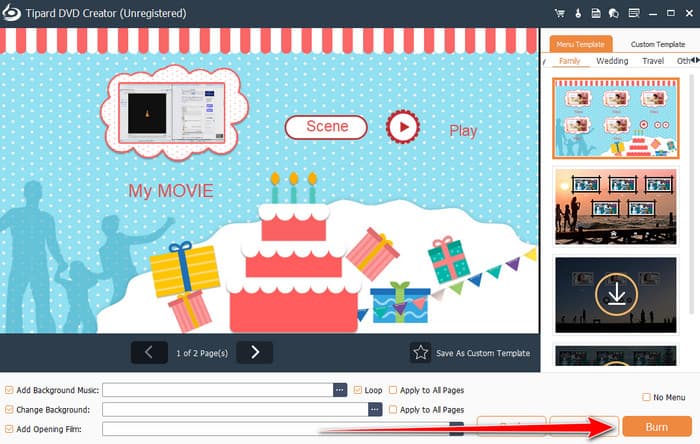
Part 3. Tips and Tricks for A Better DVD
In this section, we will give you some tips and tricks on getting a better DVD result. With that, you can get enough ideas to achieve a successful output. So, read all the information below to learn more.
High-Quality Disc
You must also have an excellent and high-quality disc when burning a video to DVD using a DVD burner. With that, you can prevent errors and get better data integrity. High-quality discs also have longer lifespans, which can help you preserve more content. So, it would be best to use a pricey disc compared with a cheaper one.
Video Quality
When burning a video, always ensure to have excellent video quality. It is one of the key factors for having an excellent viewing experience. It would be better if your video quality is 1080p, 4K, or higher.
Avoid Overburning
Another tip we can give you is to avoid overburning your DVD. It can give you a lot of problems, such as playback issues, data corruption, compatibility issues, and a reduced disc's lifespan.
Use Reliable Software
When burning DVDs, one of the best tips we can give is to know the best and most reliable DVD burners out there. You can access various software, but not all can give you excellent results. Always ensure you use an outstanding DVD burner that can provide everything you need to achieve a better DVD result.
Conclusion
If you want to learn how to burn YouTube videos to DVD, you can learn everything from this post. It has the most detailed instructions you can follow, giving you a better result. If you want the best DVD burner for an effective and successful DVD-burning procedure, it is best to download Tipard DVD Creator on your computer. It can provide all the features you need, which makes it a powerful DVD creator software.