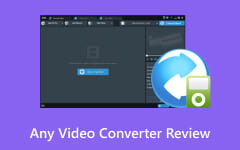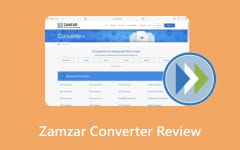Have you tried uploading your VideoPad project online but found that sites like YouTube or Facebook do not accept the file? That is because VideoPad saves your work as a .vpj file, which only works inside the program.
To make it playable or shareable, you need to convert VPJ to MP4. In this guidepost, you will learn the simple and proven ways to convert VPJ to MP4 easily so that you can watch, upload, or share your videos without any trouble.
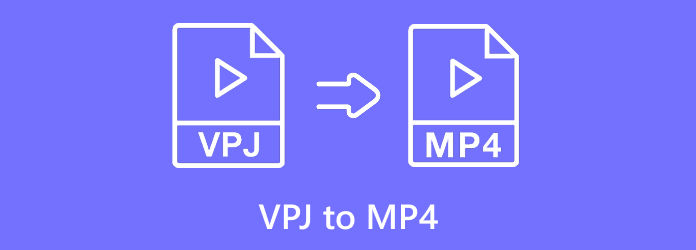
Part 1. What Is a VPJ File
A VPJ file is a project file made by VideoPad Video Editor, a program created by NCH Software. It is not a real video or audio file, but a file that saves your editing progress inside the program. It just keeps track of everything in your project, such as the clips, sound, effects, and transitions you added.
If you move or delete the original video or audio files, or if the VideoPad Video Editor's trial version expires, the VPJ file might not open properly. Because of that, many users choose to convert VPJ projects into MP4 to make them playable and safe to watch, even without using the VideoPad Video Editor.
Do you want to know how? Check the next parts!
Part 2. How to Convert VPJ to MP4 in VideoPad
VideoPad is the main program you should use to convert a VPJ to MP4 because it is where your project was first created. As stated above, the VPJ file only keeps your edits, clips, and effects, so you must export it in this program to turn it into a real video.
Aside from MP4, VideoPad also supports many export formats such as AVI, MOV, WMV, FLV, MKV, 3GP, and more. In addition, it lets you change your video's resolution, frame rate, and aspect ratio before saving.
Check the tutorial below to learn how to convert VPJ to MP4 the correct way:
Step 1 Go to the official website of VideoPad Video Editor. Download the latest version for your computer. If you already have VideoPad installed, check for updates before starting. Older versions may cause problems like "Export failed" when opening VPJ files. After installing, open the program to get started.
Step 2 You can open your VPJ file in two ways. The first one is, double-click the VPJ file from your computer, and it will open in VideoPad. The second is, launch VideoPad first, then go to Menu > File > Open Project and pick your VPJ file. Please wait for the project to load so you can review it before exporting.
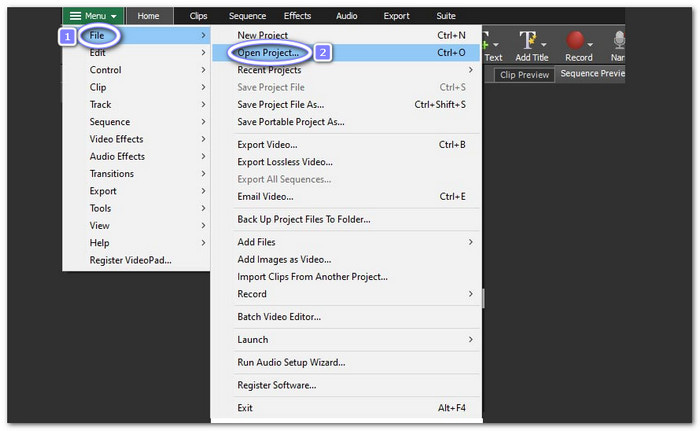
Step 3 Before converting, make sure your project is ready. Review your clips, sounds, and effects to see if everything looks right. You can trim, cut, or fine-tune the video if needed. Doing this helps you avoid fixing errors later.
Step 4 Once your project is ready, go to the Menu bar and click Export Video > Video File. A new window called Export Video will appear. Find the File Format tab and click it. From the list, choose .mp4 as the output format.
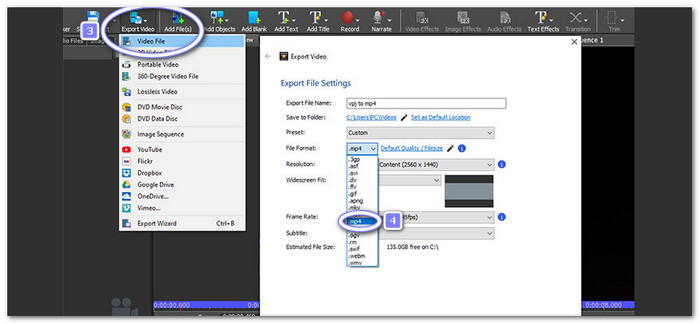
Step 5 After setting the format, click the Create button to start converting your VPJ file to MP4. Please wait for the process to finish. The time it takes depends on your video size and computer speed.
Once done, check your saved folder to find your new MP4 video. You can now play it on any player or upload it online easily.
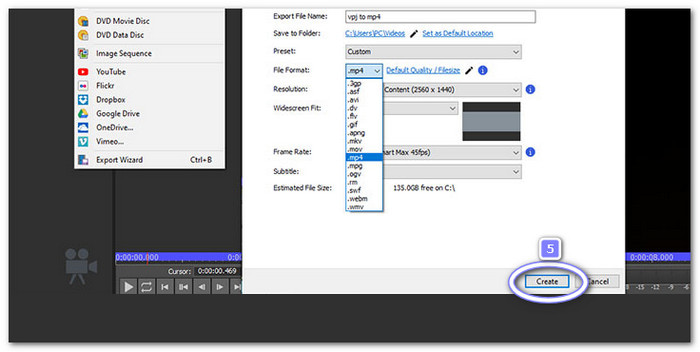
Part 3. How to Convert VPJ to MP4 Free Online
A free online VPJ converter that makes it easy to change your project files into MP4 format is Convert.Guru. When you upload a VPJ file, it shows details like file name, type, size, width, and height before converting. It helps you check your file information first. The conversion process is fast and only takes a few steps.
Refer to the steps below to learn how to convert a VideoPad project to MP4 free online:
Step 1 Open your mostly used browser and search for Convert.Guru - VPJ to MP4 Converter, and open it.
Step 2 Click the Select File button, and a window will appear where you can find and pick your VPJ file from your computer.
Step 3 After your file is uploaded, click the Convert file button and select the MP4 under the Video Formats. Once selected, the website will start changing your VPJ to MP4 format, and it will download the file automatically for you.
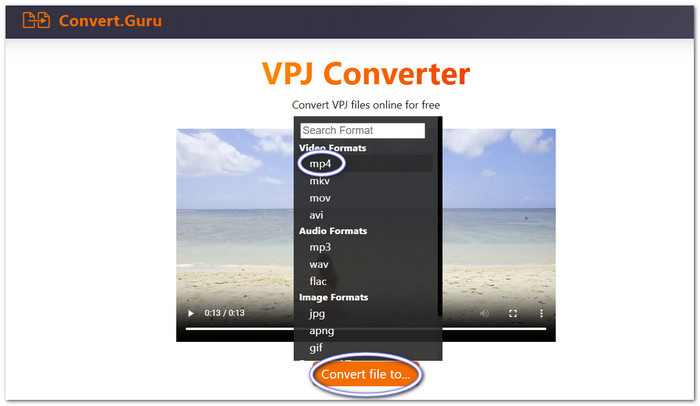
Key Features:
- Works on any device with a browser.
- Keeps your video clear and smooth after converting.
- Uploaded files are deleted after processing for your safety.
- Uses online servers, so it does not use your computer's power.
- Converts videos, audio, images, and even extracted file formats.
Part 4. The Best Way to Convert Any Video to MP4 Without Quality Loss
Whatever video formats you have, Tipard Video Converter Ultimate can handle them all and convert them to MP4 without any hassle. It even offers ready-made MP4 presets you can choose from.
Do you have many files to convert? Do not worry! You can convert them all at once because it supports batch conversion and GPU acceleration. It makes the process faster and smoother compared to other converters.
What makes it even better is that it includes practical and user-friendly video editing tools. You can trim, crop, enhance, or adjust your video before saving. Everything you need for perfect MP4 conversion is already in one smart and easy program.
You have learned above how to convert a VideoPad project to MP4. Now, learn how to convert any video to MP4 below:
Step 1 Go to the official Tipard Video Converter Ultimate website to download and install it on your computer.
Step 2 Click the Add Files button in the top-left corner to upload your videos. You can add one or many files at once since it supports batch conversion.
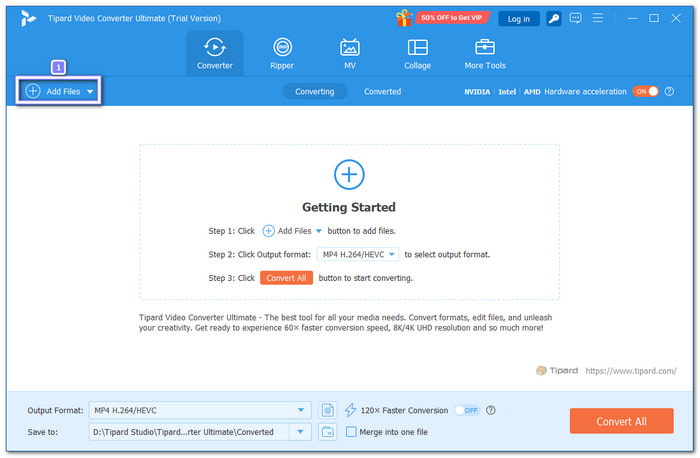
Step 3 After adding your videos, click the Profile button on the right side of your file. From the list of formats, select MP4 under the Video section. You also pick specific MP4 presets provided on the right side.
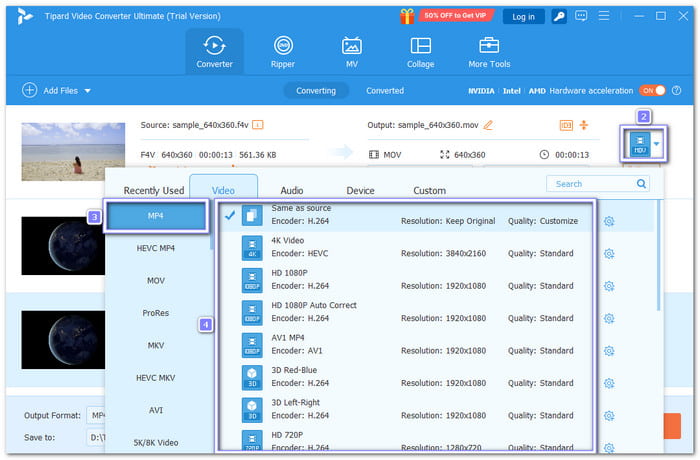
Step 4 Next, open the Cogwheel button beside the format to open the settings window. You can change:
- Encoder
- Frame Rate
- Resolution
- Bitrate
- Sample Rate
- Channel
These options help you balance clarity and file size before conversion.
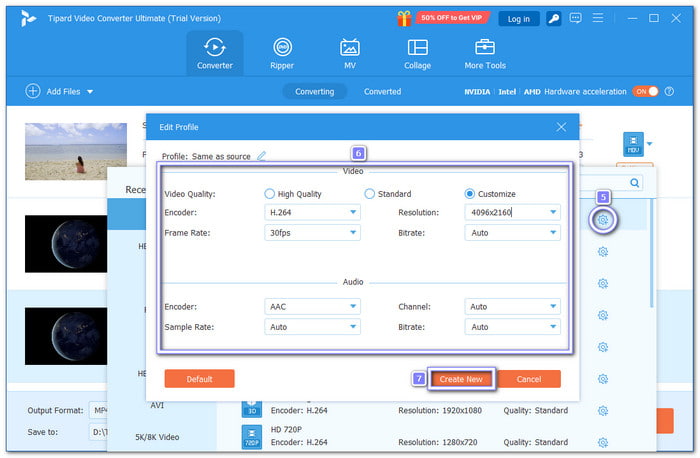
Step 5 Tipard Video Converter Ultimate also has built-in tools for refining your video. Click the Edit button to crop, rotate, apply filters, add a watermark, etc. You can also use the Enhance option to boost brightness, reduce noise, and improve video clarity.
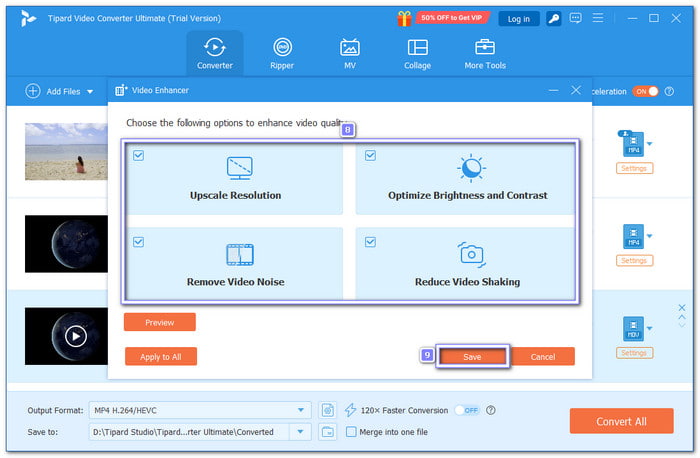
Step 6 Once everything is set, click the Convert All button at the bottom. The converter will quickly convert your videos into MP4 without losing quality.
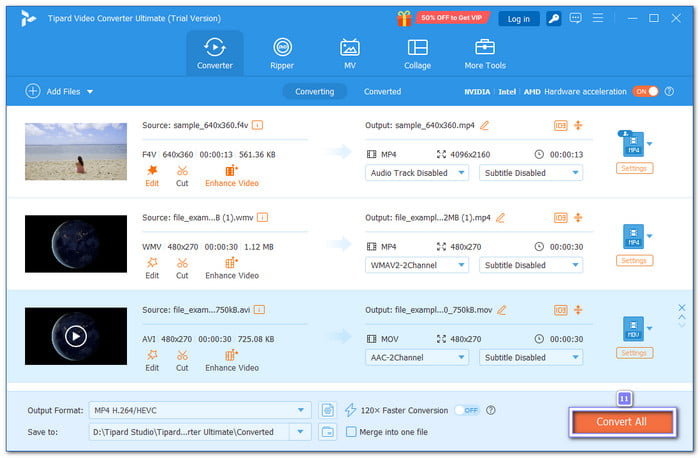
Additional Details: Tipard Video Converter Ultimate also works as an AV1 converter, letting you change AV1 videos into other formats or convert your files to MP4 AV1 for better compression and high-quality playback.
Key Features:
- Supports many presets for different digital devices.
- 60× faster conversion speed with hardware acceleration.
- Rip and copy DVDs to your computer without losing clarity.
- Convert any videos to formats like MP4, AVI, MKV, MOV, and MP3.
- Edit videos by cropping, rotating, watermarking, collaging, and adding filters.
Conclusion
It is better to convert VideoPad to MP4 because MP4 files are easier to use and work on almost any device or platform. You can share, upload, or play them anywhere without problems. And if you have other videos to convert at once to MP4, Tipard Video Converter Ultimate can help you do it fast and smoothly.