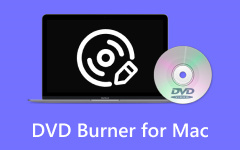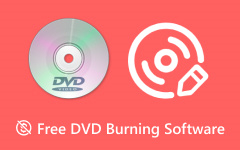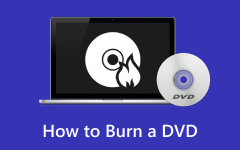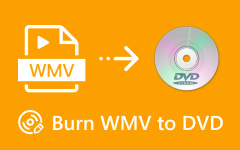"Why is there no iDVD on my new Mac?"
iDVD has not been included with new Mac computers anymore since Mac OS X Mountain Lion, now that Apple has filed iDVD under "Old Technology That Interests Us Not". However, maybe you still want to store your precious videos in a DVD format, though the entire world has access to fast broadband. You can check 5 excellent iDVD alternatives that you can use to burn or author DVDs easily on your Mac computers.

Part 1: What iDVD Can Do
Since iDVD no longer exists in today's macOS versions, you should know what iDVD can do before you find an iDVD alternative. Let's check the features and performance of this program.
1. Create DVD Menu and Chapter
iDVD offers many fascinating DVD menu templates. You can choose one and edit it, such as changing the background image and music. You can also adjust the navigation buttons. You can also split a video into different chapters. To choose an iDVD alternative, maybe the DVD menu feature is a must-have.
2. Add Video, Audio, and Photos for DVD Authoring
You can directly burn videos to your DVD. You can also add audio files and photos to decorate your DVD menu and title thumbnails. iDVD supports many video formats like MP4, MKV, AVI, etc.
3. Automatic Format Conversion
iDVD can automatically convert a video to a DVD format like VOB. You don't need to convert the video file in advance. Therefore, when you choose an iDVD alternative, it must has this feature.
Part 2: 5 Best iDVD Alternatives for Mac and Windows
Since iDVD no longer exists, what is the best replacement for burning movies on Mac? Apple no longer sells iLife '11 (which carries a copy of iDVD 7.1), but you can find a copy on Amazon for $40. Of course, you cannot ensure whether it will discontinue one day.
Actually, there are many iDVD alternative programs available on new Mac versions. You can check 5 excellent iDVD alternatives. Some of them are also available on Windows. They all have great DVD burning and authoring features.
1. Tipard DVD Creator
Supported OS: Mac OS X 10.9 or above; Windows 7 or above.
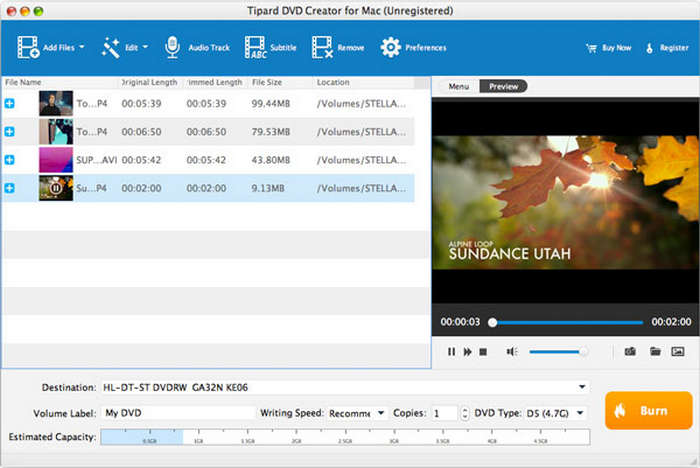
Tipard DVD Creator can easily burn your videos and movies to DVD and lets you customize your own DVD menu. It's available for both Windows and Mac operating systems. So it's not only an iDVD alternative for Mac but also an iDVD for Windows alternative that lets you burn DVDs with a good-looking DVD menu.
This program can also add and customize a DVD menu. You can adjust titles, chapters, and thumbnails easily. What makes it a better iDVD alternative is that it can also make Blu-ray. You can add video and audio in various formats to create a DVD or Blu-ray disc, ISO, or a folder.
- Add a custom DVD menu with background music.
- Create DVD and Blu-ray with different capacities.
- Support a large number of video and audio formats.
- Burn videos and media folders to DVD and Blu-ray.
- The interface can be improved.
How to Create DVD with the Best iDVD Alternative:
Step 1 Download and install Tipard DVD Creator and launch it on your Mac or Windows computer. Then, insert a blank DVD disc into your disc drive and connect it to your computer.
Step 2 Click the Add Files button on the top left side to add your videos to this iDVD alternative. You can also add a DVD folder or other media folder. You can also click the Edit button to edit your videos. You can also click the Audio Track and Subtitle buttons to add audio and subtitles.
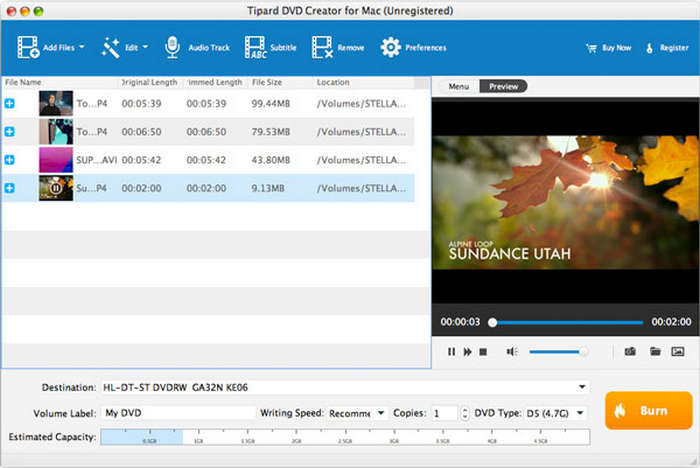
Step 3 You can click the Menu button on the right side to choose a DVD menu. You can also change the background photo and audio. Click the Save button, and then click the Burn button to create a DVD with this best iDVD alternative.
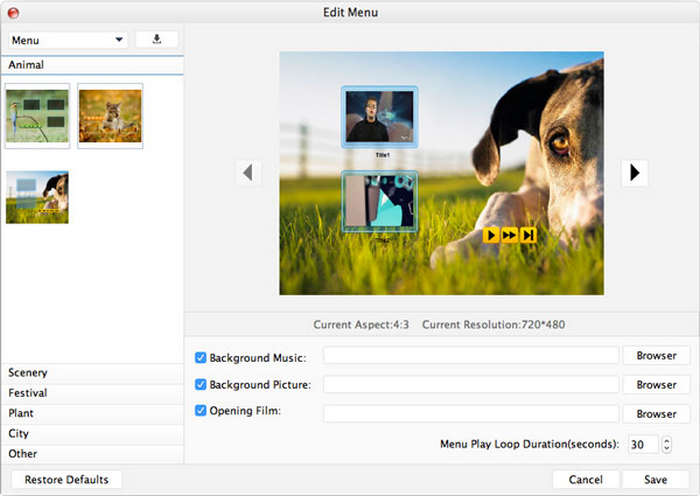
2. DVDStyler
Supported OS: macOS 10.15 or higher; Windows 7 and higher.
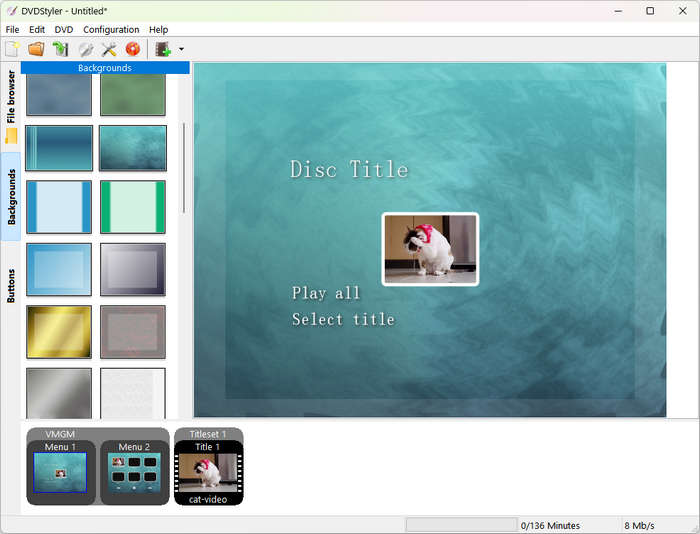
DVDStyler is an excellent iDVD alternative that can burn or author a DVD on macOS and even Windows computers. You can adjust the video aspect ratio and DVD capacities easily before burning a DVD. DVDStyler can even create a mini DVD that can save storage space. However, this iDVD alternative may confuse beginners when adjusting the DVD menu.
- Offer rich features to customize videos and DVD.
- Offer many DVD menu templates and detailed settings.
- Create DVDs in DVD-5 and DVD-9 and other capacities.
- It's difficult for beginners to use.
- It cannot support high-resolution video input.
3. Roxio Toast
Supported OS: macOS 10.14 or higher.
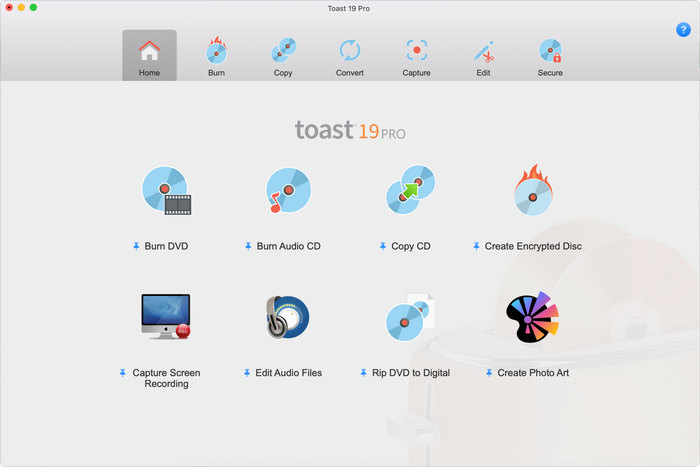
Roxio Toast is an excellent iDVD alternative exclusive to macOS users. It can burn CD, DVD, and Blu-ray discs. You can choose a DVD or Blu-ray menu from it and customize it easily. Moreover, this iDVD alternative gathers many other video and audio editing features, which can help you edit videos before burning your DVD or Blu-ray.
- Supports CD, DVD, and Blu-ray burning.
- Supports CD, DVD, and Blu-ray burning.
- Can span large files across multiple discs automatically.
- The price is very high.
- It's stuffed with too many features.
- The burning speed is not fast.
4. Burn
Supported OS: macOS 10.9 or higher.
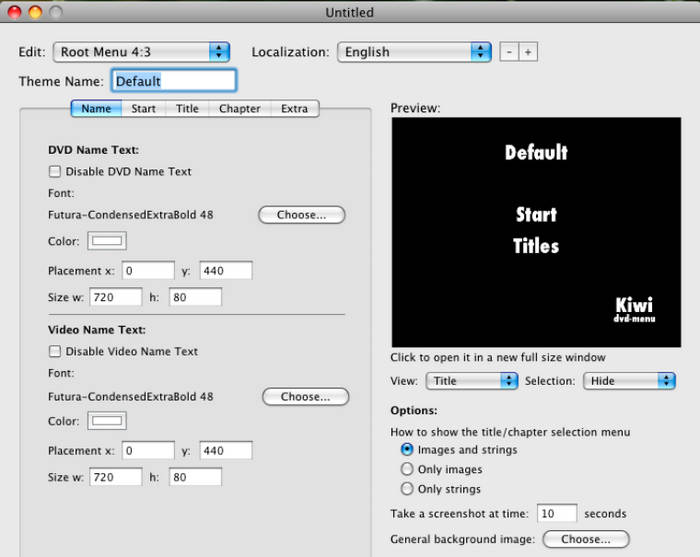
Burn is a free and open-source DVD burning software exclusively available on Mac computers. This iDVD alternative can also author DVDs. For example, it can generate Video_TS folder and support many video formats like MP4, MKV, MOV, etc. You can also choose a simple DVD menu. However, Burn doesn't offer more advanced authoring features like chapter maker, DVD menu customization. This iDVD alternative only offers simple and necessary DVD creating features.
- Free and open-source.
- Support many video formats.
- Offer simple DVD menu templates.
- No advanced menu and chapter editing features.
- Cannot add multiple subtitles.
5. Wondershare DVD Creator
Supported OS: Windows 10/8/7/Vista/XP; Mac OS X 10.10 or later.
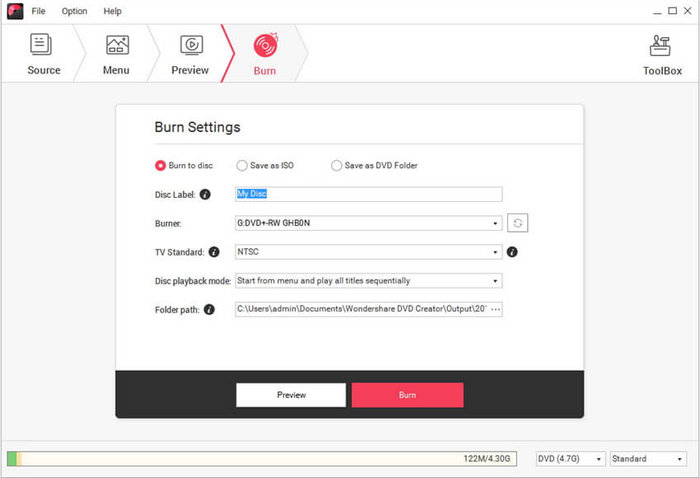
Wondershare DVD Creator is also an excellent iDVD alternative on Mac and Windows. It has advanced DVD menu and chapter editing features. You can choose a menu template and adjust the background photo and image. You can also split a video into multiple chapters. Moreover, this iDVD alternative supports many video formats and can create a slideshow to make your DVD more fascinating.
- Support many video formats.
- Offer DVD menu and chapter editing features.
- Create a slideshow from photos and videos.
- The price is high.
- No advanced video editing features.
Part 3: Comparison of 5 iDVD Alternatives
Please view a comparison table of the 7 best iDVD alternatives. You can see their differences and make your final choice based on comparison.
| Platform | Advanced Menu Feature | Chapter Maker | |
|---|---|---|---|
| Tipard DVD Creator | Windows and Mac | Change menu background image and music; add opening film | Yes |
| DVDStyler | Windows and Mac | Change background image | Yes |
| Roxio Toast | Mac | Change background image and music | Yes |
| Burn | Mac | Only menu templates | NO |
| Wondershare DVD Creator | Windows and Mac | dddddd | Yes |
Conclusion
This article offers 5 excellent iDVD alternatives available on Mac and Windows. Most are well compatible with macOS. You can burn or author DVDs on new macOS versions easily and smoothly. What the best alternative to iDVD? You can choose Tipard DVD Creator. It has powerful and rich DVD title, chapter, and menu editing features and supports wide range of video formats. If you want to author a Blu-ray disc, this iDVD alternative can also help you!