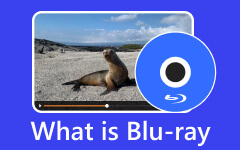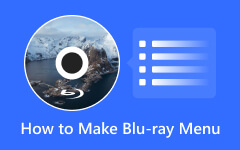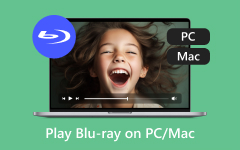IMGBurn software is one of the most reliable tools you can use to burn Blu-rays. It has an effective and smooth process that allows you to get your preferred result afterward. It can even allow you to create Blu-ray and ISO images from a folder. If you are among the users who want to create Blu-ray effectively, you can proceed to this article. We are here to give you the best and most detailed tutorial for making Blu-ray using the software. You will also learn what you need to prepare before proceeding with the process. Thus, if you want to learn how to burn Blu-ray with IMGBurn software, check this post immediately!
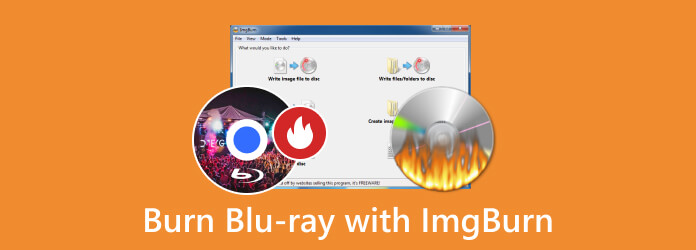
Part 1. Preparation for Burning Blu-ray
When burning Blu-ray, one of the right things to do is to prepare everything. It can help you avoid encountering any hassle, and you can save more time during the process. See all the details below if you want insights on what to prepare.
Blu-ray Disc
Since your main goal is to create Blu-ray, the disc is one of the most important materials you need. Plus, when using a disc, there are various things you must consider. It includes its disc type, file size that it can handle and quality. Using the right disc can give you the best outcome you want.
The Content
You must also prepare the content you want to insert into the disc. It is best to place the file into a separate folder. You can browse the folder easily and instantly during the Blu-ray-making process. Plus, ensure that you have the best quality of the content to give you a satisfying viewing and listening experience.
Formats
As we have discussed above, using the right disc is important. With that, you must also think about the disc formats. Always ensure that the disc you are using is compatible. The discs are in BD-R, BD-R DL, BD-RE, and BDXL formats. The proper disc format can help you play your content on your Blu-ray player.
IMGBurn Software
Another important thing you must prepare is the IMGBurn software. This Blu-ray burner is necessary to get your desired result. It is the one that can help you insert the content into the disc. Plus, ensure that you are using the latest version of the software. With that, you won't encounter any issues or errors during the Blu-ray-creation procedure.
Preparing everything is important. It can prevent you from consuming too much time during the process. It can even help you experience a smooth process when making Blu-ray. Thus, before proceeding with the main process, ensure everything is prepared.
Part 2. How to Burn Blu-ray from ISO Image with IMGBurn
In this section, we are going to teach you how to create Blu-ray from ISO images using this Blu-ray burner. But before that, let us first give you simple information about the software. IMGBurner is one of the most reliable burners you can access on your computer. It can give you a free burning process and a simple user interface for smooth navigation. Plus, it lets you enjoy more features. You can write an image and folders to the disc, create an image from the disc and folder, etc. In addition, you can expect to have excellent quality after the process, making the software ideal and powerful. So, to learn how to burn Blu-ray from an ISO image, follow the steps below.
Step 1Download and install IMGBurn software to your computer. After that, launch it to start with the main Blu-ray creation procedure.
Step 2When the main interface already shows up, click the Write image file to disc option. Then, another mini interface will pop up on the screen.
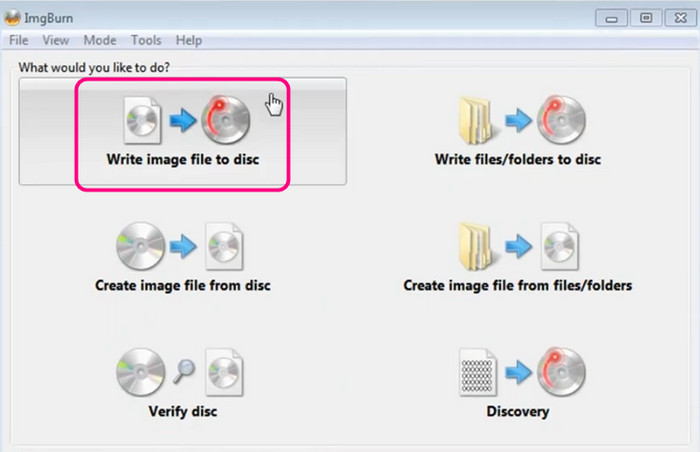
Step 3Then, go to the Source section and hit the Folder button. After that, browse the ISO image from your computer that you want to burn.
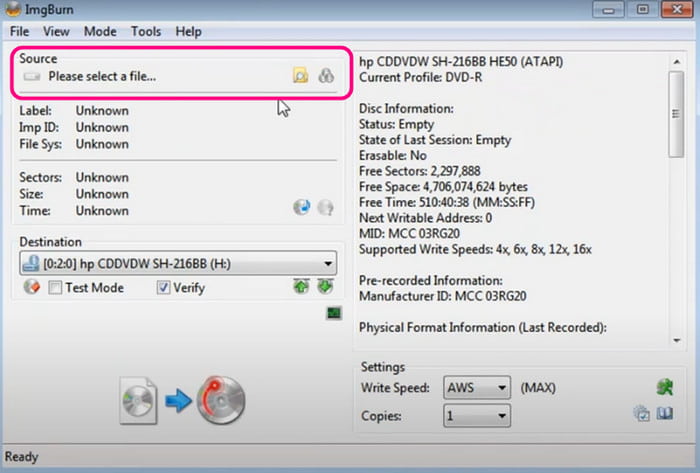
Step 4After inserting the ISO image file, go to the lower part of the interface and hit the Disc/Write button. With that, the Blu-ray creation process will begin. Once done, you can already have your Blu-ray.
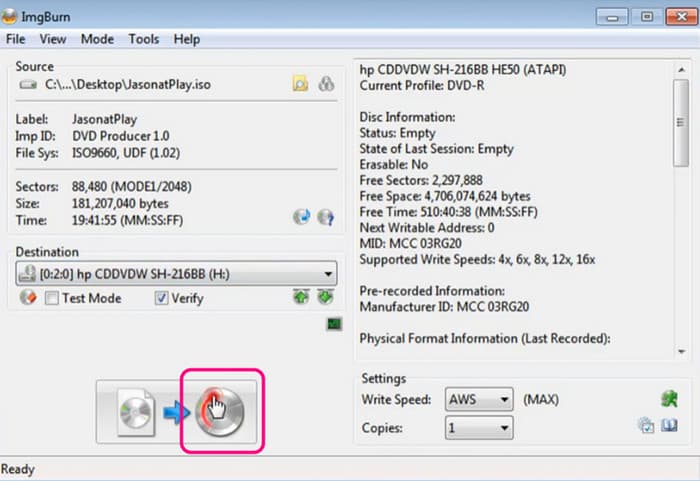
Part 3. How to Burn Blu-ray from Folder with IMGBurn
Besides creating Blu-ray from an ISO image file, you can also make Blu-ray from a folder. You can insert various media files, such as videos, music, different tracks, etc. If you are wondering about the process, start reading this section's instructions. We will teach you how to make Blu-ray from the Folder using the IMGBurn software. Without anything else, see all the information below to get your desired result.
Step 1Click the Write files/folder to disc option from the software's main interface. Then, another interface will show up on the screen.
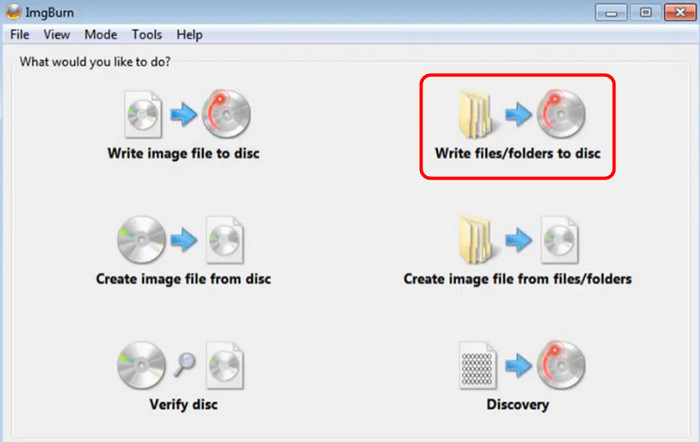
Step 2Proceed to the Source section, where you will find the Folder symbol. Click it and add the content from the folder. Once done, you can proceed to the final process.
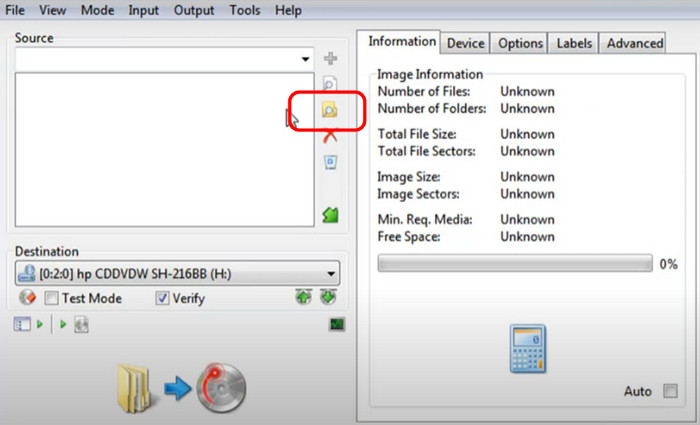
Step 3Hit the Build button below to start the creation process. Once you are done, you can already play your digital and portable Blu-ray player.
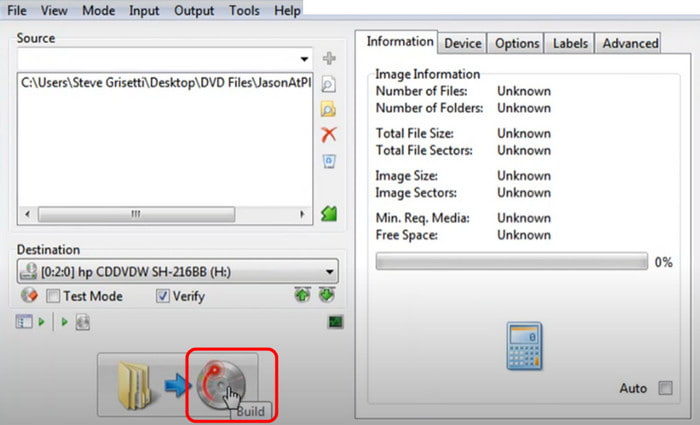
Part 4. Best Alternatives to IMGBurn
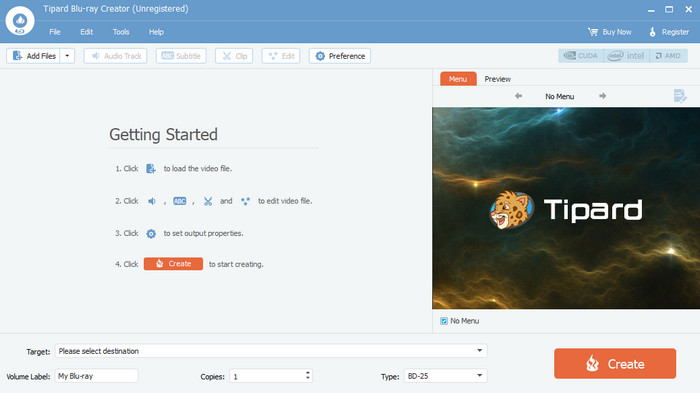
IMGBurn is an excellent Blu-ray burning software. However, we can't ignore the fact that its UI looks outdated, which might not be engaging to users. There are also times when it is not performing well, especially when dealing with complicated content. If you are searching for the best alternative to IMGBurn, we recommend using Tipard Blu-ray Creator. It is also one of the most powerful Blu-ray creators that can offer almost all the features you need to get an excellent result. It has a simple layout, fast burning speed, and can give you a satisfying quality up to 4K. Plus, it can even offer menu templates to improve the content. You can also access various editing functions, making the software perfect and ideal. Therefore, if you want the best replacement for IMGBurn, there is no doubt that Tipard Blu-ray Creator is the right program.
Features
- Burn Blu-ray with great quality up to 4K.
- Create Blu-ray with various formats.
- The software can offer a customizable menu, frame, background, text, etc.
- It can provide various editing tools to enhance media files.
- The program is capable of converting Blu-ray to various formats and vice versa.
Conclusion
Thanks to this informative article, you have learned the effective method to burn Blu-ray with IMGBurn software. You also have an idea about the things to prepare before the main process. Aside from that, if you want to use another software that can successfully create Blu-ray, we suggest using Tipard Blu-ray Creator. It is the best Blu-ray burning software that can provide all the helpful features. You can also expect to get your preferred result instantly with a satisfying quality, which makes it an astounding software for users.