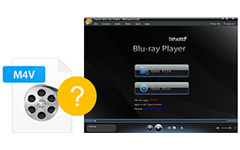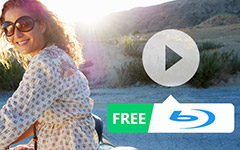How to Play Blu-ray Files/Disc/ISO Image on PC

Blu-ray player software provides an easy approach to watch Blu-ray movies via your computer instead of a player. It can also upscale movies to give you plenty of control over audio, visual settings and tools.
Because of its high definition and better visual effect, Blu-ray movies have been more and more popular among many families. Blu-ray Disc is an optical disc storage medium designed to supersede the DVD format. Blu-ray Disc is associated with a set of multimedia formats. Now lots of Blu-ray fans prefer Blu-ray movies. If you want to enjoy the Blu-ray movies with outstanding sound/picture quality at home, you need to pick up the professional Blu-ray playing software to play Blu-ray movies.
Blu-ray Player definitely the best choice for you. As the wonderful Blu-ray player, you are allowed to play any Blu-ray disc, Blu-ray folder and Blu-ray ISO image files. In addition, this wonderful video playing application can easily help you enjoy any wonderful HD video with best watching experience. You can fully enjoy 1080p videos. This article will show you how to enjoy Blu-ray Disc with this professional Blu-ray Player step by step.
Tips: To enjoy the Blu-ray ISO images, you need to install a virtue Blu-ray drive on your computer first.
- Step 1: Download and install Blu-ray Player software
- Step 2: Load Blu-ray Disc to loaded Blu-ray Player
- Step 3: Define the audio/video track
- Step 4: Choose the language such as English, French, Deutsch and Japanese
- Step 5: Start to play Blu-ray Disc
How to Enjoy BD Video through Tipard Blu-ray Player?
Download and install Blu-ray Player software
It is important to choose a safe Blu-ray Player tool without any adware. If you want to enjoy the Blu-ray movies, you need to load and install Blu-ray Player software on your PC by following the instructions.

Load Blu-ray Disc to this Blu-ray Player
Launch the Blu-ray Player to load the Blu-ray disc. Then click the File button to open a browse window where you need to find the virtue drive on your PC.
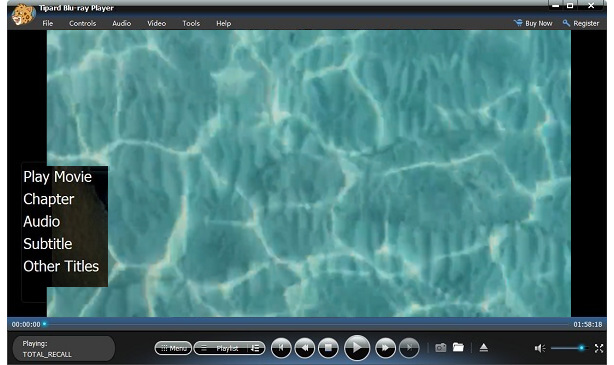
Define the audio/video track
With this wonderful Blu-ray Player software, you are allowed to define the audio/video track, audio channel, playing screen size, etc. Plus, with the "Subtitle" function, you can add and edit subtitle to your favorite Blu-ray movies and save it.

Choose language
This Blu-ray software has ability to support multiple language. You can freely change the language such as English, French, Deutsch and Japanese.
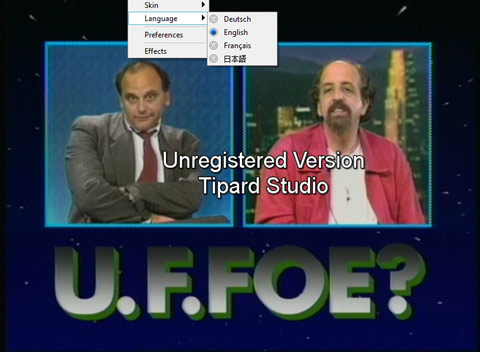
Start to play Blu-ray Disc
After all above settings, you can click Play button to enjoy your favorite Blu-ray movies at home with wonderful video quality.