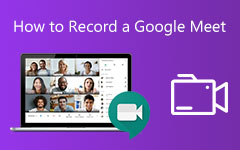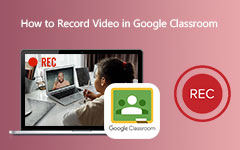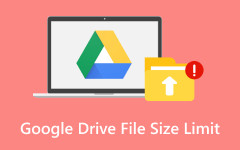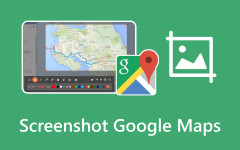Have you ever tried to make a presentation that required more than visuals? Even a small voiceover or background music can make even a plain deck sound like a lot of words being said in its place. Be it a school project report or a business pitch presentation, adding sound to a presentation can give it more interest. But figuring out how to add audio to Google Slides can be tricky, especially with all the formatting and device options. We are going to take you step by step here on what does and does not work. We start with the basics here: what is the audio format to use with Google Slides, and why is this important before you press the upload button?
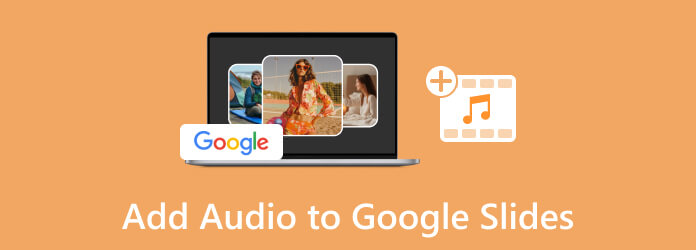
Part 1. What Audio Format Does Google Slides Support?
You have located the correct sounding slide, now what? Before we explore how to insert audio into Google Slides, ensure the file is compatible with the format. Google Slides allows the two file types: MP3 and WAV. They are the most common options, as they maintain a clean sound without excessively increasing the file size. When your audio is too long, it may cause distraction to your audience or make things drag on unnecessarily.
Strive to create short, focused clips, similar to GIFs. Once you have imported the GIFs into Google Slides, you can easily maneuver them through the presentation and convey the main point in a space-saving format. Remember also to keep files smaller than 100 MB. Something bigger may not upload. Compress your audio in case you need to, though, and do not forget to test your audio to maintain a sharp sound.
Part 2. How to Add Audio to Google Slides from a Phone
Adding sound from your phone can seem tricky, but it is easier than you think. If you are wondering how to put audio on Google Slides while on mobile, here is a simple guide to help you do it right:
Step 1 Open Google Drive, tap the + button, and upload your audio file.
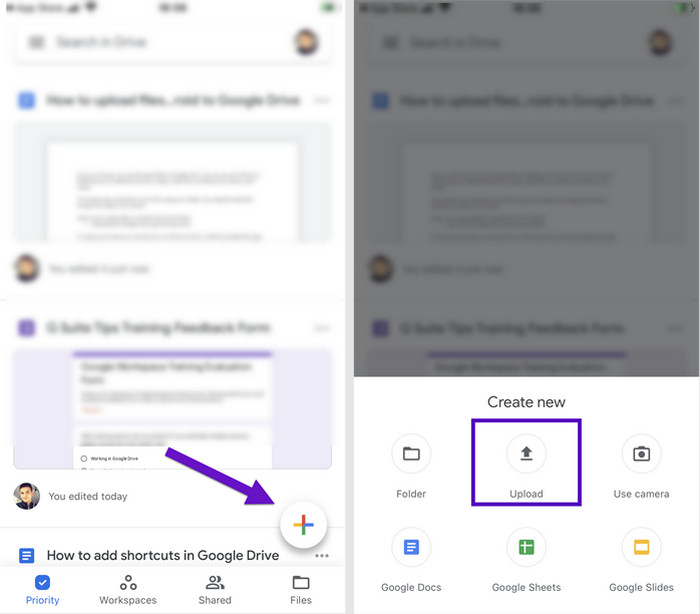
Step 2 Once uploaded, tap the file and change the sharing settings to Anyone with the link. Open your Google Slides file, pick a slide, tap Insert > Audio, then choose your file.
Step 3 Move the audio icon to where you want it. To tweak playback settings, go to Format Options > Playback.
Part 3. How to Import Audio to Google Slides from a Computer
Adding audio from your computer is one of the easiest ways to bring your slides to life. If you have ever asked, Can you add audio to Google Slides? the answer is yes, and here's how to do it step by step.
Step 1 Open Google Drive on your browser. Click the +New button, then choose File Upload. Select your audio file by choosing the MP3 or WAV from your computer, and upload it.
Step 2 Once uploaded, right-click your audio file in Google Drive. Click Share, then change access to Anyone with the link so others can hear the audio when they view your presentation. Open your Google Slides file and choose the slide where you want to place your audio. Go to the top menu, click Insert, then choose Audio. Pick the audio file you just uploaded.
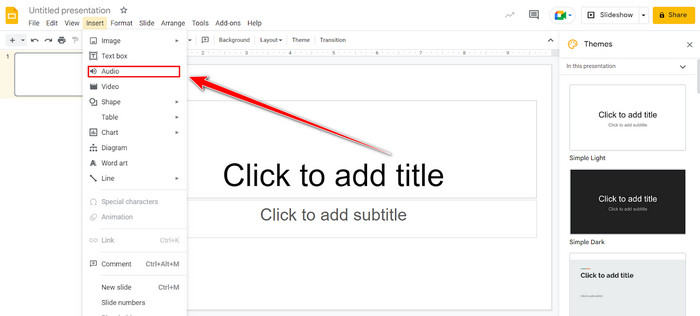
Step 3 After the audio appears, a small speaker icon will show up on your slide. Move it to the best spot based on your slide layout.
Step 4 Click the audio icon and go to Format Options. Under Playback, you can set the audio to play on click or automatically, adjust the volume, and decide if it should stop when you change slides. Now your audio is ready to enhance your Google Slides presentation, all from your desktop.
Bonus: The Best Way to Record Audio for Google Slides
If you want the best sound quality before adding audio to Google Slides, using a reliable recorder makes a significant difference. This is an ideal option for Tipard Screen Capture. It allows you to record clear and high-quality sound, either during voiceover or background music.
Following the recording, you can export your file in commonly used formats, such as MP3 or WAV, which are compatible with Google Slides. You can also edit your audio to remove unnecessary sections, leaving it clean and concise. After that, save the file and upload it to Google Drive, where you can find it ready to use in the presentation.
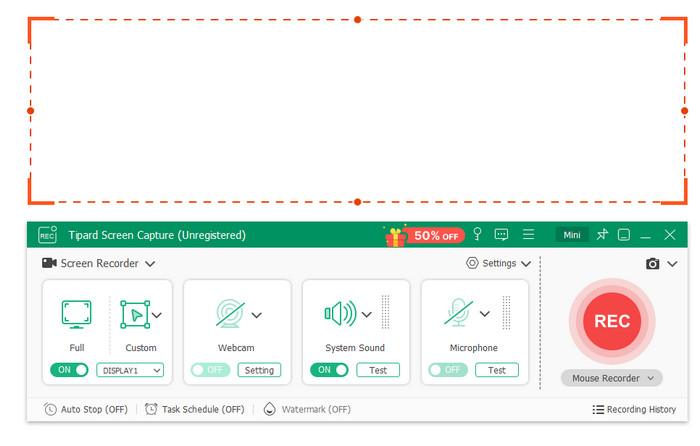
Part 4. How to Add Audio to Google Slides from Google Drive
How do I add audio to Google Slides? Before you can take those steps, and in most scenarios, you need to first upload the audio clip to Google Cloud, which is accessible through Google Drive. To do this, open Google Drive on your computer, or if you're using the mobile version, download it from your respective app store.
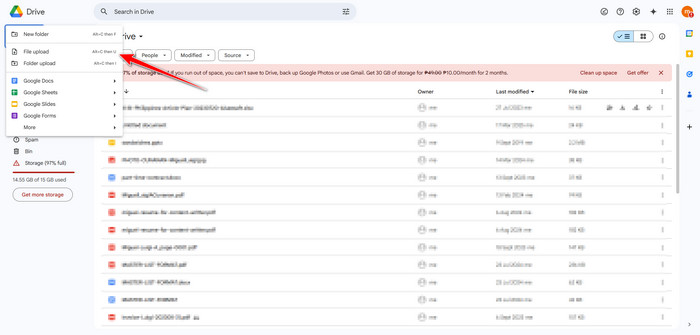
Log in with your active account in the drive, and click the + New. It will access your files from your device, and here you can select the audio you want to import, so you can access it later to add to your slides. What if the video you uploaded is not playing on Google Slides? Then you can try this option first, but instead of audio, choose the video file you want.
Part 5. How to Upload Audio to Google Slides Using a URL
Adding in a link is a clever way around online audio usage, in case you wish to use something in your slides, whether it be a song on SoundCloud or any other royalty-free site. First, to get the audio you desire, ensure you can use it and take the direct link to the track. Next, open your Google Slides presentation and select the slide you would like to add the audio to. Choose Insert and Link, then paste the URL.
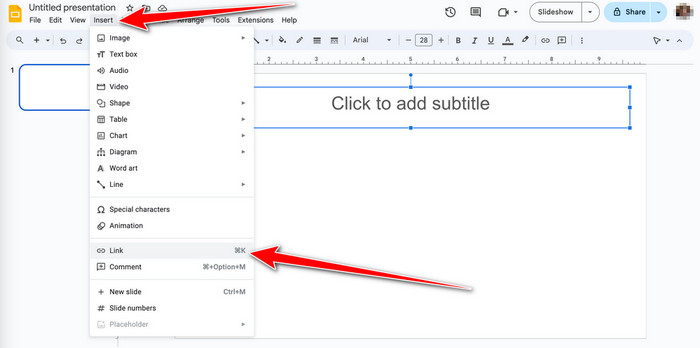
As the link will not be played on its own, you can either combine it with a shape or a text box with the words Play Music or a speaker icon. When you present, clicking on that icon will open the audio file in a separate tab, where it will play. This is also a simple method if you are asking how to insert a YouTube video audio into Google Slides, though keep in mind it plays separately from the slide itself.
Conclusion
With this tutorial, you can learn how to put audio into Google Slides and make your presentation interactive and well-rounded. In case you want to add your voice to the Google Slides as an audio file, then we suggest that you use a high-quality audio renderer available on Windows or Mac, and right now, it can be downloaded right away for free!