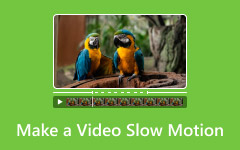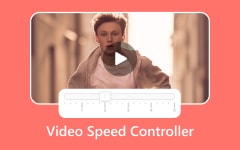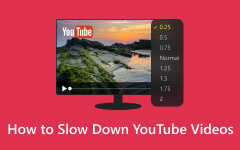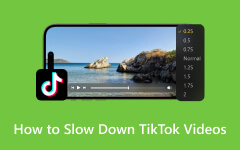Topaz AI slow-motion video makes it possible to use advanced AI to create smooth, high-quality slow-motion footage. The tool provides both experts in Hollywood cinematography and content creators and sports analysts with a straightforward solution for achieving professional cinematic results. Which users benefit best from utilizing this AI-powered tool for slow-motion video editing, and what particular advantages do they gain from its capabilities? Let's explore.
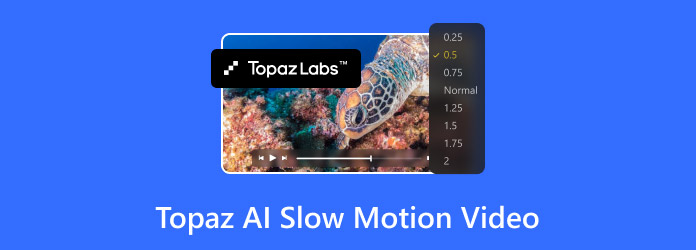
Part 1. Topaz Video AI Review
Topaz Video AI applies artificial intelligence to achieve ultra-smooth slow-motion effects alongside the ability to enhance resolutions and perform video clarity improvement tasks. The tool distinguishes itself through its superior capability to create exceptional slow-motion sequences that provide 16x frame interpolation enhancement. It is valuable for filmmakers, sports analysts, and content creators who require detailed motion precision.
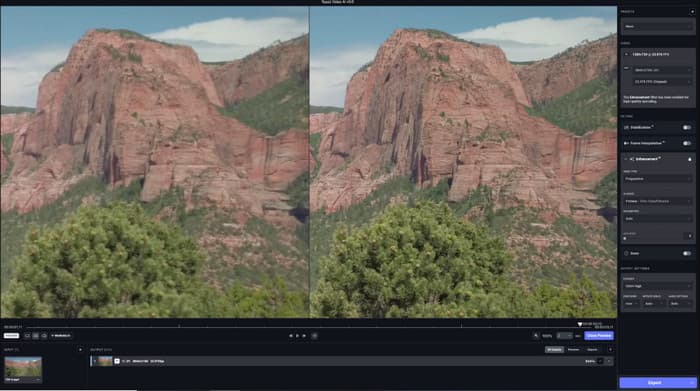
1. Up to 16x Slow Motion
Topaz Video AI offers users an outstanding feature that extends video durations up to 16 times slower than normal speed. Software-based AI interpolation technologies generate natural slow-motion footage by inserting new frames between original frames in a way that produces smooth and artifact-free motion.
2. Motion Analysis and Frame Interpolation
The motion estimation algorithm of Topaz Video AI uses deep learning technology to examine object movement through each video frame. The system avoids essential frame repetitions or combinations because it produces brand-new frames that lead to distortion-free continuous motion. The tool proves most beneficial when applied to fighting scenes together with sports cuts and simulated cinema slow-motion.
3. Integrated AI for Video Processing
The video enhancement solutions available through Topaz Video AI slow motion match different requirements using their diverse set of AI models. Chronos AI demonstrates expertise in motion interpolating slow-motion frames and frame rate conversion, which ensures uninterrupted smooth playback. Operational enhancement for video clarity through Artemis AI includes noise reduction along with artifact dismissal, which enables the handling of older or decreased-resolution recordings.
Advanced customization through Proteus AI enables users to perfect video quality through fine adjustments of sharpening features, noise reduction capabilities, and detailed enhancement parameters. Professional-grade results emerge from the combination of these models, which operate in multiple video editing situations.
4. Advanced Frame Rate Conversion
Topaz Video AI makes brilliant tools for video restoration work since it transforms low-speed footage into clear multiple frames per second output while processing gameplay recordings.
5. High-quality Output with Minimal Artifacts
The platform generates natural-looking output while avoiding artifacts mainly because it utilizes motion pattern evaluation to create new frames rather than duplicate or blur frames like essential slow-motion utilities.
Part 2. How to Use Topaz Video AI for Slow Motion
The process of converting standard videos into ultra-smooth slow-motion footage can be accomplished through Topaz AI slow-motion video. Users can achieve optimal results from this AI-powered software with this step-by-step procedure.
Prerequisites:
Your processing success depends on getting a computer equipped with a strong CPU along with a dedicated GPU and ample RAM for comfortable operation. The process requires Topaz Video AI and a low frame rate video at 24 fps or 30 fps, along with sufficient storage for the exported output.
Steps on How to Add Slow Motion with Topaz AI:
Step 1 Visit the official Topaz Labs website and download the version that is compatible with your Windows or MacOS system. Follow the on-screen instructions to install the software, then launch Topaz Video AI once the installation is complete.
Step 2 Open Topaz Video AI and click Browse to select your video file, or simply drag and drop the video into the program window. Once loaded, preview the video to ensure it has been imported correctly.
Step 3 In the AI Models section, choose either Chronos AI for the highest-quality frame interpolation or Chronos Fast AI for quicker processing with slightly reduced quality.
Step 4 Navigate to the Speed Adjustment option in the settings. You can either set a slowdown percentage - such as 50% for half-speed or 25% for a more dramatic slow motion - or manually increase the frame rate, e.g., from 30 fps to 120 fps for an ultra-smooth effect.
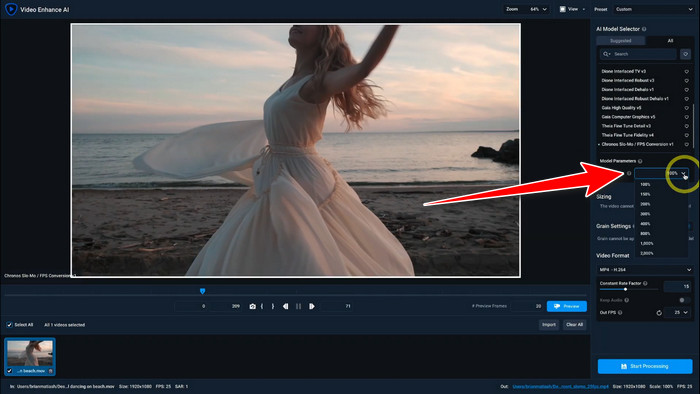
Step 5 Choose an output format that suits your needs. MP4 H.264 is ideal for maximum compatibility, while MOV H.265/HEVC provides better compression and higher quality. If necessary, adjust the resolution to maintain or upscale the video's clarity. Lastly, set the destination folder where your processed video will be saved.
Step 6 Once you're happy with the preview, click Start Processing to begin rendering the full video. Processing time will vary based on your computer's performance and the video's length. To speed up the process, avoid running heavy applications in the background.
Part 3. Best Topaz Video AI Alternative to Create Slow Motion Videos
Users need to consider the high price alongside demanding hardware demands when deciding to use Topaz Video AI because of its AI-powered frame interpolation feature. Users seeking an affordable solution to create slow-motion videos should consider Tipard Video Converter Ultimate because it provides easy video slowing without depending on AI processing. Tipard Video Converter Ultimate stands out as an alternative to Topaz because users can simplify their playback speed by using the Video Speed Controller, which makes it suitable for users who seek quick results.
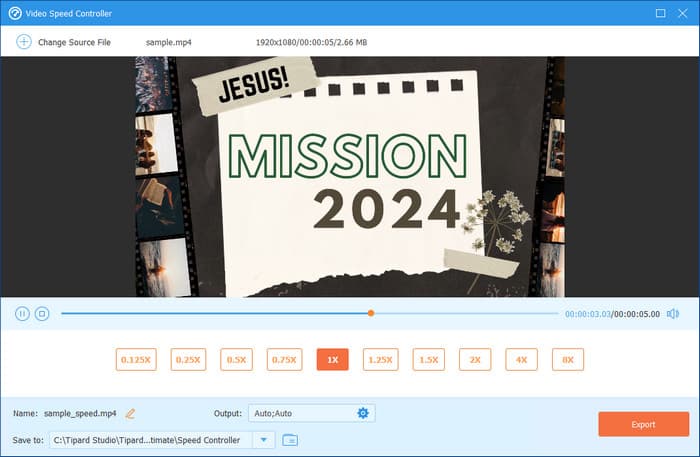
Tipard Video Converter Ultimate vs. Topaz AI: Which One Is Better?
For basic and cost-effective slow-motion video creation, you should choose Tipard Video Converter Ultimate. Topaz Video AI slow motion stands behind Tipard Video Converter Ultimate since it demands complex AI settings coupled with the need for a powerful GP. At the same time, users can easily change speed settings through Tipard.
The video editing capabilities of Tipard include crop functions as well as trim and effect options, whereas Topaz offers exclusively AI-controlled slow motion. As Tipard offers budget-friendly pricing, it stands as a perfect solution for casual users who need simple video slowing capabilities without having to spend additional resources on Topaz.
Conclusion
Topaz video AI slow-motion proves that this tool is one of the eminent choices for changing the pace of a video to a slow version. With AI integration added to the app, it is stepping towards advancement, just like the other tools available. However, its price is too stiff and expensive compared to that of the other video editors. If you want to do a simple slowdown on your video, Tipard Video Converter Ultimate offers this feature at a much cheaper cost.