Video flickering is the rapid, unintended change in brightness, color, and even in the visibility of objects in a video. Obviously, that is a common problem that professional videographers and casual vloggers may encounter. Since flickering can ruin the viewers’ experience, you’d better fix flickering videos before you share them on social media or with your friends and family. This article shares proven online and offline methods to help you repair your videos.
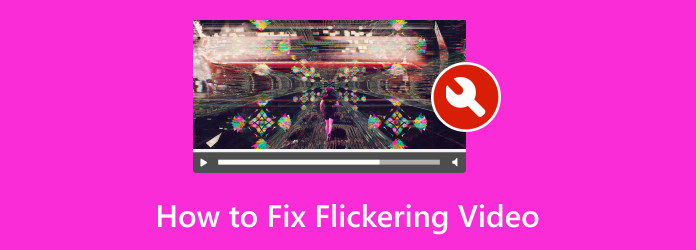
Part 1. Common Causes of Video Flickering
Inconsistent lighting is the main cause why flickering in a video, especially when you are using artificial light sources. Moreover, recording at a different frame rate than your display can also lead to video flickering.
You can follow a few tricks to avoid flickering in video when recording it, like using the proper lighting, choosing the right bulbs, maintaining consistency of lights, and setting the correct frame rate. Moreover, you can fix flickering video in post-production.
Part 2. How to Fix Flickering Video Online
One easy way to remove flicker from a video is a web-based video repairing tool. It won’t ask you to install any software on your hard drive. The downside is that online tools cannot process large videos. Moreover, you shouldn’t upload private videos online to avoid privacy leakage. We use Clever Online Video Repair as an example to show you the workflow.
Step 1 Visit an online flickering video repair tool in a browser.
Step 2 Click the Choose file button and upload a flickering video.
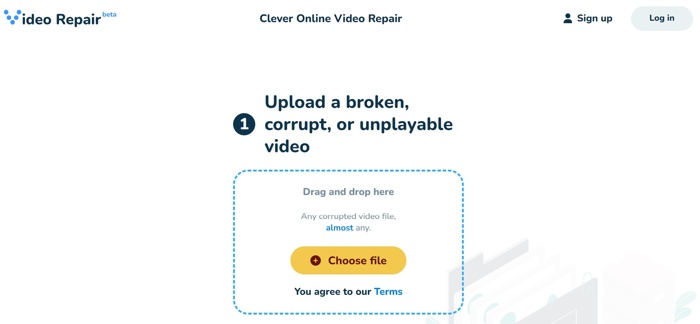
Step 3 After video uploading, the tool will analyze your video.
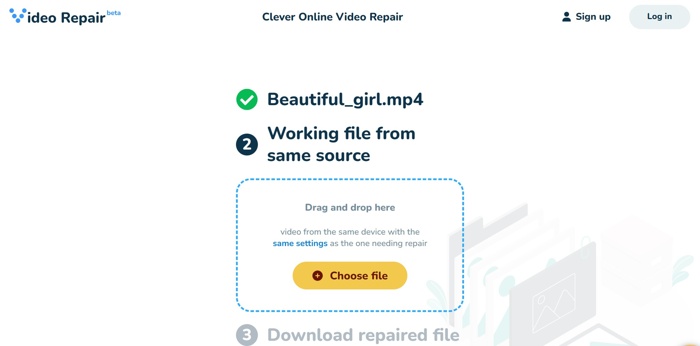
Step 4 Then, click My sample and upload a working video.
Step 5 When fixing the flickering video is done, download the result.
Part 3. Ultimate Option to Repair Flickering Videos
Another option to remove flicker from video is using an advanced video toolkit, such as Tipard FixMP4. It is far more than a simple video converting program. There is a wide range of useful features for video retouching, such as fixing flickering video. Moreover, beginners can use the program easily in the user-friendly interface.
- Fix flickering video with a single click quickly.
- Improve video quality using AI technology.
- Support almost all video and audio formats.
- Include bonus features, like a movie maker.
- Integrate a full video editor and converter.

How to Repair Flickering Video Quickly
Step 1 Install the video repair tool
Download the installer of the video flicker removal application from the official website. The software is available on Windows 11/10/8/7 and macOS 10.12 or above.
Step 2 Import a flickering video
Click the Add button on the left pane, find and select the flickering video in the File Explorer, and open it. If the video file is large, it may take a while to load the video.
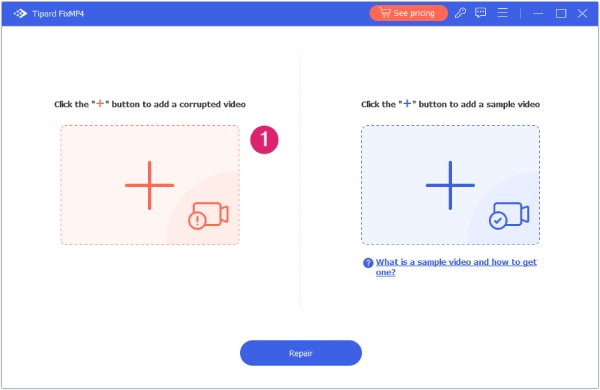
Step 3 Add a sample
Next, click the big Add button on the right pane and add a sample video. You can record a video using the same device that you used to capture the flickering video. Or download an online video with the same encoder.
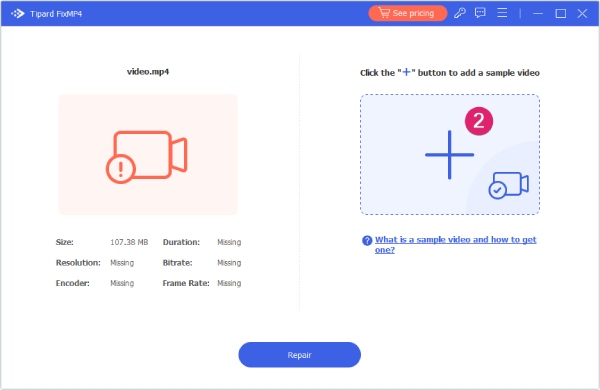
Step 4 Repair flickering video
Click the Repair button to begin removing flicker from the video. When it is done, click the Preview button to view the result. If you are satisfied with it, click the Save button to export the repaired video to your hard disk.
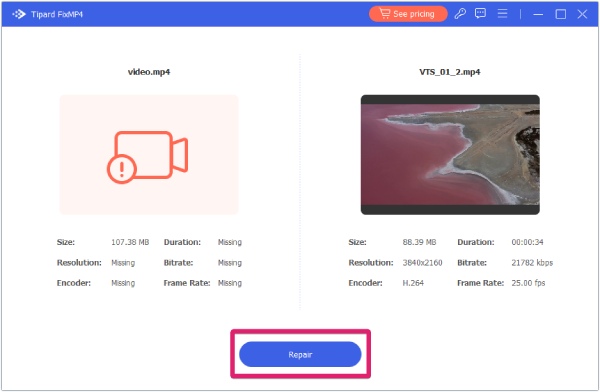
How to Fix Flickering Video by Removing Noise
You can also enhance your video to fix flickering videos. you need to use Tipard Video Converter Ultimate. It is the best video enhancement tool that can denoise, remove shakiness, and color correct your videos. It can offer the easiest workflow to fix your flickering videos.
Step 1 Add a flickering video
Download and install Tipard Video Converter Ultimate. Launch it and select More Tools on the top ribbon. Choose the Video Enhance tool in the More Tools interface. Then, click the Add button and import a flickering video from your drive.
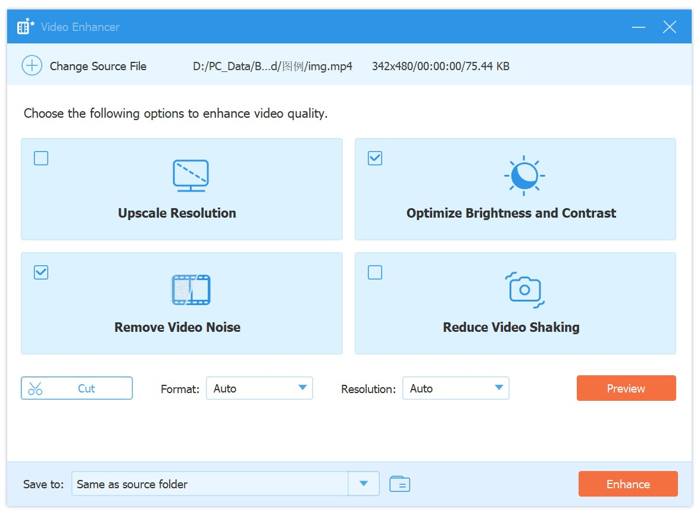
Step 2 Remove flicker from video
Check the box next to Remove Video Noise. Then, set the Format and Resolution. To keep the original values, keep Auto in each one. Click the Preview button to view the result. Click the Folder button and set an output folder. Finally, click on the Enhance button to denoise video and remove flicker from your video.
You can also select Upscale Resolution, Optimize Brightness and Contrast, and/or Reduce Video Shaking to enhance the video, depending on your situation.
Conclusion
This guide explained how to avoid and fix flickering video on Windows and macOS. Now, you should understand why this problem happens in your videos and how to avoid it when recording videos. An online video repairing tool is the beginning of video flicker removal. Tipard Video Converter Ultimate is the ultimate solution. If you have other questions about this topic, please feel free to write them down below this post, and we will reply to them quickly.







