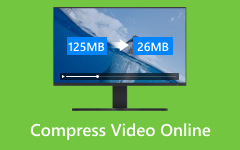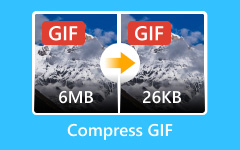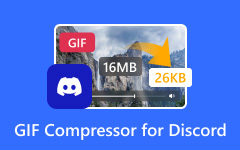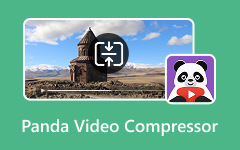Facebook Messenger is one of the most used messaging applications today. Many people use it to chat, call, and share videos or pictures with friends. It works on phones, tablets, and even computers. You can download the application on iPhone or Android or access it directly in a web browser. There is also a desktop application for Windows and Mac.
However, the problem arises when your video is too large. When that happens, it will not upload. It is because Messenger has a file size limit. Even if your video looks fine, Messenger might still block it.
In this post, you will learn what that size limit is. You will also discover the easiest methods to send large video files on Messenger. So, please continue scrolling and read the whole post.
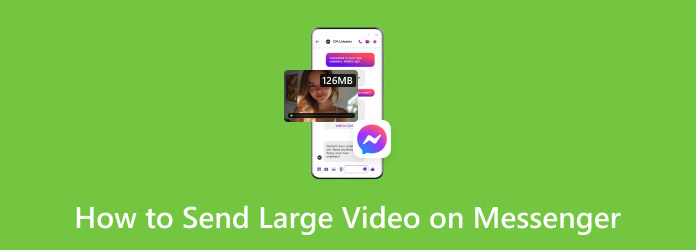
Part 1. Video Size Limit in Facebook Messenger
Before you try to send a video on Facebook Messenger, it is good to know how long a video you can send on Messenger. If your video is too large, Messenger will not let you send it. It may load forever. Or worse, it will not send at all.
Here is what you need to know:
- The maximum video size is 25 megabytes if you upload it from your phone or computer.
- If your footage is larger than 25 megabytes, Messenger may compress it, or it may fail to send.
- Sometimes, it appears to be sending, but it will not go through if it is too large.
So, keep your videos short and small, and Messenger will manage them just fine.
Part 2. How to Send a Large Video in Messenger Using a PC
Trying to send a long or big video on Messenger using your PC can feel frustrating. You upload the file, wait, and then boom, it says the file is too large. If this keeps happening to you, we have a solution for you, so you will get to know how to send a large video in Messenger using a PC.
Tipard Video Converter Ultimate is the ideal program for solving this issue. It helps you compress large videos into smaller files that Messenger will accept. You can see the final file size before saving it, so you will know it is under 25 megabytes. Your video still looks good, and it will not lose much clarity.
This tool also allows you to change the video format and codec, which is extremely helpful if Messenger does not support your video file type. With Tipard Video Converter Ultimate, you will not need to stress again when sending big videos.
Step 1 First, go to the Tipard Video Converter Ultimate website. Download the version for your computer, either Windows or Mac.
Step 2 Once it is installed, open the program. From the top menu, click the More Tools tab. Then, choose the Video Compressor tool.
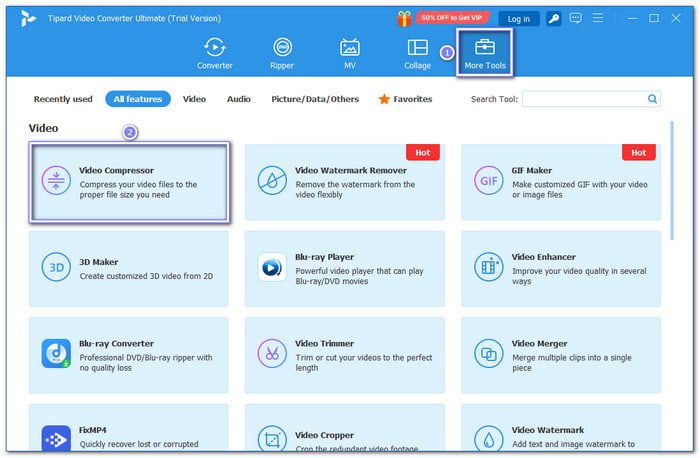
Step 3 Hit the + button to pick the video you want to shrink. Once the video has loaded, you will see options to adjust the file size, resolution, bitrate, and format.
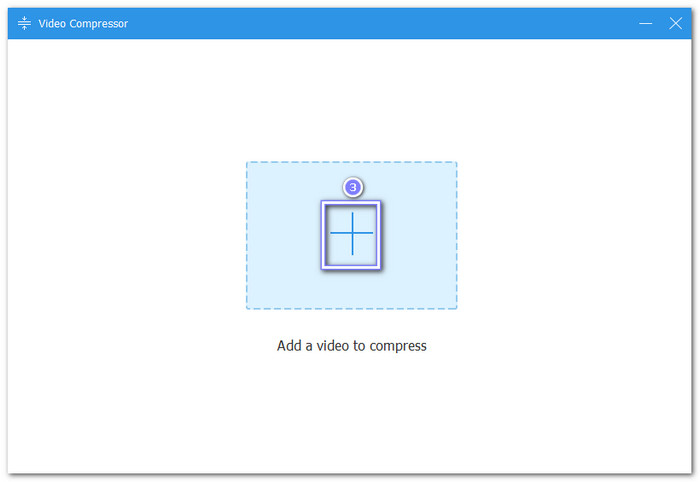
Step 4 Use the slider to bring the file size down to under 25 megabytes. It is the maximum Messenger allows. You can also set the resolution to something like 720ˣ480 or 480ˣ320 to make the file even smaller. Then, choose MP4 as the format since it works best with Messenger. Then, press the Preview button to check the size and how the video looks before saving.
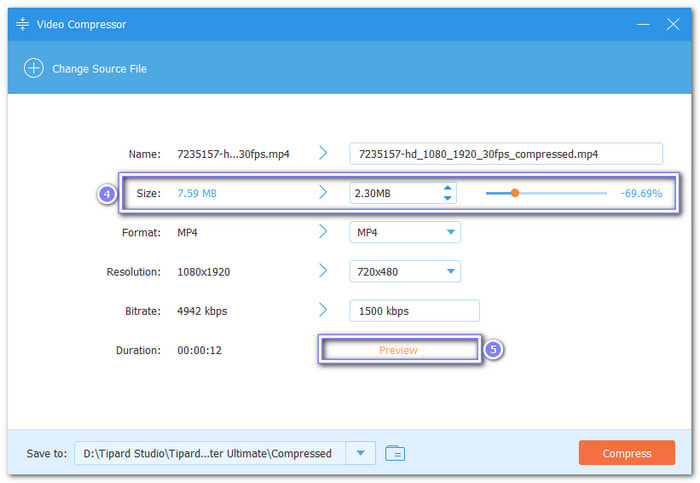
Step 5 Once satisfied with the output, click Compress. When it is done, open the Messenger app on your computer. Start a chat and upload the compressed video as you normally would. Now, it should be sent without any issues.
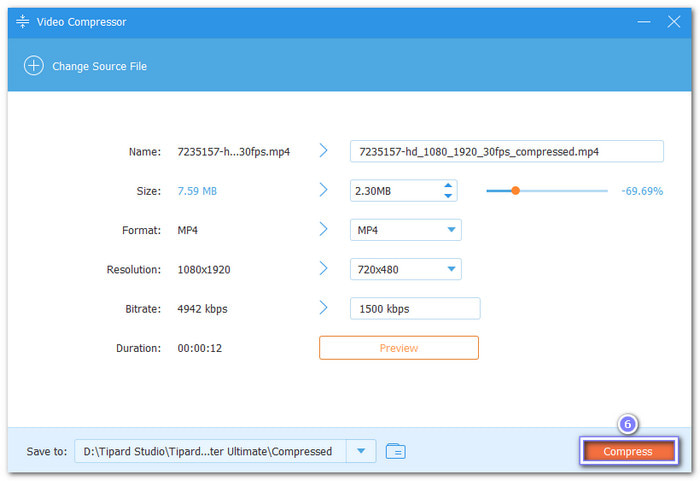
You can also use Tipard Video Converter Ultimate to compress videos for Facebook, Instagram, or YouTube. With that, you can upload faster and without errors.
Part 3. How to Send a Large Video File Through Messenger on iPhone and Android
When you send a large video through Messenger, it might not work. It is because the file is too big. But do not worry. You can still send the video another way. Below, you will see two simple guides. One is for the iPhone. The other is for Android. Each one uses a different method that works!
1. iPhone
How do you send a large video on Messenger on iPhone? If your video is too big for iMessage or Messenger, use iCloud. iCloud helps you upload videos and share them using a link.
Here is how to do it:
Step 1 Open the Settings app. Tap your name. Tap iCloud. Look at the storage bar. If you do not have enough space, consider deleting items such as old backups or photos.
Step 2 Go to the Photos app. Pick the video you want to send. It can be any video that fits within your iCloud storage.
Step 3 Tap the Share button. Scroll down and tap the Copy iCloud Link. Your iPhone will upload the video and give you a special link.
Step 4 Open your Messenger app. Paste the iCloud link into the chat. The person you send it to can click the link and watch the video.
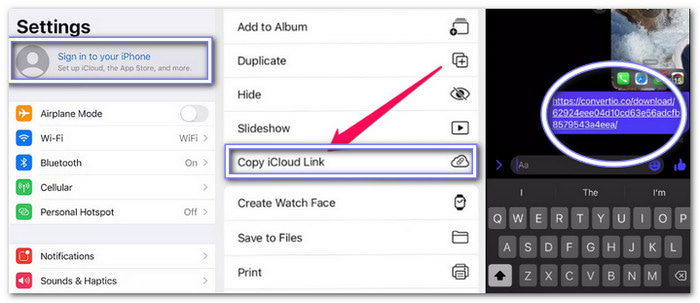
Additional Information: You get 5 gigabytes of iCloud space for free. If the video is extremely large, try using AirDrop or uploading it to your Mac first.
2. Android
Now that you know how to do it on iPhone, if you are an Android user, you might be wondering, "How can I send a large video file through Messenger?" Just like on iPhone, large video files may not be sent through Messenger or texting apps. The best way is to upload the video to Google Drive and share the link.
Here is how to do it:
Step 1 Open the Google Play Store. Search for Drive. Install it if you do not already have it. Then, open the Google Drive app.
Step 2 Tap the + button at the bottom. Tap Upload. Find and choose your video file. Please wait for it to finish uploading.
Step 3 When the upload is done, tap the Three dots next to the video. Tap Copy Link to get the link for that video.
Step 4 Tap Manage people and links. Ensure it states Anyone with the link can view. If not, change it. It lets others watch the video.
Step 5 Now, open your Messenger app. Paste the link into your message. The person can click the link to view or download the video.
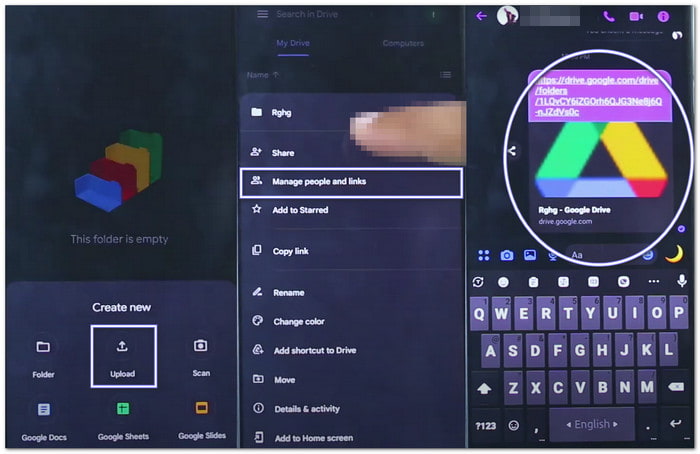
Additional Information: Google gives you 15 gigabytes of free storage. That is good enough for most videos.
Part 4. Other Reasons Why You Cannot Send Video on Messenger
Not being able to send a video on Messenger can feel frustrating. You may wonder why I cannot send videos on Messenger if my file is under the 25 megabytes limit and has the correct format. Here is a list of real reasons why Messenger might not send your video, and how to fix each one.
Reason #1: Your internet is weak or off
If your Wi-Fi is bad or you have no data, your video will not go. Try turning Wi-Fi off and then on, or switch to mobile data. Also, if you want to upload a video to Facebook, a fast and stable internet connection is required, just like sending a video on Messenger.
Reason #2: Messenger cannot reach your videos
Messenger needs permission to use your files. Go to Settings > Apps > Messenger > Permissions > Files and Media. Make sure it says Allow. If not, turn it on, as you cannot send video on Messenger if that is the case.
Reason #3: Too many videos at once
Do not send five videos all at the same time. That is too much. Try sending just one first. Then wait and send the next one.
Reason #4: The Messenger app is full of junk data
Apps store temporary stuff called cache. If it builds up, it can break things. On Android, go to Settings > Apps > Messenger > Storage > Clear Cache. On iPhone, delete the app, then reinstall it. That clears the junk.
Reason #5: Your app or browser is too old
Old apps glitch. Head to your app store and look for updates. If it is updated but still broken, try uninstalling and reinstalling it. If you are on a browser, update that, too.
Reason #6: Data Saver is blocking it (Android only)
Messenger has a setting called Data Saver. If it is on, it might stop videos, which makes you unable to send videos on Messenger. Open Messenger, tap the Three lines, find Data Saver, and turn it off.
Reason #7: Messenger is just acting weird
Sometimes, apps freeze. Swipe Messenger off your screen. Wait a second. Open it again. Now, try to send the video.
Reason #8: Your phone needs a restart
Phones get tired, too. They can accumulate small errors if they stay on for too long. Just restart it. Then, try Messenger again.
Reason #9: The person blocked you
If you cannot find the person's name or send them anything, you may be blocked from accessing their account. Blocked people cannot send messages or videos.
These are reasons why Messenger does not allow you to send videos. Try them one by one. One small fix might make everything work again!
Conclusion
You have learned how to send a large video file through Facebook Messenger, and now you know a few smart ways to do it. However, if you ever need to resize your video, Tipard Video Converter Ultimate features a built-in compressor that makes the task fast and easy. You will get the perfect size every time!