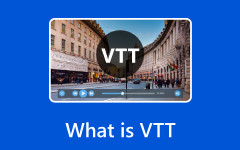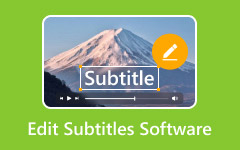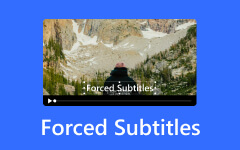Subtitles are an important part of making videos accessible and interesting; however, not all formats are equal. Two of the most commonly used formats are SRT (SubRip Subtitle) and VTT (WebVTT), and serve different functions depending on the platform or media player. If you are working with online videos, you'll often need to convert SRT to VTT for seamless compatibility. In this guide, we'll walk you through everything: the differences between SRT and VTT, how to convert files manually, reliable tools you can use, and even how to add subtitles directly to a video with ease.
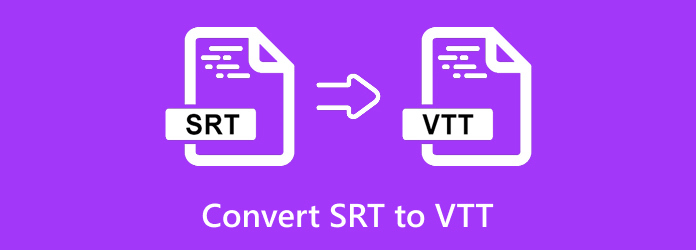
Part 1. Web VTT vs SRT
While SRT (SubRip Subtitle) and WebVTT (Web Video Text Tracks) are both types of subtitle file formats used in many video players, editors, and platforms, they differ from each other in complexity and use. Numbered as one of the oldest and simplest formats, SRT contains only the most basic information - the subtitle index, the timecodes, and the text. Because it is simple, it is very widely supported by video players, editors, and platforms, but does not offer advanced styles and functions.
WebVTT, however, was designed for playback in the web environment, particularly HTML5. WebVTT adds everything from SRT, but also adds functionality to allow things like text formatting, text positioning, color, and even metadata such as artist marker or description. The functionality makes it very useful to streaming services and the modern web player that needs to control the presentation of subtitles.
Part 2. How to Convert SRT to VTT Manually
One of the easiest ways to convert SRT files to VTT is by using a simple tool that's already available on every Windows computer - Notepad. This lightweight text editor may seem basic, but it is perfectly capable of handling subtitle file modifications. With just a few edits, such as adding the proper VTT header and adjusting the timestamp format, you can quickly transform an SRT file into a fully functional VTT file without installing any additional software.
Step 1The first step you want to take is to make sure you have the SRT file you want to convert. If you already have the file, open it with Notepad.
Step 2After you have opened the file with Notepad, add a WEBVTT header and leave a blank space after the header. Then, remove the subtitle numbering; unlike SRT, it doesn't need a numeric sequence before each caption.
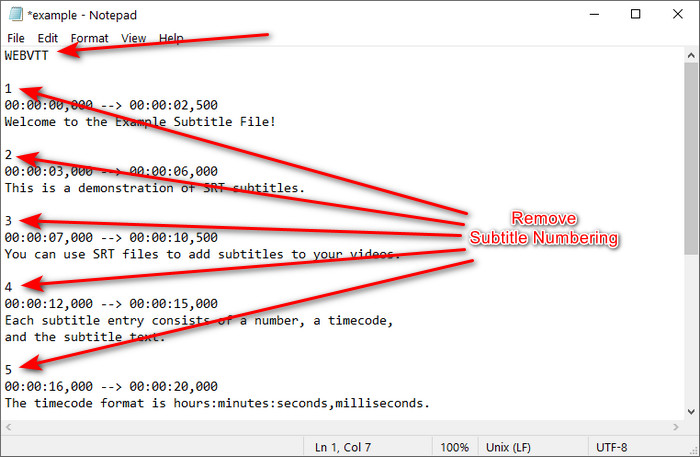
Step 3After you have done that with the rest of the caption, you can now save the file. Click on File > Save As, make sure to save it as a VTT file.
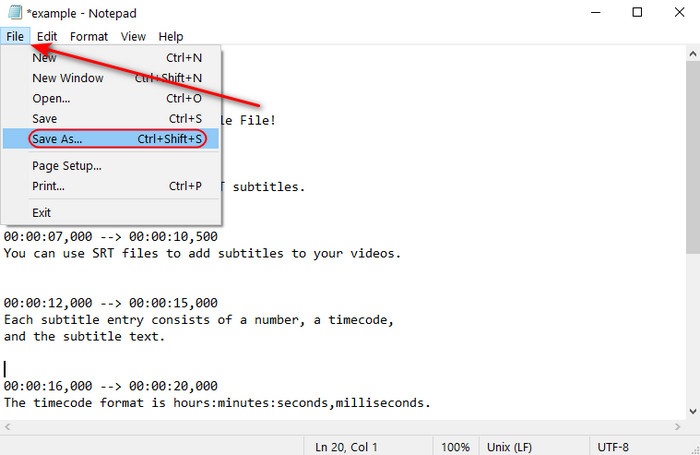
Part 3. How to Convert SRT to VTT with 3 Powerful Tools
Subtitle Edit
Subtitle Edit is a free and open-source subtitle editor that makes converting SRT to VTT online quick and reliable. To get started, simply open your SRT file within the program, review the subtitles, and adjust if necessary. Once ready, you can save or export the file directly in VTT format with just a few clicks. Aside from conversion, Subtitle Edit provides advanced features like waveform and spectrogram displays, which allow you to fine-tune subtitle synchronization and ensure accuracy, making it a versatile tool for professionals and beginners.
Step 1Assuming that you have already downloaded the software and have launched it. The step you are going to do is to launch it, after that, simply import your SRT file by dragging and dropping it into the software or clicking the File button on the top left corner of the interface.
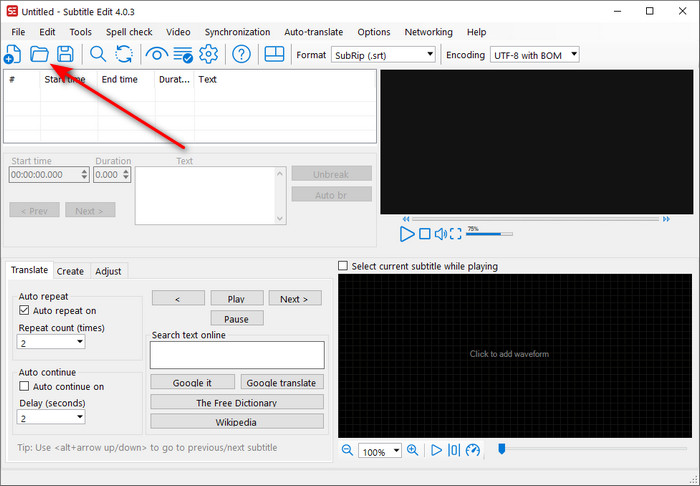
Step 2After you have imported the file, you can now change the format. Do that by clicking the Format tab that is available on the top side of the app interface. Look for the VTT format extension and select it.
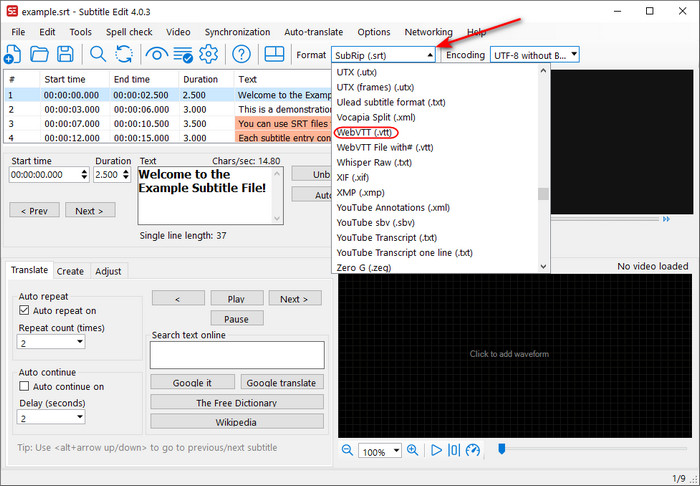
Step 3After you have selected the right format for your file, export it. Do that by clicking File > Save As. Your saved file will be available in your local directory.
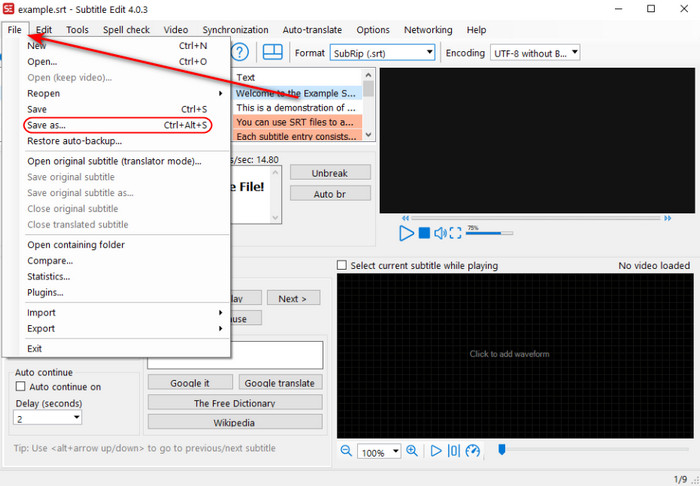
Aegisub
Aegisub is another free and reliable subtitle editor that supports a wide range of formats, including SRT and VTT. It's easy to convert subtitles: you can open the SRT file and make some edits, then export it as a VTT file. The thing Aegisub does well is editing. You can edit the timing, add styles, and format text for usability and look. This makes it a perfect choice if you need more control over your subtitles beyond basic conversion, especially for professional or creative video projects.
Step 1Assuming that you have launched the application. The first step you would want to do is to import your file. Click the Folder button, and you will be able to search through your local directory.
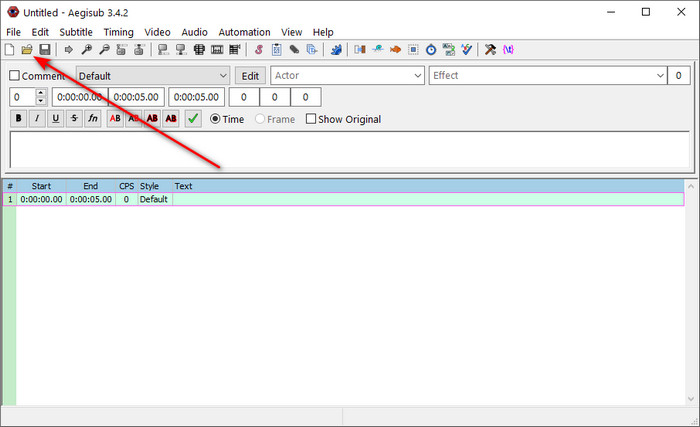
Step 2After you have imported your file, you can now start saving it as a VTT file. Click Ctrl + Shift + S or navigate to File > Save Subtitle As. Make sure you set the format to VTT..
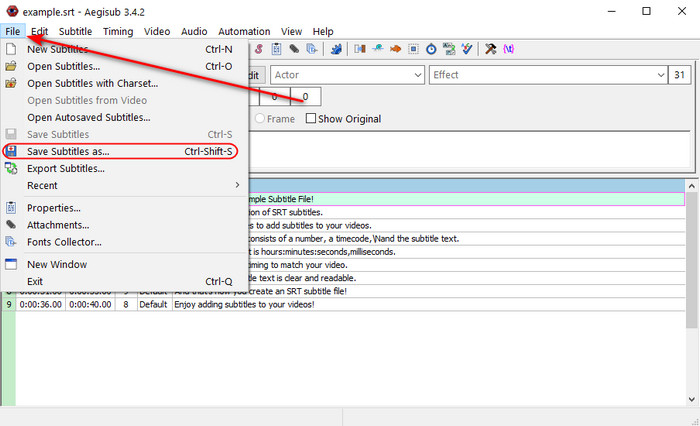
Convertio
If you're searching for the easiest and fastest option to convert subtitles, then online converters are the way to go. These tools, such as Convertio or Subtitletools.com, offer a web-based service to upload your SRT file, choose VTT as the output format, and receive your converted file ready for download within seconds. As there is no software installation required, this option is best for those wanting only occasional conversions. While they may not offer advanced editing features, they are perfect for anyone looking for a simple, fast, and accessible solution when they want to add subtitles to a DVD on any device with an internet connection.
Step 1Assuming that you have accessed the site and imported your file, the first thing you want to do is select the format you want. Click the Tab that is available on your imported file.
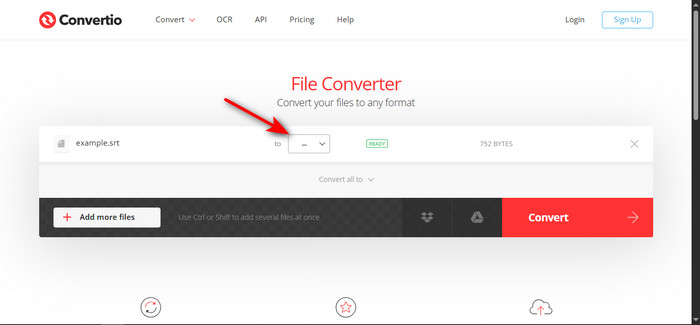
Step 2After clicking the tab, you will be able to select the format you want. In this case, we will select VTT.
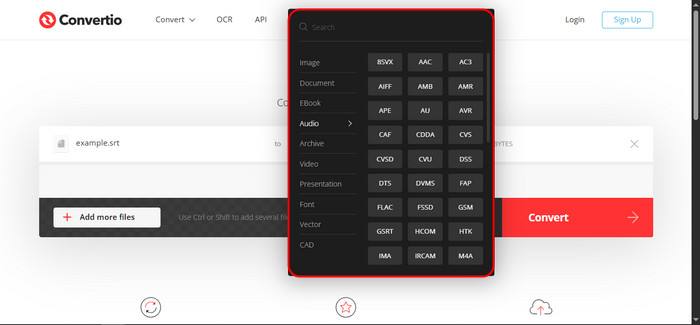
Step 3After you have selected the VTT format, you can now start converting. Simply click the Convert button that is available on the left side of the interface.
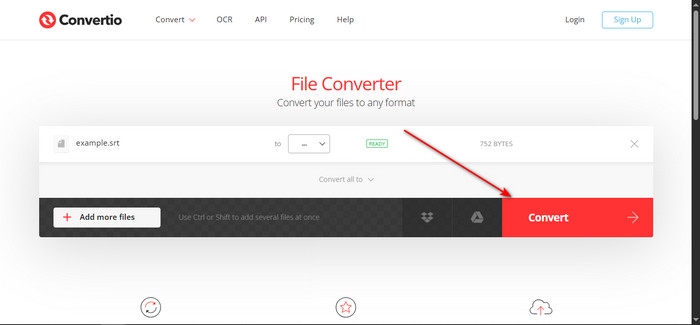
Bonus: How to Add Subtitles to a Video with Ease
Adding subtitles to a video doesn't have to be complicated, especially with the right tool. Tipard Video Converter Ultimate simplifies everything and allows you to insert subtitles with just one click, ensuring the accuracy and speed of synchronization. You can preview your video before you finish to ensure that it looks great - and you can insert extra features like video conversions, video editing, video compression, and add enhancements to sharpen quality. With its simple interface and reliable program, Tipard Video Converter Ultimate is the best solution for beginners and professionals alike.
Step 1Download and Launch Software
For the first step, we are going to download the app. Do that by clicking the download button that is available below. After you have installed the app, launch it by clicking the app shortcut that is on your desktop.
Step 2Select Tool and Import Video File
After you have launched the app, we will now select the tool we are going to use. Navigate to Converter > Add Files. Add your video first, as we will incorporate the SRT file after.
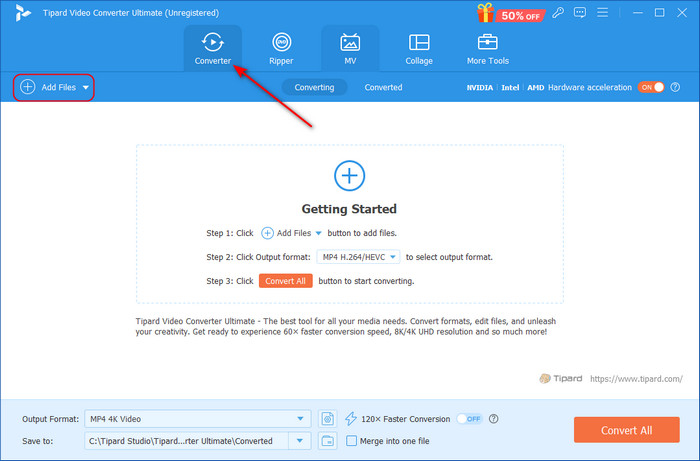
Step 3Import SRT File
After you have imported the video file, we can now import the SRT file. We can do that by clicking the Subtitle tab that is available on your imported video.
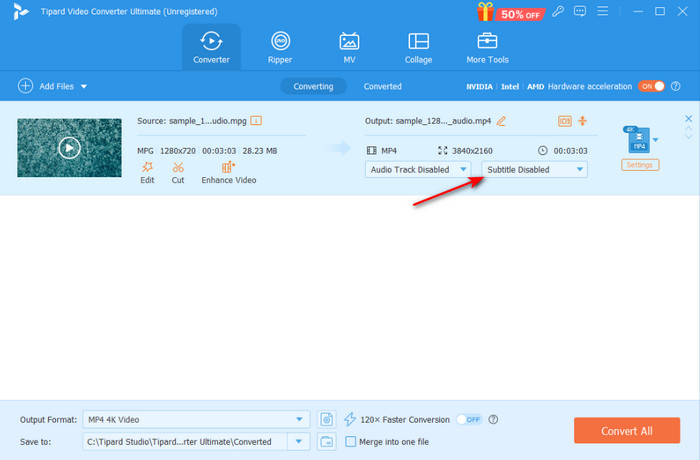
Step 4Export File
After you have imported the SRT file, you can now start exporting. Simply click the Convert All button that is available on the bottom right corner of the interface.
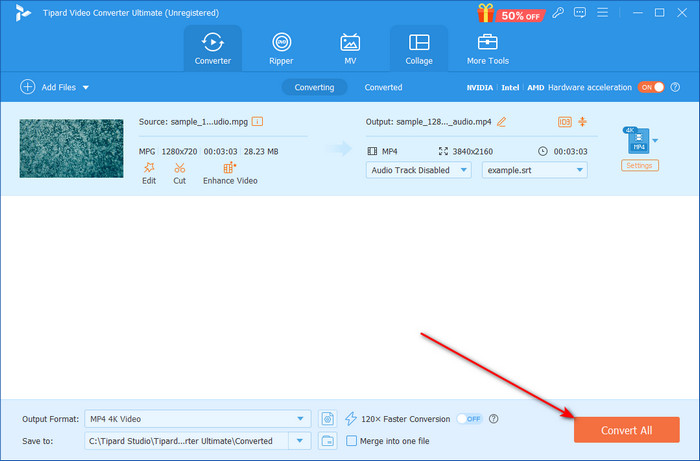
Conclusion
Converting SRT to VTT improves compatibility with new platforms and web-based players. The conversion can be done manually, by using subtitle editors, or on the web, and it is a simple loop process with high reliability to make video content more accessible, customizable, and pleasurable for all.