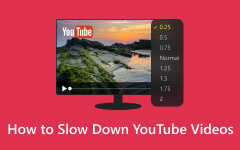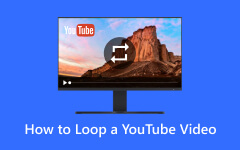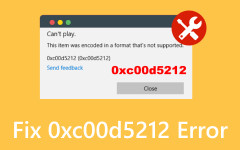YouTube is an exceptional video streaming platform that can give you various content. It is one of the must-visit platforms for video enthusiasts. However, there are times when, after clicking the video, a black screen appears. With this kind of issue, users might become dissatisfied. So, if you want to solve the video playback issue, this tutorial is for you. In this article, we are going to help you solve the issue using various methods you can follow using your Windows, Mac, iOS, Android, and TV. You will also learn some of the reasons why such an issue occurs. With that, if you want to start learning the most effective methods to fix the black screen on YouTube, visit this tutorial instantly!
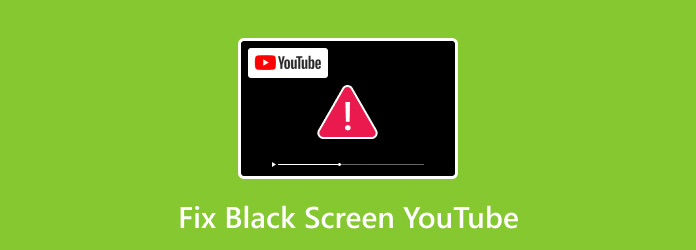
Part 1. What Causes a YouTube Black Screen
If the YouTube screen turns black, then maybe there are some issues you have to solve. Well, in this section, we are going to give you some of the reasons why there’s a black screen on YouTube. Without anything else, read everything and discover more.
Browser App Issue
If there’s a black screen and there’s no video showing up on the screen, then maybe you have a problem with the app or the browser. The problem might occur if YouTube is not yet updated. Ensure that the app or browser is not outdated so you can avoid any compatibility issues. In addition to that, if you have corrupted data or a cache, the video won’t play.
Extensions or Add-ons
Some extensions or add-ons might interfere with video playback, which can lead to a black screen. With that, when using YouTube, it is better to remove or disable any extensions on your browser.
Internet Connection Issue
As we all know, YouTube is an online video streaming platform. If you have a slow internet connection, then there’s a higher chance that a black screen issue might show up.
Part 2. How to Fix the YouTube Black Screen Issue on a Computer
If the YouTube screen stays black, then you have to fix it to have better video playback. In that case, you can check all the solutions we have provided below to solve the problem effectively.
Check Internet Connection
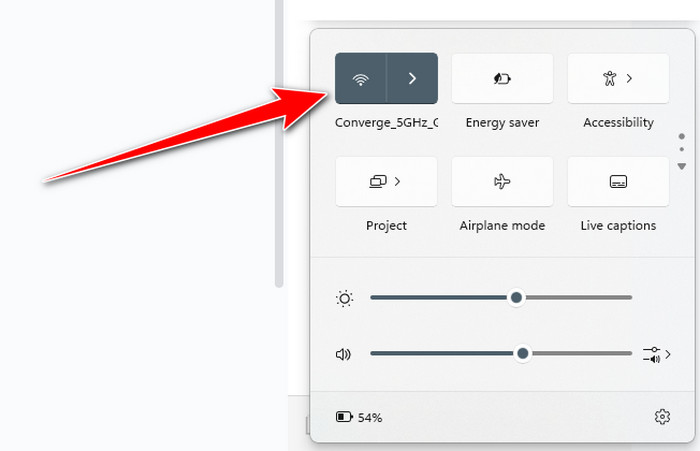
One of the most basic solutions you can do is to check the internet connection. As we have discussed, a poor internet connection can lead to this kind of YouTube error. With that, ensure that your internet connection is fast and stable.
Update Browser
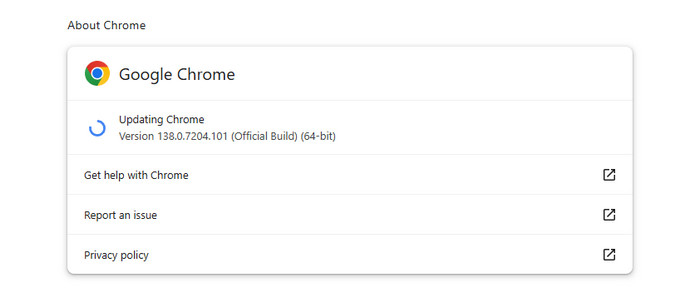
A video from YouTube won’t show up if you are operating an outdated browser due to compatibility issues. With that, the best thing to do is to update your browser. To do that, if you are using Google, you can tap the three dots options above and proceed to the Help > About Google Chrome section. Then, a web page will appear on your screen. You can now tick the Update button to begin accessing the newest version of the browser.
Remove or Disable AdBlocker

To fix the black screen in YouTube videos, you can try removing or disabling the AdBlocker extension on your browser. Well, we can tell that this type of extension is helpful to avoid annoying ads. However, there are times when the extension can hinder you from playing the videos smoothly. With that, the most effective thing to do is to remove it from your browser. To achieve the method, go to the Extension symbol above your browser and click the AdBlocker. Once done, you can now click remove or turn off to eliminate it.
Bonus: How to Repair a Downloaded YouTube Video
After downloading a YouTube video, there are times when it can’t play well. It can also be corrupted if the downloading process is incomplete. With that, if you are looking for an excellent solution to fix the video, we recommend using Tipard FixMP4. This video repair software is ideal when it comes to repairing videos. It can also repair missing codecs, resolutions, frame rates, and more. What we like here is that the layout is simple to operate. It also has the Preview feature, allowing you to see the possible result of the video before the export process. So, if you are interested in learning how to repair the video using this program, you can check the detailed tutorial below.
Step 1 Download Tipard FixMP4 software on your Mac or Windows. After that, run it to start the video repair procedure.
Step 2 After that, tap the Red Plus symbol to attach the corrupted video file you want to repair. Then, attach the sample video by ticking the Blue Plus symbol.
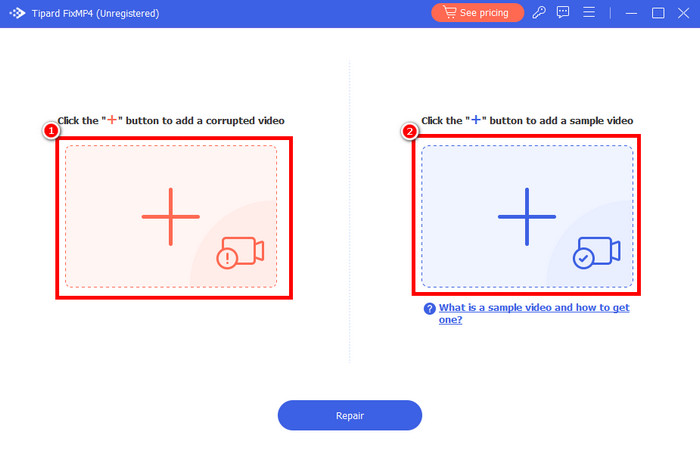
Step 3 Tick the Repair option below to begin the repair process. After that, you can check the video by clicking the Preview option below.
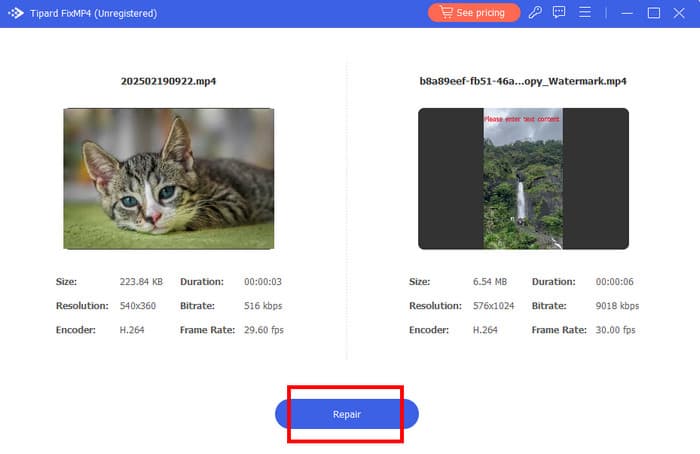
Step 4 For the final step, hit the Save button below to start saving it on your computer. Once done, you can now enjoy watching your YouTube video.
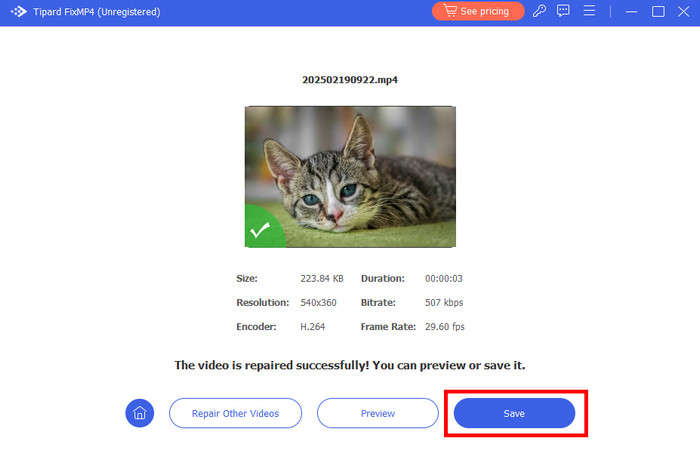
Part 3. How to Fix YouTube Black Screen on iPhone and Android
Do you experience a black screen issue on YouTube using your Android and iPhone? Then, you can get the best method to follow to solve the problem. See all the information below and learn more about the simple procedures.
Update your Phone
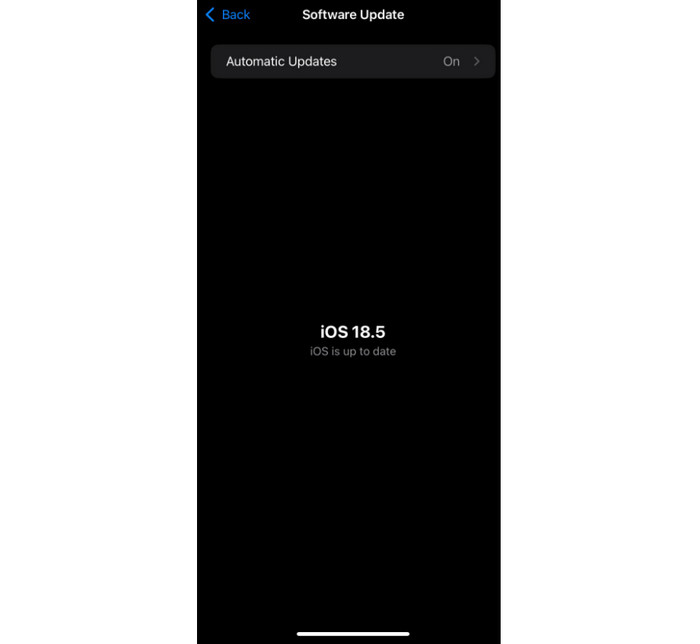
One of the best solutions that can help you fix the video playback issue is to update your iPhone or Android. Updating the operating system can help you eliminate bugs and improve its overall performance. If you are using an iPhone, go to the Settings app and proceed to the General > System Update section. Then, you can begin updating the system. For Android, proceed to the Settings app and visit the Software Update section. After that, you can start updating your phone.
Restart Phone
Another effective method you can use is to restart your mobile phone devices. This method can help you refresh your phone’s system. It can even remove temporary glitches that can cause a black screen issue. With that, if the YouTube video screen is black, try restarting it.
Update the YouTube App
Updating YouTube ensures that you are using the latest version of the app. Plus, during the updating process, it can even eliminate bugs and improve the overall capabilities of the app. So, if YouTube videos are not playing, try updating the app right away.
Part 4. How to Fix YouTube Black Screen on TV
Why is there a YouTube black screen on TV? Well, it happens if you have a slow internet connection. With that, always ensure that your internet is stable and fast. Another thing, you can try restarting your TV. To do that, all you need to do is close it using your remote, unplug it, and plug it back into the socket. Once done, after the loading process, you can start watching videos on your TV. With that, if you encounter this type of video error, just use the process for better video playback.
Conclusion
If there’s a YouTube Video black screen issue, you can just use all the methods we have provided above to solve it. You will also learn some of the reasons why such an issue happened on the YouTube platform. Aside from that, if you have a damaged downloaded video from YouTube, you can try repairing it using Tipard FixMP4. It ensures that you can fix and repair your videos smoothly so that you can have better video playback.