How to Transfer WhatsApp to New iPhone 6/6s/7/8/X

WhatsApp is a freeware and cross-platform instant messaging for Smartphone. We can make voice calls, send text messages, images and etc on WhatsApp using standard cellular mobile numbers. Nowadays WhatsApp has more than 1 billion users over 180 countries. Thanks to its convenience, we can keep in touch with our friends and families, anytime and anywhere.
But if you buy a new iPhone, you may find it difficult to use Whatsapp. All the messages and chat histories will be missing, then how? If you really cherish the previous memory, you have to transferred WhatsApp to a new iPhone. What should be the best method to transfer WhatsApp to a new iPhone? The article recommends the top 4 solutions to sync WhatsApp files to new iPhone with ease.
Solution 1: How to transfer WhatsApp chat history to a new iPhone with iCloud Backup
In order to transfer WhatsApp to a new iPhone, you should know how to backup WhatsApp chat history to iCloud first. As for the case, you can use the chat history on new iPhone for further reference. Make sure the iPhone is connected to a Wi-Fi network, which you can access to iCloud account.
Access to iCloud backup on iPhone
If you are using iPhone with iOS 8 or later, you can tap "Settings"> "iCloud" > "Backup". And iPhone with iOS 7 or earlier, you can go to "Settings" > "iCloud" > "Storage & Backup". Tap "iCloud Backup" and make sure the option is "ON".
Backup WhatsApp on iCloud
Locate and tap the "WhatsApp" icon to launch the program. When you open the App, you can tap the "Settings" icon to choose "Chat Settings". On the "Chat Settings" windows, go to "Chat Backup" > "Back Up Now" to backup WhatsApp chat history on iCloud.
Transfer WhatsApp to the new iPhone
Once you set up the new iPhone, you can go to the Apps & Data screen. You can tap "Restore from iCloud Backup" and sign in to iCloud. Choose the iCloud backup and transfer WhatsApp to your new iPhone accordingly.
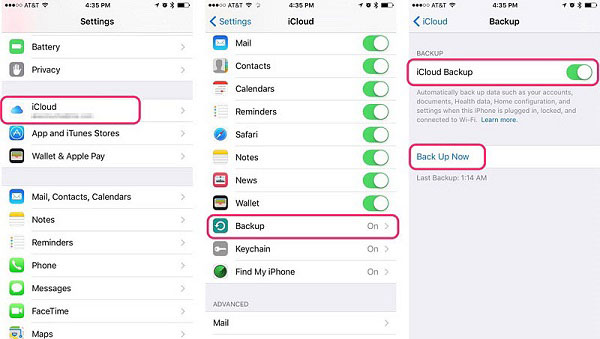
Solution 2: How to transfer WhatsApp messages to a new iPhone via iTunes backup
Does iTunes backup WhatsApp conversation and media? The answer is Yes. iTunes Backup makes a completely clone copy of your device. It should also be a good choice to transfer WhatsApp messages to new iPhone via iTunes backup within few simple steps.
Backup old iPhone content with iTunes
Connect your old iPhone to your computer. Usually iTunes launches automatically, you can go to "Files" > "Device" > "Backup" to backup WhatsApp messages to iTunes.
Connect a new iPhone to iTunes
And then you can set up for the new iPhone first, and then connect the iPhone to your computer. You can access to the "Files" > "Device" to locate the new iPhone.
Transfer WhatsApp messages to new iPhone
And then you can select the option "Restore from iTunes Backup". The iPhone will be backed up with data from your old iPhone and you'll be able to find all your old WhatsApp messages history.
If there is any file in the new iPhone, you should backup them first. When you transfer WhatsApp to new iPhone, the original file will be overwritten.
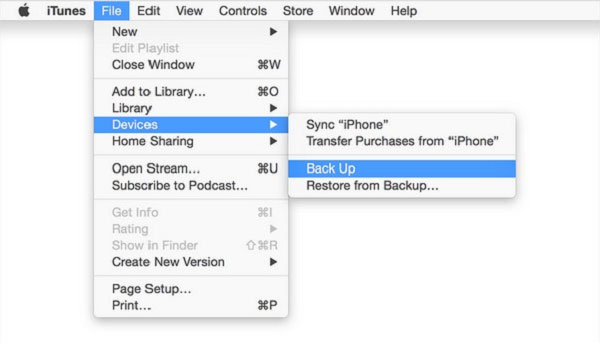
Solution 3: How to transfer WhatsApp message to a new iPhone from Android via Email Chat
What should you do if you have an Android phone? As for the case, either iTunes or iCloud is not available. If you want to transfer WhatsApp Message to a new iPhone from Android device, you can use the Email chat instead. Just learn the detailed process to transfer the files as below.
Step 1: Open WhatsApp on your Android device, you can go to "Setting" > "Chats Setting" > "Chat History" > "Email Chat".
Step 2: Choose the message that you would like to transfer to your new iPhone. And if you want to finish the whole process of transferring old WhatsApp Message to new iPhone in a short time, you can choose to transfer your WhatsApp messages without media.
Step 3: Then it will come to the sending page. Provide an email account and click the sending option. Log in the email account on your new iPhone, which you can then view all the WhatsApp messages.
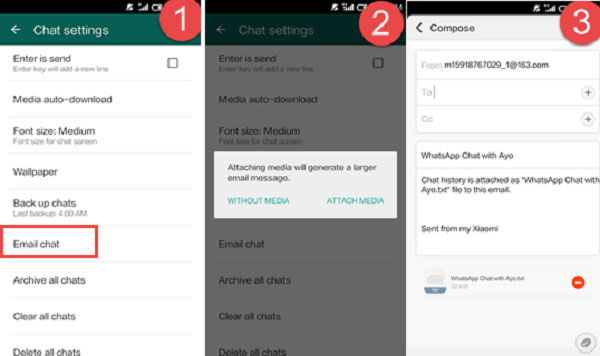
Solution 4: The best way to Transfer WhatsApp to new iPhone
Whether you use iTunes or iCloud to transfer WhatsApp files, you should pay special attention to backup the files in the new iPhone first. If you use the Email chat, it should be a little time consuming. Is there any method to transfer WhatsApp to new iPhone? Tipard iPhone Transfer Ultimate can provide the best solution to your iOS files transfer.
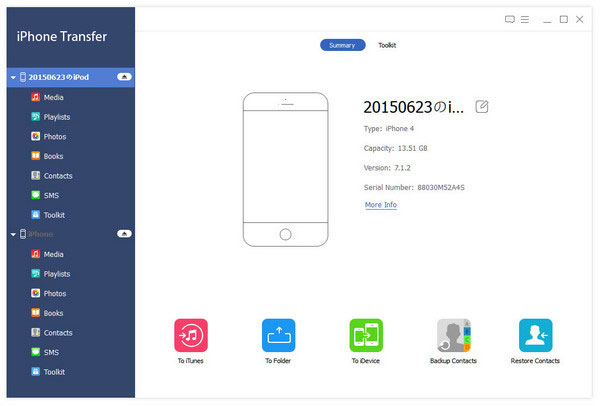
It can transfer messages/media/chat history from the original iPhone to new iPhone via computer with just a few steps. What's more, it is highly compatible with iOS 18 and Support all popular iOS devices, including iPhone 17/16 and more. It should be the All-in-One iPhone transfer you should try.
Conclusions
Transferring WhatsApp messages to new iPhone via backup is more complicated than Via Email Chat, and you may lose some existing data. However, you can only transfer WhatsApp to new iPhone from Android using emailing. Therefore Tipard iPhone Transfer Ultimate can be the best way. You can transfer WhatsApp to new iPhone from Android or from iPhone device with a few simple steps in a safe way!







