How to Connect an Android Phone to a Mac Computer
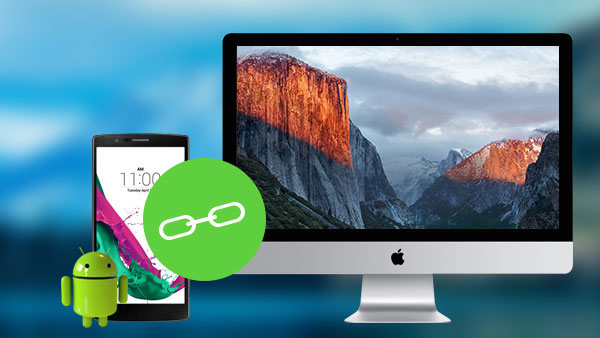
We all know that Android and Mac belong to two different systems. Android is developed by Google and it is the most popular mobile system. Mac is developed by Apple, and iOS is its mobile version. So users just plug USB cable and connect Android with a Mac computer. You can find the Mac computer cannot recognize the Android device without another program.
Is there any other method to backup Android or transfer music between Android and Mac? Where there is a demand there is supply. Actually you can find lots of Android to Mac connectors with different functions. If you have any difficult to find the right solution for you, this article will teach you how to connect Android to a Mac computer in three different methods.
Connecting Android to Mac with Android File Transfer
Actually, there is a default application of Google to connect Android to Mac, Android File Transfer. It could support users to connect Android devices to mac and synchronize files between iTunes library and Android phones. Just download the program from the website, and then connect Android to a Mac with Android File Transfer as below.
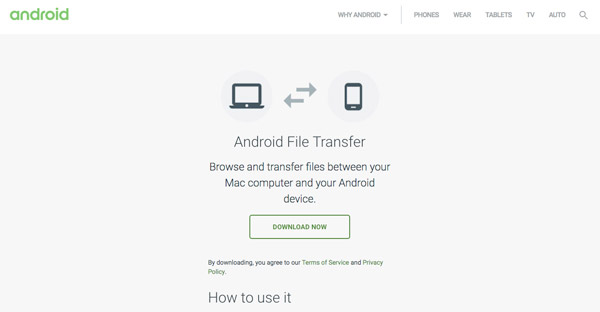
- 1. After Android phone is connected to Mac computer with USB cable, make sure to keep the Android phone unlocked during the process.
- 2. Pull down the Android Notification Panel and select the USB option.
- 3. Select Media device or MTP and activate it.
- 4. Turn to your Mac computer and open the Go menu on the top menu bar.
- 5. Select the Applications option.
- 6. Double click Android File Transfer, if it does not open automatically when you connect Android phone to Mac.
- 7. Then the storage of Android phone will show up and you can transfer the files as you like.
Android File Transfer is developed by Google, and users could download it from official website freely. So it is the safest way to banding Android device to Mac. And it links the two devices through physical connection, so it will work well without internet connection. On the other hand, you have to take USB cable with you, if you want to connect an Android phone with a Mac computer. That is the disadvantage of Android File Transfer.
Banding Android phone to Mac via Airdroid
Airdroid is a better alternative to Android File Transfer, because it supports wireless connection. And it is compatible with almost all the Android devices, like Samsung, LG, HTC, Sony, Huawei, ZTE and other Android phones. It is the excellent tool to fully access your phone, from a PC or Mac. When you want to connect Android to a Mac, you can follow the steps below.
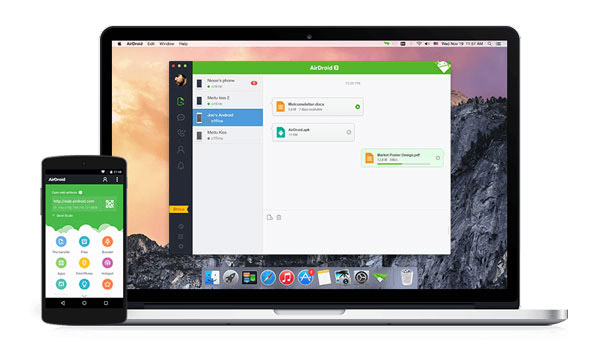
- 1. Firstly, download and install Airdroid on your Mac computer and the counterpart app on Android phone.
- 2. Open Airdroid on your Android phone, follow the guidenlines and go to the Connection tab in Airdroid app.
- 3. Then the virtual IP and URL, which will build a unique virtual connection between Android phone and Mac computer, will show up in the pop-up box.
- 4. Turn to your Mac computer and visit the URL on your browser. After the IP is typed correctly, click Accept to permit the connection.
- 5. Go to Files tab on the menu to launch the file browser.
- 6. Then Android to Mac connection is available.
Airdroid is also a popular tool to connect Android to a Mac computer. And it does not ask physical connection, so you do not have to prepare USB cable before connection. But a fast Internet connection is necessary. With an upgrade to a premium account, you can even make phone calls directly from your laptop.
Linking Android to Mac Using Google Photos
Google Photos is another efficient method to connect Android to Mac. When you take some photos or video with Android phone, you can automatically sync the Android files to Mac with Google Photos wirelessly. It is one of the most frequently used methods to connect Android device and Mac computer.
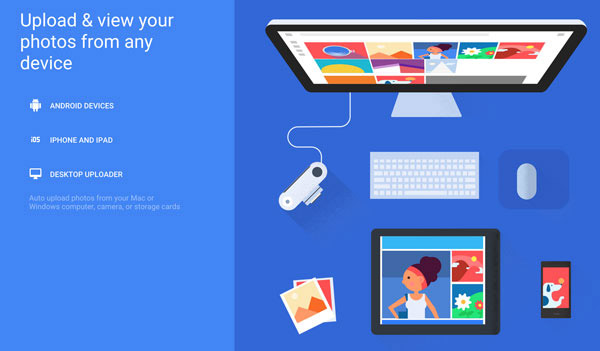
- 1. Download Google Photos for Android phone or device.
- 2. Launch Google Photos from Home Screen of Android phone, and then tap Get started.
- 3. Press the menu button or icon, and then open the Settings menu.
- 4. Set the Auto Backup to be on or off, as well as change the settings that correspond to it.
- 5. And there is some excellent editing and sharing features, which enable you to search, edit and share files easily.
- 6. And then you can access Google Photo portal on your Mac or login https://photos.google.com to check the files from Android device.
Google Photos should be the best program for linking Android device to a Mac computer. Not only for the automatically sync features, but also the unlimited storage space you can enjoy. If you are using iCloud or Amazon Cloud, you can only save limited files for free.
Conclusion
Although the Android and the Mac are totally different operation systems, we have some easy ways to connect them through physical connection or Internet connection. Just learn more detail about the cons and pros about the three different methods. You can learn more detail and pick up the right program for you accordingly.
- 1. When you have a USB connector, Android File Transfer can be a nice option to connect Android phone to Mac. It is efficient to transfer Android files to Mac without Internet connection. Before you connect Android phone to Mac, you have to download Android File Transfer for your Mac beforehand and get the USB connector as well.
- 2. If you do not want to download any extra program to connect Android device to Mac, Airdroid allows users to connect Android and a Mac through Internet connection. You can download the file with URL. The major drawback is the Internet connection, if the Wi-Fi environment is not good enough, it should be a frustrated experience.
- 3. Google Photos is the most frequently used method to connect Android device with Mac. You can store as many photos as your want with auto sync features. But Google Photos only works with photos and video files, if you want to use other files, you need to use Google Driver with a limited storage for free.
Of course, except for the above three methods, you can also use Photos, Preview, Dropbox and other program to connect Android with Mac. Whatever the solutions you choose, it is similar as the solutions mentioned above. You can use a USB connector, download Android files with URL or cloud service with auto backup features. If you still have any query about the ways to connect Android to Mac, you can feel free to let us know.







