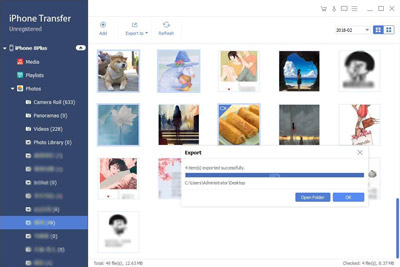How to Transfer iPhone 4 Camera Shots to Your PC

How to transfer iPhone 4 camera shots to your PC with iPhone Camera Shots Transfer? Read this article and find the answer.
Connect iPhone 4 to PC
Connect your iPhone 4 to PC via Apple dedicated data line, then you will see the following image.
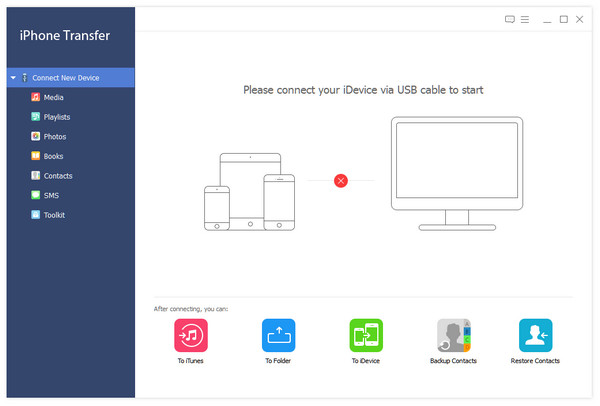
Choose any camera shot file you want to transfer
On the left side of the main interface, you will see the display list, which will show your various iPhone 4 files in different types. Click "Camera Shot" on the display list, then the right side of the interface will display all your camera shot files in details as the following screenshot shows. In front of each listed camera shots file, there is a check box, you can check all to choose all camera shot files or just one to choose, then the "Transfer" button will be activated instanly.
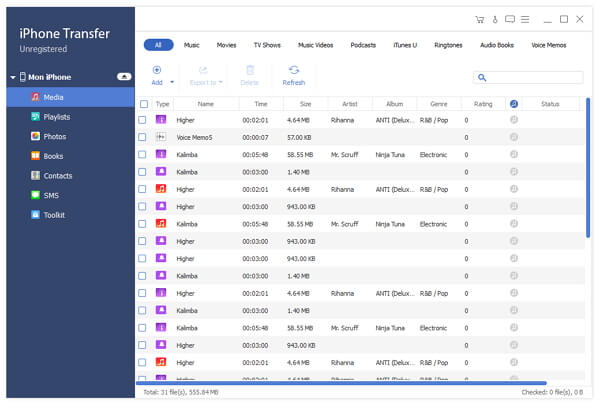
Start transferring files
Click "Transfer" button to start to copy any camera shot files you like to PC for backup. After transferring, the output folder will pop up automatically.