Tipard iPhone 4 Ringtone Maker for Mac Guide
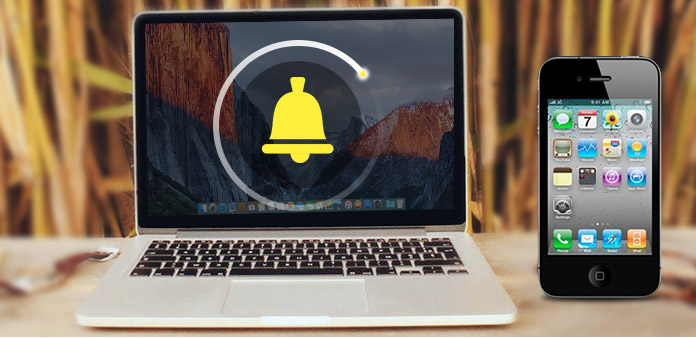
How to make iPhone 4 ringtone with iPhone 4 Ringtone Maker? Read this article and find the answer.
Step 1: Install Tipard iPhone 4 Ringtone Maker
Download Tipard iPhone 4 Ringtone Maker for Mac installation file; then follow the instructions to finish the installation.
After that, please launch iPhone 4 Ringtone Maker for Mac, and the registration window will pop up automatically. You can enter correct User Name and registration key to finish registration, or you can just skip the step to try this Mac iPhone 4 ringtone maker firstly.
Step 2: Connect your iPhone 4
After registration, you will see the the following screenshot.
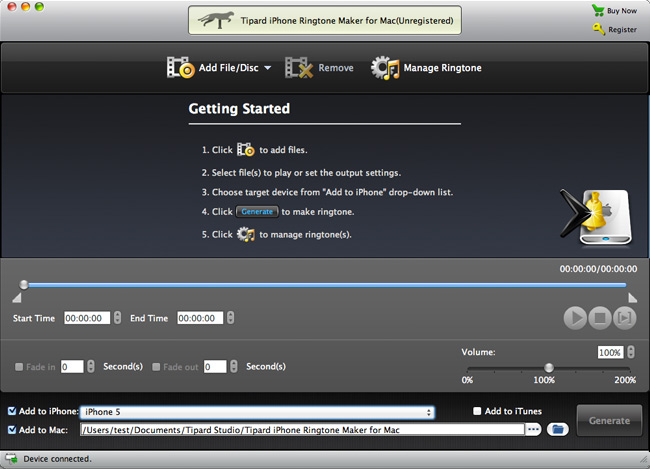
Step 3: Choose source file
Connect your iPhone 4 to Mac via Apple dedicated data line, then you can choose the source file that your want to generate ringtone from. You are allowed to choose video, audio and DVD file as the source file, then the format of the destination files will be set as M4R automatically.
A: Choose video or audio
On the interface, just click "Browse" Button to choose your favored video and audio files.
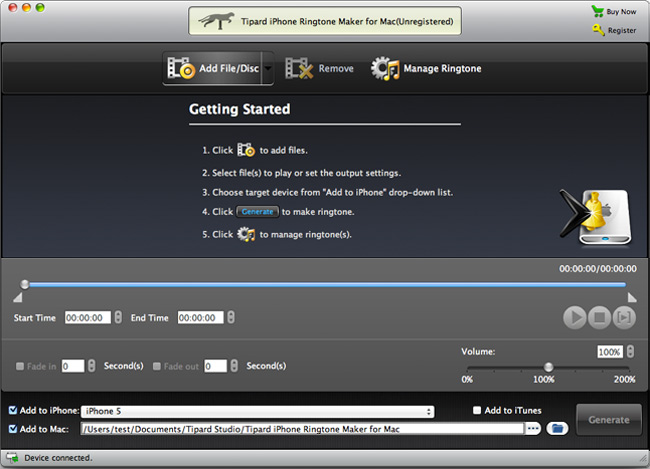
B: Choose DVD disc or folders
On the interface, just click "Browse" Button to choose your favored DVD VOB file.
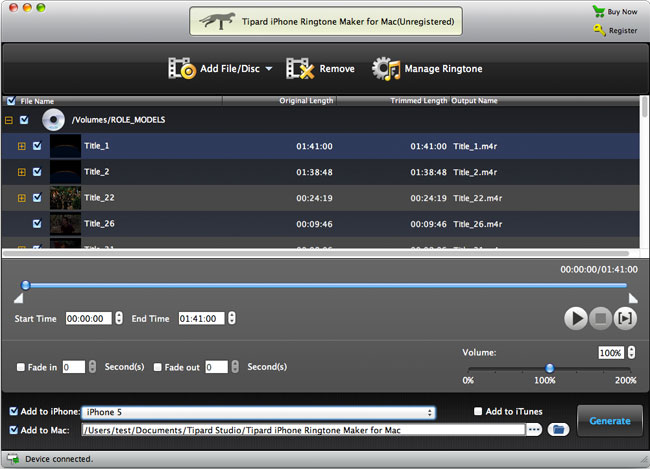
Step 4: Generate iPhone 4 ringtone
You can convert a complete song or video file to iPhone 4 ringtone, or you can trim the length of the source file by setting the start and end time. After editing, choose the output folder, then check "Export to iPhone" box. In the end, just click "Generate" button to make personalized ringtone.
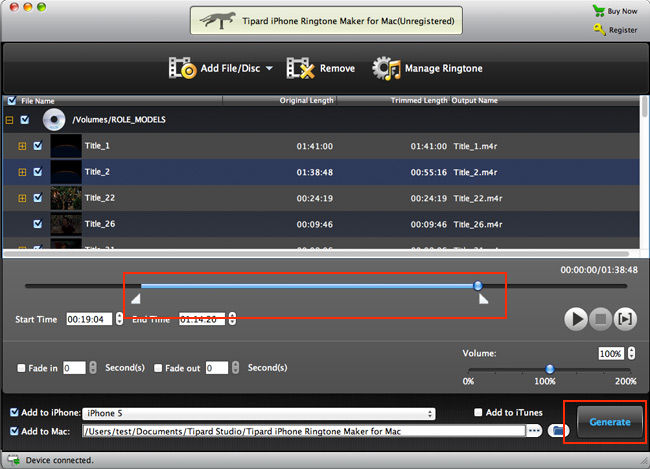
After generation, the finished ringtone file will be transferred to your iPhone 4 immediately. Plus, you can rename your ringtone by clicking "Edit Ringtone" button.
Firstly, click the ringtone file that you want to rename, and then input the new name in the "Ringtone Name" box, and click "Rename" button to finish this step.
Also, by clicking "Export" button, you can even export the ringtone file to your Mac for safety.
Plus, by clicking "Remove" button, you can delete unwanted ringtone files.
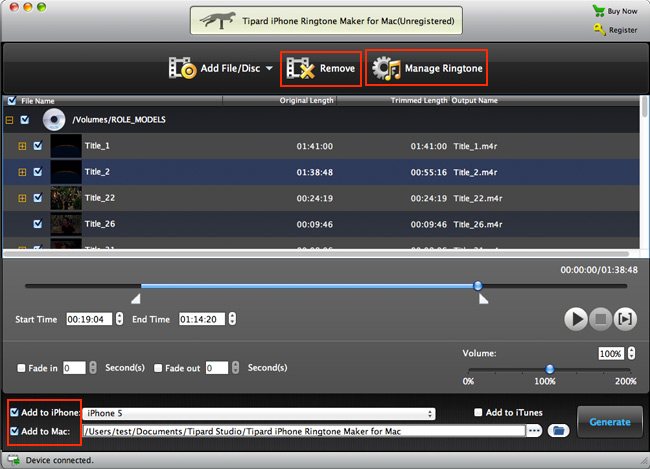
- You May Like these Related Articles
- How to transfer music from iPad to computer

When you get free music on iPad, you can also learn to transfer music from iPad to computer.
- How to transfer music from iPod/iPad to iPhone

Once you have the free music on iPad, you might need to learn to share music from iPad to iPhone.



