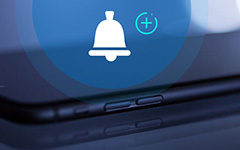How to Transfer Music from iPod to Computer

Based on the iOS operating system, iPod has been designed with more and more great functions, which has attracted an increasing amount of users and fans. It is vital to keep a habit of backing up data on iPod to avoid losing momentous information, especially the songs on your iPod.
When it comes to backing up music from iPod, iPod users tend to use iTunes or iCloud. Actually, there is also another easy and safe solution for you: backup songs on iPod with an iTunes alternative. Now read the next guide to get the information – how to backup music from iPod to PC.
However, iTunes has many shortages, causing users much inconvenience. If you are an iPod user and do not want to use iTunes, you can choose this iPod Music Transfer to transfer and backup your songs to PC according to following instructions.
- Step 1: Download and install iPod Transfer Software
- Step 2: Connect your iPod to PC and launch the program
- Step 3: Scan iPod automaticallys
- Step 4: Select the target songs
- Step 5: Start to transfer music from iPod to computer
How to Transfer Music with iPod Transfer
Download and install iPod Transfer
Just to click the button above to free download the transferring software. And then double click the .exe file and follow the wizard instruction to install it on your computer. Then choose files that you want to back up from your iPod to computer. For Mac users, please download iPod Transfer for Mac.

Connect your iPod to PC and launch the program
Connect the iPod to your PC by cable and then launch the program, all the files in your iPod will be detected and sorted out automatically, for example video, music, photos, contacts, etc. In addition, you can choose targeted files to back up and preview it before backup. See step 4.

Scan iPod data
After connected your iPod to computer, iPod transfer software will scan your iPod automatically. You will see the content in the interface such as video, messages, photos, etc.

Select the target files
Choose the songs you want to transfer to PC. This transferring software supports you to preview and edit music before you performed.

Start to export music to computer
Click the Backup button and then you can back up your music from iPod to your computer conveniently.