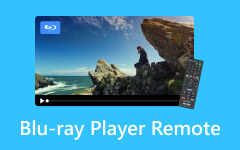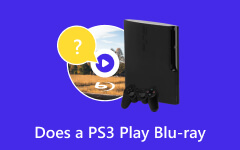Wondering if anyone has used DVDFab Blu-ray Creator before and if it is worth the money before I purchase it. If you wish to burn a Blu-ray disc quickly, DVDFab Blu-ray Creator is a viable option. This software is compatible with several video formats, has custom menu capabilities, and even offers HD and 4K support. The user experience is generally smooth, though some users feel features could be expanded further. This DVDFab Blu-ray Creator review will discuss the features, pricing, and pros and cons, as well as provide a tutorial on how to use DVDFab Blu-ray Creator.

Part 1. Introduction to DVDFab Blu-ray Creator
DVDFab Blu-ray Creator is a multifunctional and powerful software for burning Blu-ray discs and making videos from almost any file. It can burn videos saved on AVI, MP4, MKV, MOV, or FLV, or even videos saved on HD camcorders, smartphones, and SD cards into regular Blu-ray discs without hassle.
Creating stylish Blu-ray menu templates is one of the core functions DVDFab Blu-ray Creator provides in its software. Modern templates are being made available, meaning users can easily create Blu-ray discs containing memorable events like weddings, birthdays, and other special occasions in a professional Blu-ray disc.
Part 2. DVDFab Blu-ray Creator Review
Key Features
- Supports Various Video Formats: Supports and works with multiple formats like AVI, MP4, MKV, MOV, FLV, WMV, M4V, and MPEG.
- High-Quality Output: Provides cinematic experience with viewable HD video(720p/1080p) and high-quality sound support with DTS-HD, DTS:X, Day TrueHD, and TrueHD Atmos.
- Metadata Information on Blu-ray Menus: Details of the movie's cover, cast, and description are automatically synced to the movie for the immersive experience.
- Customizable Menu Templates: Improved static and dynamic templates provide better navigation while the user is searching for a specific video.
- Fast Burning Speed: Processes multiple videos simultaneously and reaches up to 20x faster conversion speed, ensuring compatibility with top-rated Blu-ray players.
Pricing
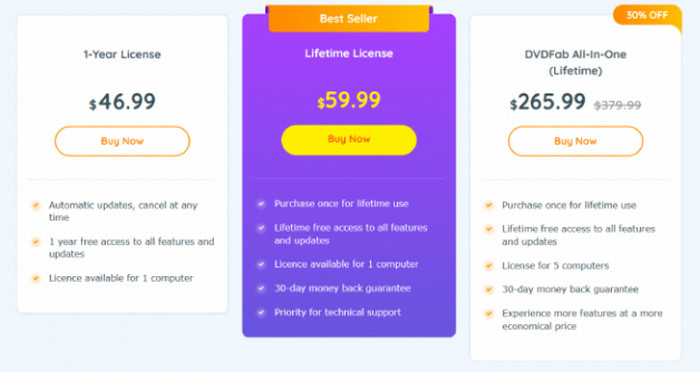
DVDFab Blu-ray Creator is available in three pricing plans:
- 1-Year License: $46.99
- Lifetime License: $59.99
- DVDFab All-in-One Lifetime: $265.99 (includes all DVDFab software tools)
Pros & Cons
- Supports many different video formats when creating Blu-rays.
- Offers ready-made Blu-ray menu templates.
- Available for both Windows and Macintosh Operating Systems.
- Rips Blu-ray to ISO format for easy digital storage.
- Shows metadata for a more enjoyable watching experience.
- 20x faster burning speed.
- No sophisticated video editing tools are provided.
- The User Interface looks overly simplistic and obsolete.
- Older computers might experience freezing issues and will become sluggish.
User Reviews & Ratings
DVDFab Blu-ray Creator has received generally positive feedback from users. Here is what some real users have to say:
Sarah L. (4/5)
"The menu customization is a big plus. Subsequently, I love how simple it is to navigate the options. On the other hand, I wish there were more advanced video editing features like detailed color correction and motion effects. Overall, it is a good option for creating Blu-rays."
James T. (3/5)
"The software works fine, and the burning is relatively smooth, although sometimes it lags on my older PC whenever I attempt to do anything extensive in 4K resolution. It should be fine if you have a higher-end system, but old machines will definitely have a problem."
Kevin D. (1/5)
"Disappointment is an understatement. The software kept freezing on me from the start of the burning process. After countless restarts, I succeeded in making a Blu-ray, but the playback was horrendously choppy. Not what I hoped for at all."
Part 3. DVDFab Blu-ray Creator Tutorial
Step 1 Windows and Mac can install DVDFab Blu-ray Creator, so download and install it. Once the installation is complete, launch the app and select Creator mode, then switch to Blu-ray Creator mode.
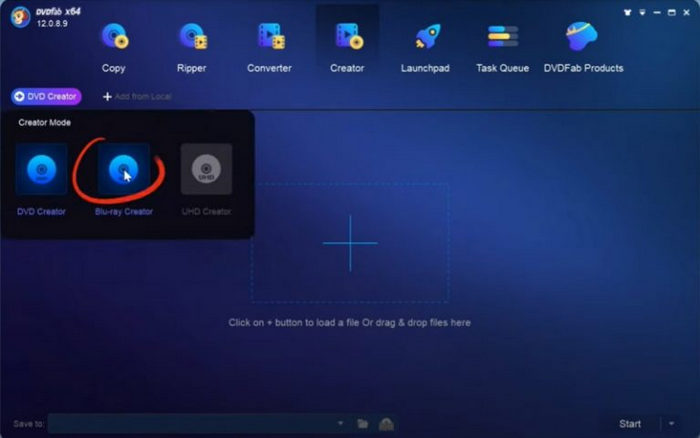
Step 2 You can click the + sign to add video files or drag and drop them directly onto the program window.
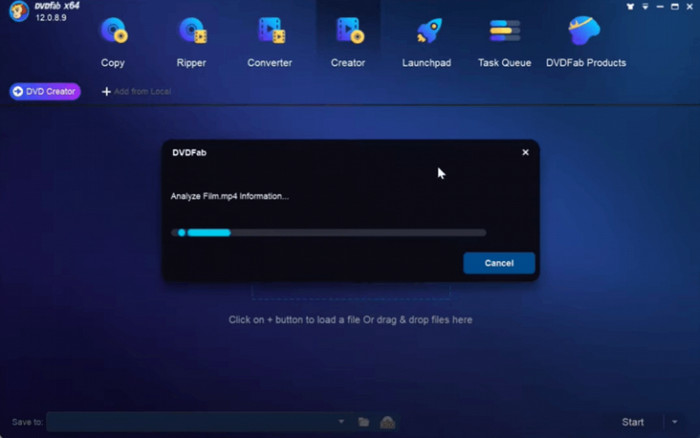
Step 3 Under output settings, the output size, other preferences, and quality can be customized by clicking on Advanced Settings. With Menu Settings, you can select desired templates to create a personalized menu for your Blu-ray video.
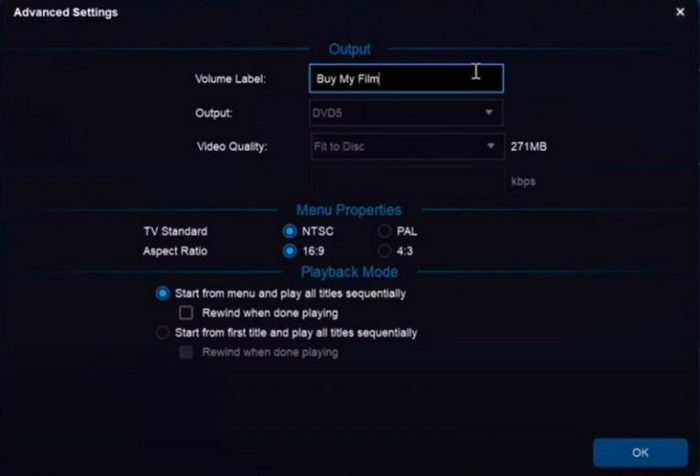
Step 4 In the Save to section, select the folder to which you want the Blu-ray output to be saved. If the output target is a Blu-ray Disc, then choose Blank Disc. If you want to output and save the Blu-ray content as an ISO image, then select ISO File.
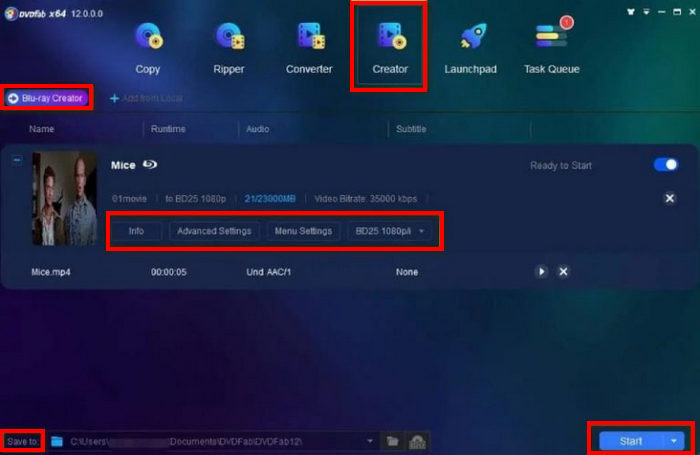
Step 5 To begin the burning process, click the Start button. Ensure you properly monitor the progress while waiting for the process to complete itself.
Part 4. Best Alternative to DVDFab Blu-ray Creator
Tipard Blu-ray Creator is an advanced software for burning Blu-ray discs, folders, and ISO files. It allows its users to create professional-quality Blu-ray videos, folders, and files effortlessly. It helps keep memories alive while also allowing the storage of HD or 4K videos, which Tipard Blu-ray Creator allows for seamless burning.
- Having no loss of quality during the 1:1 Blu-ray to Blu-ray copy conversion.
- Ultra clear video quality is maintained while enabling 4K lossless Blu-ray burning.
- For the most precise image and effect quality, this guarantees a superb viewing experience.
- Facilitates easy backup and storage by allowing users to convert Blu-ray to ISO files.
- With the aid of an intuitive interface, the creation of Blu-ray files is fast.

Step 1 Download and Install
First-time users can begin by downloading the software from the official Tipard website. After that, follow the given tasks to install it on your Mac or Windows. After installation, make sure to run the program.
Step 2 Add Video Files
You can add the video files by pressing the Add Files button. You can also directly import video files by dragging them into the software for quicker access.
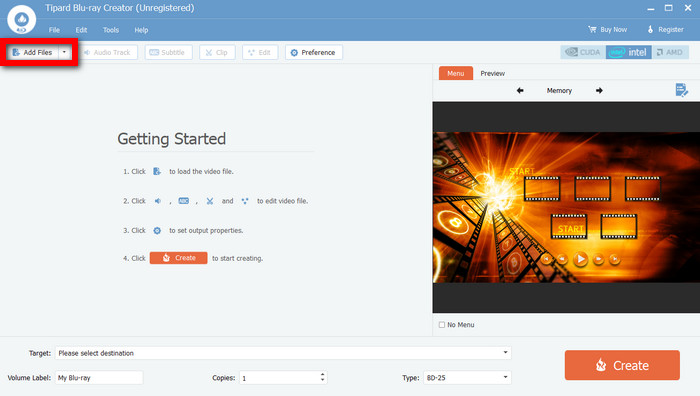
Step 3 Customize Blu-ray Settings
Add watermarks, clips, videos, brightness, and contrast, then trim, crop, and modify. Opt for a template or design a custom menu template complete with background music and characters.
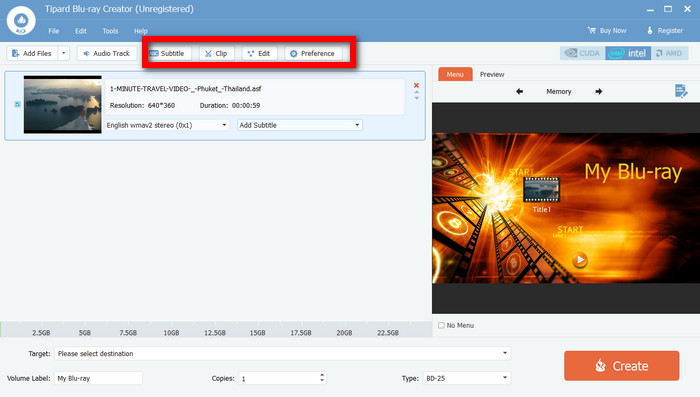
Step 4 Set Output Destination
If you want to burn the files directly, insert a blank Blu-ray disc. If not, select a folder on the computer to save the files as a Blu-ray or ISO file.
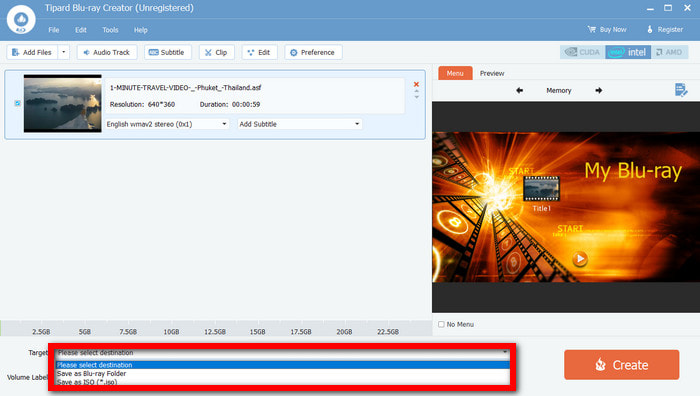
Step 5 Commence the Blu-ray Burning Process
Lastly, press the Create button if you wish to get started. You can check the progress of completion in the status bar. After the process, you will have a Blu-ray disc or a folder with an ISO file.
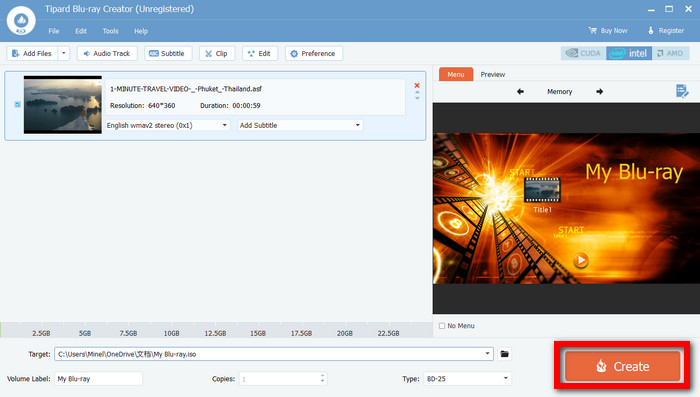
Conclusion
Tipard Blu-ray Creator is a friendly alternative for those seeking more than basic editing capabilities. This new addition is also more helpful when working with lower-spec computers. Exact needs differ from person to person, so remember to outline whether you want high speed, high customization, or effective resolution while burning your Blu-ray disc. While DVDFab Blu-ray Creator does offer multiple competitive features, you may be disappointed by the lack of advanced editing tools. In any case, DVDFab Blu-ray Creator is reliable when burning Blu-ray discs and meets the quality standard.