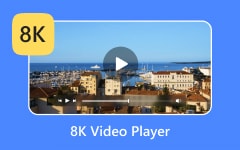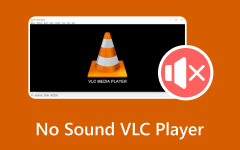Suppose you have ever opened a video and received a message of an unsupported audio EAC3 codec for MX Player. In that case, you probably have a missing codec. Due to licensing issues, MX Player discontinued built-in support for EAC3, which has caused a slew of playback problems for many users. Fear not, as this guide will help you out! We will discuss why the EAC3 codec is no longer there by default, how to install it manually, how to troubleshoot problems, and give you the best way to fix your codec errors on MX Player once and for all.
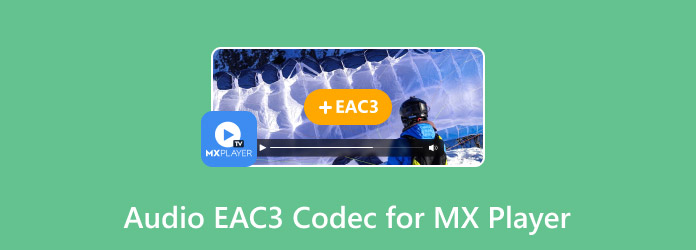
Part 1. Why MX Player Has No EAC3 Codec?
Several users often experience the EAC3 audio format not supported issue when they start playing a video file on MX Player. The reason why codec EAC3 for MX Player is not included is that the codec was originally there, but it is no longer included by default with the MX Player app. So, now the question is, why isn't something as important as the audio codec still included?
The primary reason is licensing restrictions. EAC3, or Enhanced AC-3, is an advanced audio compression format developed by Dolby Laboratories. Because this codec is protected under patent laws and requires paid licensing to be distributed legally, MX Player had to remove built-in support for it in order to comply with copyright and licensing regulations. Continuing to bundle EAC3 without proper licensing could have led to legal consequences or additional fees, especially since MX Player is distributed to millions of users globally.
This change largely impacts users who often play high-definition movies or series that have high-quality audio streams encoded with MPEG-Dolby Digital Plus (EAC3). If the appropriate codec is not supported, MX Player will not be able to decode the audio stream, thereby resulting in videos showing no audio stream.
Although the video content itself will still load and display appropriately, the lack of audio will completely ruin the viewing experience. Users need to manually download and install a custom codec file that will provide support for EAC3. This is actually quite simple, and we will detail the steps below to restore your audio and regain full compatibility with your video files.
Part 2. How to Download and Install EAC3 Codec for MX Player
If you're experiencing missing audio on MX Player because of the missing EAC3 codec, you'll need to install a compatible custom codec manually. Don't worry, it's an easy process and you won't need to root your device or be a technical whiz.
Step 1 Open the MX Player app, go to its settings, and scroll to the bottom to see which codec version your player requires (e.g., ARMv7 NEON, x86, etc.).
Step 2 Search online for the MX Player custom codec EAC3 and download the correct ZIP file from a trusted source. Make sure not to extract it and keep the file in its zipped format.
Step 3 Move the ZIP file you downloaded to your phone's internal storage or Downloads folder. Then, Open MX Player and if the app sees the file, it will prompt you to restart. Once it prompts to restart, go ahead and restart it.
Part 3. Troubleshooting Codec EAC3 Installation Failure
If you're installing the EAC3 codec for MX Player, it should usually be a fairly simple task. But sometimes users experience issues during the installation process. If your codec isn't showing any available codecs after following the basic installation, here are some troubleshooting ideas to work through the problem for you.
1. Check for the Correct Codec Version
One of the most common reasons for installation failure is using the wrong codec version. MX Player supports different architecture types such as ARMv7 NEON, ARMv8 NEON, or x86. To find the correct version, go to MX Player > Settings > Decoder and scroll to the bottom. If you use the wrong codec file, MX Player will not recognize it.
2. File Format Mistake
The codec file must remain in the ZIP format. Do not extract the ZIP file after downloading. MX Player will read the complete ZIP archive, not each separate file in it. If you extract the zip file by accident, you should delete the folder and re-download the original zip.
3. File Placement Issues
Make sure the ZIP file is located in a location accessible to MX Player. Usually, you can't go wrong in the Downloads folder or the root of your Internal Storage. Don't put the file in a folder where permissions are needed or built-in system files are hidden.
4. Manual Loading Doesn't Work
If MX Player doesn't automatically recognize the codec, go to Settings > Decoder > Custom Codec, and manually search for and select the ZIP file. When you select it, MX Player will then prompt you to restart the app.
5. Update MX Player
Sometimes, older versions of MX Player can have issues with newer codec files. Make sure your app is up to date from the Google Play Store.
Part 4. The Best Way to Fix MX Player EAC3 Codec Error
Though you can try to manually install the EAC3 codec for MX Player to get audio, it is a pain and very unreliable when this codec is updated or when the MX Player/NVidia Shield brings about compatibility problems from an updated Android OS. Instead, to share video playback smoothly and hassle-free, we suggest Tipard Blu-ray Player as an alternative.
Tipard Blu-ray Player is a versatile media player that supports nearly all audio and video codecs, including EAC3. It has extensive support for a variety of media formats, including MP4, MKV, AVI, MOV, FLAC, and others! Suppose you want to avoid codec errors completely and enjoy seamless playback of all your video files. In that case, Tipard Blu-ray Player is the most efficient and reliable option available if you want a 4K UHD video player.
Step 1 Install and Launch Software
The first step you will need to take is to download the software. To download it, click on the download button below. After you have installed the software, launch it by clicking the shortcut that is available on your desktop.
Step 2 Import Videos
Then, after launching the software, you can start importing the video you want to play. Simply click the Open File button. This will open a folder directed to your local directory where you can find your videos.
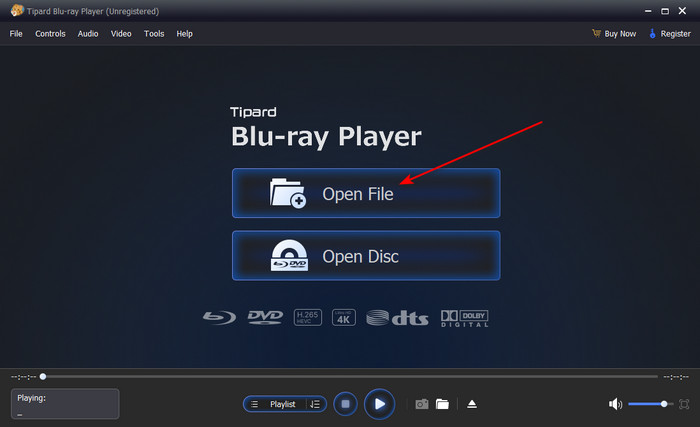
Step 3 Watch Video
This software supports most of the codecs that are available today to play your videos. So you do not need to worry about it not playing. The last thing you want to do is enjoy watching your videos.
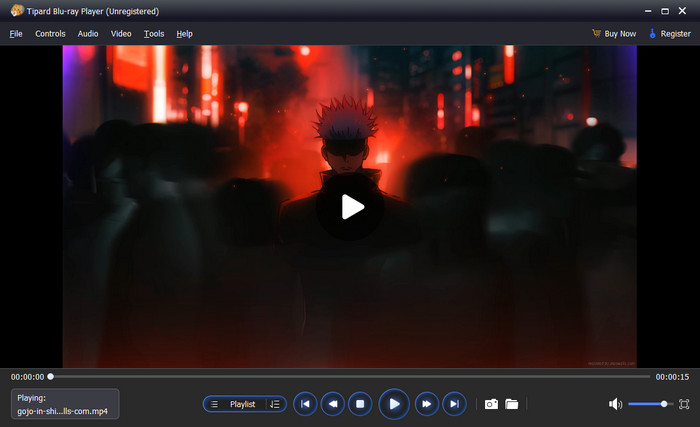
Conclusion
Downloading EAC3 codec for MX Player isn't too complicated if you know what you're doing. Downloading the right codec or resolving issues, this guide will help you ensure your videos are running smoothly without missing audio or compatibility issues.