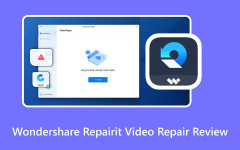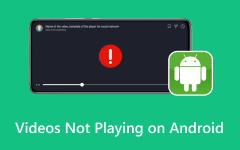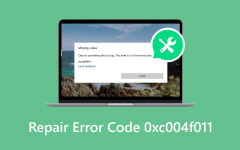“Recently, I encountered the error message saying this video file cannot be played, error code 224003, when playing YouTube videos in Google Chrome. How to fix this problem?” That is a common error code when watching online videos in various browsers. It may happen for Netflix, Amazon Prime, and other video streaming platforms. If you are facing the same problem, don’t panic. You can follow our proven solutions to view videos smoothly.
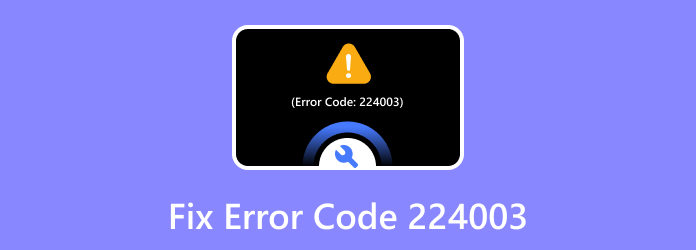
Part 1. What Error Code 224003 Means
Before walking through the solutions, you’d better understand what error code 224003 is and why it happens. Generally speaking, the error code means your connection was interrupted.
Some of the major reasons include:
1. There is a network issue, and your internet stops working.
2. Another process is preventing the video from loading.
3. Incorrect settings of your browser block the video load.
4. A third-party extension or an add-on interferes with the video playback.
5. Your browser is outdated.
6. Your browser is infected with a virus or malware.
Part 2. How to Fix Error Code 224003 in Chrome
Solution 1: Remove Third-party Extensions
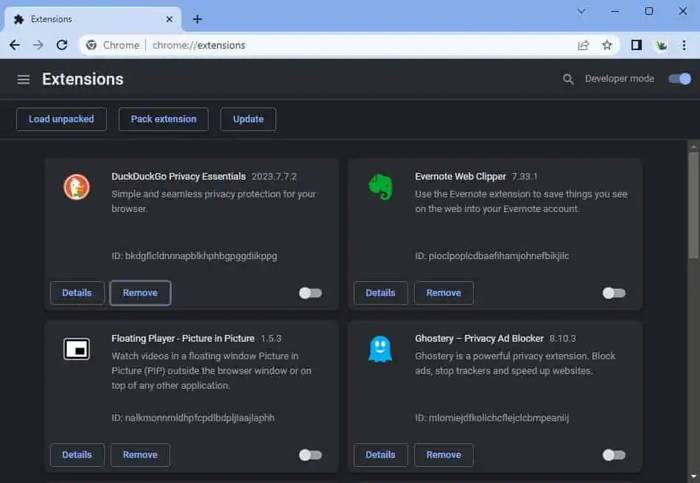
Step 1 Click the Menu button with a three-dot icon at the top right corner.
Step 2 Choose More tools and pick Extensions.
Step 3 Click the Remove button on each third-party extension to fix error code 224003.
Solution 2: Clear Cache and Browsing Data
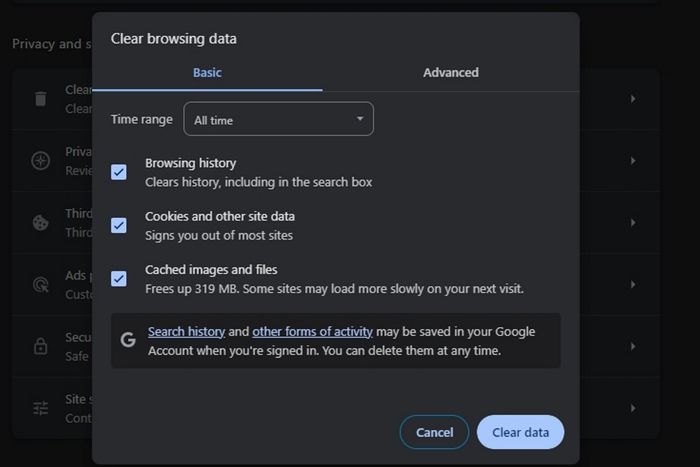
Step 1 Click the three-dot button on the right of the address bar.
Step 2 Choose Settings, click Privacy and security, and hit Clear browser data.
Step 3 Tick the boxes next to Browsing history, Cookies and other site data, Cached images and files.
Step 4 Click Clear data.
Solution 3: Turn off Hardware Acceleration
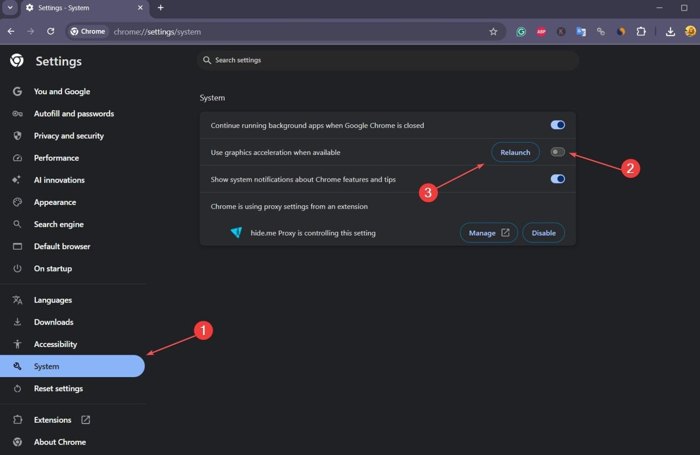
Step 1 Go to the Menu in your Chrome.
Step 2 Choose Settings and click System.
Step 3 Toggle off Use graphics acceleration when available.
Step 4 Click Relaunch to check if error 224003 disappears
Solution 4: Update Your Browser
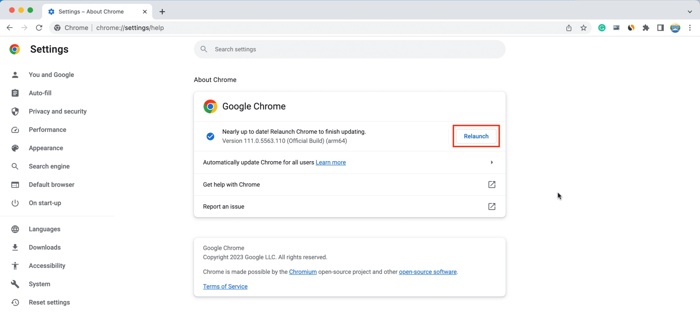
Step 1 Choose Help in Chrome’s Menu list.
Step 2 Wait for your browser to search and install the update.
Step 3 Then, click Relaunch to complete the update.
Part 3. How to Fix Error 224003 in Safari
Solution 1: Remove Third-party Extensions
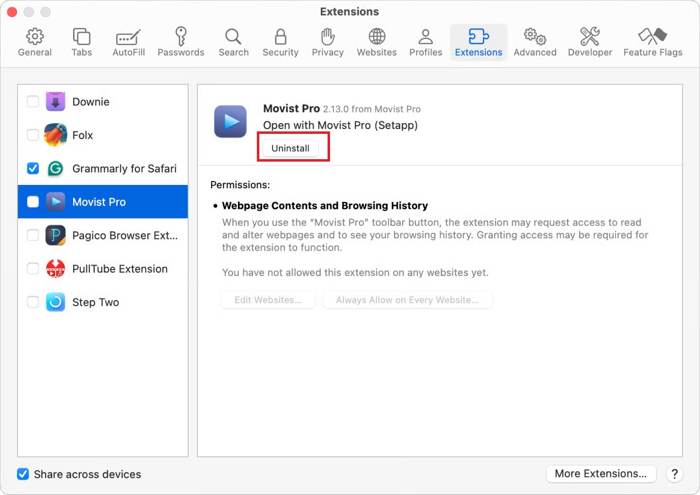
Step 1 Click the Safari menu in Safari.
Step 2 Choose Safari Extensions.
Step 3 Select an extension and click Uninstall.
Step 4 Uninstall all third-party extensions and restart your browser to check if the error 224003 has disappeared.
Solution 2: Clear Cache and Browsing Data
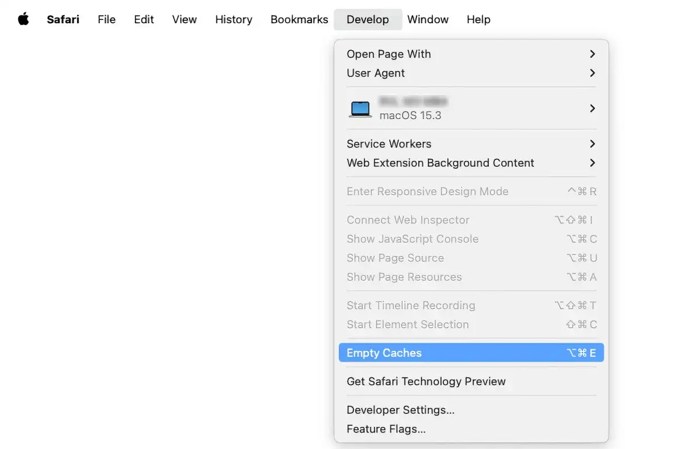
Step 1 Go to the Develop menu in your Safari and choose Empty Caches.
Step 2 Click the History menu and choose Clear History.
Step 3 Select the period and confirm clearing history on the pop-up.
Solution 3: Turn off Hardware Acceleration
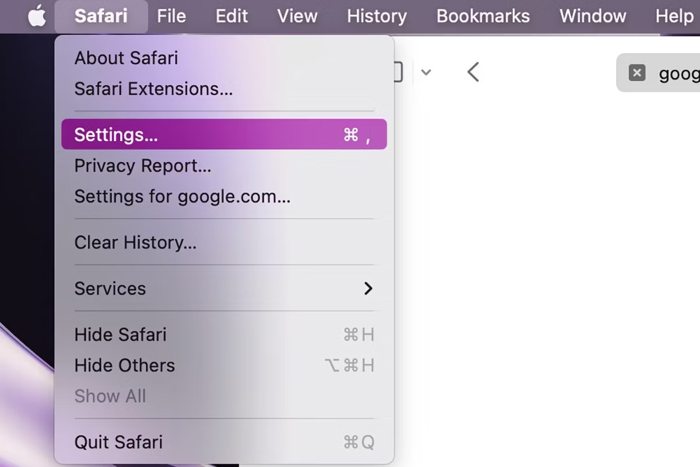
Step 1 Click the Safari menu and choose Settings on old versions of macOS.
Step 2 Select the System tab, click Graphics Performance, and turn off Hardware Acceleration.
Step 3 Click OK to confirm it.
Note: Since macOS Catalina, users cannot turn off hardware acceleration in Safari.
Solution 4: Update Your Browser
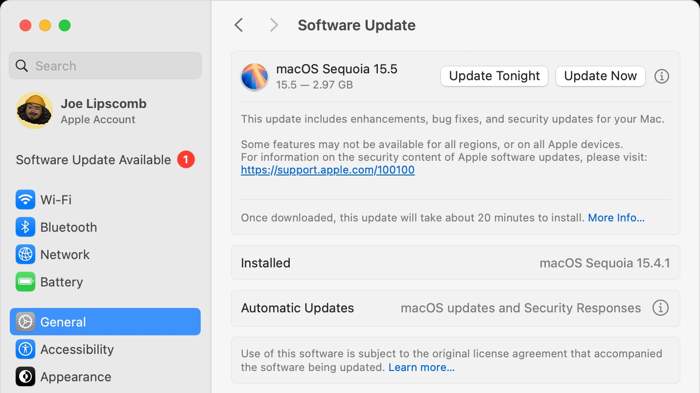
Step 1 Search for Software Update using Spotlight and open it from the results.
Step 2 Click Update Now if an update is available.
Step 3 Then, restart your Mac, and Safari is up to date.
Part 4. How to Fix Error Code 224003 in MS Edge
Solution 1: Remove Third-party Extensions
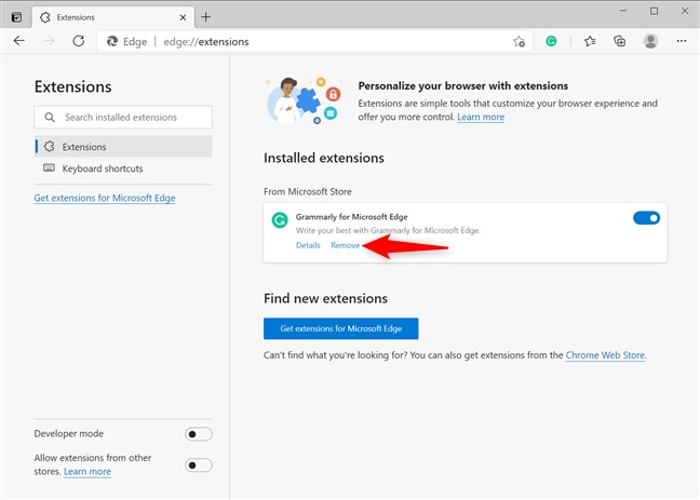
Step 1 Type edge://extensions in the address bar.
Step 2 Click the Remove button under an extension.
Step 3 Remove all extensions in your Edge and restart it.
Solution 2: Clear Cache and Browsing Data
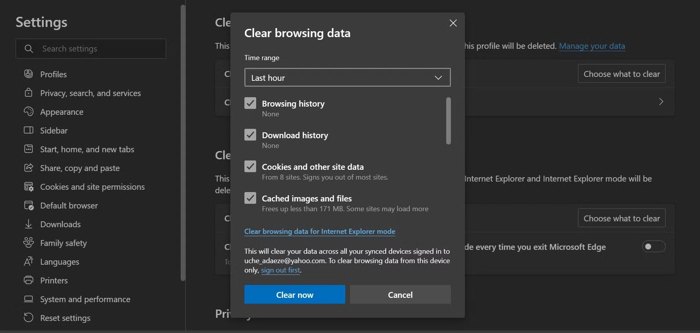
Step 1 Type edge://settings/privacy in the address bar and hit Enter.
Step 2 Click Choose what to clear.
Step 3 Select Browsing history, Cookies and other site data, and Cached images and files.
Step 4 Set a time range and click the Clear now button.
Solution 3: Turn off Hardware Acceleration
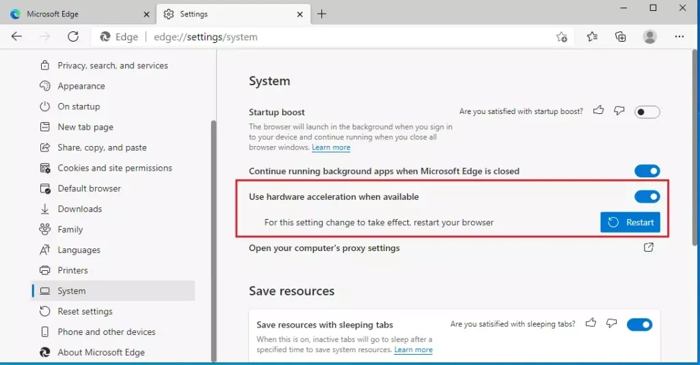
Step 1 Type edge://settings/system in the address bar and hit Enter.
Step 2 Toggle off Use hardware acceleration when available.
Step 3 Click Restart and load the online video to check if error 224003 is gone.
Solution 4: Update Your Browser
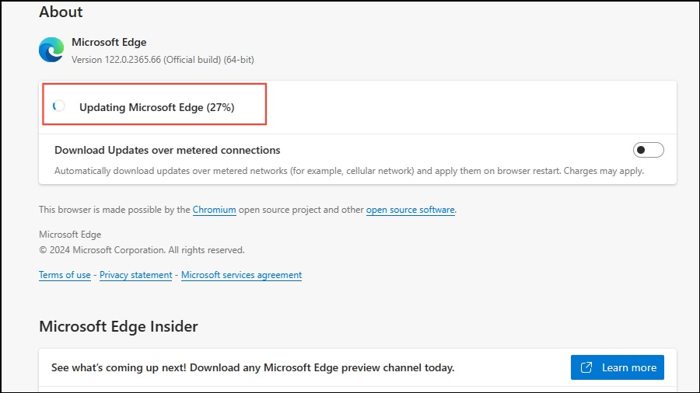
Step 1 Choose Help and feedback from the Menu list in your Edge.
Step 2 Select About Microsoft Edge to search and install the update.
Step 3 Then, relaunch your browser to fix error code 224003.
Part 5. How to Fix Error 224003 in Firefox
Solution 1: Remove Third-party Extensions
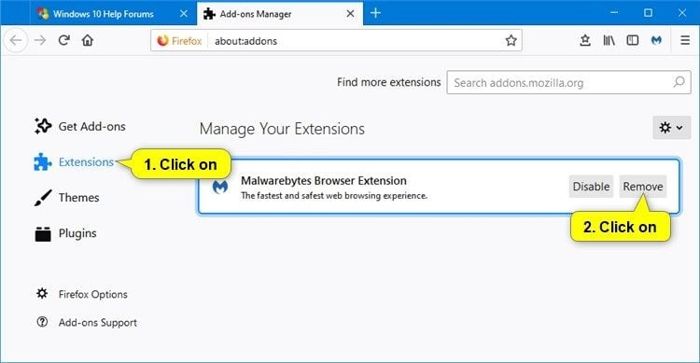
Step 1 Click the Hamburger button at the top right corner.
Step 2 Choose Add-ons to enter the extension manager page.
Step 3 Press the Remove button for each extension.
Solution 2: Clear Cache and Browsing Data
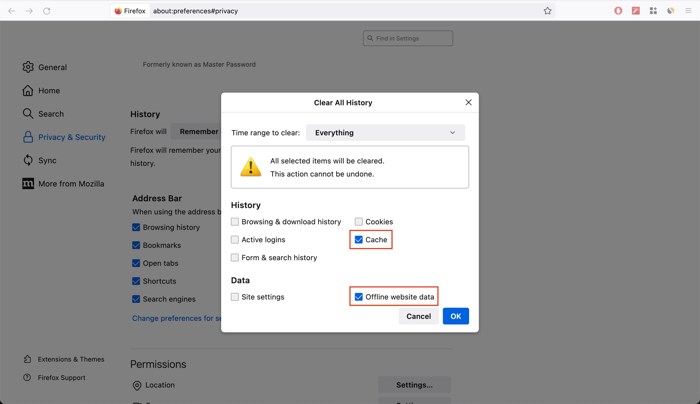
Step 1 Choose Preferences from the Menu list in Firefox.
Step 2 Select Privacy & Security on the sidebar and click Clear History.
Step 3 Set a time range, tick the boxes next to Browsing & download history, Cookies, and Cache.
Step 4 Click OK on the pop-up dialog.
Solution 3: Turn off Hardware Acceleration
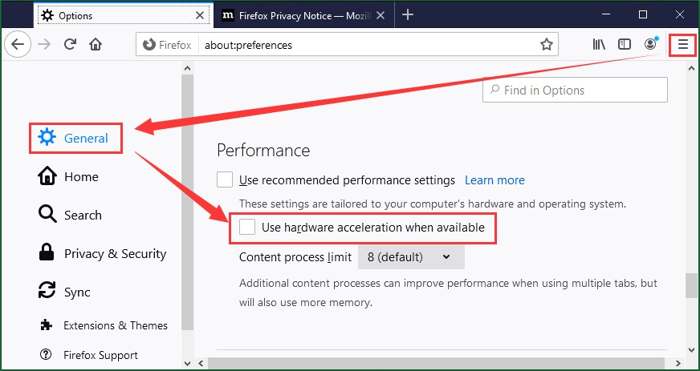
Step 1 Go to the Menu list in your Firefox.
Step 2 Choose Options and enter the General tab.
Step 3 Uncheck Use hardware acceleration when available.
Solution 4: Update Your Browser
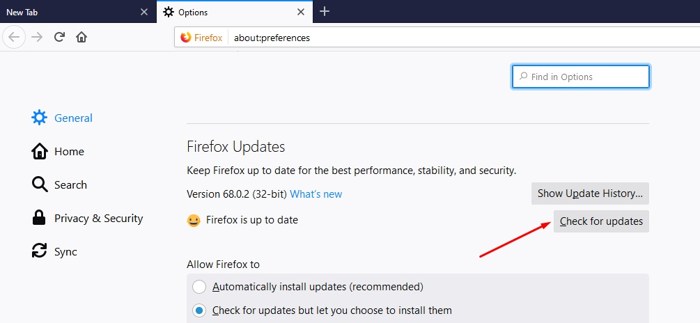
Step 1 Choose Options from Firefox’s menu list.
Step 2 Click the Check for updates button to manually update your browser.
Bonus: Ultimate Solution to Fix Corrupted Videos
Tipard FixMP4 is one of the best video repairing software on desktops. It is able to repair a variety of visual problems for videos using advanced technology. Moreover, the learning curve is friendly.
- Repair local video files quickly.
- Support MP4, MOV, AVI, and 3GP.
- Work for 4K and other resolutions.
- Come with a user-friendly interface.

How to Fix a Corrupted Video
Step 1 Import a video
Start the best video repairing tool after installing it on your computer. Click the Add button to open the corrupted video.
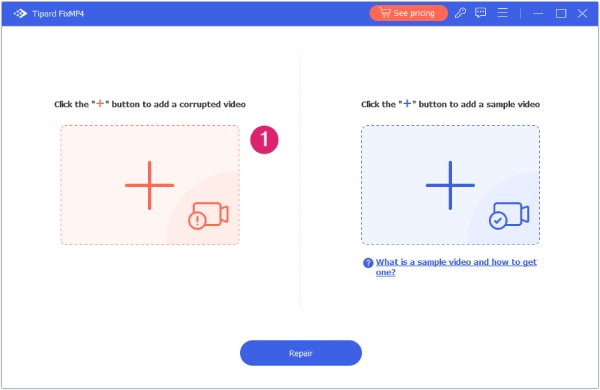
Step 2 Add a sample
Then, click the Add button under the sample video section to import a video with the same encoder.
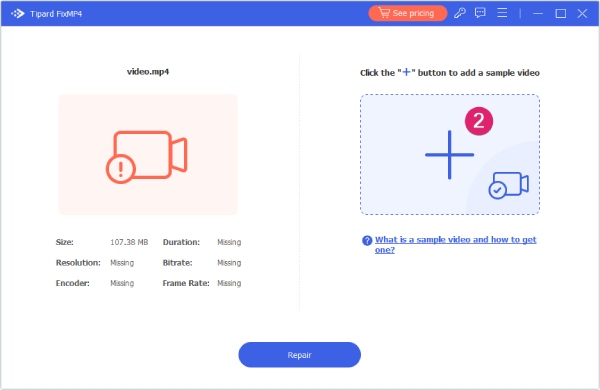
Step 3 Fix your video
Click the Repair button to begin fixing your video. When it is done, preview the result. Finally, click Save to download the video. It can also repair glitch videos.
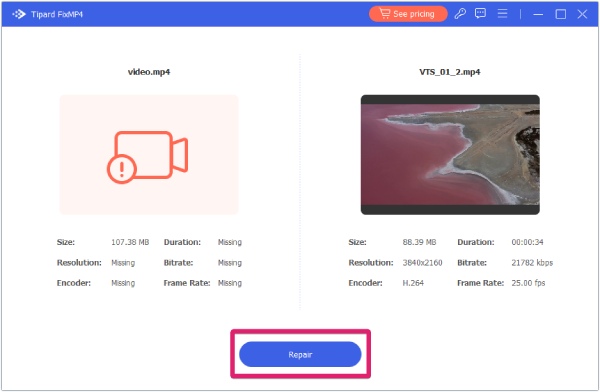
Conclusion
Now, you should understand what Error Code 224003 is, why it occurs, and how to fix this error in Google Chrome, Safari for Mac, MS Edge, and Firefox. Following our solutions, you can view online videos smoothly. Plus, we recommended the best video repairing tool, Tipard FixMP4. More questions? Please leave a message below.