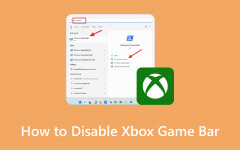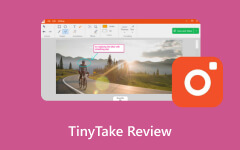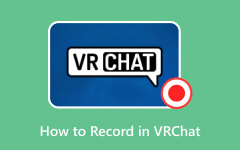Recording gameplay or screen activity is something many players and creators do today. Windows already has a built-in tool for this, called the Xbox Game Bar. But while it is handy, it also has big downsides. That is why many users search for an Xbox Game Bar alternative. In this guide, we will show the best options and give tips to help you choose the right one.
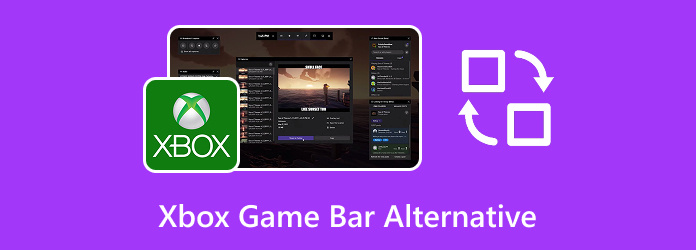
Part 1. Why You Need an Alternative to Xbox Game Bar/DVR
Xbox Game Bar comes built into Windows, but many players soon realize it falls short. It looks fine for quick captures, yet it has limits that make it weak for serious use. If you want professional control, better quality, or advanced tools, you need something stronger.
Here are the main reasons why you need an alternative to Xbox Game Bar/DVR:
- It only records up to 1080p. It does not use hardware codecs like NVENC or AMD VCE, which are important for smooth, high-resolution video.
- Game and mic audio get mixed together. You cannot adjust each sound separately when editing.
- It cannot record webcam overlays, hide the cursor, or add effects like annotations and transitions.
- Many users face lag or random issues that affect both recording and gameplay.
- Xbox Game Bar screen recording can only capture gameplay, not your full-screen or webcam feed.
- Options are hidden deep in the Windows menu instead of inside the Game Bar itself, which slows things down.
Yes, you can still use Xbox Game Bar, but it does not change the fact that there are better options out there. Don’t have any ideas for an Xbox Game Bar alternative? No problem; we have already lined up some great options for you. Just keep reading and check them out.
Part 2. Top 7 Alternatives to Xbox Game Bar
1. Tipard Screen Capture
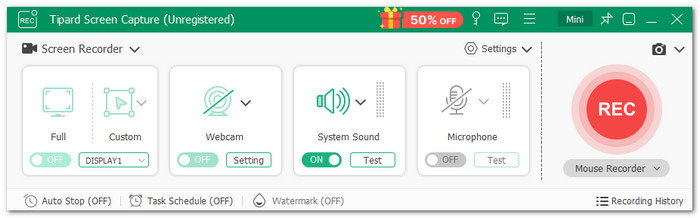
When you play games, every moment matters. Missing a big win or an epic move can feel frustrating. That is why many gamers look for a recorder that does not lag or crash. Tipard Screen Capture is the best Xbox Game Bar alternative you can use. It supports long screen or gameplay recording without stuttering. You can capture videos in original clarity or even 4K. The best part, it works smoothly on both Windows and Mac.
Notable Features:
- Record screen, video, or audio with high quality and no lag
- Record both webcam and microphone at the same time for gameplay or tutorials
- Take quick snapshots while recording to save key moments
- Customize the screen size freely to focus only on what you want to capture
- Schedule recording by time or file size so you can capture without watching the clock
Good points:
- Trim recordings to keep only the parts you need
- Save your recordings locally or share them on social platforms
- Preview the recorded video immediately after you finish recording
- Support various output formats, including MP4, MKV, MP3, FLAC, GIF, and more
Bad points:
- Full version requires a license
2. OBS Studio
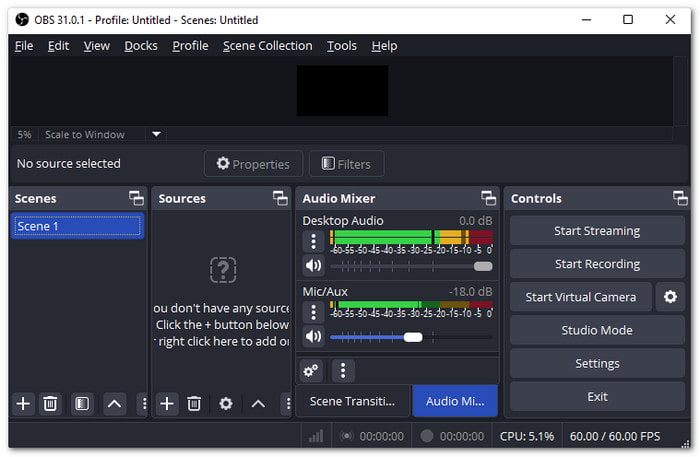
OBS Studio is one of the best-known alternatives, especially if the Xbox Game Bar is not working. It is because it is free, open-source, and packed with deep settings. Many gamers and YouTubers use it for recording and live streaming since it lets you fine-tune video and audio to fit your setup. If you want pro-level recording without paying, this is one of the most flexible options out there.
Notable Features:
- Capture gameplay for streaming platforms
- Stream live to YouTube, Facebook, Twitter (X), and more
- Record multiple screens, combine audio, and set advanced configurations
Good points:
- Free to use, great for small budgets
- Record webcam and gameplay separately
- Plugins and an active community make it expandable
Bad points:
- Difficult to navigate and takes time to master
- Needs a strong computer for smooth recording in higher clarity
3. Nvidia ShadowPlay
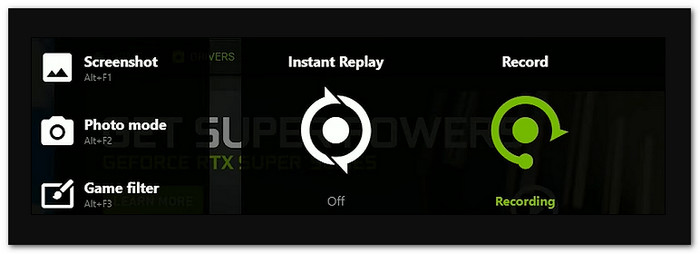
Ever wished you could save the last epic 30 seconds of gameplay without planning? That is what Nvidia ShadowPlay does best. It is built into NVIDIA GPUs, so you do not need to download any extra programs. It handles live streaming, high-resolution recording up to 8K HDR, and quick sharing. It runs with low latency, making it smooth for gamers.
Notable Features:
- Adjust FPS and resolution up to 8K HDR
- Save game highlights instantly with Alt+F9
- Stream on Twitch, YouTube, or Facebook with low lag
Good points:
- Supports many formats and resolutions
- Comes with NVIDIA cards, no extra install
- Uses fewer resources compared to other recorders
Bad points:
- Works only with NVIDIA GPUs
- Mostly basic recording, no deep editing tools
4. Bandicam
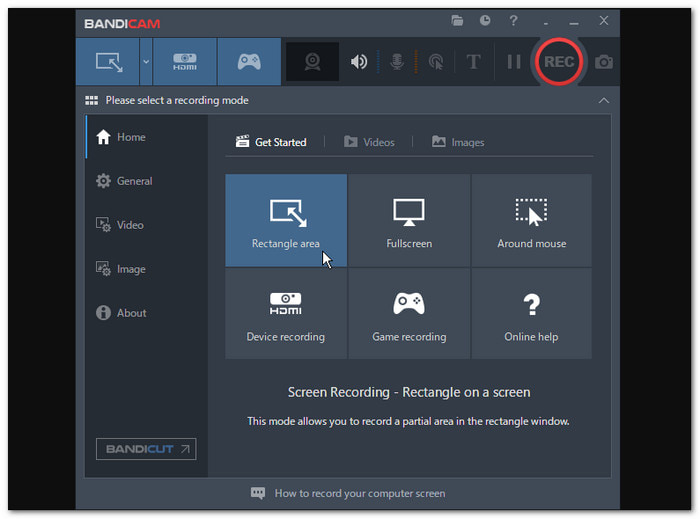
Some screen recorders are heavy and slow, but Bandicam is different. It is lightweight and records in high definition while keeping files smaller with video compression. Gamers enjoy it because it supports DirectX, OpenGL, and Vulkan. It makes gameplay recording stable and smooth. It even has modes for screen, game, and HDMI recording, making it one of the recommended Xbox Game Bar alternatives.
Notable Features:
- Simple and user-friendly interface
- Add voiceovers with mic and system sound
- Share directly to YouTube with export tools
- Records gameplay with DirectX and OpenGL support
Good points:
- Allows you to draw or highlight on the screen
- Can capture consoles and TVs with capture cards
- Supports popular gaming APIs for stable recording
Bad points:
- No support for Mac or Linux
- Lacks a built-in editor or player
- May freeze or lag under heavy load
- The free version only records 10 minutes with a watermark
5. Camtasia
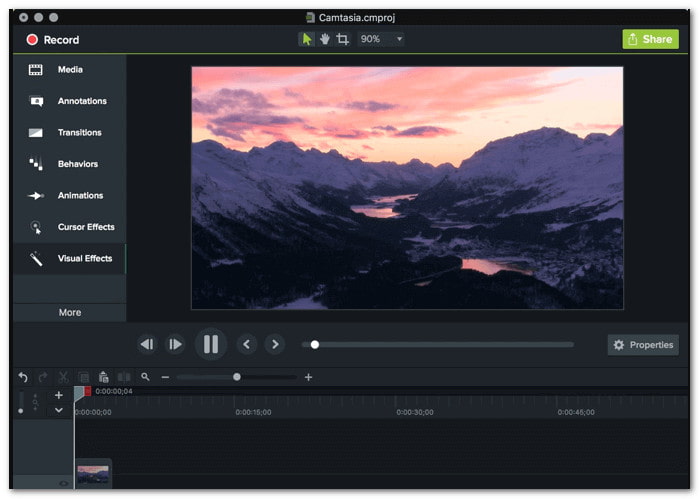
Camtasia is not just a recorder; it is also a full editor. If you make tutorials, training videos, or guides, this all-in-one tool is designed for you. It has overlays, text, transitions, and even audio adjustments like noise removal or pitch control. Unlike many recorders, you do not need a second program to edit. Everything happens in one place, which is why it is a popular Xbox Game Bar recording alternative.
Notable Features:
- Great for how-to and tutorial content
- Built-in video editor for trimming and effects
- Record with webcam overlays and multiple modes
Good points:
- Supports high-quality formats and resolutions
- Combines recording, editing, and sharing in one tool
Bad points:
- Requires a paid license
- Can slow down on weak computers
6. Fraps
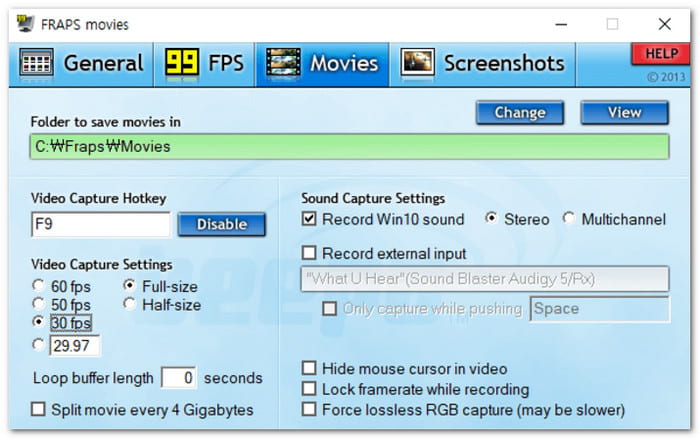
For old-school gamers, Fraps is a name they remember. It was one of the first big recording apps for computers and is still around, though not updated in years. Its key strength is showing FPS while you record, so you know how your game is running. It is simple, quick to set up, and optimized for smooth recording on Windows.
Notable Features:
- Allows you to set a custom FPS
- Benchmarking with FPS counter
- Records mic and system audio together
Good points:
- Easy interface for beginners
- Optimized for gameplay, minimal performance hit
Bad points:
- Full version requires purchase
- Limited features compared to modern tools
- Heavy resource use in demanding games
7. ScreenPal
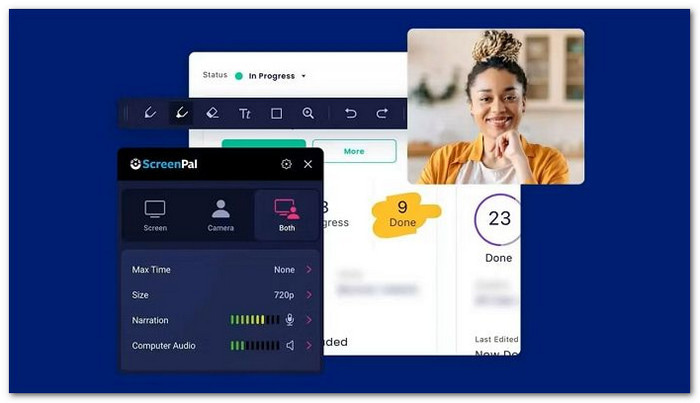
ScreenPal, once called Screen-O-Matic, is a budget-friendly Xbox game bar screen recorder alternative for anyone who wants to record and edit without hassle. It is easy to use and lets you capture your full screen, part of it, or add a webcam overlay. You can also include effects like text, shapes, and music to make your videos stand out. It works well for beginners and casual creators. The free version has limits, but it is still one of the cheapest choices available.
Notable Features:
- Edit videos with trimming tools
- Capture both mic and system audio
- Add effects, music, captions, and shapes
- Record screen or any part of it with webcam overlay
Good points:
- Real-time preview during recording
- Simple design, great for first-time users
Bad points:
- Needs a newer OS for compatibility
- Extra features are locked behind a payment
- Free version limited to 15 minutes with a watermark
Part 3. How to Choose a Good Xbox Game Bar Alternative
Not every recorder is built the same. If you are looking for a good Xbox Game Bar alternative, you should check a few key things first.
1. A good recorder should run smoothly on different systems. It must record long sessions without slowing your computer or affecting gameplay.
2. Look for a program that can record in high resolution, like 4K, with clear sound and high FPS. It is necessary if you plan to stream, upload, or edit your recordings later.
3. The best tools let you control the way you record. It means setting your own hotkeys, changing the interface, and choosing exact screen areas.
4. A good recorder should be simple to use but also rich in features. One-click recording, webcam support, customizable hotkeys, trimming, and editing are all things that make the experience better.
5. Always check if the recorder comes from a trusted source. Since you are giving it access to your screen and audio, you need to make sure it is safe and not harmful.
Conclusion
In the end, the Xbox Game Bar screen recorder is not the only choice you have. There are many alternatives out there, not just one or two, but seven solid options you can try. Among them, Tipard Screen Capture stands out as the best.
It gives you smooth recording, high quality, and tools that the Xbox Game Bar cannot match. So if you want to record your gameplay or anything on your screen, Tipard Screen Capture is the tool you should use.