How to Convert DVD Disc/Moive to iPad 2
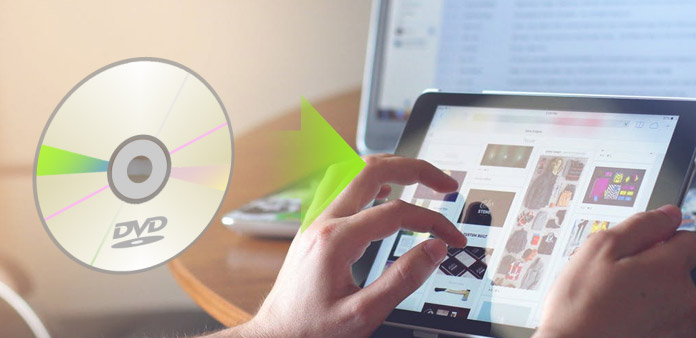
DVD Ripper for Mac is the most excellent Mac DVD Ripping tool, which can help you rip DVDs to videos that are compatible with iPad 2 and other portable devices.
How to Use Tipard DVD Ripper for Mac
Load DVD file
Load any DVD disc or folder you want to convert by clicking "Load DVD Rom"/"Load DVD folder"/"Load IFO Files" option under the "File" pull-down menu, or just click the "DVD Plus" image button in the main interface.
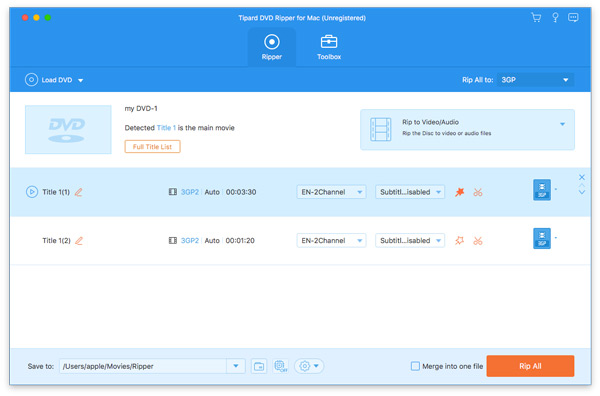
Optimize source file
With Effect, Trim, Crop and Watermark four video editing functions, you can easily edit any DVD file to create personalized video.
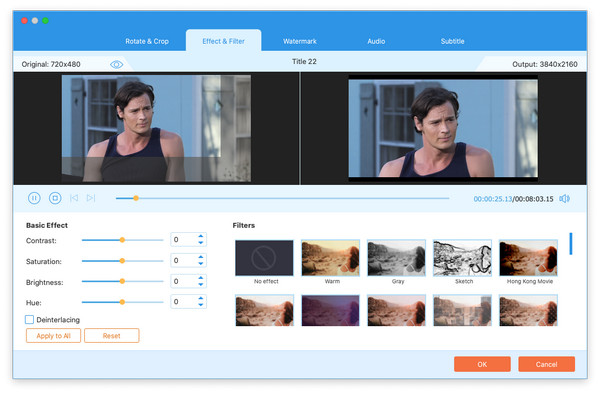
Choose output iPad format
Based on the formats supported by your portable devices, you can select the output format for the movie from the "Profile" column and set the destination folder. Also you are allowed to select your preferred audio track and subtitle for your video.
Detailed video and audio settings are provided by this Mac DVD Ripper for you to adjust, such as video Encoder, Frame Rate, Resolution, Bitrate and audio Encoder, Channels, Bitrate, Sample Rate, etc. Even more, you can input your own parameters and choose preferred Aspect Ratio. The well-customized profile can be saved as "User-Defined" for your later use.
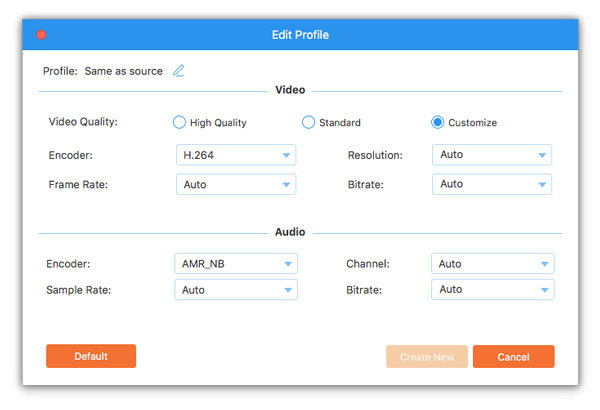
Start conversion
Click "convert" image button to start to convert DVD to iPad 2 on Mac.

- You May Like these Related Articles
- Skills to Help You Select Better DVD Copy

You can learn copy ISO file to DVD and how to choose the ideal DVD copy software.
- How to Convert DVD to HD Video with 1080P

Without winx DVD Ripper, you can also convert DVD to HD video as you wish.



