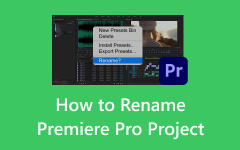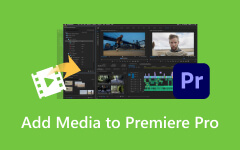How to Crop a Video in Premiere Pro Without Degrading the Video Quality
Unlocking the full potential of your video footage requires precision and finesse. Whether eliminating distractions, focusing on key elements, or adjusting aspect ratios for different platforms, video cropping is pivotal in refining visual storytelling. Adobe Premiere Pro is a leading choice for skilled video editing, offering powerful tools that empower creators to manipulate their footage seamlessly. In this article, we'll delve into the art of video cropping using Adobe Editor, exploring step-by-step tutorials on how to crop a video in Premiere.
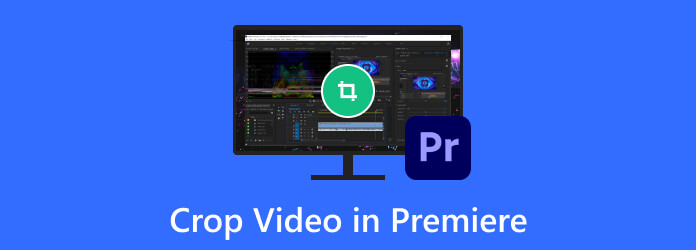
Part 1: How to Crop a Video in Premiere Pro
Adobe Premiere Pro is viewed as one of the greatest video editing software within the Adobe Creative Cloud suite. It's favored by professionals, filmmakers, and content creators for its versatile features and user-friendly interface. The software offers a robust toolkit that spans from basic video editing to intricate post-production tasks, and you can also improve video quality in Premiere. With its intuitive timeline-based system, comprehensive effects, transitions, and editing tools, Premiere Pro enables users to manipulate video and audio content precisely, realizing creative visions across various industries.
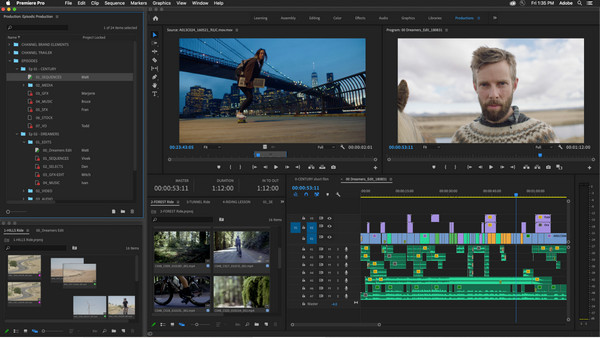
The tutorial below will teach you how to use Premiere Pro cropping video:
Step 1Drag and drop the clip you want to crop onto your timeline in Premiere Pro. Navigate to the Effects workspace and open the Effects panel.
Step 2In the Effects panel, either use the search bar to find Crop or manually locate it under the Transform folder within the Effects menu.
Step 3Go to the Effects Control panel once you've applied the Crop effect to your video clip. The crop feature really helps when you convert MOV and MP3 and want to add images or videos with different resolutions. This panel displays all the effects applied to your selected clip.
Step 4Locate the Crop effect in the Effects Control panel. Under the dropdown, you'll find options to adjust the left, right, top, and bottom values. Use these parameters to crop your video clip to the desired size or dimensions.
Step 5Preview the video in the Program Monitor to see how the cropping affects your clip. If further adjustments are needed, return to the Effects Control panel and refine the crop values until satisfied with the result.
With that, you have learned how to crop a video using the best video editor that Adobe has ever created. However, the process of cropping in Premiere Pro can sometimes be confusing for new users, so we added the best alternative in the next part.
Part 2: The Best Promiere Alternative to Crop a Video - Easier to Use than Premiere Pro
Tipard Video Converter Ultimate is an adaptable video editing software offering powerful cropping features, making it a solid alternative to Premiere Pro specifically for cropping videos. Its user-friendly interface, precise cropping tools, and support for various video formats allow users to easily trim and resize video frames, remove unwanted sections, and adjust aspect ratios. This software simplifies the cropping process while maintaining high-quality results, making it an excellent choice for those focusing on efficient and effective video cropping tasks. If the Premiere Pro crop video size is challenging, try replicating the steps below.
Step 1Get the newest Tipard Video Converter Ultimate version today by clicking the download button, installing the program, and setting it up. After everything, click Start Now to begin using the software app.
Step 2Go to the Toolbox and find the Video Cropper from the key tools it features.
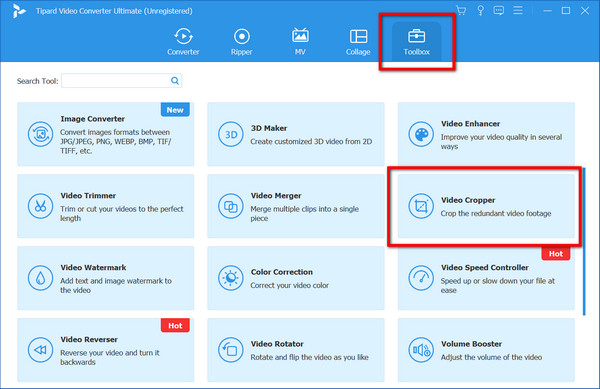
Step 3On the next window, click the + button, upload the video you want cropped, and click Open to confirm the one you select.
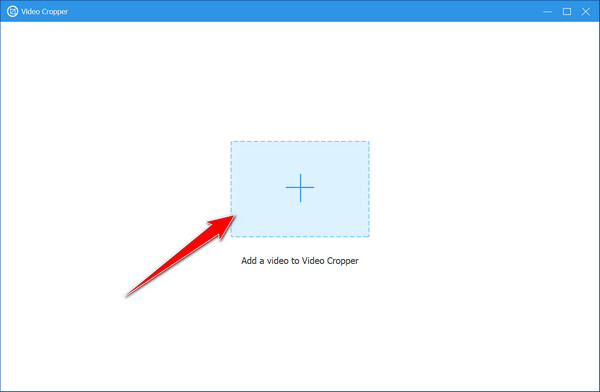
Step 4For cropping it, hold and move the points you can see on the preview screen according to your needs. Here, you can freely move them based on how much aspect ratio you want to retain or how much you want to be cropped.
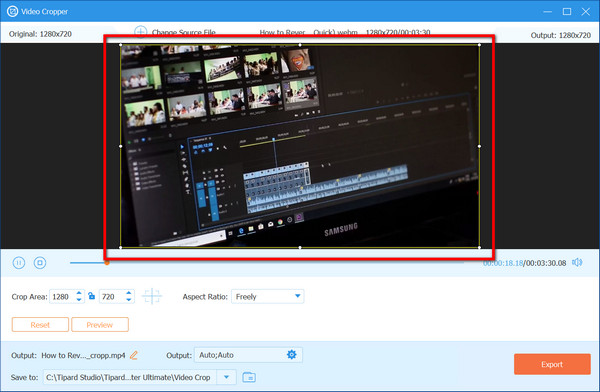
Step 5When done, click the Export button to save the cropped video on your PC. As you can see, the cropping method here is much simpler compared to the Premiere Pro.
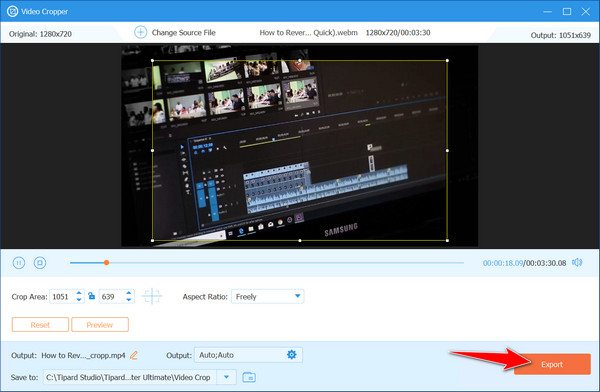
Part 3: 5 Excellent Cropping Tips on Video Without Compromising the Quality or Content
Always be cautious when cropping videos, even with the use of Premiere Pro, because it can affect the overall quality of the final output. So, to avoid these complications, we have listed five excellent tips you should pay attention to.
Focus on Composition: Pay attention to the composition when cropping a video. Remove distractions or unnecessary elements while ensuring the key subject remains prominent within the frame.
Maintain Aspect Ratios: Always consider the aspect ratio. Adjust the crop to fit standard ratios for various platforms, for example, the 16:9 for YouTube, to prevent distortion or loss of quality.
Use Keyframes for Dynamic Cropping: To create dynamic changes, utilize keyframes. Gradually crop or reframe sections throughout the video to guide the viewer's focus.
Keep Resolution in Mind: Be cautious when cropping to avoid reducing resolution. Start with high-quality footage and crop conservatively to maintain sharpness.
Preview Before Finalizing: Always preview your cropped video. Ensure it looks cohesive and maintains visual integrity before exporting the final version.
Part 4: FAQs about Crop Video in Premiere Pro
Can I crop videos without losing quality in Premiere Pro?
Yes, Premiere Pro allows non-destructive cropping, enabling you to trim or resize videos without compromising their original quality if done correctly.
Does cropping a video affect its resolution or clarity?
Excessive cropping might reduce resolution or clarity by removing parts of the video frame. It's advisable to crop conservatively to maintain quality.
Can I crop multiple videos simultaneously in Premiere Pro?
No, Premiere Pro doesn't have a simultaneous crop feature for multiple videos. Each video needs individual cropping adjustments.
After saving the project, can I undo or revert the crop changes in Premiere Pro?
If you still need to render or export the video, you can revert or modify the crop effects applied during editing.
Are there any limitations to how much I can crop a video in Premiere Pro?
The extent of cropping depends on the original video's resolution and quality. Excessive cropping may significantly reduce the video's visual fidelity. It's recommended to crop judiciously.
Conclusion
How to crop a clip in the Premiere? It is not another question you will ask yourself again after reading this article since we have taught you how it can be done. If the Premiere Pro is not your forte, try using the Tipard Video Converter Ultimate because the cropping feature here is much easier, and the result is the same.