YouTube Shorts Not Showing: Effective Solutions to Follow
Since many users have enjoyed TikTok's short videos and Reels, YouTube has also released its own version of 60-second content called Shorts to get on the bandwagon. Unlike the two platforms, the distinctive feature of Shorts is that the content doesn’t disappear after 24 hours. In addition, it lets the users record, edit, and then upload short clips from their mobile phones same as the other Stories from different platforms. However, as impactful as it is, many users still complain about YouTube Shorts not showing on their channel. Thus, see the major reason for this error and the effective solutions to follow below.
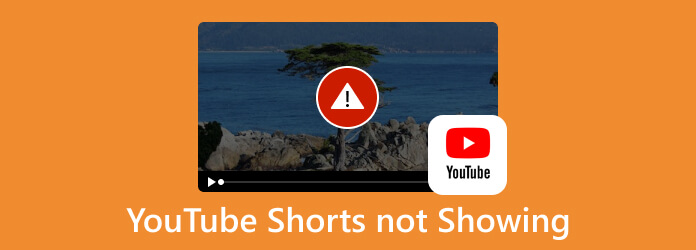
Part 1. Why is YouTube Shorts Not Showing on PC/Mobile
There are various reasons for the absence of YouTube Shorts on your computer or mobile devices. Hence, to see the major and the other reasons for the issue, read the information below.
1. Outdated YouTube Version
The major reason that causes you to not see the YouTube Shorts on your device is that you still have the platform's beta version. Since Shorts is one of YouTube's new features, it will only be available on the latest version.
2. Your Cache Data is Flooded
As it is a common source of issues, a full cache data can also be the reason why Shorts is not working well.
3. Mobile View Restriction
If your mobile view or the requesting desktop site from your settings is disabled, your computer cannot view Shorts.
Part 2. How to Fix The YouTube Shorts Not Showing Error
If the YouTube shorts keep crashing or not showing up, here are some solutions to follow.
Solution 1. Update the App
You must use the 16.19.38 app version to get the Shorts feature of YouTube. Thus, if you have the older version on your mobile device, then try to update it by going to your app store. Then, search the app and tap the update button. After that, you may check your feed to see if Shorts is available.
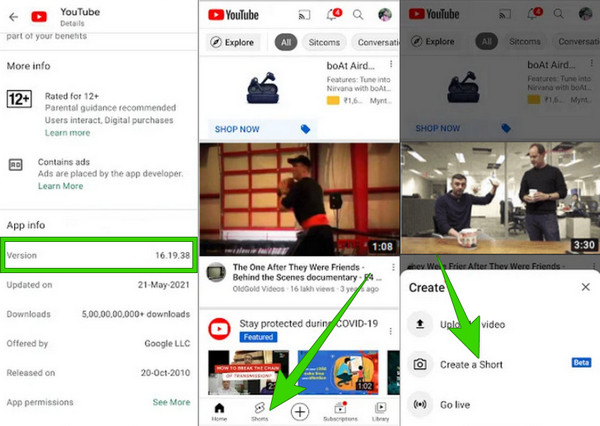
Solution 2. Refresh/Relaunch the App
When the video on YouTube is not showing up, then one of the most effective solutions is to refresh or even restart your app. Exit the app, close it from your recently opened apps, then re-launch it. If there’s a case when it can’t be exited, force-stopping it from your settings app is also a good idea.
Solution 3. Clear the App’s Cache Data
If the first two solutions still do not fix the problem, you can try clearing the cache data. This is also a good solution when you upload a video to YouTube, but the existing YouTube Shorts have suddenly stopped getting views. By doing this method, you will be able to reset to the default settings of the app. That being said, it is better to back up the data you want to maintain. Hence, to clear the cache, hover over to the Settings app of your phone and tap Apps>App Management>Storage Usage. Then, tap the Clear Cache button.
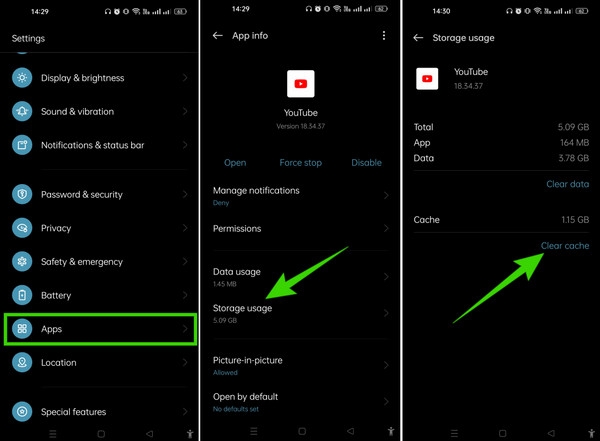
Solution 4. Restart Your Device
One of the simple solutions you can do is to restart your iPhone, Android, tablet, or PC and then relaunch the YouTube app. Because there are times when the bugs cause the error in an app, restarting your system will eliminate the bugs.
Bonus: How to Edit Videos for YouTube Shorts
Here’s a bonus part where we will introduce a recommendable video editing software for YouTube Shorts videos. Tipard Video Converter Ultimate is the name of this amazing software program that you need. With this software, you will access professional video editing parameters, offering you many powerful tools. Name it from a powerful video enhancer, compressor, watermark remover, trimmer, cropper, merger, color corrector, reverser, speed controller, and many more. Along with these professional tools are the makers of GIFs, collages, and movies with the extra effects and filters adopters.
Moreover, we cannot disregard its main purpose, which is video conversion. Tipard Video Converter Ultimate is excellent in providing you with a 60x conversion process with the help of the GPU acceleration technology infused with it. Overall, it is something to look forward to, as you can get great outputs from it. Here are the simple steps to introduce its video editing navigation.
Step 1Done installing it on your computer? Now, you can launch it and import the videos you want to edit by clicking the Add button at the center.
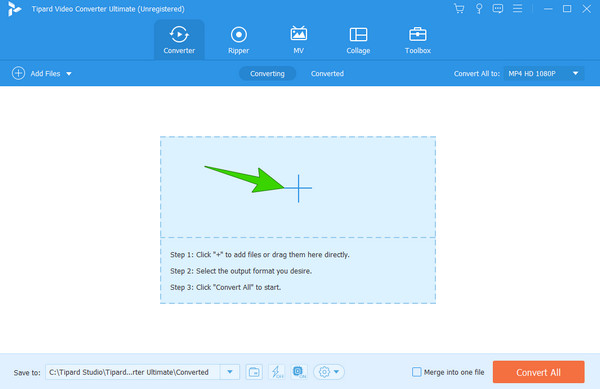
Step 2When the video is loaded, click the Star button under it to access the editing window. Upon reaching the window, choose among the parameters at the top for your editing options. Then, click the OK button when done.
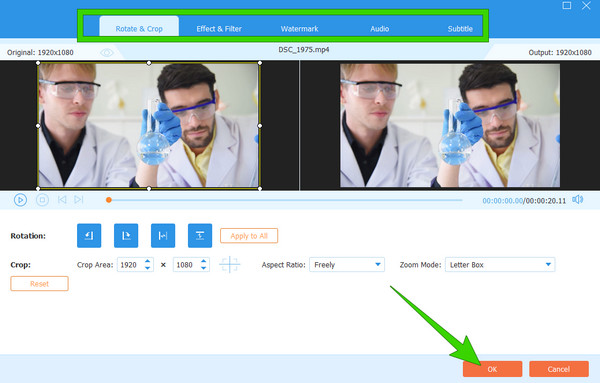
Step 3After that, you will be brought back to the main interface. Click the Convert All button to save the edited video.
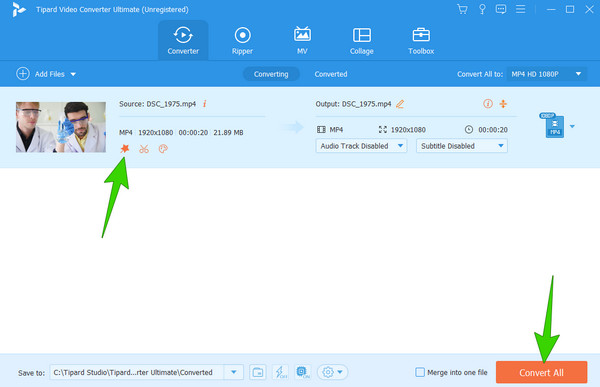
Part 3. FAQs About YouTube Shorts
How do I disable YouTube Shorts?
To disable Shorts, open your YouTube and go to the Shorts feature. Then, tap the ellipsis and tap the Not Interested button.
Why is the YouTube Shorts not showing up in Chrome?
There are several reasons for this issue about YouTube Shorts not showing in Chrome. But the major reason is that your Google Chrome might be outdated.
Can we block Shorts on YouTube?
Yes. You can set your YouTube Shorts to Not Interested or to Do not Recommend tools to block the Shorts from your YouTube Channel.
Is YouTube Shorts better than TikTok?
YouTube Shorts has the same functions as TikTok’s. However, when it comes to popularity and advancements, TikTok has the higher hand. We can say that TikTok is better than YouTube Shorts. Then, let’s see how Shorts worked on its improvements in the succeeding years.
How do I remove YouTube Shorts from my subscription feed?
There are no direct ways to permanently remove the Shorts from your YouTube subscription. However, you can temporarily disable it by going to the Shorts using your mobile device and then choosing the Not Interested option when you tap the three-dot option.
Conclusion
You now have the solutions when the YouTube Shorts is not showing. After learning the reasons why, you now understand why such solutions are brought up. Luckily, a bonus part was included to help you edit your videos for Shorts like a professional. Therefore, start editing your files with Tipard Video Converter Ultimate and have the best outputs you could ever imagine!







