Best Way to Transfer Data to New iPhone
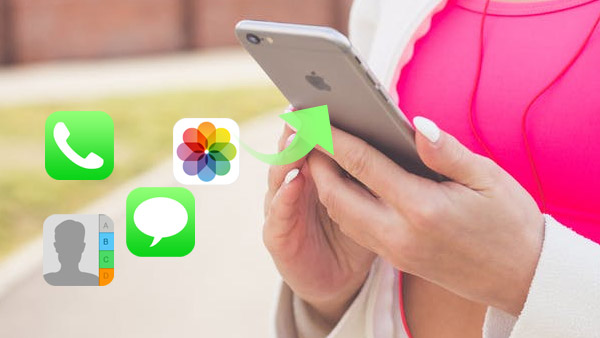
When you wanna transfer data to new iPhone 6 Plus, you need to transfer everything from one iPhone to another first, and then arrange the data or add more files to the new one. How to move data to new iPhone easily? Tipard iPhone Transfer should be the right choice.
Part 1: How to move data to new iPhone with iTunes/ iCloud
Transfer files to new iPhone with iTunes
It is recommended that you can backup iPhone to iTunes with the up-to-dated information first. And then you can move data to new iPhone with iTunes with following steps.
- 1. Plug your iPhone to PC or Mac with the USB cable. Launch iTunes if it does not start automatically.
- 2. Click the iPhone icon in the menu bar and click on the "Back Up Now" button to save the backup file.
- 3. Connect the new iPhone to PC or Mac. Make sure the Wi-Fi network and language have been set up.
- 4. Tap on the "Restore from iTunes Backup", and then select the "Restore from this backup" from PC or Mac.
- 5. Choose the recent backup from the list in order to transfer updated files to the new iPhone.
It takes a period of time to transfer data to new iPhone, make sure there is enough power and iTunes is connected.
Switch data to new iPhone using iCloud
1. Turn on iCloud backup. You can go to Settings > iCloud >Storage & Backup to turn on iCloud Backup.
2. Tap on the "Back Up Now" to save a backup for iCloud. It is necessary to connect to the power and Wi-Fi.
3. Make sure the Wi-Fi network and language have been set up. Turn on the Wi-Fi for transferring data to new iPhone.
4. Choose the "Restore from iCloud backup" for new iPhone. And then login the same account of iCloud.
5. Tap the "Restore" button to switch data to new iPhone using the iCloud latest backup.
For the limited storage space of iCloud backup, you might use iTunes to transfer other files to new iPhone as well.
Part 2: Transfer data to new iPhone with Tipard Transfer Ultimate
1. Transfer everything to new iPhone
The iTunes only transfer the purchased files from Apple Store while the iCloud has a limitation for 5GB free storage space. You can backup iPhone to computer without iTunes without any limitation.
2. Selectively transfer data to new iPhone
When you transfer data from one iPhone to another, you can remove some unnecessary files from the original one. Just preview and pick up the data you need from everything of the original one.
3. Add data from Computer to new iPhone
Tipard iPhone Transfer Ultimate also enables you to add movies and music songs from your computer to new iPhone easily. You can remove iCloud backups in order to save other files as for the method.
Part 3: How to transfer data to new iPhone
Set up the language for the new iPhone
Connect two iPhones to PC, and then launch the program
Choose the target device and transfer data to the new iPhone


- Selectively transfer data from one iPhone to another with everything of the original one.
- Support adding more data from computer to new iPhone.
- Transfer iPhone/iPad/iPod photos/contacts/music/videos etc. to computer







