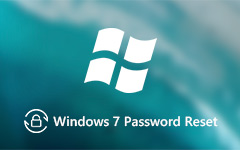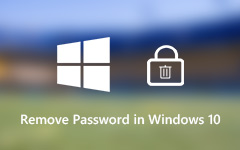How to Unlock a Windows Surface Tablet | 2 Effective Solutions
The Surface Pro, a compact 2-in-1 device by Microsoft, has revolutionized our work and play. Combining a tablet's portability with a laptop's functionality, it's a favorite among professionals. But what happens when you find yourself locked out of your Surface Pro due to a forgotten password? Don't worry! This comprehensive guide will unravel the secrets of unlocking your Surface Pro without a password. Whether you've misplaced your credentials or are simply looking for a more convenient login method, we've got you covered. We'll explore various techniques, from factory reset to utilizing a professional unlocker tool. Furthermore, this post provides detailed instructions and tips to regain access to your Surface Pro. So continue to scroll down and learn how to unlock Microsoft Surface!
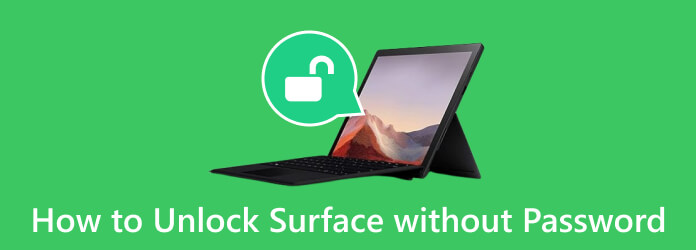
Part 1. How to Unlock a Surface Tablet Using Factory Reset
Opening a locked Surface tablet using a factory reset is a drastic step. Still, it can be necessary if you've exhausted all other options and are locked out of your device. A factory reset will delete all data on your Surface tablet, so ensure you have backed up any important files before proceeding. Here's a step-by-step guide on how to unlock screen on Surface Pro through a factory reset:
Step 1To begin the process, start your device. From the Windows login screen, locate and click on the Power icon in the lower right section. While doing this, hold down the Shift key on your keyboard and tick Restart.
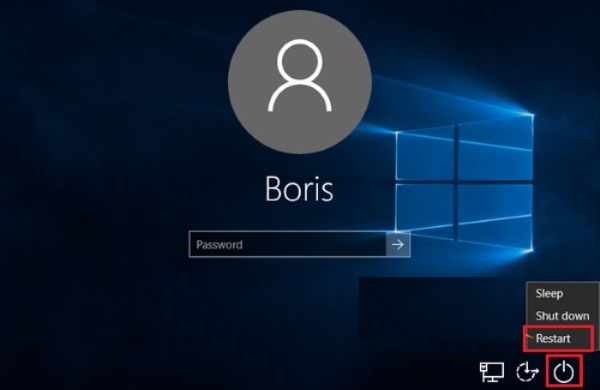
Step 2If your Surface Pro tablet lacks a physical keyboard, you can still utilize the Shift key. Then, access the On-Screen Keyboard feature on the Ease of Access on the login screen.
Step 3Once your Surface Pro restarts, you'll encounter a screen displaying several options. Click the Troubleshoot option and select Reset your PC to unlock it without a password.
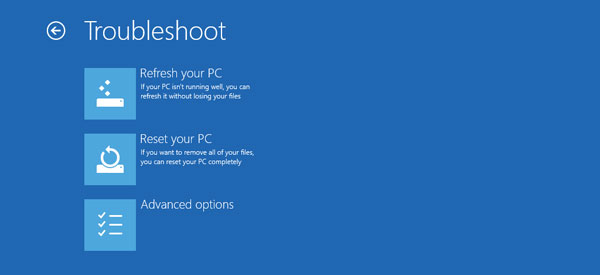
Part 2. How to Reset Password to Unlock Microsoft Surface
Another option to unlock Surface Pro without a password is Tipard Windows Password Reset. It is a well-known unlocker tool with two convenient resetting methods available. For instance, you can create a password reset on a DVD/CD and a USB flash drive, catering to your preference and hardware availability. Also, this robust tool is compatible with all the latest Windows operating systems. These include Windows 10, Windows 8.1, and Windows 7, ensuring it can assist a wide range of users.
Furthermore, the software supports various hard disks, such as IDE, SATA, SAS, 1394, and more. This makes it adaptable to diverse computer configurations. Nevertheless, ensure that your Surface Pro runs with an Intel CPU, as the software only supports this processor.
Step 1Install the Surface Pro Unlocker
For the first step, locate the Free Download button beneath and click on it to save the tool's installer on another available computer. After a while, run the installer and follow the guide on the dialogue box to keep the software complete.
Step 2Burn the Password Reset
After installing the Surface Pro unlocker, use your preferred disk, like a CD, DVD, or USB drive, and insert it into the computer. Then, select the matching Windows boot disk from the tool's interface and wait for the burning process to end. Once it ends, remove the disk and proceed below.
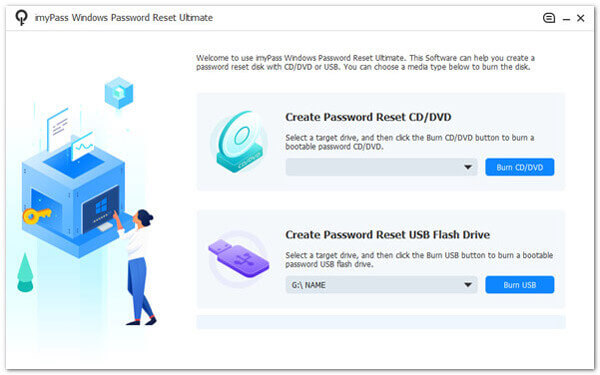
Step 3Insert Disk on Surface Pro
Insert the disk into your locked Surface device. You'll need to initiate the boot process on your Surface using the disk you've prepared. To accomplish this, follow this, turn off your device. Then, press and hold the Volume Down and Power buttons simultaneously. Your device should initiate the boot sequence from the disk after picking the matched option from the Boot Menu.
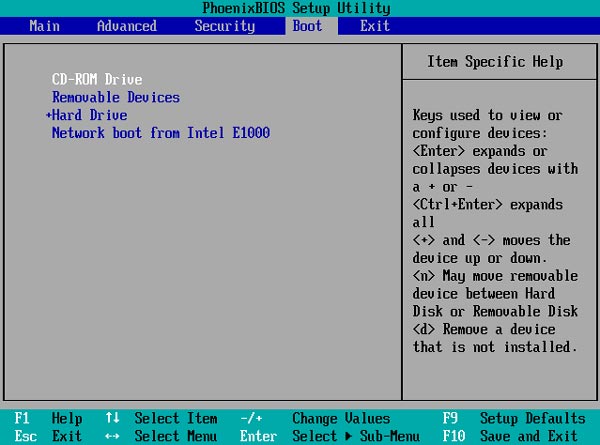
Step 4Reset the Password of the Surface Pro
After a successful boot from the disk, you will see a list of linked accounts. So, choose the account for which you wish to reset the password. You can reset or remove the Windows password from there by clicking the Reset Password button to begin how to reset a laptop process.
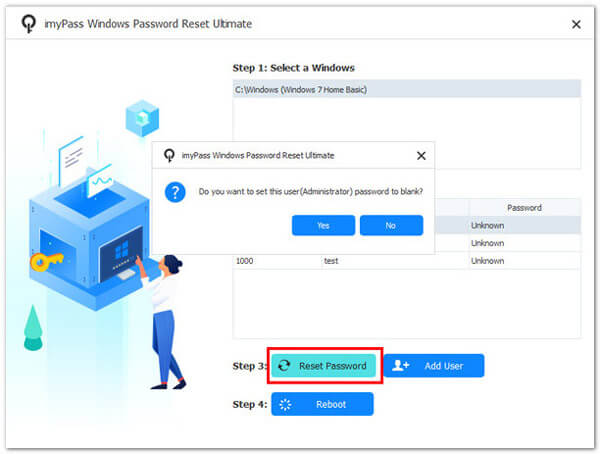
Step 5Restart Surface Pro and Access Data
For the last step, reboot the Surface Pro. Once it is opened, you can access it without a password. You can navigate to your files and see that all the data is not lost. That’s how to unlock Surface Pro 4 without keyboard.
Bonus Tip: Complete Overview of Microsoft Surface
The Microsoft Surface Pro, first introduced in 2013, marked a revolutionary shift in portable computing. Evolving from the earlier Microsoft Surface RT, it established itself as a leading 2-in-1 tablet-laptop hybrid. Over the years, subsequent generations have seen design, performance, and software enhancements, solidifying its status as a versatile tool for professionals and creatives.
Other Features:
- • It can seamlessly transition between tablet and laptop modes.
- • The device has crisp visuals and touch-screen capabilities for detailed work.
- • It is reliable for precise note-taking and drawing with a responsive stylus.
- • Surface Pro supports configurations, including Intel processors that cater to diverse computing needs.
Part 3. FAQs About Unlocking Microsoft Surface
Is there a way to unlock a Microsoft Surface Pro without losing data?
Unlocking a Microsoft Surface Pro without a password typically involves some data loss. However, you can minimize the data loss by using a third-party unlocker or by seeking professional assistance. It's essential to regularly back up your data to prevent significant loss in case of a forgotten password.
Can I unlock my Surface using a fingerprint?
Many Surface models offer advanced biometric authentication options, such as facial recognition or fingerprint scanners. These cutting-edge features add security and user convenience, allowing you to unlock your Surface. However, if you didn't set up these features, you cannot use them to unlock your device when you forget your password.
What to do if I'm locked out of my Surface with no password reset options?
In such cases, you may need to conduct a factory reset, eliminating all data on your device, including the password. So, ensure you always have backups of your files to avoid losing them if you need to use this method.
How to unlock Surface without an internet connection for a password reset?
Some password reset methods may only be available with an internet connection. In such cases, ensure your device is connected to the internet, or consider other unlocking options.
Is it possible to unlock a stolen or lost surface device?
Microsoft offers features like Find My Device to locate, lock, or erase your Surface remotely. You may also learn how to factory reset Windows 7 if your Surface device is on Windows 7. However, learning how to unlock Microsoft Surface laptop without proper ownership and authorization may be illegal.
Conclusion
After knowing all the details you need to know to unlock a Surface Pro without a password, it is time for you to decide which one suits your needs. This article has delivered valuable insights covering various unlocking methods. We've explored solutions to suit your needs. All tips are well-curated, from the factory reset option to using professional unlocker software. Furthermore, understanding the complete details of your Surface Pro, its hardware, and security features is essential for effective troubleshooting. With this knowledge, you're well-equipped to tackle any situation requiring unlocking. That said, there’s no more question about how do I unlock my surface without the password?