How to Reset Admin Password in Windows XP Without CD - Top 3 Ways
Windows XP was an operating system developed by Microsoft and released in 2001. It played a meaningful role due to its improved user interface and enhanced system stability. Similarly, Windows Vista, the successor to Windows XP, was introduced in 2007. It continued to advance the Windows OS with new features and a modernized look. However, like Windows XP, its official support ended in April 2017, leaving users and organizations with potential security vulnerabilities and needing actions such as a Windows Vista or XP password reset.
Password resets for Windows XP and Vista typically occur for various reasons. The most common is when users forget their login passwords, leaving them locked out of their systems. It also becomes necessary when organizations need to regain access to old Vista computers, which may contain critical data or applications. Understanding how to perform a Windows Vista and Windows XP password reset is essential for users and administrators to maintain access and security on these older systems.
Luckily, this article is made to help you easily reset your Windows XP or Vista password. Read along to learn more.

Part 1. The Easiest Way to Reset Password of Windows Vista/XP
If you don't want to undergo a complicated process in accessing your Windows XP or Vista computer without a password, we recommend Tipard Windows Password Reset. It is a professional software that can unlock computers running on different Windows OS versions. Some of these are Windows XP, Windows Vista, Windows 7, 8, 8.1, and 10. The tool uses an advanced unlocking system with two methods to add more. For instance, you can use a password-reset CD/DVD or a USB drive. Whatever you choose, there's one solution that matches your needs. Another outstanding feature of this tool compared to other software in the market is that it can unlock your device without data loss. So, rest assured that you can still access all your essential data after the process. Check the walkthrough beneath to reset Windows XP without a password.
Key Features
- • The unlocker tool supports different file systems such as NTFS5, FAT32, NTFS, FAT16, and others.
- • It can reset a local admin's and another account's passwords for seamless access to the computer.
- • You can easily use the software thanks to its easy-to-navigate interface. It has no hidden buttons, allowing instant access to all its features.
Step 1Install and Open the Windows XP Unlocker
The first step is downloading Tipard Windows Password Reset on another computer using the installer below. Come after the instructions on the wizard prompt until you effectively save it. Afterward, a new window will display, showing the features and interface of the tool.
Step 2Modify and Burn the Reset Disk
Once done familiarizing yourself with the Windows Vista/XP unlocker, get a password reset drive, like a USB flash drive, DVD, or CD, and insert it into the computer. Then, select the drive from the tool's menu and hit the suitable button to burn it. During the process, make sure not to turn off your device.
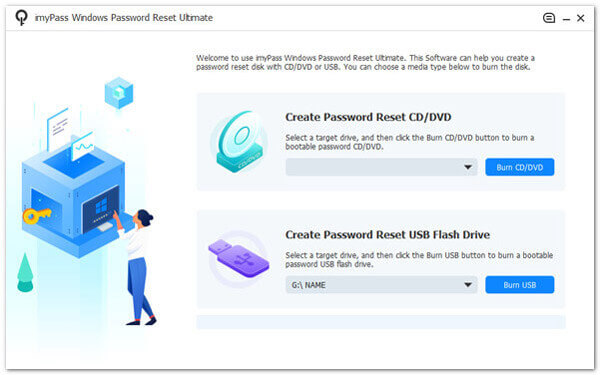
Step 3Connect the Password Reset Disk
After that, remove the reset disk from the accessible computer and connect it to the locked Windows XP/Vista device. Once it is connected, the Setup Utility window will pop out. Pick Boot Menu and choose the password reset drive from the menu.
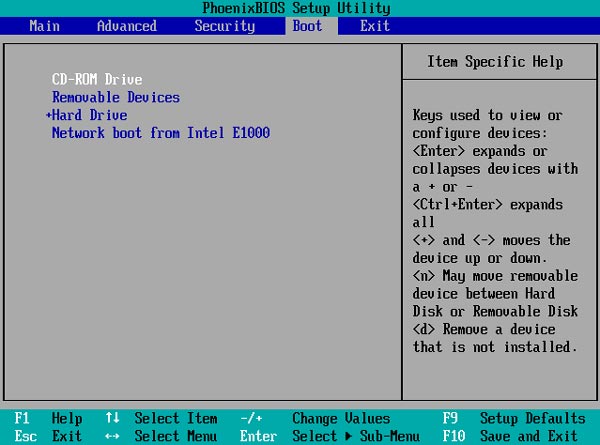
Step 4Reset the Windows XP/Vista Without Password
Next, determine the Windows user account from the list and select an account where you want to complete the process. Later, click the OK button from the notification window to apply it. Afterward, hit the Password Reset button to initiate the reset process.
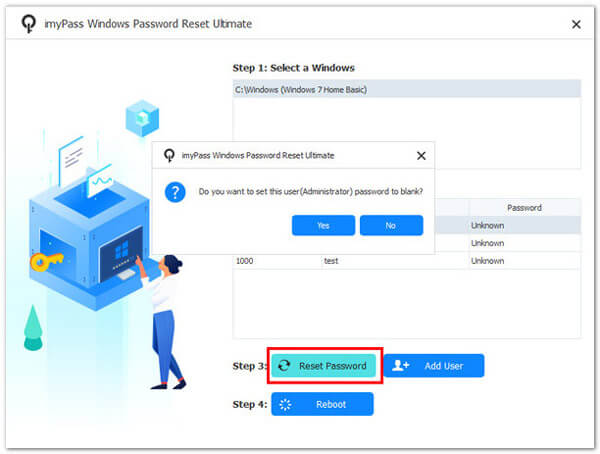
Step 5Check the Windows Computer
Restart your Windows computer and check it is unlocked for the final step. You can obtain all the files on the device without a password. That's how to reset a Windows XP computer without a password.
Part 2. Other Effective Solutions to Reset Password Windows XP/Vista
1. Reset Windows Vista/XP Password with Ctrl+Alt+Del
Resetting a Windows XP password using Ctrl+Alt+Del won't help you change the password. Instead, it's a method to change your Windows user password if you already know the current password. It is primarily used to change a password, not to recover or reset a forgotten password. If you've forgotten your Windows XP password and need to regain access to your account, you must use other methods. Furthermore, if you are lucky enough to know the password of your Windows XP, find the user guide below to reset your Windows XP Vista forgot password.
Step 1While logged into your Windows XP/Vista account, press the Ctrl+Alt+Del keys simultaneously. This will open the Windows Security dialog.
Step 2Click the Change a password option in the Windows Security dialog. You will be prompted to type your current password in the Old password field. Afterward, confirm your new password in the New password field.
Step 3Then, you should receive a message indicating that your password has been successfully changed. After changing your password, you can use the new password to log in to your Windows XP or Vista account.
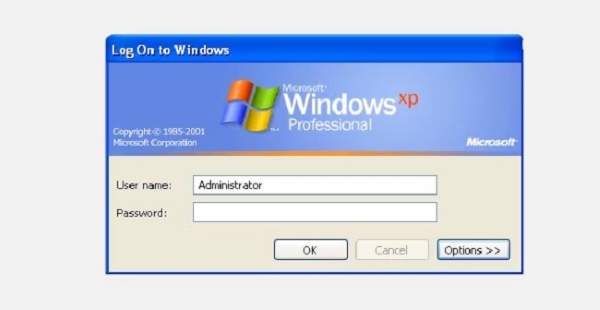
2. Reset Windows XP/Vista with Safe Mode
Another method to reset your Windows XP and Vista is Safe Mode. Resetting a Windows password using Safe Mode is typically used when you've forgotten your password and need to regain access to your account. Moreover, Safe Mode bypasses the login screen to reset your user account password. You can also use this method to reset your Windows Vista password in Safe Mode or other Windows OS. Here are the detailed steps for the process.
Step 1If your computer is on, restart it. When you see the initial BIOS screen, press the F8 key repeatedly. This will invoke the Advanced Boot Options menu.
Step 2Once done, pick Safe Mode and press Enter. Then, log in as the Administrator or another user with administrative privileges. Select your user account and click Reset Password.
Step 3Follow the prompts to set a new password, or leave it blank and reboot your computer. Lastly, log in with a unique password.
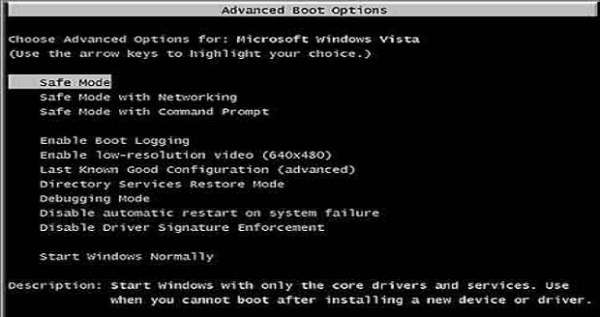
Further Reading:
How to Reset Forgotten Password on Windows XP or Vista
Windows 7 Password Cracker – How to Crack a Windows 7 Password
Part 3. FAQs About Resetting Windows XP/Vista Password
Can I reset a Windows XP/Vista password if I don't have administrative access?
Resetting a Windows XP or Vista password without administrative access can be challenging. It's typically easier if you have access to an administrator account. If you don't have administrative access, you may need to seek assistance from someone who does or, in some cases, use third-party tools that can bypass the password.
I need to remember my Windows XP/Vista password. What should I do?
If you've forgotten your password, you can attempt to reset it using a password reset disk or utilize alternative methods like booting in Safe Mode. If these options are unavailable, you may need to reinstall the operating system, which may result in data loss.
Can I reset a Windows XP/Vista password without a reset disk?
Some methods can reset a Windows XP and Windows Vista password without a reset disk. However, they often involve more complex processes and, in some cases, third-party tools.
Will resetting my Windows XP/Vista password cause data loss?
Resetting your Windows XP/Vista password should not result in data loss. However, exercising caution during the process is essential to avoid accidental data deletion.
I have an older computer operating Windows XP. Is it still safe to use?
Windows XP is not anymore supported by Microsoft, which means it's vulnerable to security risks. It may still be safe if your XP computer is not connected to the internet and is used for limited offline tasks. However, upgrading to a more secure and supported operating system is recommended for better protection.
Conclusion
In closing, resetting a Windows XP or Vista password without the password can be a crucial skill when you've lost access to your computer. The Safe Mode method allows you to regain control of your system, and the Ctrl+Alt+Del method lets you change your password when you know the current one. However, it's important to stress that these methods should be used responsibly, ethically, and only on computers for which you have the appropriate permissions. When locked out of a Windows XP or Vista system, using the Windows XP password reset tool ensures you can regain access without losing data or causing any damage. It's a valuable skill for Windows users to have in their troubleshooting toolbox.







